Redwood Experience for My Team
Enrich your user experience with the Team Activity Center, the new My Team page for Line Managers, developed using the Redwood tool set. The page provides your team’s employment, compensation, talent, positions, offers and requisitions details. You can perform various team-level tasks on this page, and it also provides easy access to other areas of the application (quick actions are only Redwood). From this page, you can access manager’s view of each team member’s My Spotlight (Activity Center) page.
To access this new page, go to the My Team tab and click the Team Activity Center quick action.
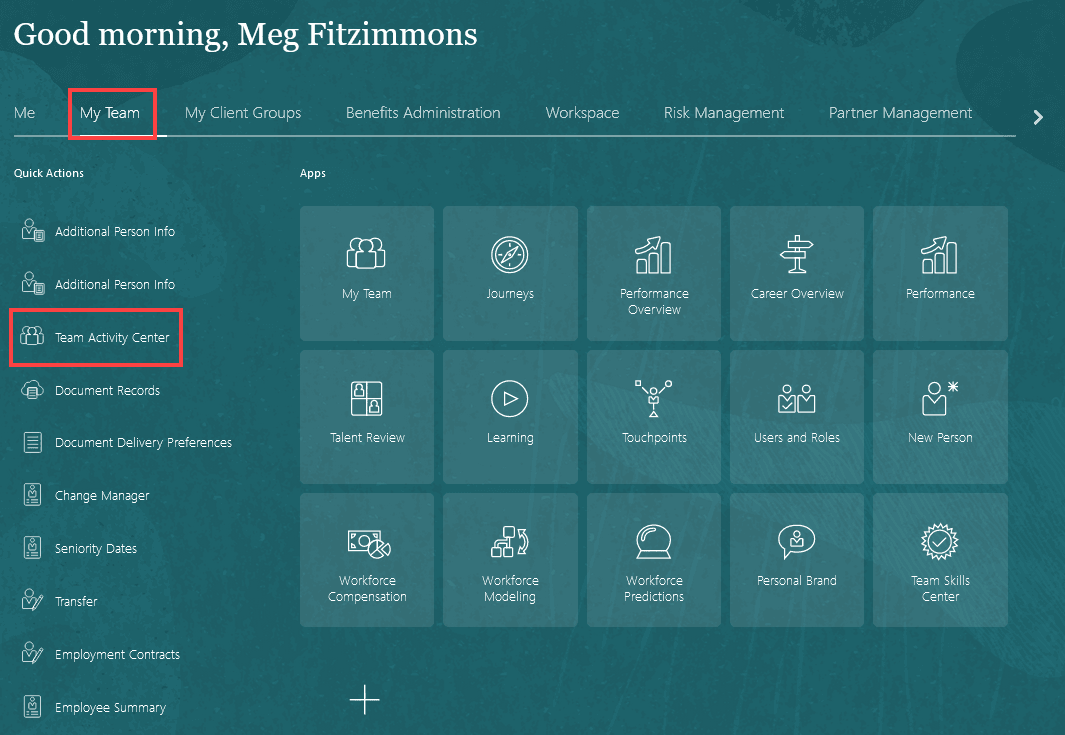
Navigation to the Team Activity Center page
The page displays useful analytics related to your team such as the percentage of headcount turnover for the year, skills, and goals to get a high-level view of your team’s performance and operational metrics. There’s also a Switch Team option to view the Team Activity Center pages of managers in your organization.
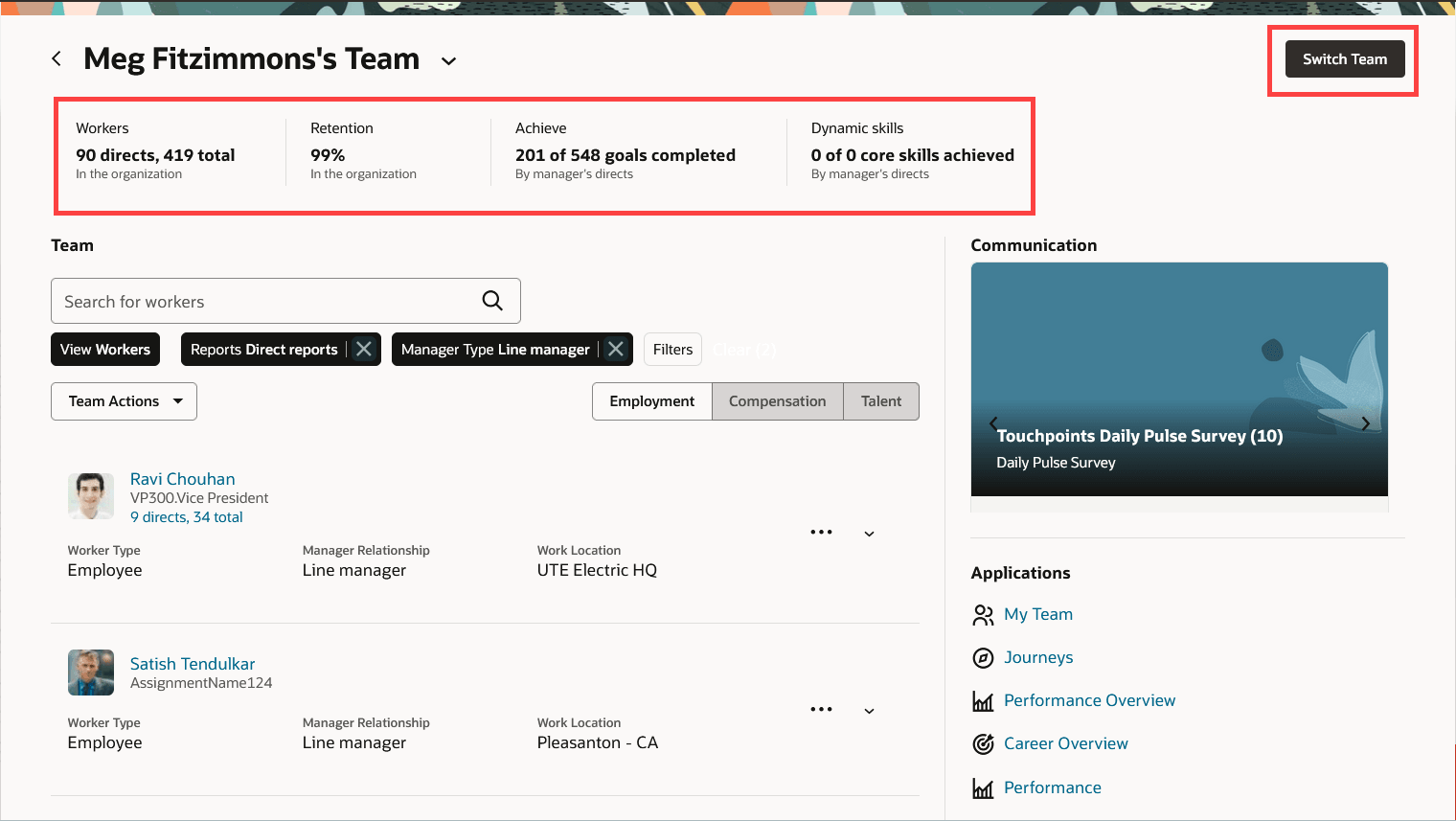
Analytics and Switch Team on Team Activity Center page
If you have any journeys with open tasks assigned to you, you can view them on the Team Activity Center page. It enables you to take relevant actions on the items assigned to you by redirecting you to the Journeys application. From the Applications section, you can quickly access other areas that are available in the My Team tab.
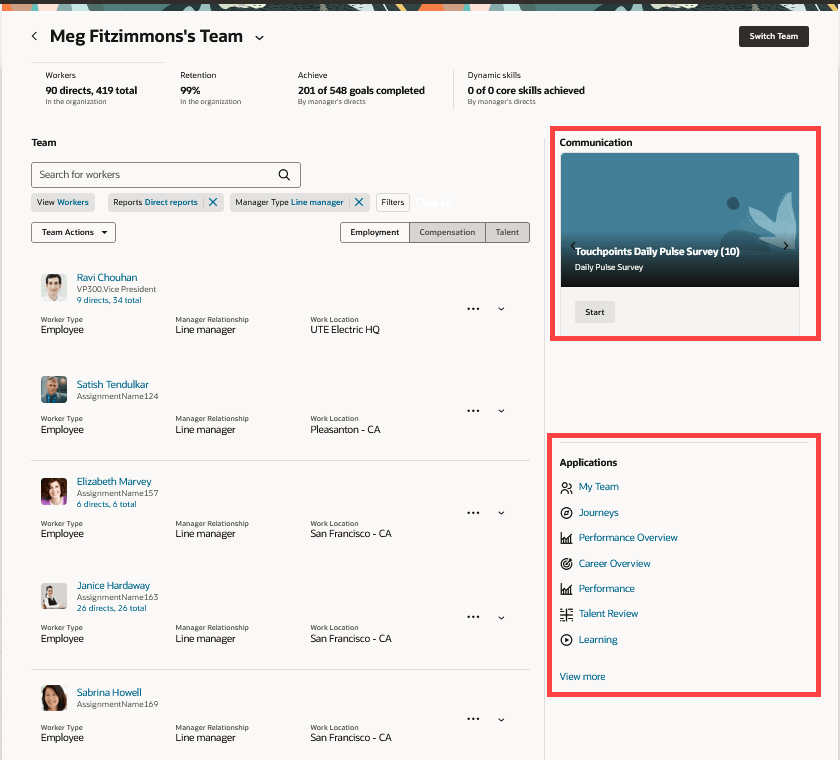
Communication and Applications section in the Team Activity Center page
Communications and Applications section in Team Activity Center page
The page offers four views: Workers, Positions, Offers, and Requisitions that you can select using the View filter.
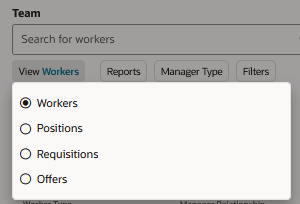
View filter to select the data displayed on the page
Workers view is further categorized into three tabs. Here are more details about these tabs:
- Employment: This tab provides information about the workers in your team, worker type, their work location and manager relationship info. Expand the entry to view more details such as assignment number, job and position info, grade, and department. Click the ellipsis icon for quick actions that you can perform on the worker.
- Compensation: This tab provides compensation-related information such as their current salary, the salary range for their grade and their compa-ratio. Expand the entry to view more details such as their quartile, quintile, grade, salary start date, and range position.
- Talent: This tab provides information about the latest performance rating, risk of loss, impact of loss, candidate and succession plans of the worker.
Here's an image of the Employment tab when you select Workers in the View filter. The image highlights the expanded entry of a worker. The tabs to navigate within the view are also highlighted.
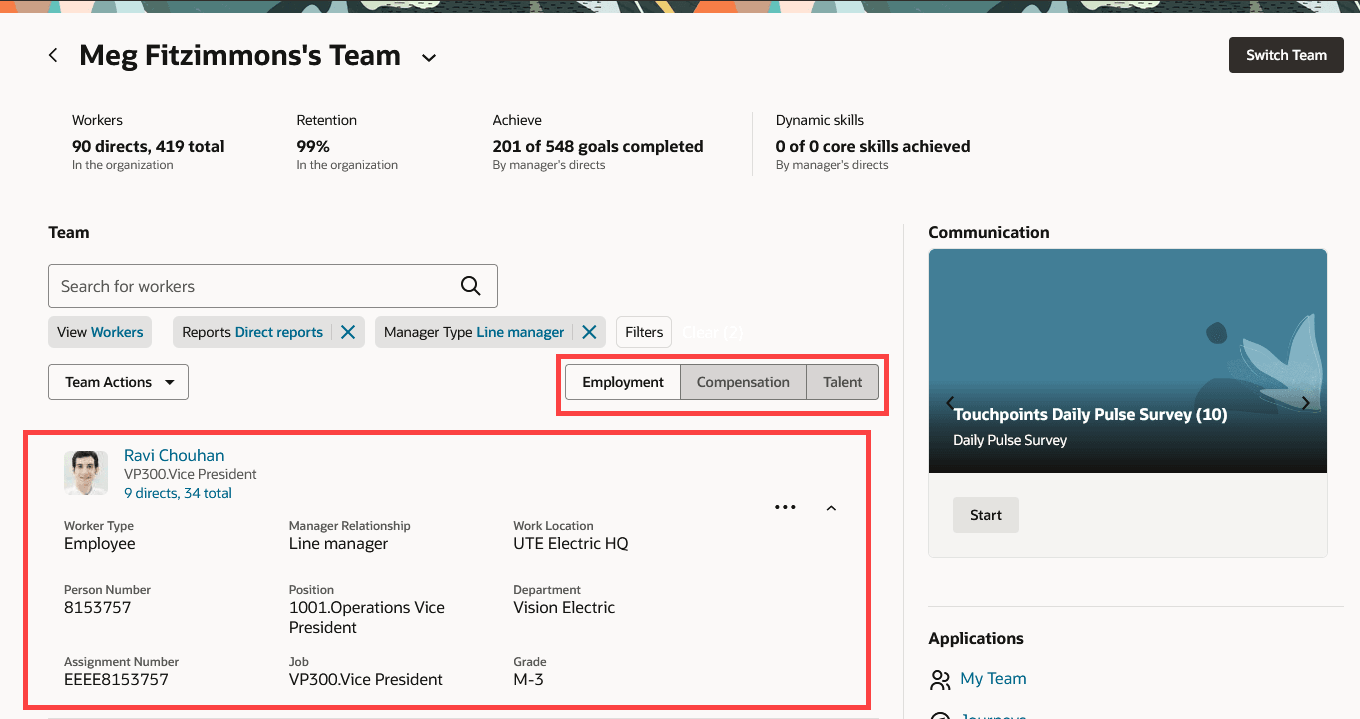
Workers view, Employment tab in the Team Activity Center page
Use the Team Actions button to initiate different team-level actions. Here are all the actions available and you can customize the actions that you see in this drop-down menu using the View More option.
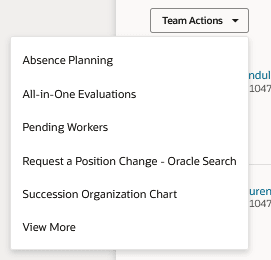
Team Actions for initiating team level actions
If the Positions view, you can view information about the workers in a position, the incumbents, and their position names.
In the Requisitions view, if you have open requisitions for which you or your organization members are the hiring managers, you can view the recruiter, the number of people that can be hired for a requisition, the incumbents, department, number of people to be hired, location and so on.
In the Offers view, you can view information similar to the Employment tab of Workers view, but for people that have been extended offers to join your team.
On any view, you can click the employee’s name to view their Spotlight/Activity Center page, which is the Manager’s Spotlight.
The new Team Activity Center page offers all the details that you need about your team at one place along with the Redwood user experience.
Steps to Enable
To use the Team Activity Center page, enable the ORA_PER_MY_TEAM_REDWOOD_ENABLED profile option. It's disabled by default.
To enable the profile option, navigate to the Setup and Maintenance work area:
- Search for and click the Manage Administrator Profile Values task.
- Search for and select the profile option ORA_PER_MY_TEAM_REDWOOD_ENABLED.
- Select the Level as Site.
- In the Profile Value field, enter Yes.
Tips And Considerations
- You can personalize Redwood pages using Visual Builder Studio (VBS).
- The Quick Actions displayed are of Redwood enabled pages only.
- Vacancies and Taleo requisitions aren’t available in the Team Activity Center page.
- You need to set up the HCM position hierarchy to view info in the Positions view.
- You need to use Oracle Recruiting to view info in the Requisitions view.
- In all the views, clicking the position, requisition, offer, or a person's name will redirect you to the respective Redwood pages even if you haven't enabled them.
- In the responsive My Team page, you can view positions based on position and assignment hierarchies. But in the Team Activity Center page, you can view positions based only on the HCM position hierarchy.
- The default view of the page is Workers. You can change the default view using Business Rules. However, in Visual Builder Studio after you change the default view and try to preview it, you can't see your changes. You need to publish the changes and relaunch the page to change the default view.
- The filter chip result aggregate counts are for the signed in person. If you navigate to the Team Activity Center page of an employee reporting to you and use the filter chips, you will still see the aggregate counts for your organization and not of the employee reporting to you.
Key Resources
- Extending HCM Redwood Applications Using Visual Builder Studio
- How You Manage Your Team in the Using Global Human Resource guide
Access Requirements
Access to the new Redwood Team Activity Center page is controlled using the same security privileges that control access to the responsive My Team page, that is, you must be granted the Access FUSE My Team Page privilege (PER_FUSE_MY_TEAM_PRIV) through the custom Line Manager role.