Enhanced User Experience on Redwood Mass Download of Document Records Page
Select multiple values when selecting users for whom you want to download document records.
Click the Add button on the Mass Download of Document Records page to add a new mass download of document record request. This opens a New Mass Download of Document Records page. Here, add the process name, and fill in the relevant details.
You can select multiple values in the List of Persons field from the respective List of Values (LoV) when you’re selecting users for whom you want to download document records.
Additionally, you can select multiple categories, subcategories, document types, created from, and tags. Once you are done, click Submit.
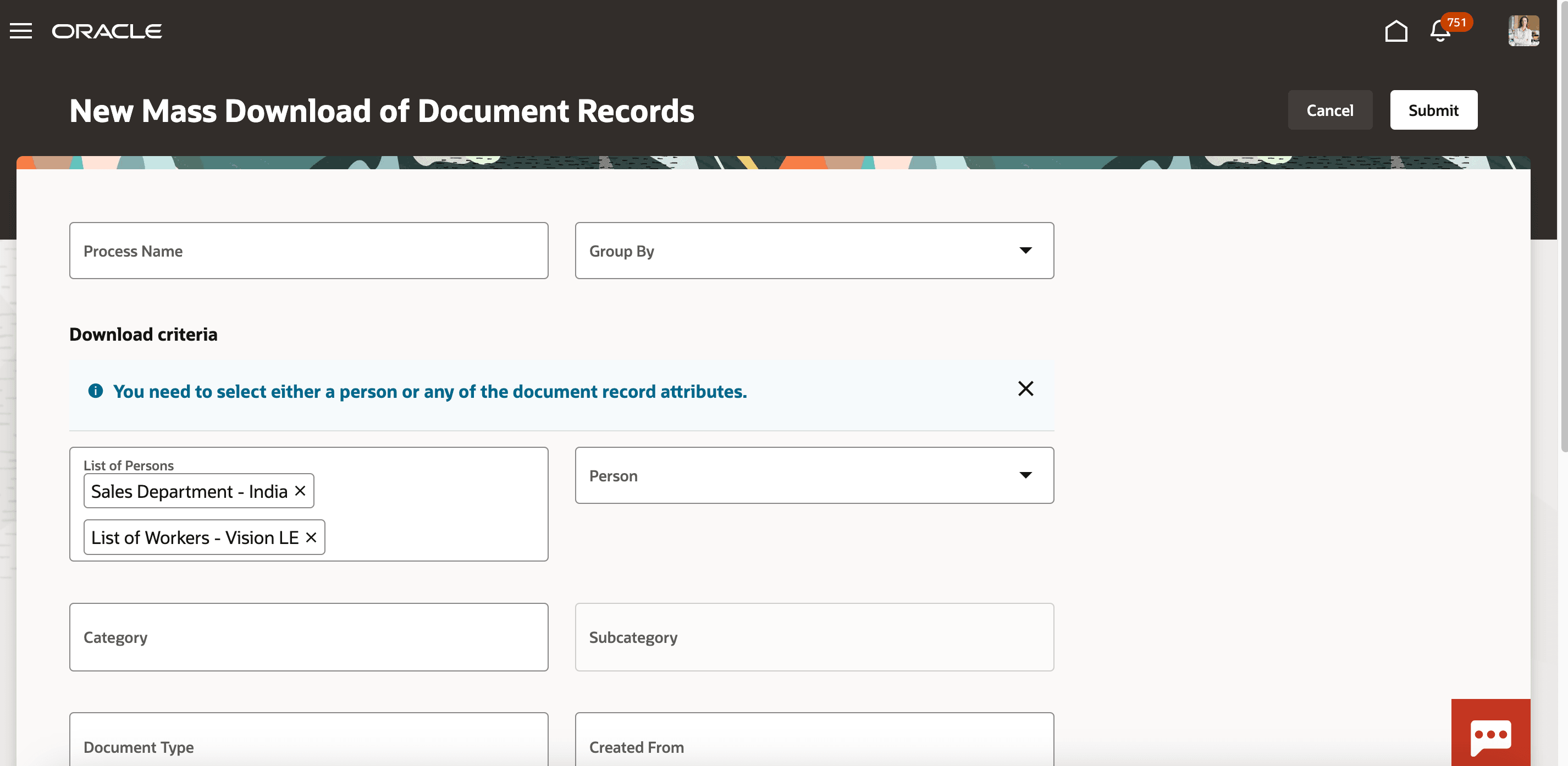
List of Persons on Mass Download of Document Records page
You can now select multiple values for the List of Persons field for a mass download of document records request.
Steps to Enable
You don't need to do anything to enable this feature.
Tips And Considerations
-
This feature is available only on the Redwood Mass Download of Document Records page.
-
You must create a Filtered list from My Client Groups before it's available on the Redwood Mass Download of Document Records page. While creating the filtered list, make sure that you select Mass Download Document of Records in the Subscriber field.
-
A preview of the list of workers who satisfy the conditions in the Filtered List configuration is available on the Filtered Lists page and not on the Redwood Mass Download of Document Records page.
-
Ensure the preview displays results for workers who are to be selected on the Redwood Mass Download of Document Records.
Key Resources
For more information, refer to these resources on the Oracle Help Center.
-
Document Records, Implementing Global Human Resources guide.
-
Document Records, Using Global Human Resources guide.
-
Redwood Mass Download Document Records Using Filtered Lists, What's new 24A.