Improved Experience Launching Assigned Courses
You can launch courses assigned to you using fewer steps. Depending on the course and offering configuration, you can launch automatically into self-paced content. Or with fewer steps, you can select an offering and launch it.
Also, on the My Learning and enrollment details pages, the status indicator now shows Not Started instead of No Active Offering for your course assignments.
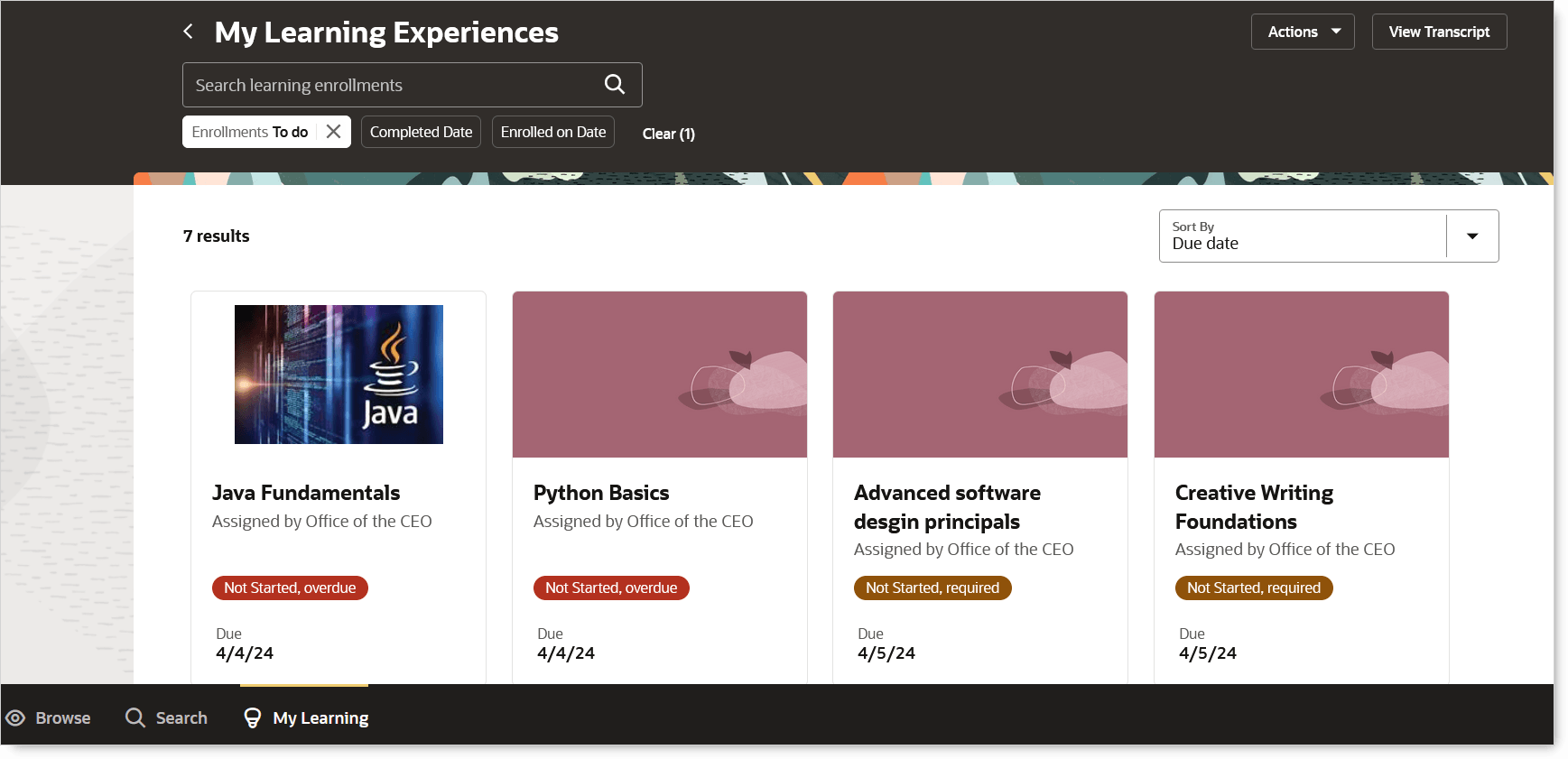
My Learning Showing the Not Started, Required, and Overdue Badges
When launching an assigned course with a single self-paced offering from My Learning, the offering is automatically selected for you and the enrollment details page shows the offering activities. Also when the offering has a single online content activity, the eLearning player automatically launches. These changes let you launch into the course content from My Learning with a single click.
When launching an assigned course with one or more instructor-led or blending offerings or multiple self-paced offerings from My Learning, you'll see the available offerings directly on the enrollment details page. You don't have to navigate anywhere else.
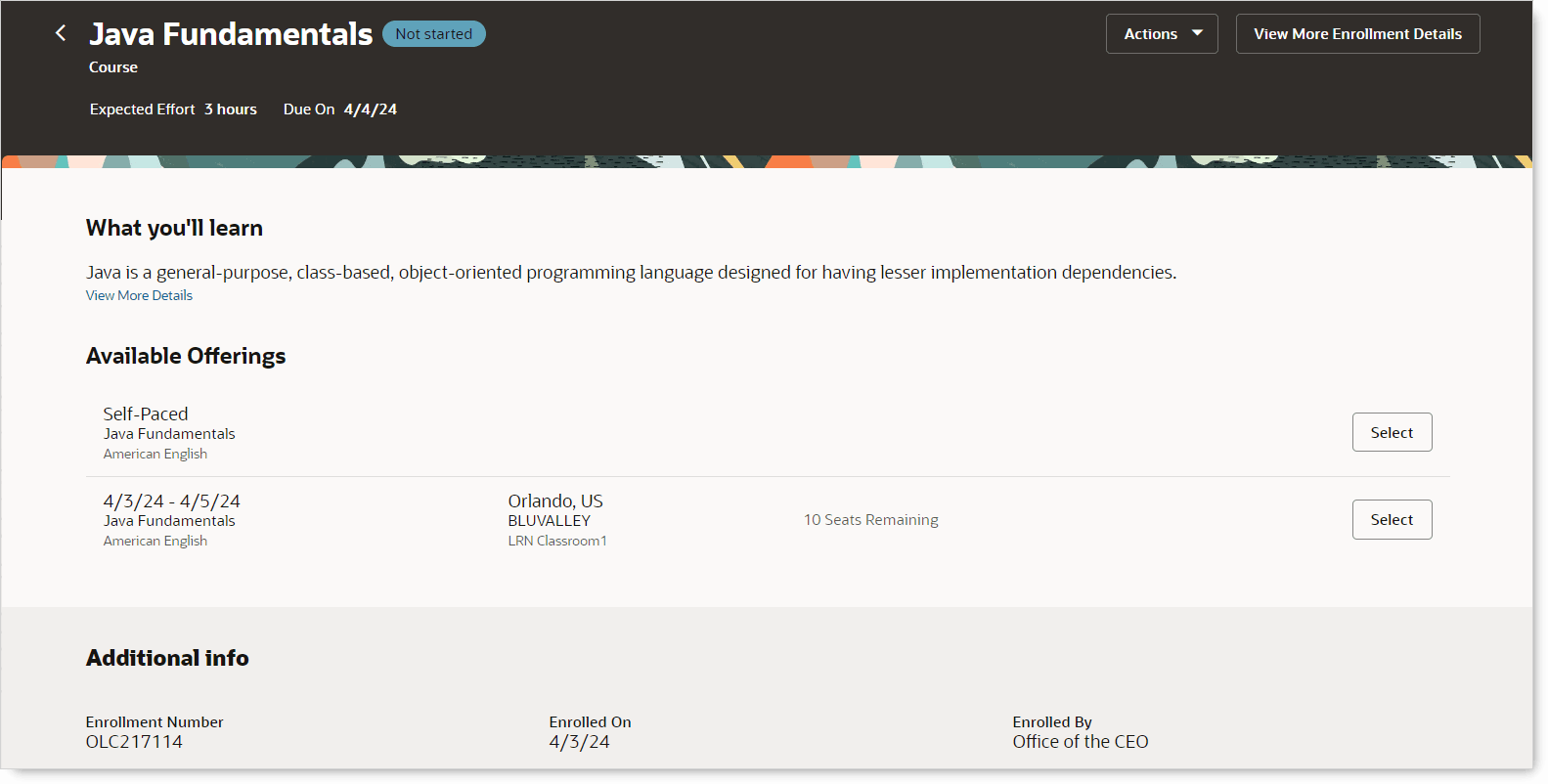
Enrollment Details Showing the Available Offerings
The enrollment details page will now provide additional information to help you better select the best offering to begin you learning.
- What you'll learn: The Redwood enrollment details page now includes a concise course description, if the course configuration has it. You’ll also see a View More Details link that opens a panel drawer with the full course syllabus.
- Select an offering to complete this course: The page also features the available offerings section where you can conveniently select your desired offering.
If you need to provide additional input for the offering, the page prompts you to complete the next step.
- Request approval: If the offering requires approval, click the Request Approval button to start the approval process.
- Complete a form or questionnaire: If the offering includes a form or questionnaire that you need to complete before starting, you click the Complete Form button to view and complete the form or questionnaire.
- Join a waitlist: When the offering is at full capacity, you might have the option to click the Join Waitlist button. Doing so conveys your interest and you'll be notified if a seat becomes available.
- Can't begin: If the offering is full or there's no available offering, you'll see a message explaining that you can't start the learning yet and need to wait for an available offering.
This enhancement ensures a smoother learning experience.
Steps to Enable
You don't need to do anything to enable this feature.