Redwood Experience for Rule-based Candidate Pools
Create candidate pools which are automatically populated based on rules you create using tags (labels) and location as criteria. This capability is available only in the Redwood experience.
- On the New Candidate Pool page, select the Rule-based option to add candidates to the pool.
- Click Add to define the conditions to populate the pool. You can define conditions using two attributes: Location and Tags. Note that tags are configured using the Manage Recruiting Labels task.
- For each condition, select an attribute, an operator, then a location or tag. As you add conditions, the number of candidates matching the conditions is displayed.
In this example, 112 candidates are matching the conditions. The candidates are not located in the United States and Canada, and they have the tags UX, Design, and Undergrad.
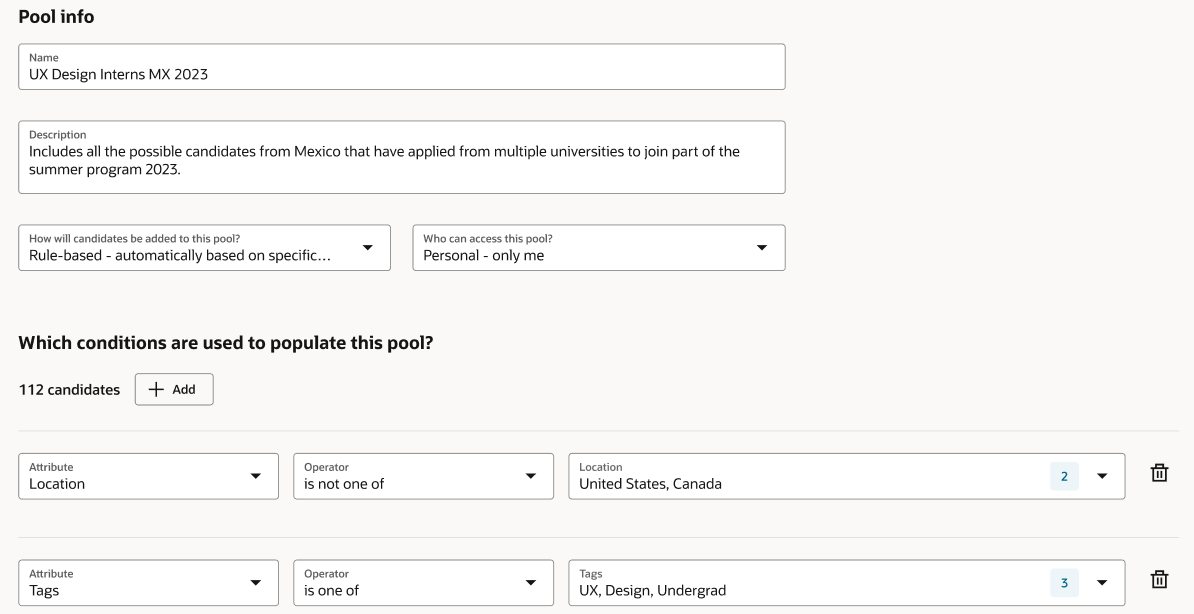
Example of Conditions in a Rule-based Candidate Pool
If the candidates matching the conditions exceed the defined threshold, you’ll have to change the conditions to reduce the number of candidates.

Error Message When Matching Candidates Exceed Threshold
When the pool is created, it appears on the Candidate Pools list. You can use the Pool Type filter to display rule-based candidate pools.
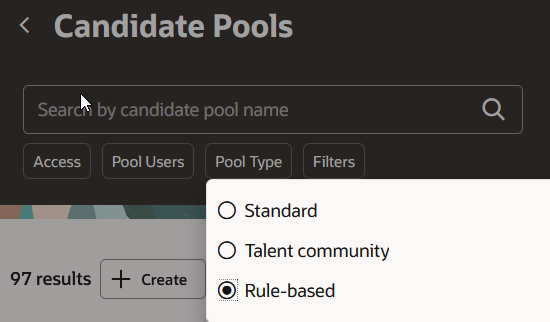
Pool Type Filter
When the scheduled process Sync Candidates in Rule-Based Pools is run, the pool is updated and the total number of candidates is displayed on the list. You can also manually sync rule-based candidate pools using the Sync Pool action.

Action to Sync a Candidate Pool
A rule-based candidate pool can have these statuses:
- Active: The candidate pool is being used.
- Inactive: The candidate pool is no longer used.
- Sync Error: There was an error with the scheduled process that synchronizes candidates with the pool. The issue may disappear when running the scheduled process again. At the next run when the pool synchronizes correctly, the status changes to Active.
- Suspended: When the number of candidates will exceed the threshold in the next synchronization, the pool is placed into Suspended status. The pool is also put in that status when a value selected for an attribute is no longer available. For example, your admin removed a tag from the system. When the pool owner changes the rules, upon saving the rules, a new synchronization is done.
With this feature, you can easily group candidates of a similar nature.
Steps to Enable
To enable the creation of rule-based candidate pools:
- In the Setup and Maintenance work area, go to:
- Offering: Recruiting and Candidate Experience
- Functional Area: Recruiting and Candidate Experience Management
- Task: Enterprise Recruiting and Candidate Experience Information
- Expand the Candidate Pools section and click Edit.
- Select the option Enable rule-based pools for all pool users.
- Click Save.
A new scheduled process called Sync Candidates in Rule-Based Pools is available. It’s recommended to run it daily to populate candidates in the rule-based pools.
Two new profile options are available for rule-based candidate pools:
- IRC_RULE_BASED_POOL_MEMBERS_MAX: The default value is 10000. You can modify this value. When users save or edit a rule-based candidate pool, if the total number of candidates exceeds the value, an error is displayed and users can’t save the pool.
- IRC_RULE_BASED_POOL_MEMBERS_ESS_MAX: The default profile value is 50000. You can modify this value. When running the scheduled process Sync Candidates in Rule-Based Pools, if the total number of candidates exceeds the value, the synchronization is suspended.
- In the Setup and Maintenance work area, click the Tasks icon.
- Click Search.
- On the Search page, search for the task Manage Administrator Profile Values.
- Click the task name.
- On the Manage Administrator Profile Values page, search for the profile option code.
- In the Profile Values section, keep the default value or modify it.
- Click Save and Close.
Tips And Considerations
Take note that rule-based pools are limited to personal access.