Cookie Consent Feature Enhancements
The cookie consent feature has been enhanced to allow cookie categorization and to let candidates consent to the cookies they want to allow.
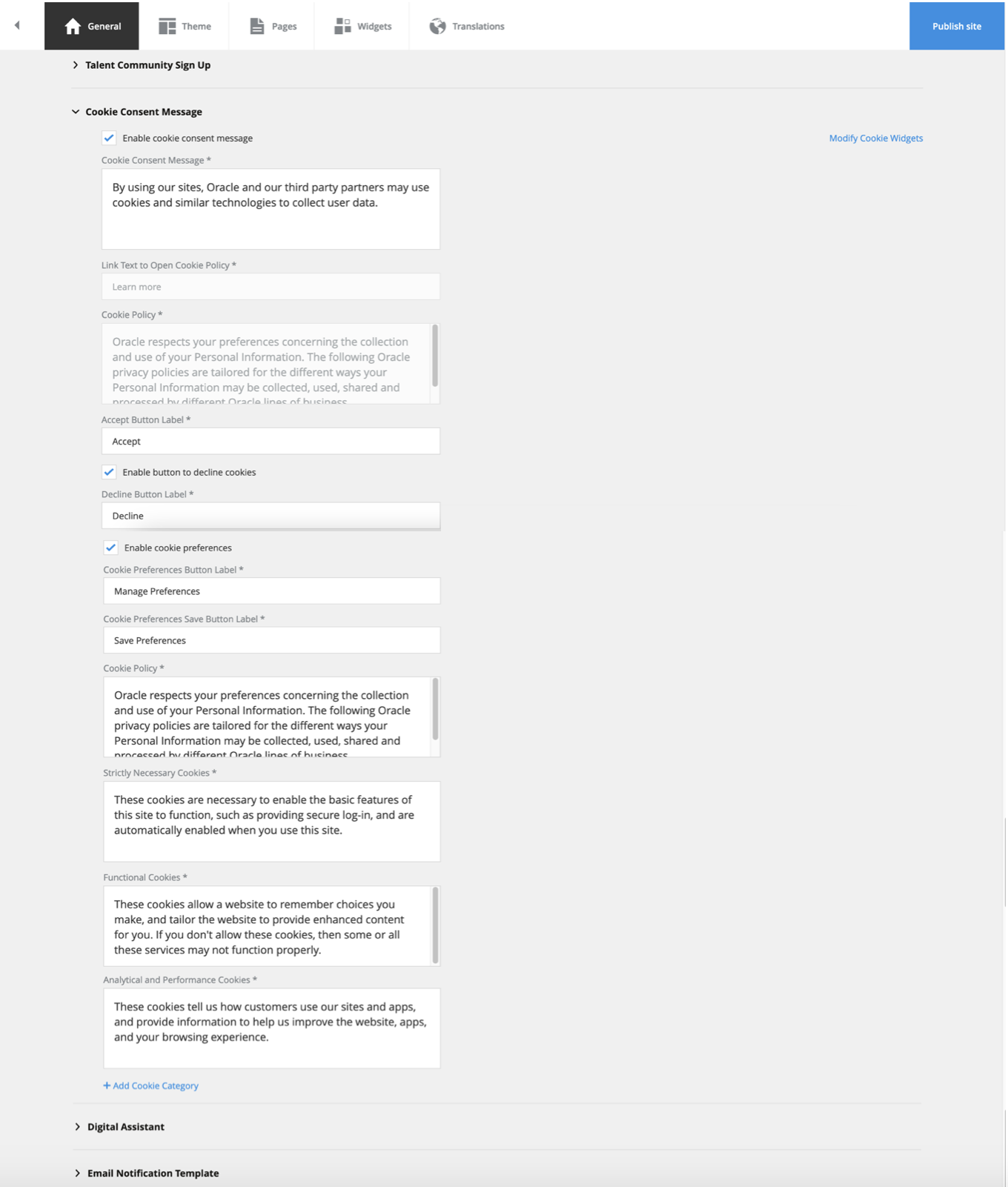
Cookie Consent Settings
New and updated fields include:
- Link Text to Open Cookie Policy - you can edit the field to match your organization's needs.
- Enable button to decline cookies - previously this was called Enter text to decline cookies policy. This was renamed for clarity.
- Enable cookie preferences - enables you to provide users with additional opportunities to accept or decline cookies based on categories. This is disabled by default. Once enabled, the following fields are available to you:
- Cookie Preferences Button Label
- Cookie Preferences Save Button Label
- Cookie Policy - repeated in this new section for consistency. The twin field above will be disabled, and the users can view Cookie Policy from Cookie Preferences modal.
- Strictly Necessary Cookies
- Functional Cookies
- Analytical and Performance Cookies
- Add Cookie Category to add one custom category
By default, all button labels and descriptions will be provided for you. You can update them with your own content. You can update the labels for cookie categories using the User Interface Text tool.
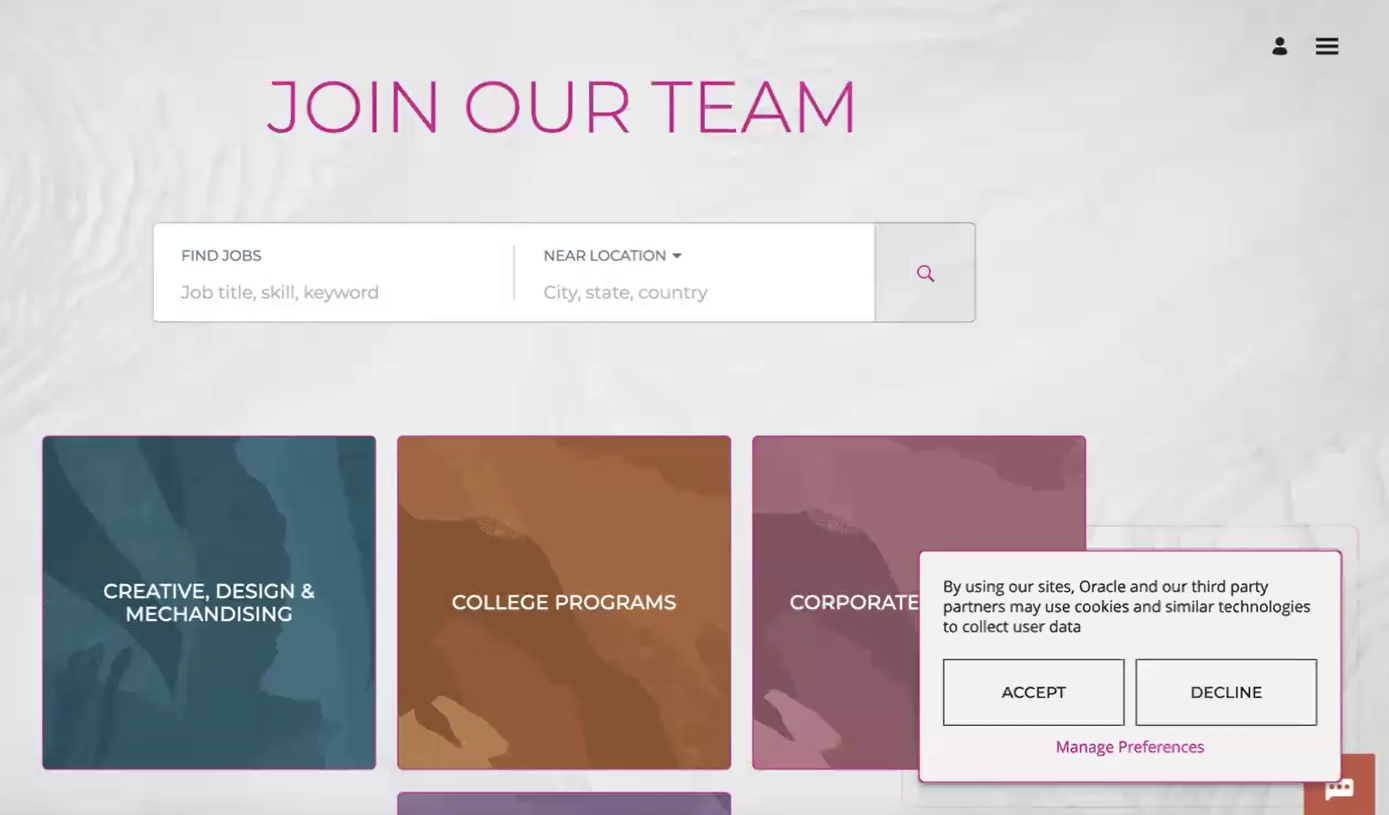
Cookie Consent Modal
With the new settings selected, the cookie consent modal may look similar to the example above. If the user clicks Manage Preferences, a new modal Cookie Preferences will open with Cookie Policy and Cookie categories like below.
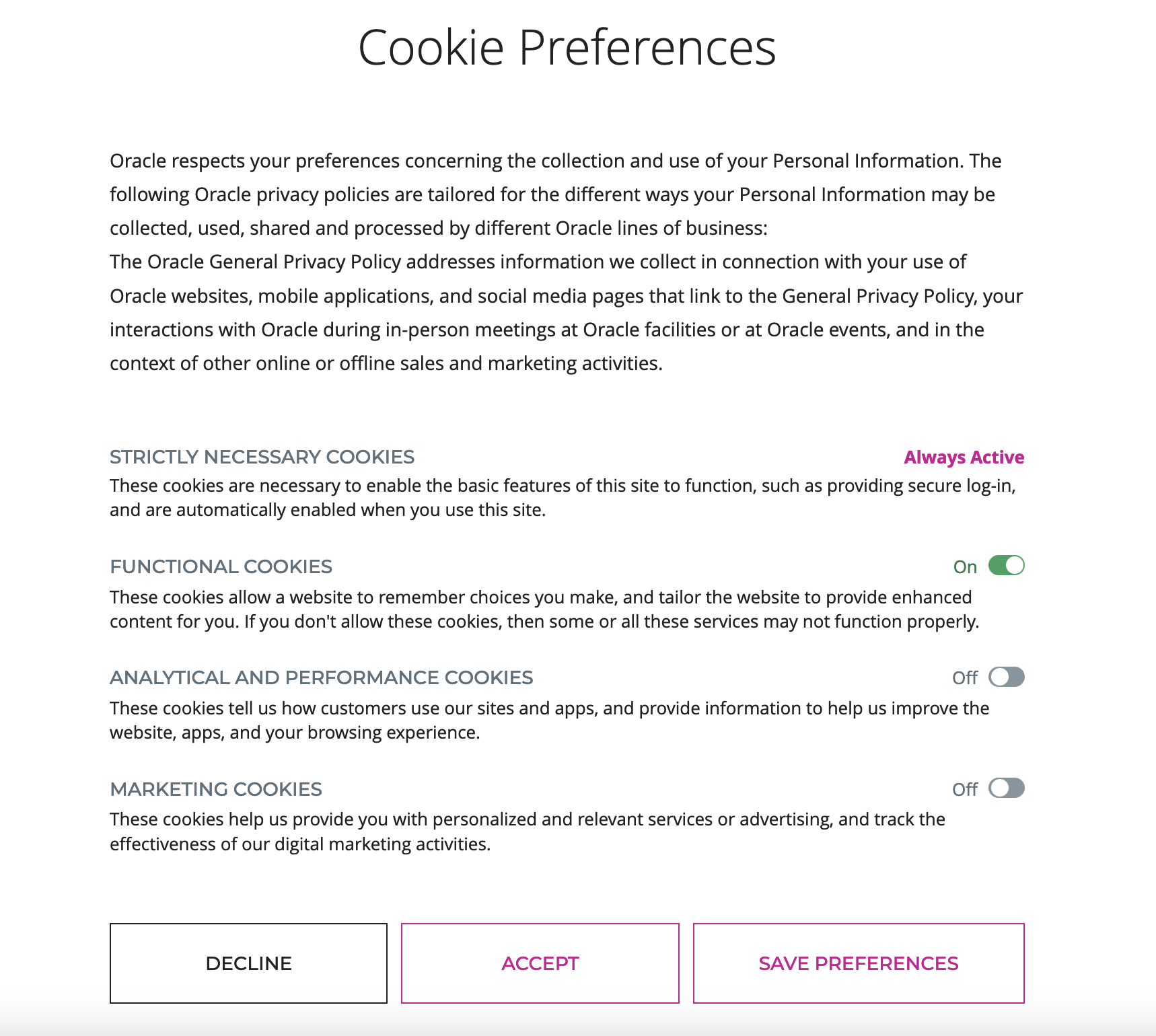
Default Cookie Preference Text
Candidates can select the cookies they want to consent to. Strictly necessary cookies are always active.
If you're using JavaScript to enable third-party integrations that store cookies, then those cookies can be controlled through custom cookie category. You can add the custom cookie category with the desired name and description like Marketing Cookies category in the above figure. And use vCustomCookies variable to run the custom JavaScript. Keep a condition in the script to execute only when vCustomCookies is true.
Similarly, you can control Functional, and Analytical and Performance cookies using vFunctionalCookies and vAnalyticalPerformanceCookies respectively, if you’re using JavaScript to embed any functionalities into these categories.
In addition, you can now use Widgets to customize the look and feel of the Cookie Consent, Cookie Policy, and Cookie Preferences modals.
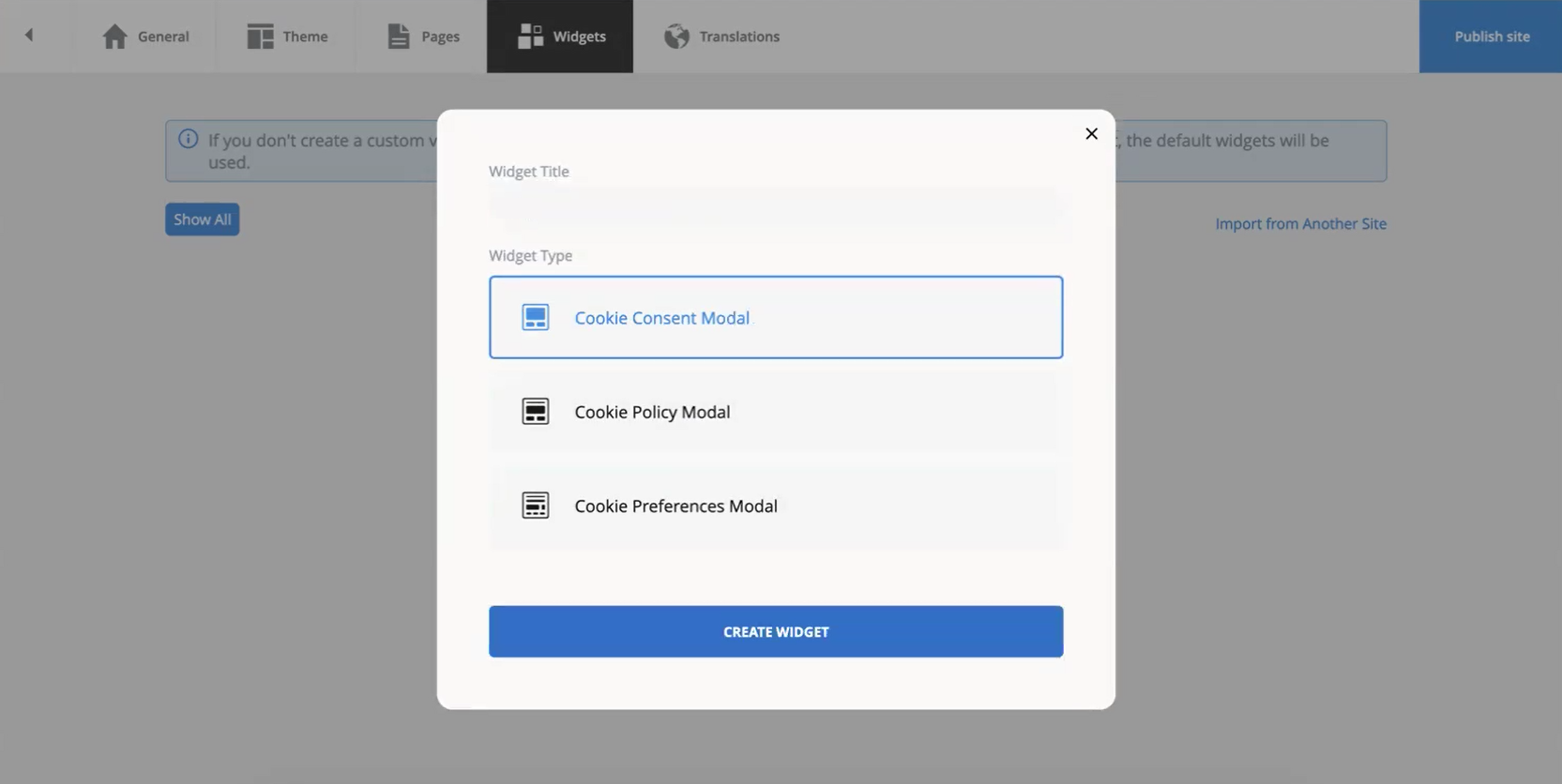
Create Custom Cookie Modals
You have the ability to change various elements of the modal to match your brand.
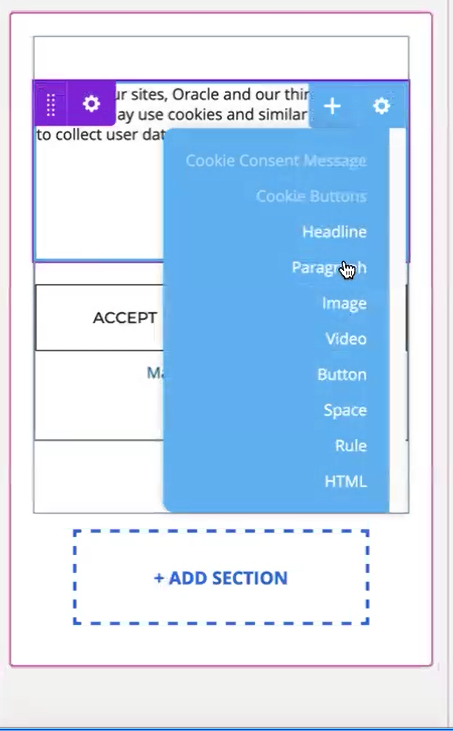
Customize Cookie Modals
These enhancements provide additional capabilities to comply with the regulations governing cookies under GDPR in EU and other countries.
Steps to Enable
- In the Setup and Maintenance work area, go to:
- Offering: Recruiting and Candidate Experience
- Functional Area: Candidate Experience
- Task: Career Sites Configuration
- Select a career site and click Edit.
- Click the General tab.
- Expand the Cookie Consent Message section.
- Check the default labels and descriptions and edit per your organization needs.
- Click Publish site.
- Open Widgets tab, and configure the look and feel of the modals.
Tips And Considerations
Once a candidate accepts or declines cookies, the cookie consent modal isn't presented to them again until they clear their browser cookie history. However, you can add a link to cookie preferences in either the header or footer to provide candidates with a way to change their preferences without having to clear their cookie history.
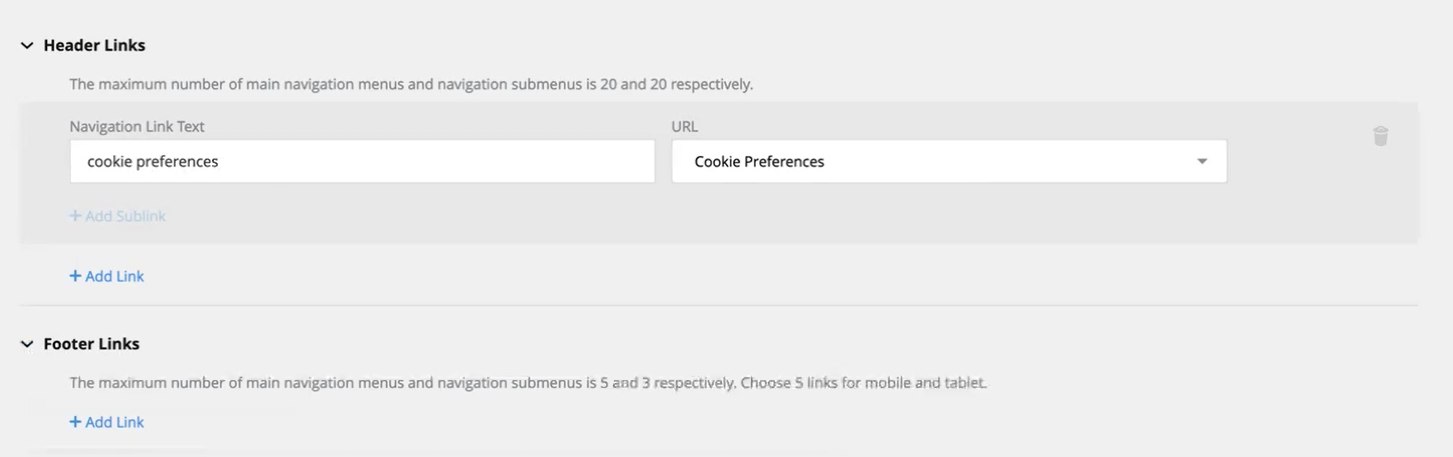
Add Cookie Preferences to the Header or Footer
Cookie Preferences can also be added as links within custom content pages.
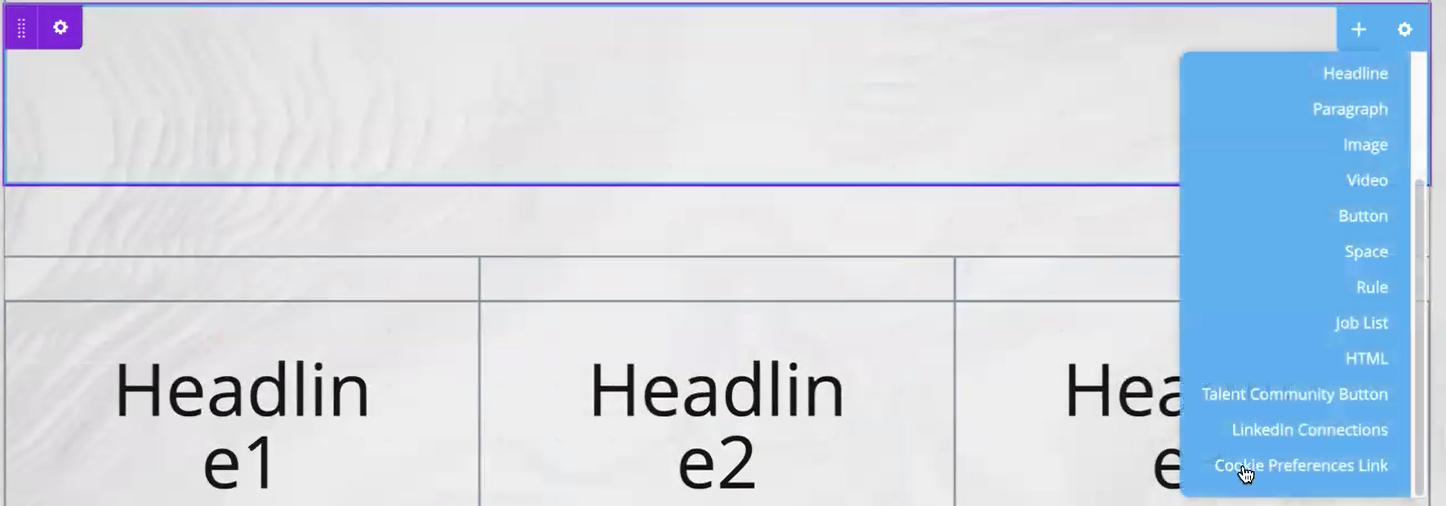
Cookie Preference Link Can Be Added to Pages