 Emailing Completed Forms to Users/Contacts
Emailing Completed Forms to Users/Contacts
Customers can now set up Onboard/Offboard activity templates to automatically email a completed form to other users or contacts.
Many forms, especially those associated with the new hires, ultimately need to be sent to people in your organization that do not have access to Employee records and the forms within TBE. Previously the employee's manager or an admin had to download the completed form and email it to another person manually. This feature automatically emails a copy of the form, once eSigned by the Employee and Manager, depending on the setup, to a specified person. The recipient needs to be set up either as a Contact or a User in TBE.
Steps to Enable
Previous to using this new feature, make sure that you add any of the people who will need to receive these forms as either a TBE User, or a Contact within TBE. Please refer to the Help guide for more information on adding users and contacts.
Additionally, this feature will require that you select an email template. No template was added in this release since the contents of the template will vary by customer. You can either create a generic template to use for all of your activity templates that will email the completed form, or you can create one specific to each activity template. For example, if you have an Onboarding activity template associated with a form to set up direct deposit, you may want to create an email template using several merge fields that pull employee data. This communication may need to have completely different text than the email template used for a form to order office equipment. Once you have set up your email templates, you can proceed to the following steps.
- Select Activity Library from your Onboard/Offboard menu.
- To update an existing activity, select Edit from the Action menu on the right.
- Click Next to get to the second page for the activity template.
- Scroll down below the Dependencies section and you will see a new section for emailing a completed form. When you check the box, additional fields appear.
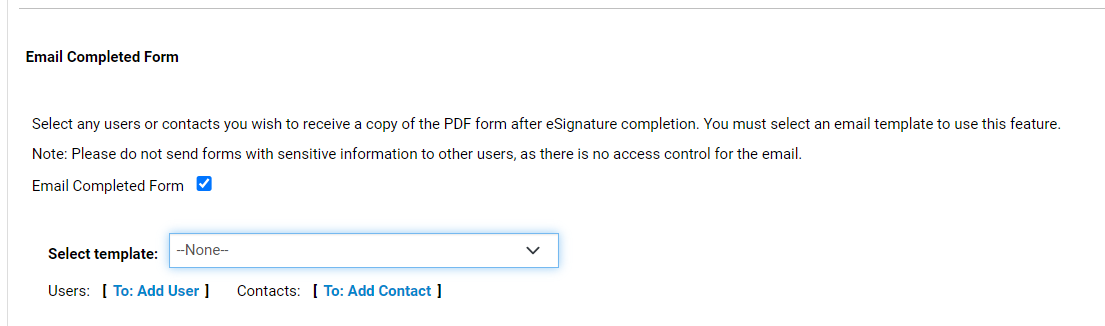
- Choose the best email template for this activity template.
- Select one or more users and/or contacts who should receive the completed form.
- Click Save.
You will see the same new option when creating a new activity template.
Once the activity's progress has reached 100%, which indicates that the required parties have eSigned the form, a copy of the form is automatically sent to the recipients indicated in the activity template. This information is tracked in the History Log for the activity itself. The entire packet does not have to be completed in order for the email to be sent, just the activity containing the form.
Please note that this feature isn't checking for access to sensitive fields, as indicated on the setup page, so use caution with this feature when sending forms which may contain sensitive information.