Geofencing for Web Clock Introduction
When enabling geofencing for Web Clock, you can now specify a validation mode:
- Record and report: Shows the worker a message letting them know that their manager was notified that they reported time outside their geofence. It also records the clock event with an exception.
- Restrict: Won't allow the worker to record web clock events outside the primary assignment work location.
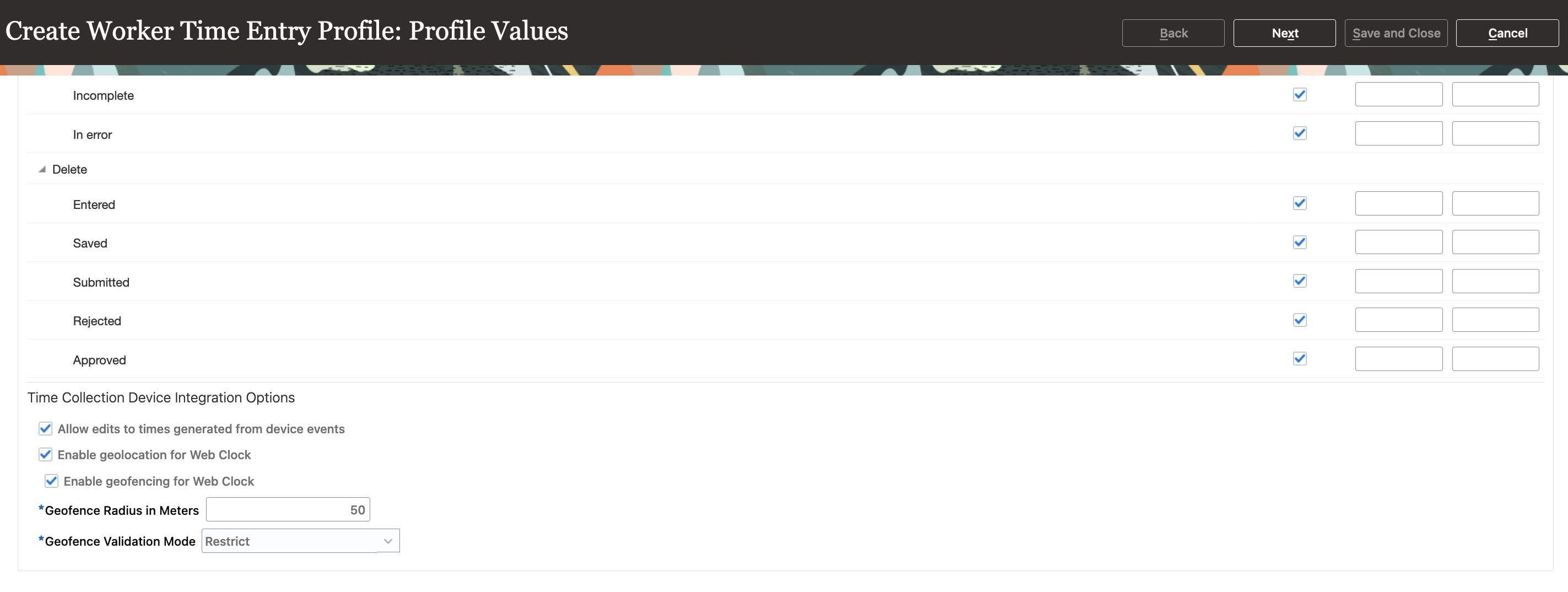
Worker Time Entry Profile Showing the Geofence Validation Mode Options

Message Workers See When They Clock Time Outside Their Work Area
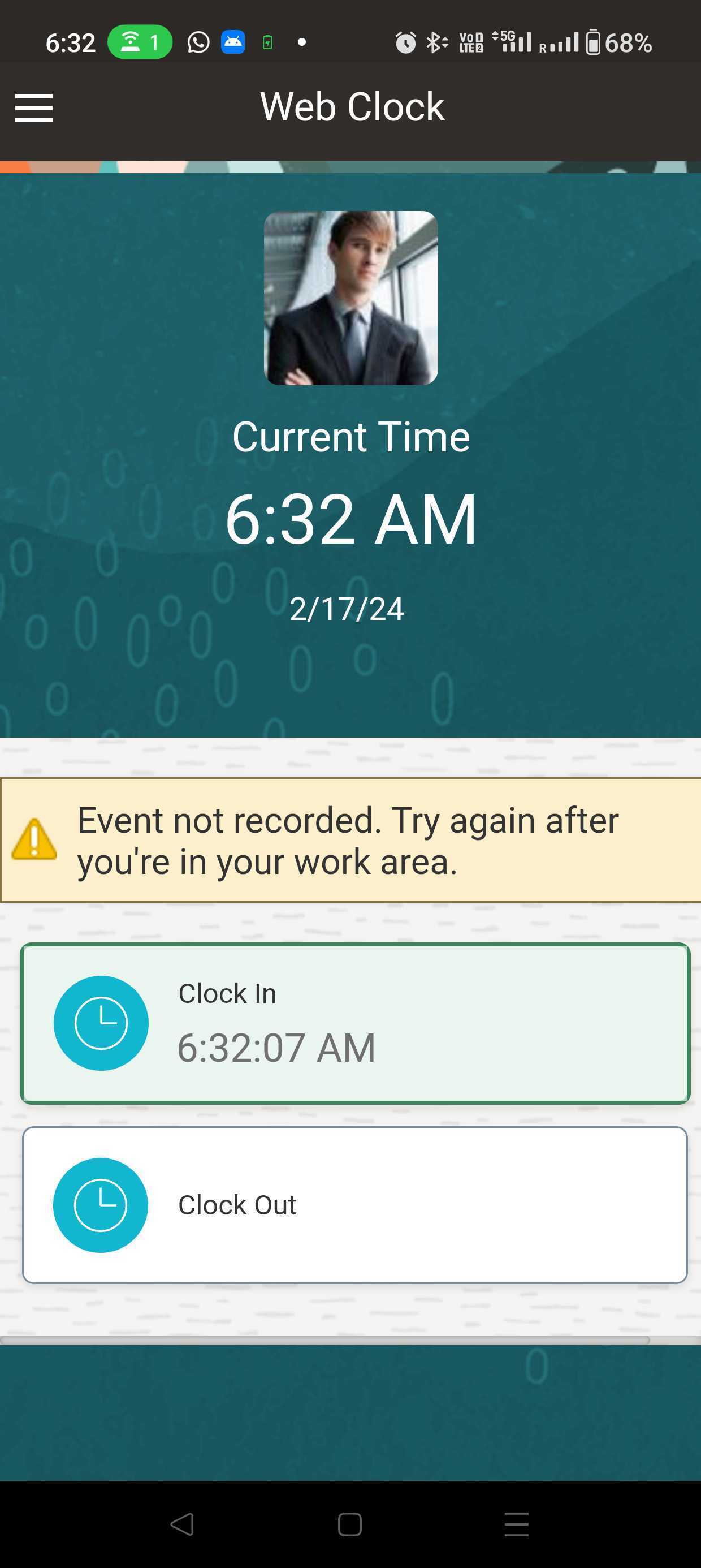
Message Workers See When They're Outside Their Work Area and Thus Can't Clock Time
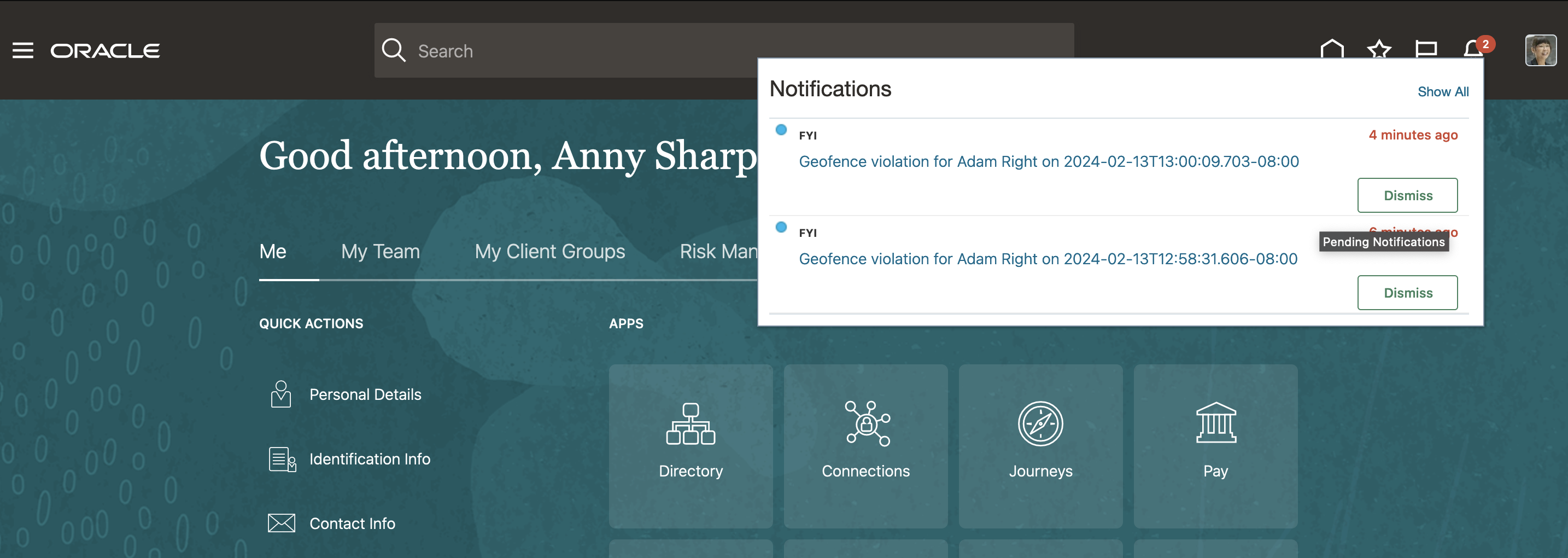
FYI Manager Notification with the Latitude and Longitude of the Web Clock Event and the Derived Address
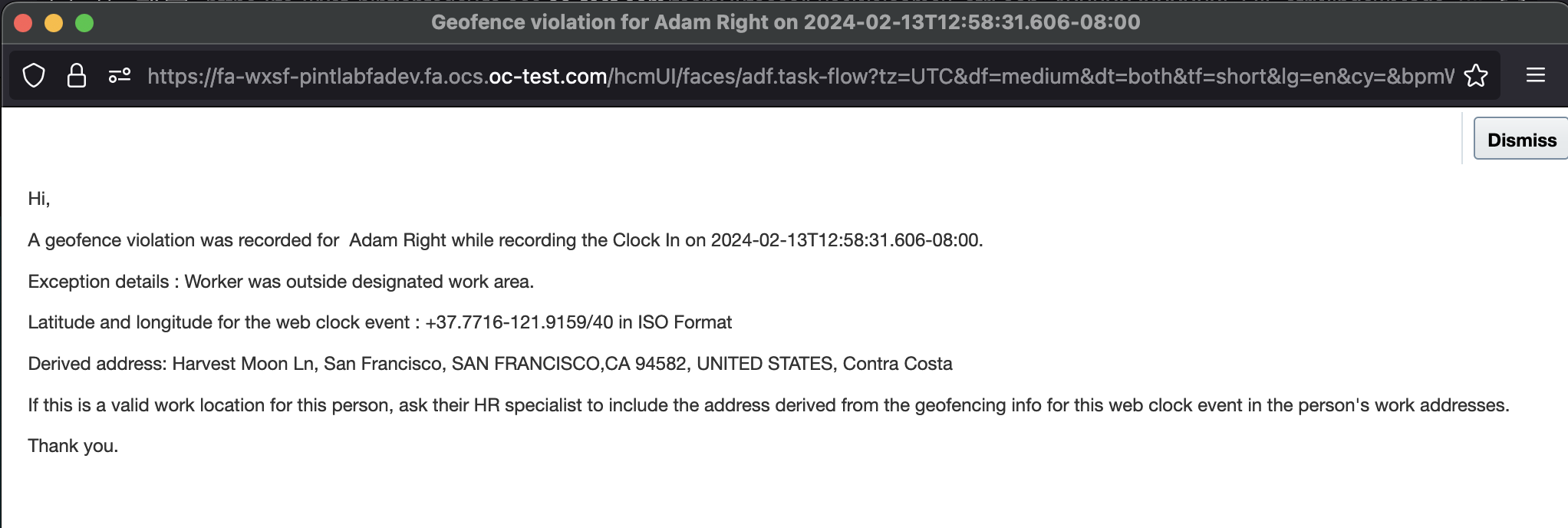
Sample FYI Manager Notification Message for a Geofence Violation
This feature lets time and labor managers ensure workers report web clock events from valid work locations when using mobile devices.
Steps to Enable
Enable geofencing validation using the Worker Time Entry Profile task on the Search tab of the My Client Groups > Time Management page.
Tips And Considerations
Certain countries might have issues with geofencing because of data availability and accuracy for addresses. Test the coverage and accuracy of maps in your countries. In a future release, you'll be able to specify location coordinates for your geofences.