 Donation Pools
Donation Pools
You can now configure an absence plan of the Donation plan type as a donation pool plan. Employees can donate accrued hours or days to the pool which are maintained as monetary fund by the payroll. When the employees require additional PTO hours, they can request for more hours from this pool. Their claim must be approved by an HR Administrator, who then manually enrolls the employee into the donation pool plan and transfers the approved hours or days into their enrollment.
Donating to Pool
Here's how an employee who is eligible for donating can donate to the pool:
- Click Me > Time and Absences > Donations.
- Click Add and enter donation details.
- Select Pool in the Recipient Type field and select the name of the donation pool in the Recipient
- Click Save.
The donation will then be listed in the Existing Donations section of the Donations page.
Administrator Enrolling Worker and Adding Donation
Here’s how an HR specialist can manually enrol a worker and add donations:
- Click My Client Group > Absences > Absence Records.
- Search and select the worker who needs to be enrolled into the pool plan.
- In the Plan Participation section, click Enrollments and Adjustments, and click Transfer Balance from Pool.
- Select the date and the amount to be donated.
- Click Submit.
If the worker loses eligibility or doesn’t consume the donated hours in the period specified by company policy, the HR administrator can manually return the remaining balance from worker's pool plan enrollment back into the donation pool fund. To do so, click Enrollments and Adjustments > Return Balance to Pool.
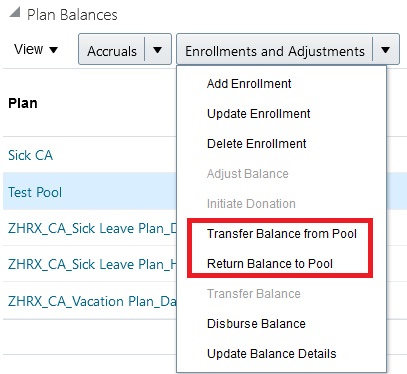
Actions on the donation pool plan
Workers can now donate balances to a donation pool plan which is managed as a monetary fund by payroll, and request for more hours from the same pool, should the need arise.
Steps to Enable
To enable pool donation, you need to first create an absence plan of the Donation plan type.
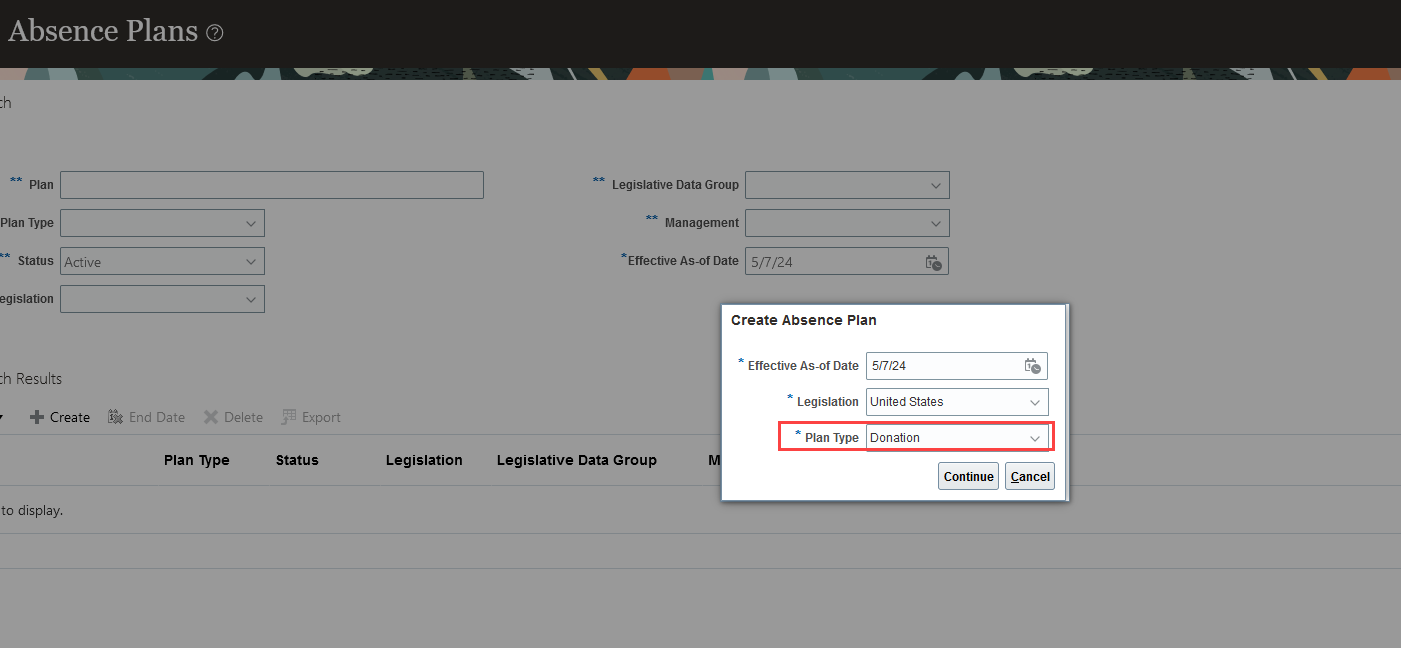
Create a donation plan
In the absence plan setup page, set the Donation Type field to Pool in the Plan Attributes tab.
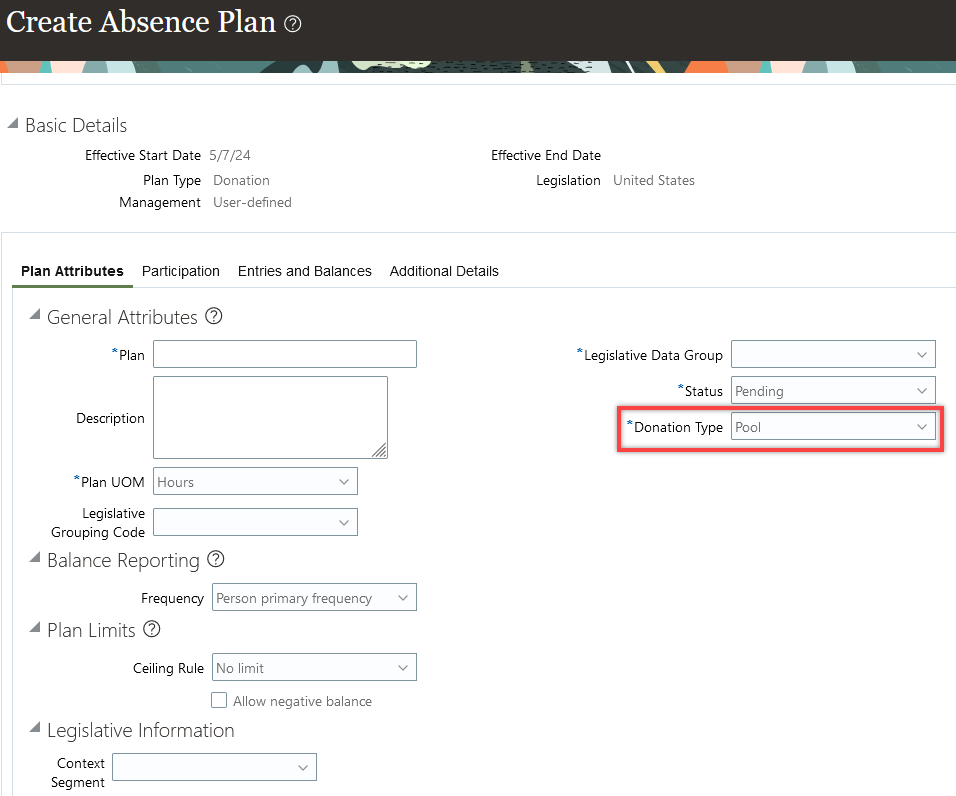
Donation Type set to Pool
Then you need to configure the eligibility criteria for both the donors and the recipients on the Participation tab.
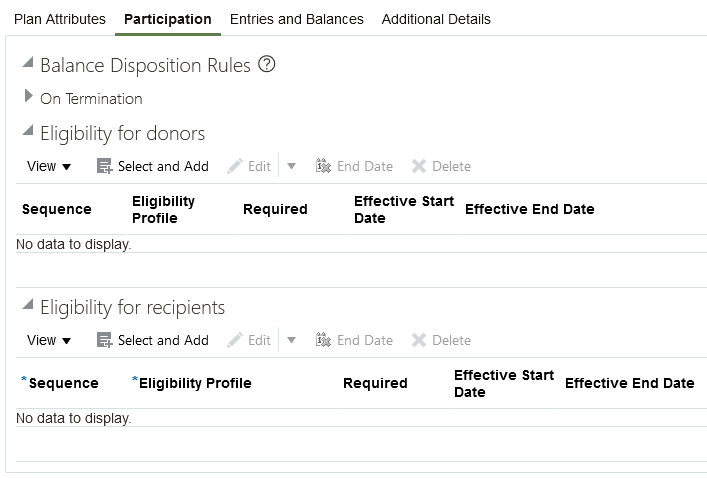
Participation tab on the absence plan setup page
Tips And Considerations
- The Balance Reporting section from the Plan Rules tab is moved under the Plan Attributes tab. Balance reporting configuration is required to ensure the balance is sent to payroll based on Person Primary Frequency or Repeating period.
- Plan Limits section from the Plan Rules tab is moved under the Plan Attributes tab.
- The balance disposition rules for the donation pool plan can be configured only for termination. If you select the Return balance to pool check box, the leftover balance will be returned to the pool.
- When a donation is made from the pool to a recipient, the application checks the eligibility of that recipient every time.
- The Human Resources Specialist role now has the Transfer Donation Pool Balances privilege which enables the Transfer Balance from Pool and Return Balance to Pool actions.