Mutually Exclusive Plan Rules
You can now enforce mutually exclusive plan rules in the Configure Plan Type Grouping Display page. For example, your enterprise has the Health Care FSA and Health Savings Account plan where employees can enroll only in one of the plans at a time. They need to disenroll from one plan to enroll in the other plan. This enhancement ensures that participants can enroll in one mutually exclusive plan at a time.
For the mutually exclusive plan rules to work, all such plans must be in the same plan type grouping.
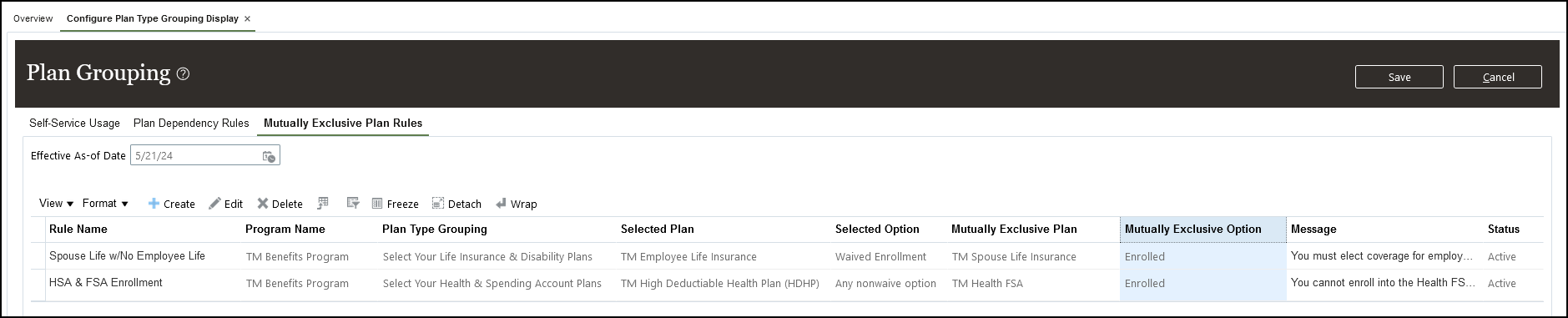
Configure Plan Type Grouping Display Page
This enhancement improves the self-service benefits experience. It reduces the number of fast formulas needed.
Steps to Enable
To use this enhancement, you need to:
-
Create and enable a profile option in the Setup and Maintenance work area.
-
Enable the profile value at the site level in the Setup and Maintenance work area.
-
Set up the mutually exclusive plan rules in the Configure Plan Type Grouping Display page.
Create and Enable the Profile Option
Here’s how you create and enable the profile option:
- In the Setup and Maintenance work area, search for the Manage Profile Options task.
- Click the Manage Profile Options link.
- In the Search Results area, click New.
- Enter BEN_MUTUAL_EXCL_CHOICES as the profile option code.
- Enter Benefits Mutually Exclusive Plan Rules Enabled as the profile display name.
- Select Benefits as the application.
- Select Benefits Plan Design Repository as the module.
- Enter Benefits Mutually Exclusive Plan Rules Enabled as the description.
- Enter 1/1/51 as the start date.
- Click Save and Close.
- Under the Profile Option Levels, select Enabled and Updatable for the Site level.
- Click Save and Close.
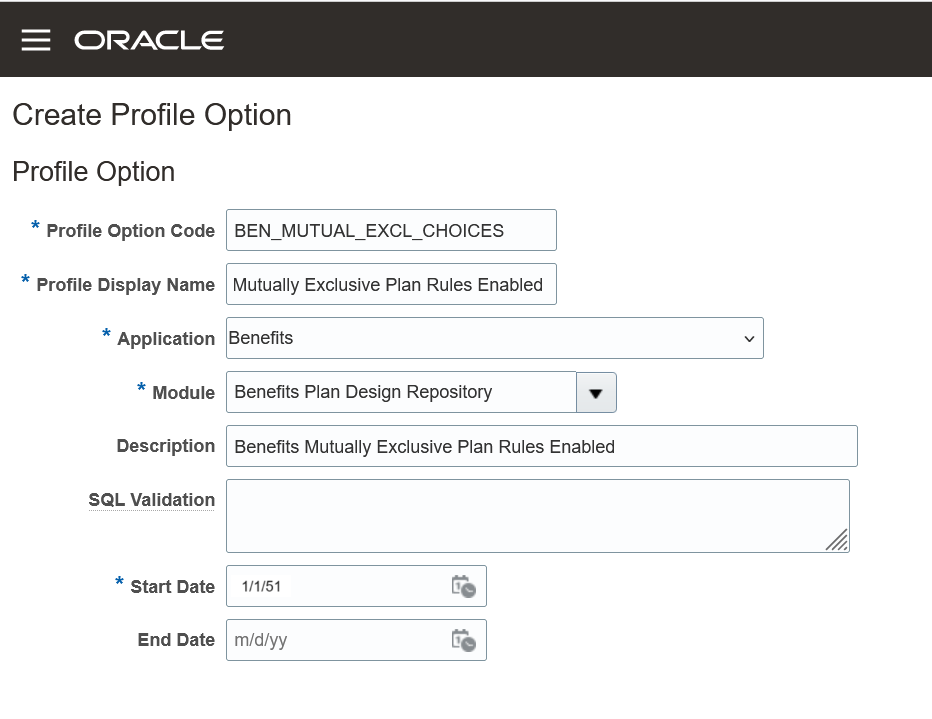
Create Profile Options Page
Create and Enable the Profile Value for Mutually Exclusive Plan Rules
Here’s how you create and enable the profile value:
- In the Setup and Maintenance work area, search for the Manage Administrator Profile Values task.
- Search for the BEN_MUTUAL_EXCL_CHOICES profile option code.
- In the Site field, select Y to change the profile option to site level.
- Click Save and Close.
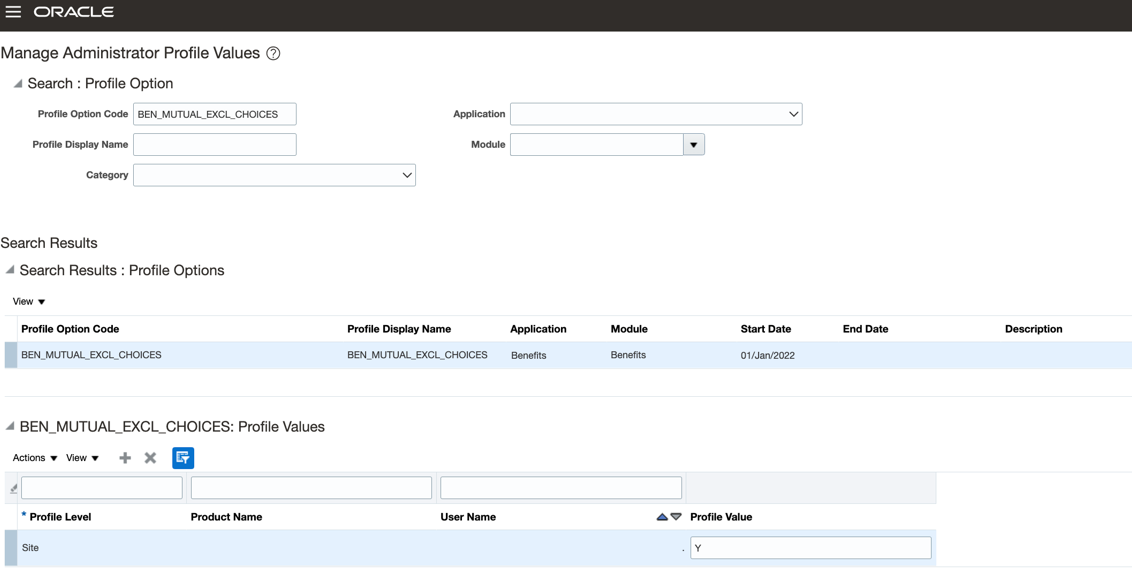
Manage Administrator Profile Values Page
Set Up Mutually Exclusive Plan Rules
Here’s how you set up the mutually exclusive plan rules:
- On the Home page, click Benefits Administration > Plan Configuration.
- In the Tasks panel drawer, click Configure Plan Type Grouping Display.
- Click the Mutually Exclusive Plan Rules tab.
- Click Create and follow the prompts to set up the rules.
- Click Save.
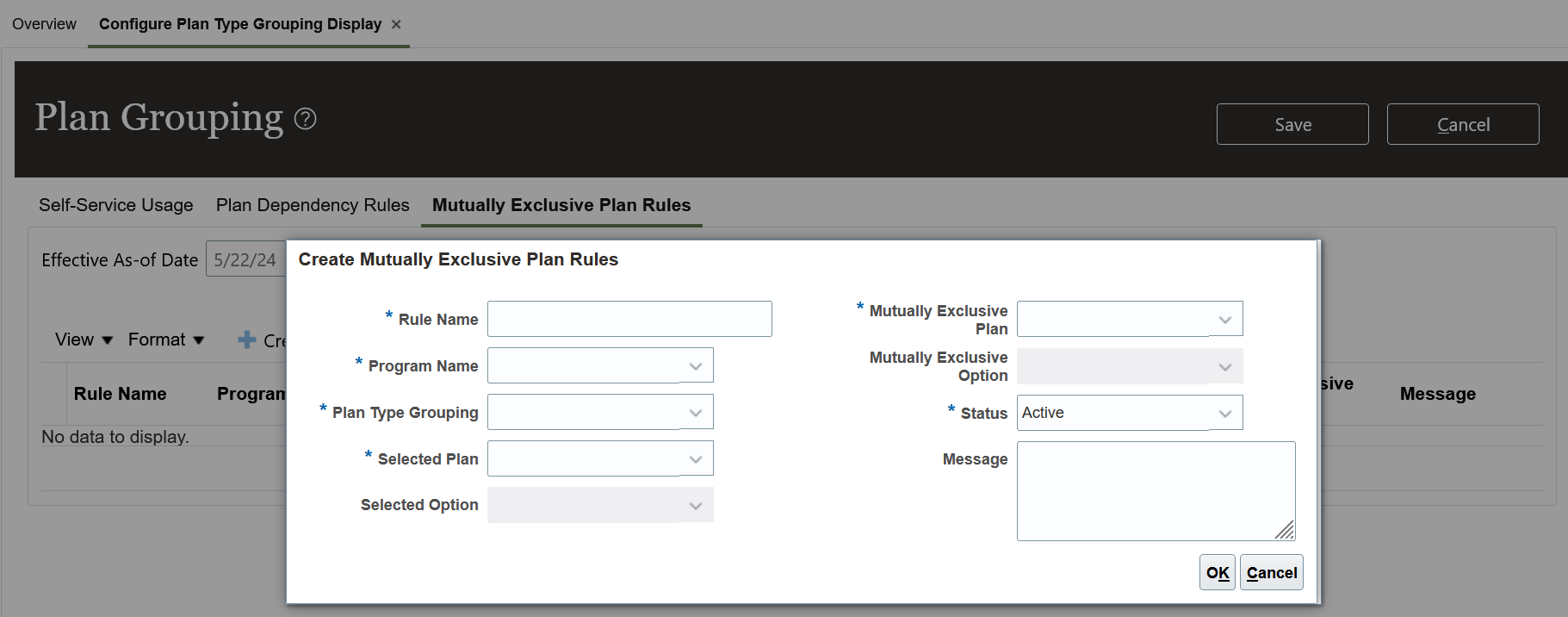
Create Mutually Exclusive Plan Rules Page
Access Requirements
User Roles:
- Benefits Manager
- Benefits Administrator