Publish Posts in Grow and My Activity Center with HCM Communicate
Create a post using HCM Communicate and publish it to your employee's Grow page. Use the post to inform your employees about new activities they can get involved with, tell them about updates to their workplace or provide them with some exciting career opportunities.
Here's a summary of what you can do when you create the post:
- Decide who to send it to.
- Select where to send it, such as, My Activity Center or Grow, using the Destination field on the Post Details section.
- Choose how long it appears on the destination page.
- Add custom URLs for Grow posts as part of the banner content.
- Add custom URLs and predefined URLs for My Activity Center posts as part of the banner content.
- See a preview of the post you create before you publish it.
- Analyze metrics of employee interactions after you publish.
You can easily find a post by using the destination filter on the campaign list page.
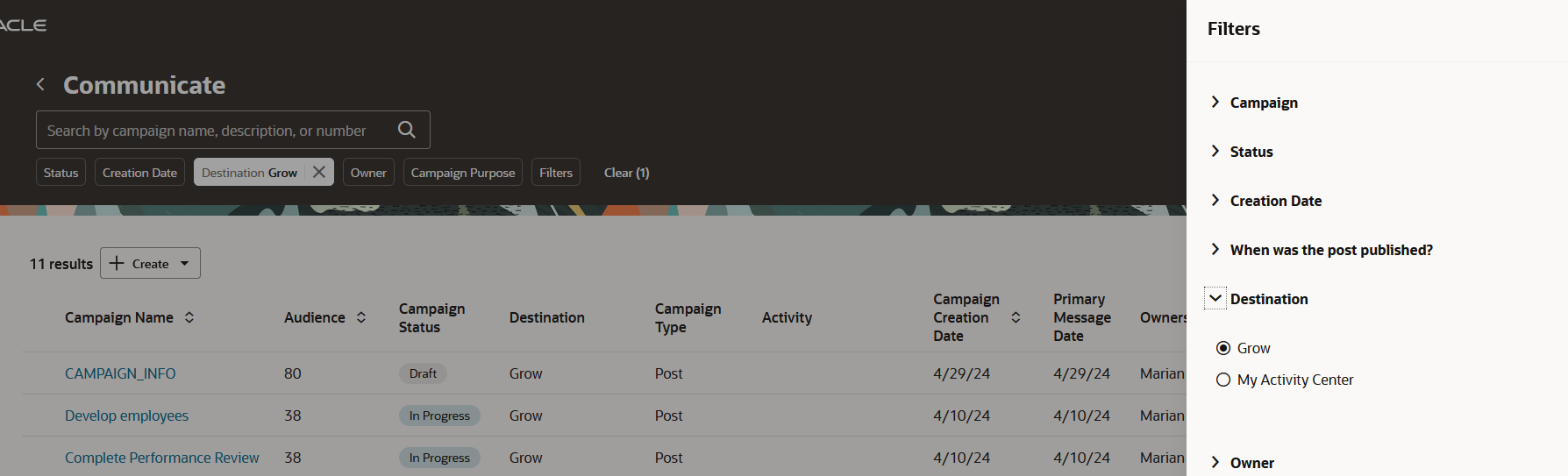
Campaign page with destination filter
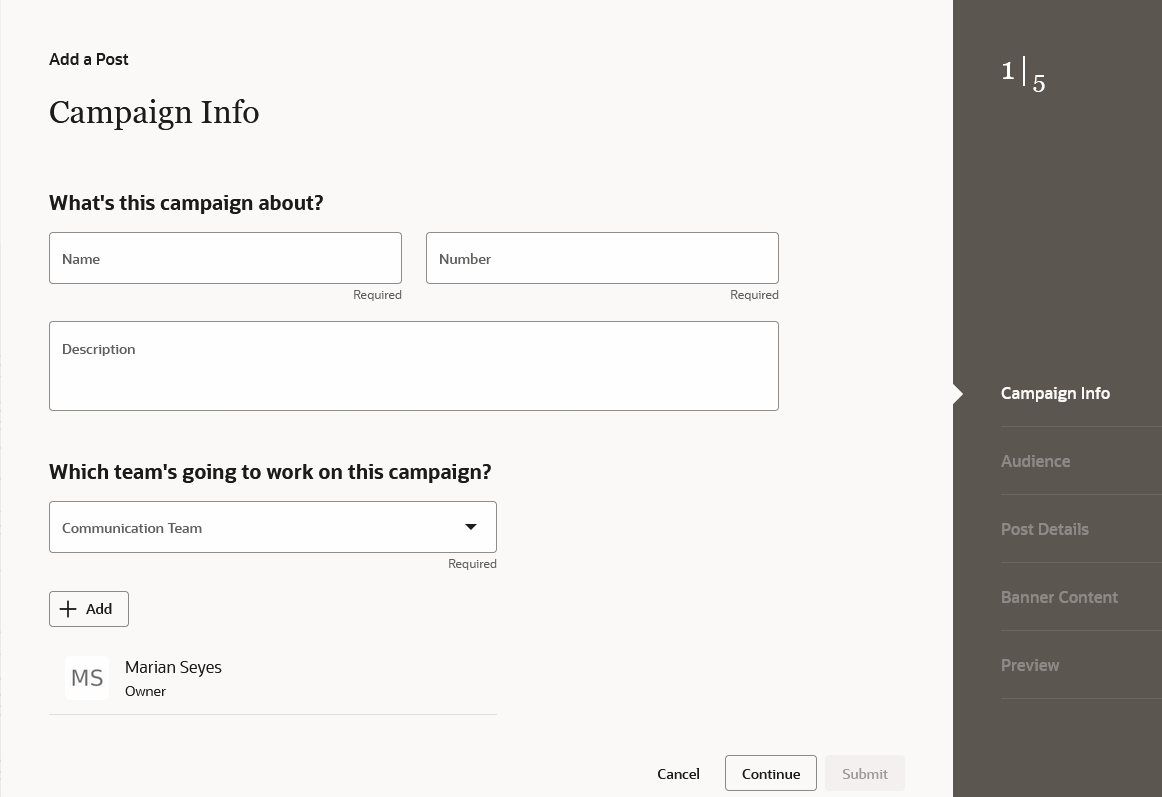
Add post and campaign info
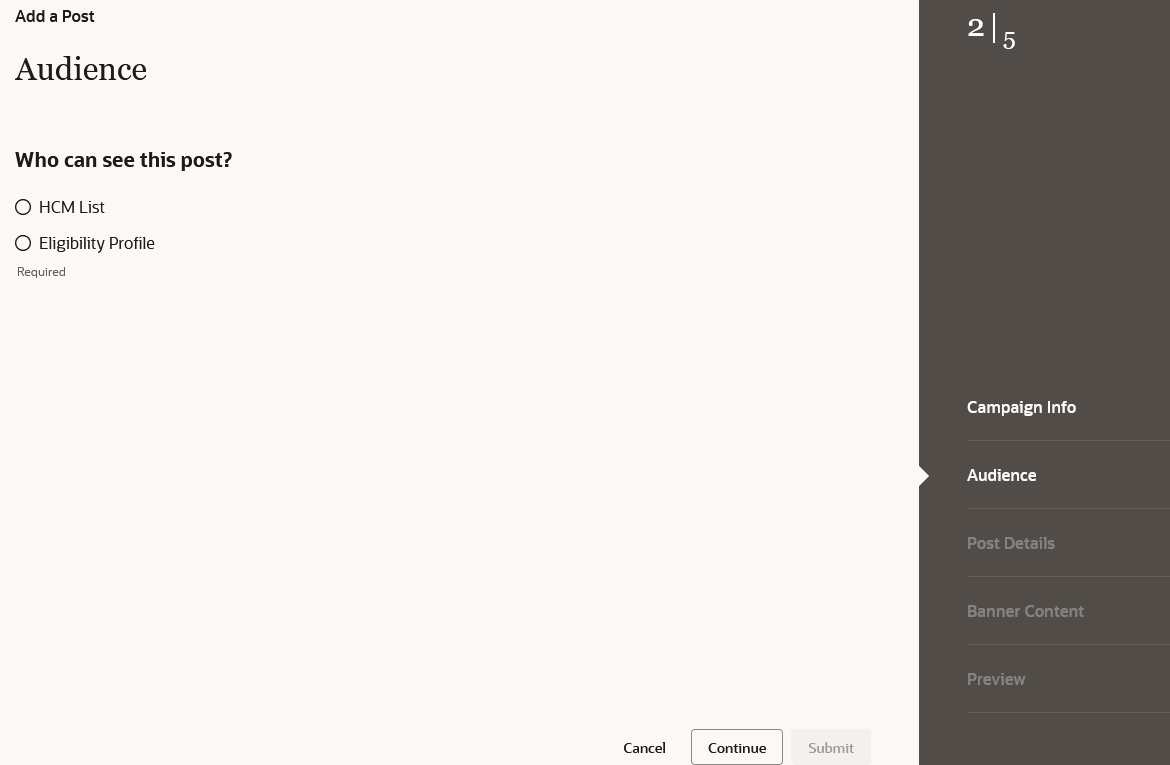
Add post and audience details
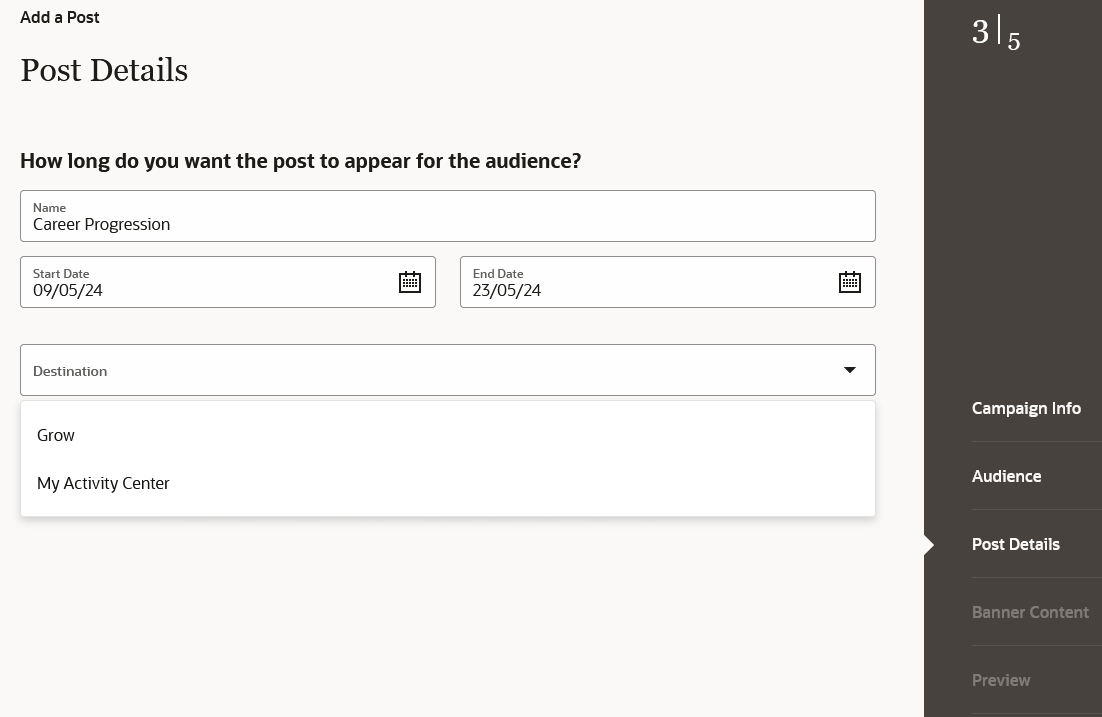
Add post details with destination option
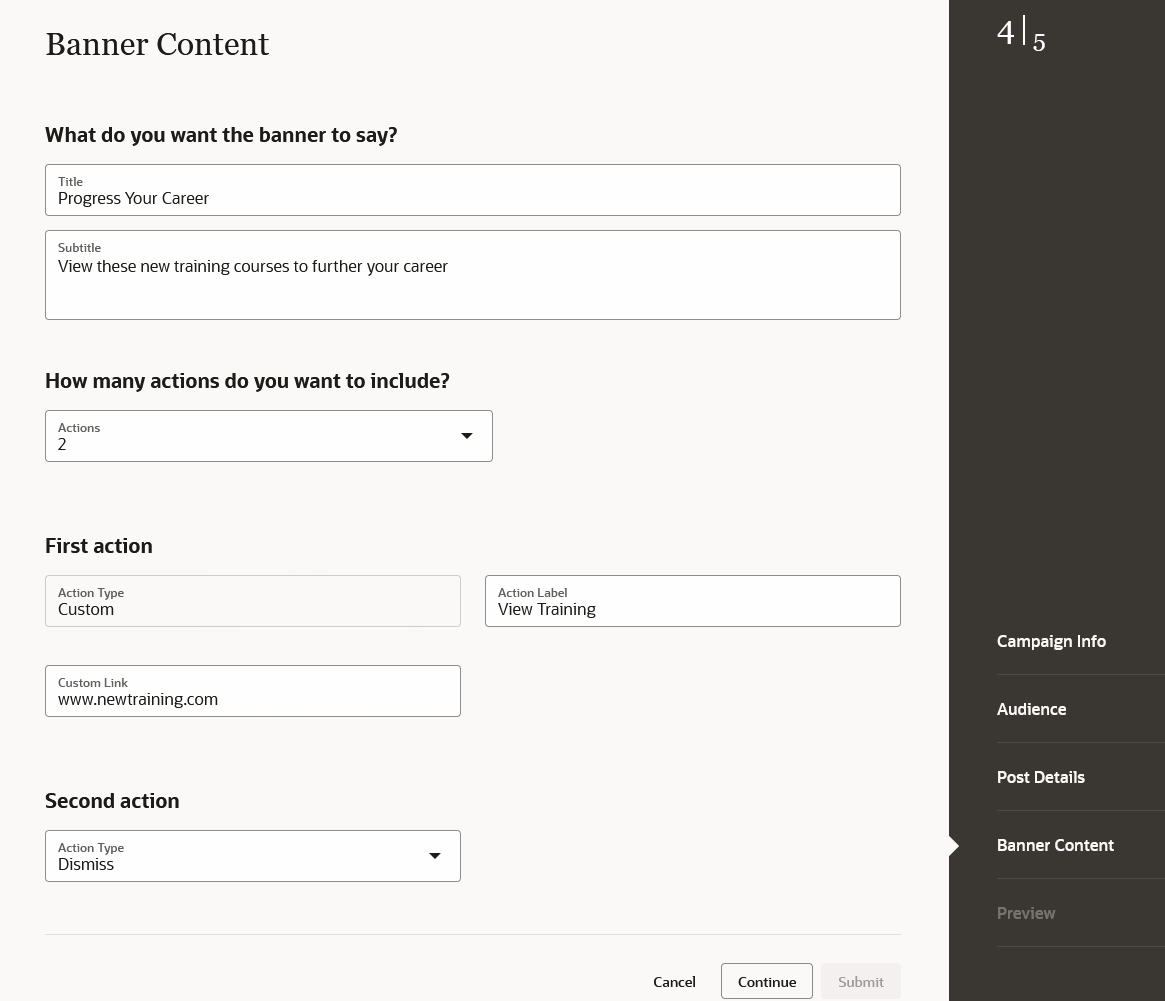
Add post banner content
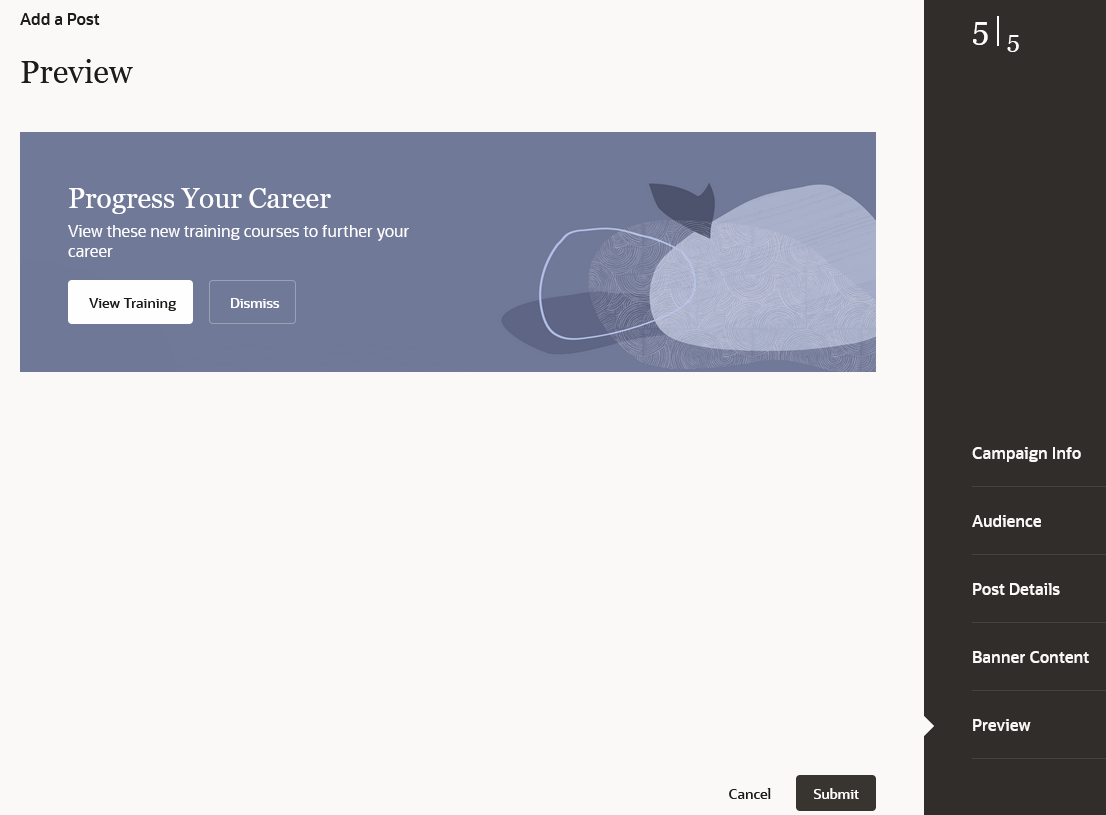
Add post preview
Send communications such as details about new courses, recommendations for career progression, opportunities for internal mobility and promote gigs for the target audience with Grow posts.
Steps to Enable
For Grow posts, you don't need to enable a profile option. To create and publish posts to My Activity Center for your employees, ensure the profile option ORA_PER_SPOTLIGHT_REDWOOD_ENABLED is set to Y. Leaving this set to N means you won't see My Activity Center as an option in the Destination field, but the Grow option will be available.
To enable the profile option:
- In the Setup and Maintenance work area, click the Tasks icon.
- Click Search.
- On the Search page, search for the task Manage Administrator Profile Values.
- Click the task name.
- On the Manage Administrator Profile Values page, search for the: ORA_PER_SPOTLIGHT_REDWOOD_ENABLED profile option.
- In the Profile Values section, set the profile value to Y.
- Click Save and Close.