Redwood Experience for Payment Results
The Payment Results page has been moved to the Redwood toolkit, giving the page the look of Redwood, along with the backend functionality that Redwood has to offer. With this new page you can quickly view and manage payment results for an employee.
You can access the Payment Results page by using navigations such as:
- Use the Person Results task to directly search for an employee and view the Prepayment or Payment Results, for example, Generate Check Payment.
- Use the Process Results Summary task to search and select the flow you've submitted, (for example, Calculate Prepayment Flow), and view individual records processed by the flow. Use the Actions menu on an individual record to open the Payment Results page of the employee.
The Payment Results page is viewed in the context of an employee and a process. Use the Process field at the top of the page to view the prepayments and payments processes run for the employee.

Payments Processes
The redesigned Payment Results page offers you the following:
- View the employee's payment details for a payroll run.
- Identify the status of the payment such as unpaid, paid, void, and so on.
- Perform corrective actions based on the status of the payment. For example, you can either roll back or void a paid payment.
- Initiate further actions like Make External Payment action and enter external payment information against an unpaid (or voided) prepayment record.
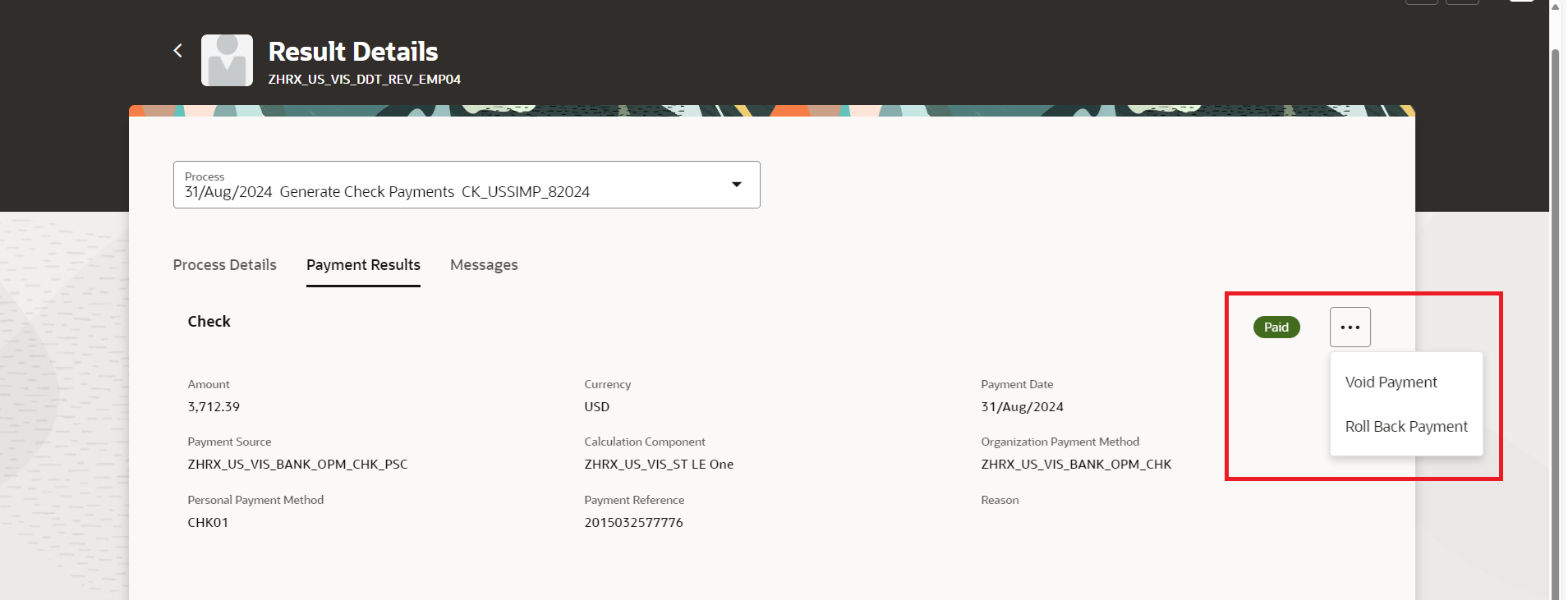
Payment Results UI
Take advantage of all the features that come with the new Redwood Payment Results page for a more modern feel.
Steps to Enable
Use these steps to enable the redesigned Redwood VBS Payment Results page.
- Navigate to the Setup and Maintenance area and search for the Manage Administrator Profile Values task.
- On the Manage Administrator Profile Values page, search for and select the ORA_PAY_PROCESS_RESULT_PAGES_FOR_PERSON_REDWOOD_ENABLED profile option.
- In the Profile Values section, click Add.
- Specify the level at which the profile value is to be set. Select Site as the profile level, select Yes in the Profile Value field if you want to enable the profile option for the entire site of deployment.
-
Click Save and Close.
In order to enable any of the Redwood pages, the central profile option ORA_HCM_VBCS_PWA_ENABLED (Enable VBCS Progressive Web Application User Interfaces across HCM application) needs to be set to Y.
Key Resources
For more information on enabling Redwood functionality, refer to this on My Oracle Support document located on the All Fusion HCM Cloud Product Papers (Doc ID 1504483.1):