Absence Donation Pools
NOTE: This feature's available only for international and US payroll customers.
You can create absence accrual elements and enable them for donating to donation pools. When an employee donates leave from an accrual-based absence plan to a donation pool, the plan's element processes the donation in the payroll run, where it calculates the monetary value of the donations, and transfers that value to the nominated donation pool.
You can create donation pool absence elements that are associated with a donation pool absence plan. When an employee's claim from a donation pool is approved in Absences, the donation pool element processes the claim in the payroll run, where it calculates the monetary value of the claims, and transfers that value out of the nominated donation pool.
Here’s how you create absence accrual elements for donating to a donation pool:
- Click My Client Groups > Show More > Payroll > Elements.
- In the Create Element dialog box, select your Legislative Data Group.
- From the Primary Classification drop-down list, select Absences.
- From the Secondary Classification drop-down list, select an appropriate value for your legislation, such as Vacation.
- Click Continue.
- Enter the required details on the Create Element: Basic Information page.
- On the Create Element: Additional Details page, select Yes for the “Does this plan enable absence donation to donation pools?” option.
NOTE: Enabling donations to a donation pool is applicable only to accrual-type absence plans.
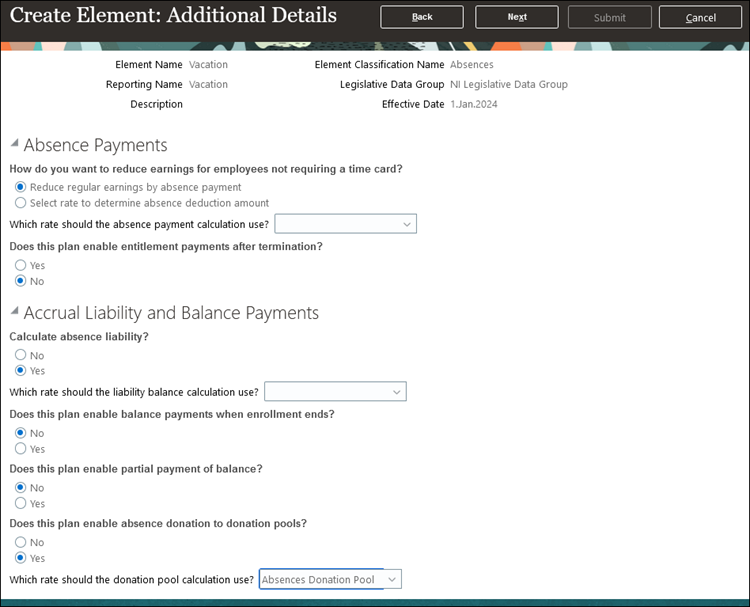
- Specify the element options and click Submit.
Here’s how you create donation pool absence elements that are associated with a donation pool absence plan:
- Click My Client Groups > Show More > Payroll > Elements.
- In the Create Element dialog box, select your Legislative Data Group.
- From the Primary Classification drop-down list, select Absences.
- From the Secondary Classification drop-down list, select Donation Pool.
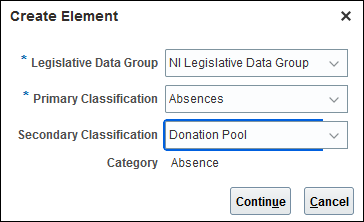
- Click Continue.
NOTE: Each donation pool absence plan will have its own donation pool element defined. For example, the Bushfire Donation Pool Absence Plan will have a Bushfire Donation Pool element; the Earthquake Donation Pool Absence Plan will have an Earthquake Donation Pool element.
NOTE: When creating absence elements for donation pool plans, select Accrual Balances and Absences for the “What type of absence information do you want transferred to payroll?” option.
NOTE: Ensure that you configured a rate definition to determine the monetary value of a donation pool absence unit. You configure a rate definition using the Rate Definitions task.
- Specify the element options and click Submit.
Donation pool absence plans are used for pooling hours or days that workers want to donate, so that other workers in need of additional hours or days, can utilize it from the donation pool fund. This feature lets you manage the monetary value of employee donations and claims, to and from a donation pool, and the total value of the donation pool.
Steps to Enable
You don't need to do anything to enable this feature.
Tips And Considerations
- Associate the donation pool element with its corresponding donation pool absence plan.
- The Absences calculation card will include employees’ donations to a donation pool and employees’ claims from a donation pool.
- Use Global Absence Donation Balance Group to review the balances for an employee’s donations and claims to or from a donation pool.
Key Resources
For more information on the Absence Management enhancements for this feature, see the Absence Management “Donation Pools” What’s New document on Oracle Help Center.