Redwood Experience for Talent Review
Leverage the Redwood redesigned Talent Review Template configuration pages and complete your Redwood experience. You can view the Redwood Print Profiles page when you print profiles of the reviewees from the meeting dashboard.
Talent Review Template Configuration
Use the Redwood redesigned Talent Review Template configuration guided process pages to create and manage your Talent Review templates with ease. To view the Talent Review templates overview page, use the Search Talent Review Template quick action under My Client Groups. On the overview page, you can search for and select a template to edit it or create a template.
Each section of the template is now on a separate tab.
- General info
- Rating options
- Box chart views
- Data options
- Display options
This helps you to focus on that section. You click the tab name to view that section or you can click Continue to go to the next section.
Note that you can submit the template configuration only on the last tab.
General info Tab
On the General info tab, you can specify these details:
- A unique template name.
- Status
- Owner: By default, the person creating the template is shown as the owner. But you can change this.
- Maximum records allowed
- Submission process threshold: We suggest that you enter a value below 50 to ensure optimal meeting submission time.
- Descriptive flexfield values, if any.
You can also do these actions on this tab:
- Indicate if you want to include succession plans and talent pools in the Talent Review meetings based on the template.
- Include matrix managers as reviewers for meetings created using the template.
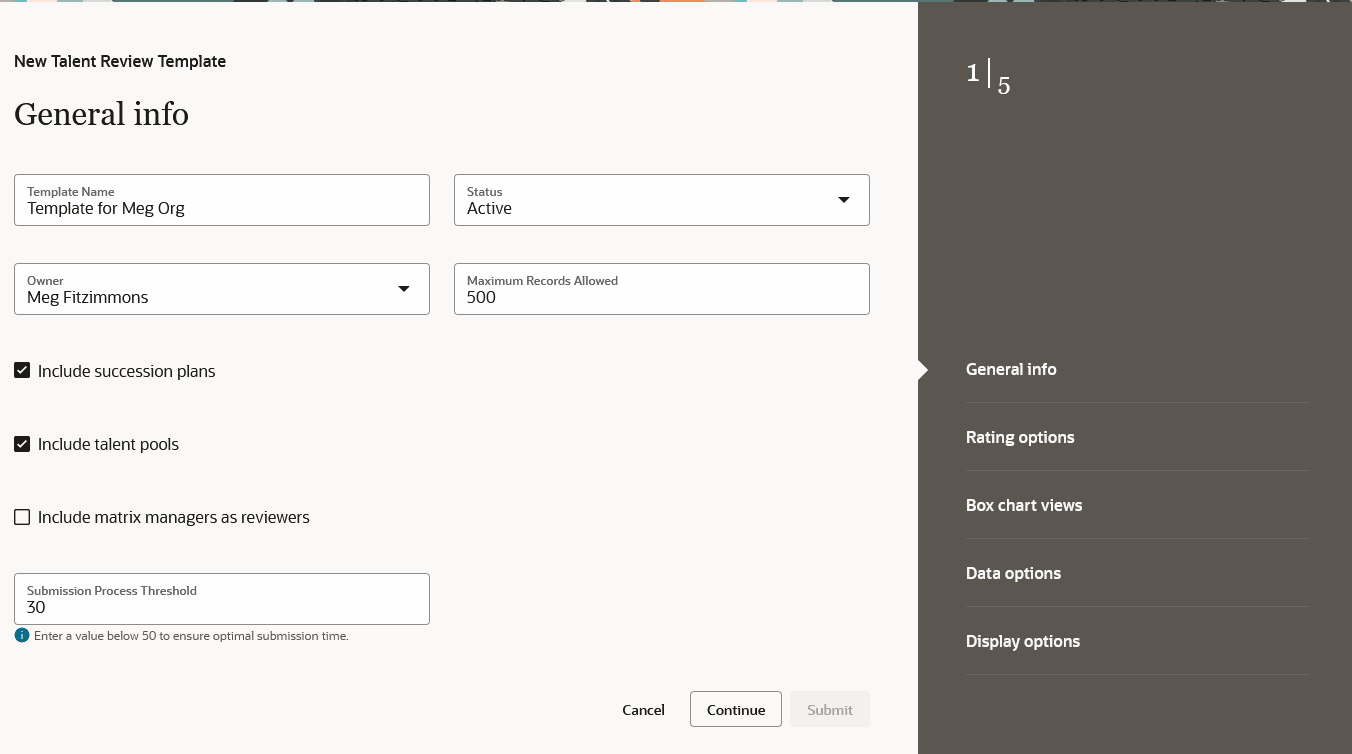
General info tab
Rating options Tab
Use the Rating options tab to add ratings that reviewers can use to rate the review population. Select a rating and then the rating model to use for it. For the Overall Competencies Rating, you can also select a content section if multiple sections have been configured. You can also select custom ratings if they exist. Note that you can select only a maximum of 7 ratings.
Indicate if the rating can be used to rate the review population. Note that only the ratings that can be used to rate the review population can be included in the box chart views.
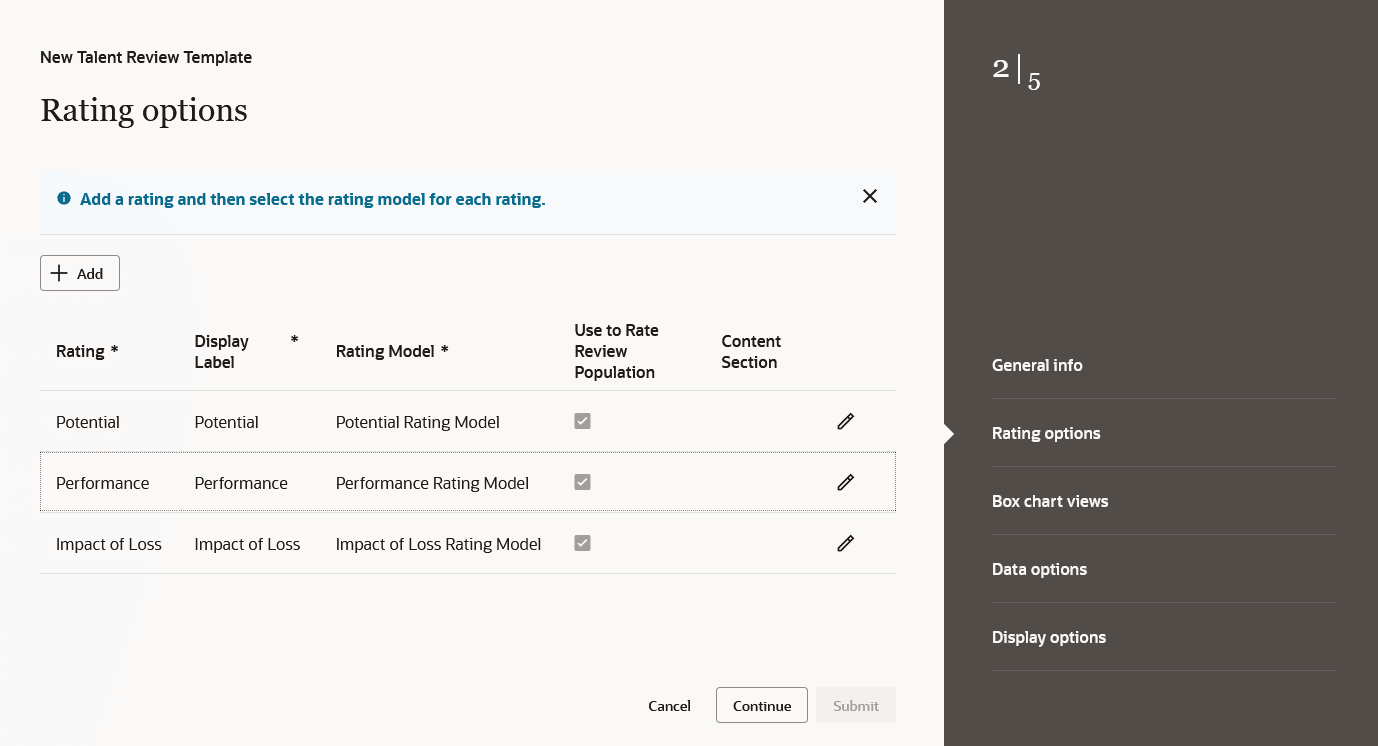
Rating options Tab
Box chart views Tab
Go to the Box chart views tab to configure the box chart views that can be used in talent review meetings created based on the template. You can create multiple XY and single rating views. But you can submit the box assignment for only 1 XY and 1 single rating view. You can also select only 1 view as the default. The facilitators and reviewers see the meeting dashboard in the default view.
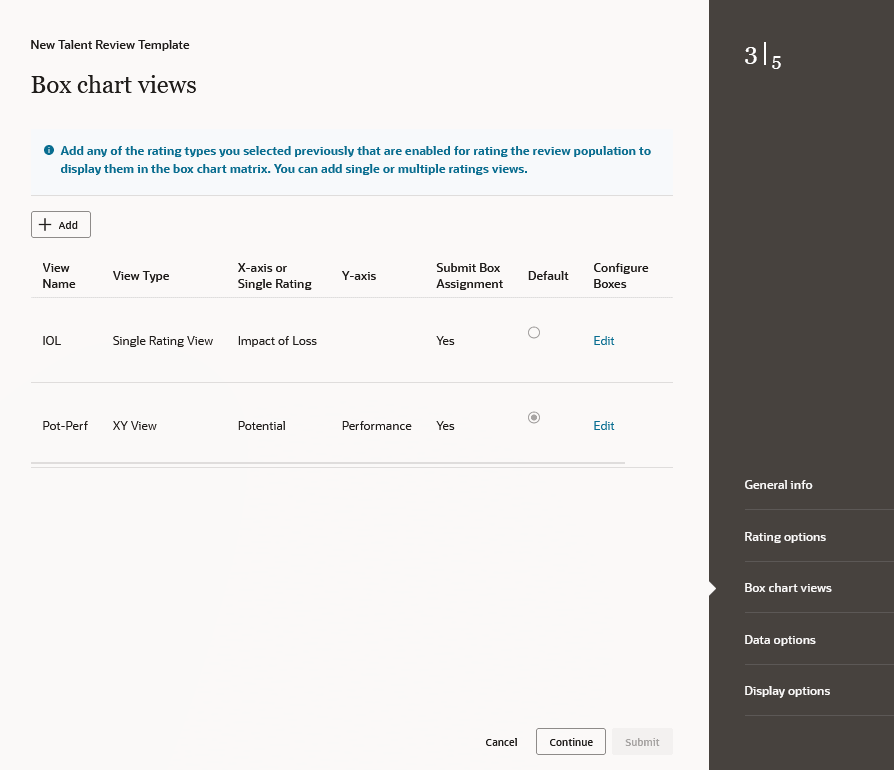
Box chart views Tab
Click the Edit link in the Configure Boxes column to specify the label and background color for each box of a box chart view. Note that you need to specify the correct hexadecimal color code in the Color Code fields. The color picker isn’t available in this release but will be available in a future release.
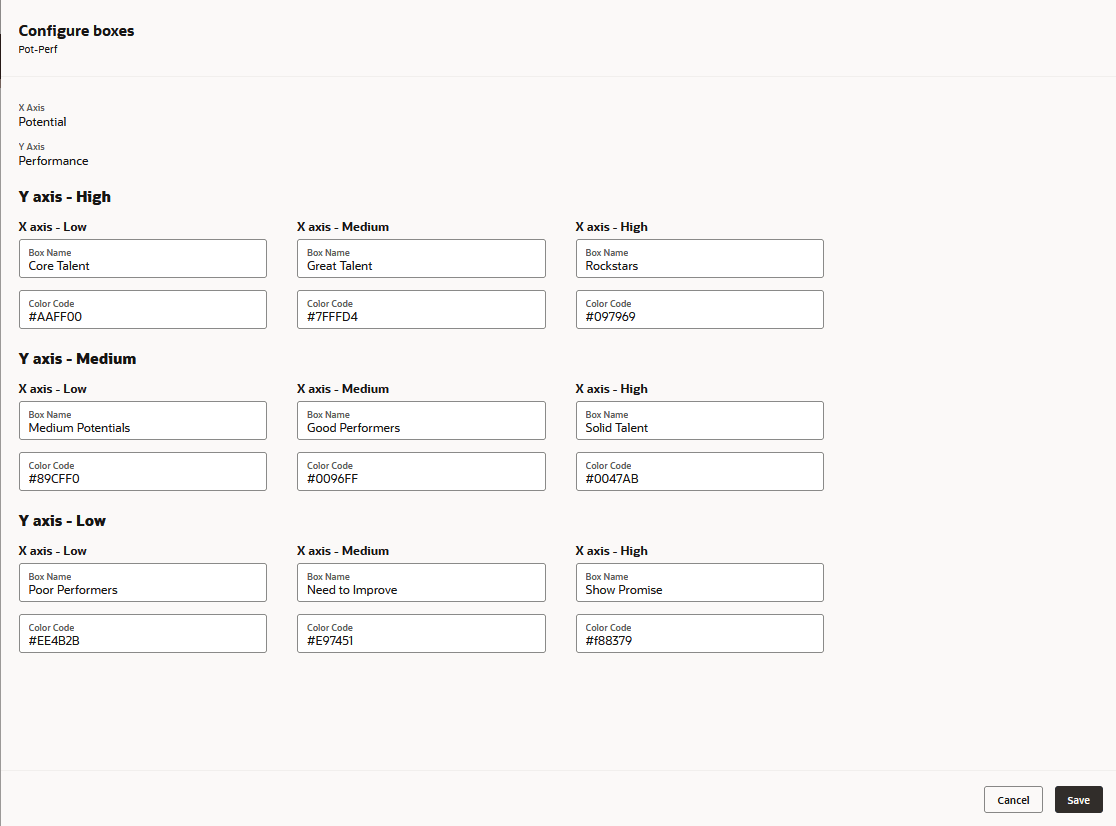
Configure XY Box Chart View
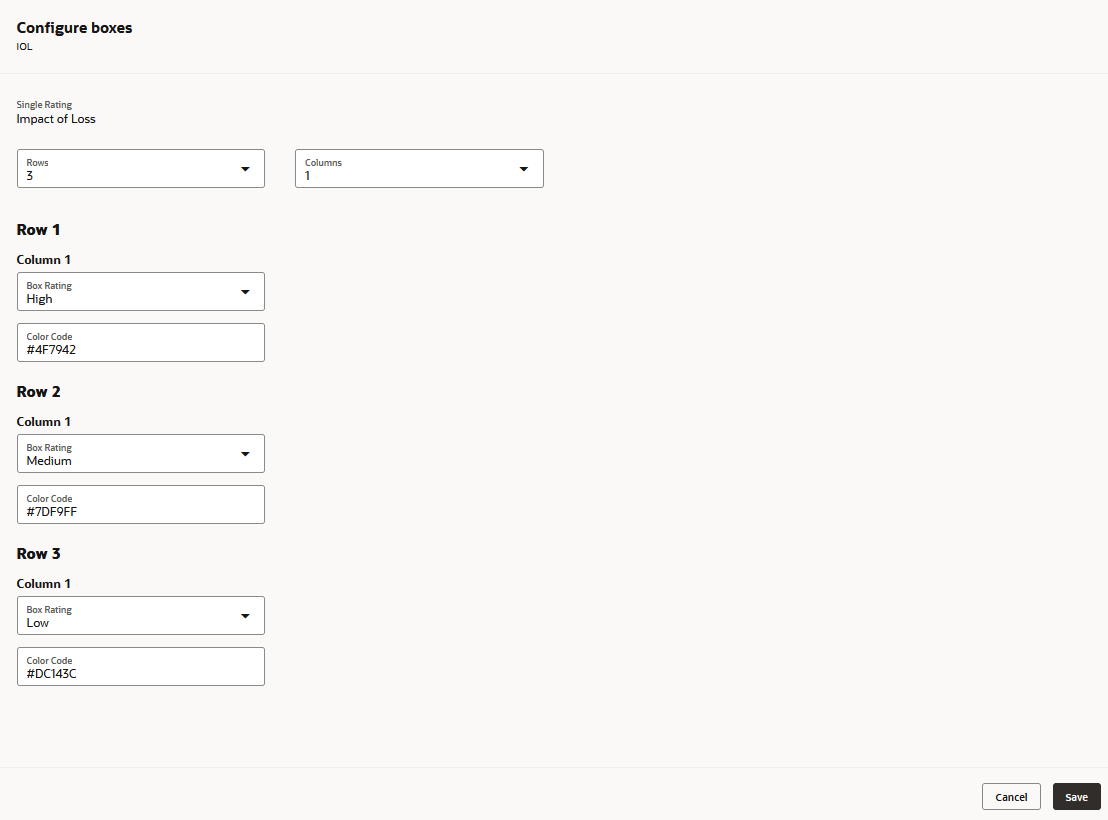
Configure Single Rating Box Chart View
Data options tab
On the Data options tab, specify your choices:
- Population filters: To filter the review population based on criteria such as their manager, departments, and location.
- Actions: To specify the actions that facilitators can perform while conducting the review meeting.
NOTE: The Compare action isn’t available in Redwood Talent Review.
- Color code options: To highlight selected segments of the review population based on criteria such as their gender, age, and ethnicity.
- Potential assessment questionnaire: The default potential assessment questionnaire for reviewers to rate their reports. Note that the facilitator can change this questionnaire when configuring the talent review meeting.
Display options Tab
Specify the colors and shapes to use for the selected risk of loss, impact of loss, or mobility ratings. Note that you need to specify the correct hexadecimal color code in the Color Code fields. The color picker isn’t available in this release but will be available in a future release. You can also select your preferred display option.

Display options Tab
Submit the template configuration on this tab.
Edit Template
You can edit an existing template. Select the template on the Talent Review Templates overview page.
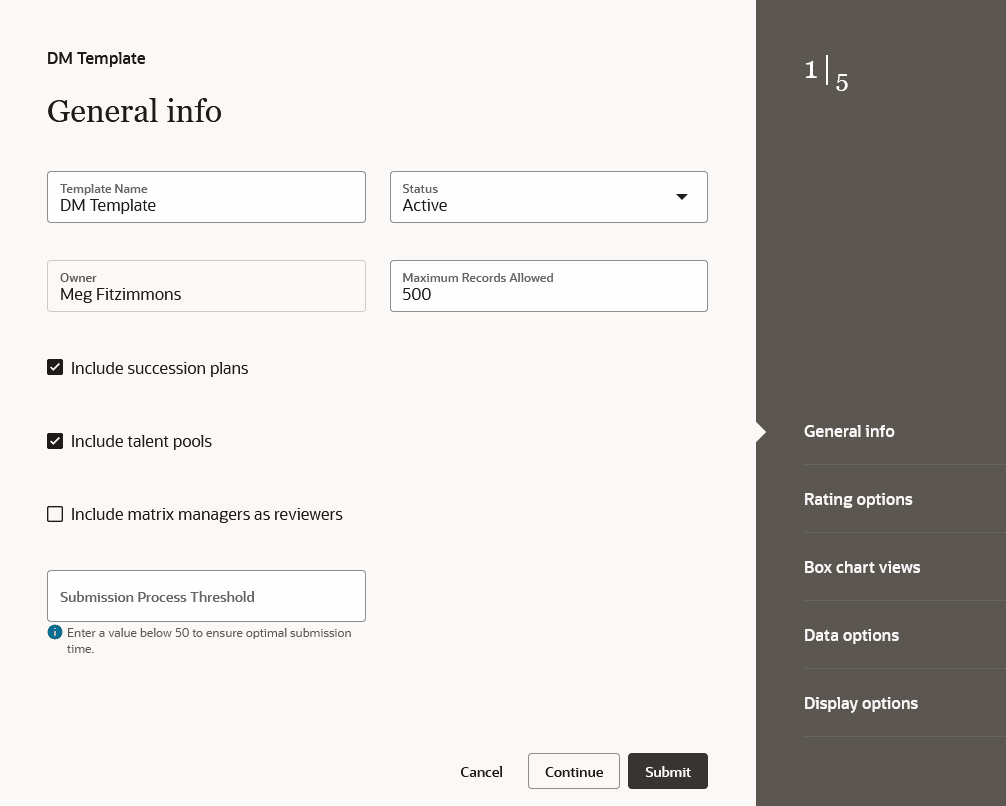
Edit Template
If the template is in use, you can’t edit these attributes of the template:
- Owner
- Maximum number of records
- Selected rating models
- Number of boxes in the box chart views
- Ratings used for the X and Y axes
- Default box chart view
Redwood Print Profiles Page
When facilitators or reviewers select the Print Profile action on the Talent Review Meeting dashboard, they can see the Redwood print profiles page if your organization has enabled it. Here, they can select the format of the print output and the information they want to print.
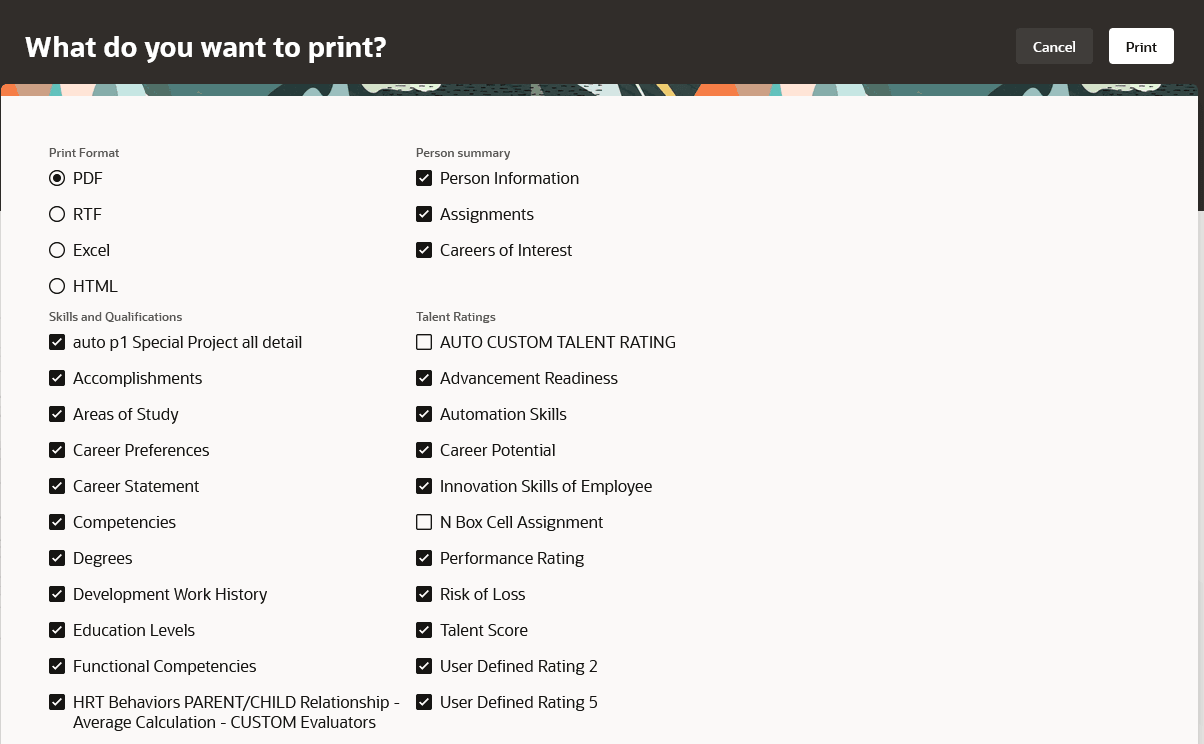
Redwood Print Profiles Page
By using the Redwood Talent Review Template configuration pages, you can create talent review templates more efficiently.
You can have a more cohesive user experience by using the Redwood print profile pages.
Steps to Enable
To view these Redwood redesigned Talent Review pages, you need to enable the profile options indicated in the table.
Profile Options for Redwood Talent Review Meeting Template Configuration Pages
| Profile Option Code |
Profile Option Display Name |
Value |
|---|---|---|
|
ORA_HCM_VBCS_PWA_ENABLED |
Enable VBCS Progressive Web Application User Interface |
Y |
|
ORA_HRR_TALENT_REVIEW_SETUP_REDWOOD_ENABLED |
Redwood Talent Review Setup Enabled |
Yes |
To view the Redwood print profile pages, you need to enable the profile options listed in this table.
Profile Options for Redwood Print Profile Page
| Profile Option Code |
Profile Option Display Name |
Value |
|---|---|---|
|
ORA_HCM_VBCS_PWA_ENABLED |
Enable VBCS Progressive Web Application User Interface |
Y |
|
ORA_HRT_TRANSACTIONAL_REDWOOD_ENABLED |
Enable Redwood Profiles End User or Transaction Pages |
Yes |
To view the Redwood print profile pages, you need to enable the profile options listed in this table.
For more information about setting profile option values, see the Set Profile Option Values topic in the Implementing Applications guide on Oracle Help Center.