Redwood Experience For Performance Documents, Participant Feedback And Performance Eligibility Admin Pages
Take advantage of the Performance administration pages that have been recreated in the Redwood toolset Visual Builder Studio (VBS) to improve the user experience.
As an HR specialist, you can streamline administrative tasks using these Redwood pages:
- Performance Documents
- Participant Feedback
- Performance Eligibility
Performance Documents
The Redwood Performance Documents page enables you to do the following:
- Review and manage existing performance documents and tasks.
- Create new performance documents.
- Send general performance document related notifications.
You can view performance documents once you select a review period and an employee, manager, or department.
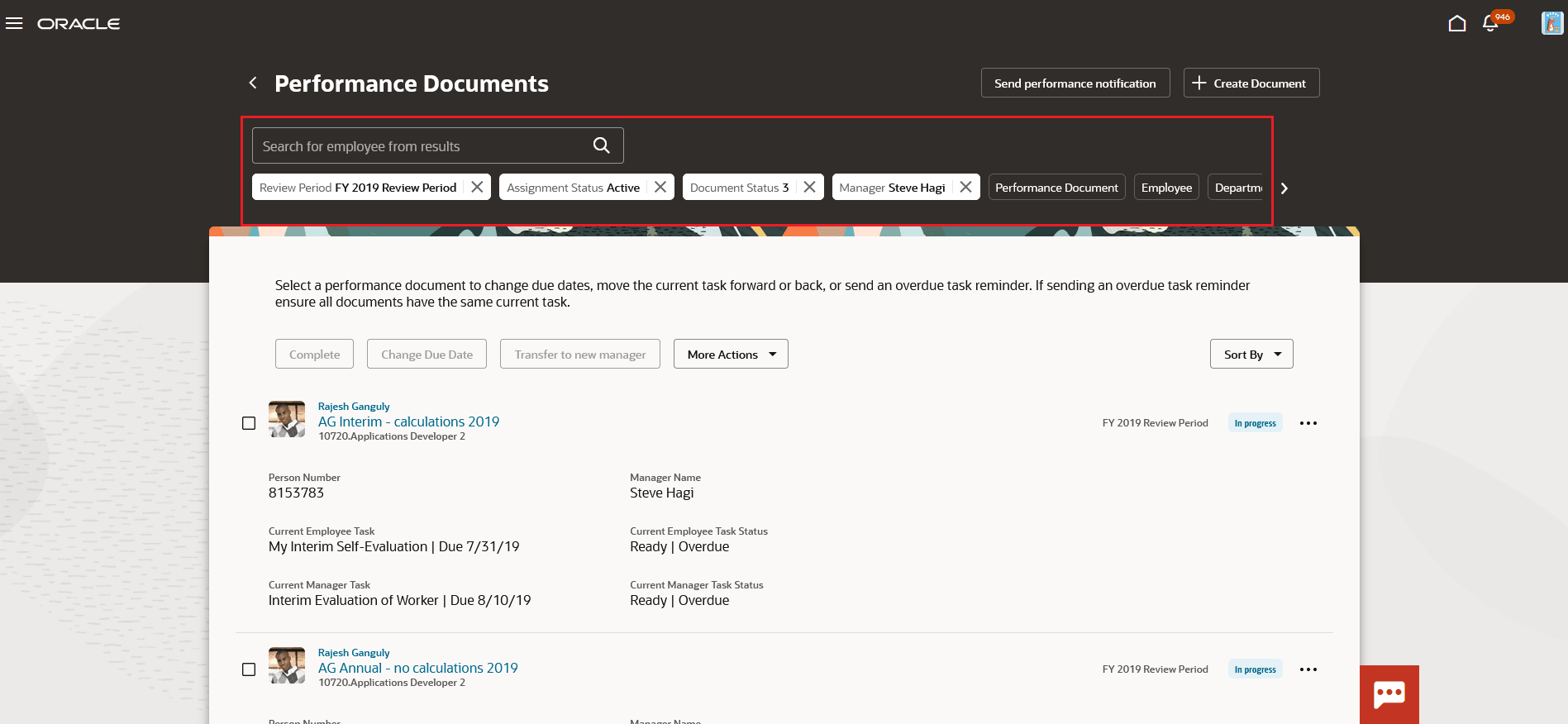
Search and Filter Results to View Performance Documents
Using the available filters, you can further narrow down on a performance document or employee to refine your results. The results include links that you can use to access the employee’s Performance Spotlight page or the performance document.
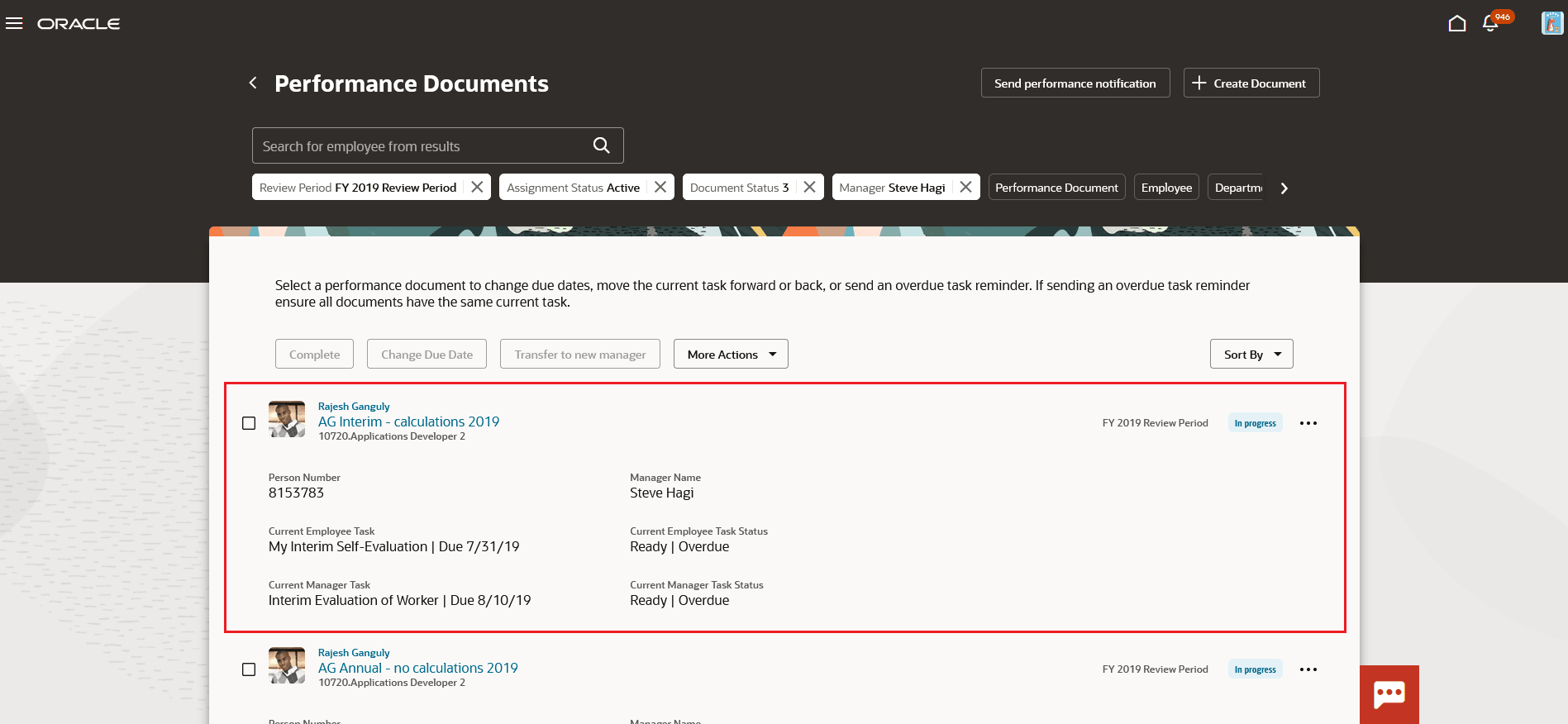
Access Employee Spotlight and Performance Document
Based on the configuration or security, the following actions are available at the row level when you select an employee:
- Go to Participant Feedback - goes to the Participant Feedback page for the performance document (only displays if the performance document includes the participant feedback task).
- Print to open the print options in a new window.
- Evaluate as Employee
- Evaluate as Manager
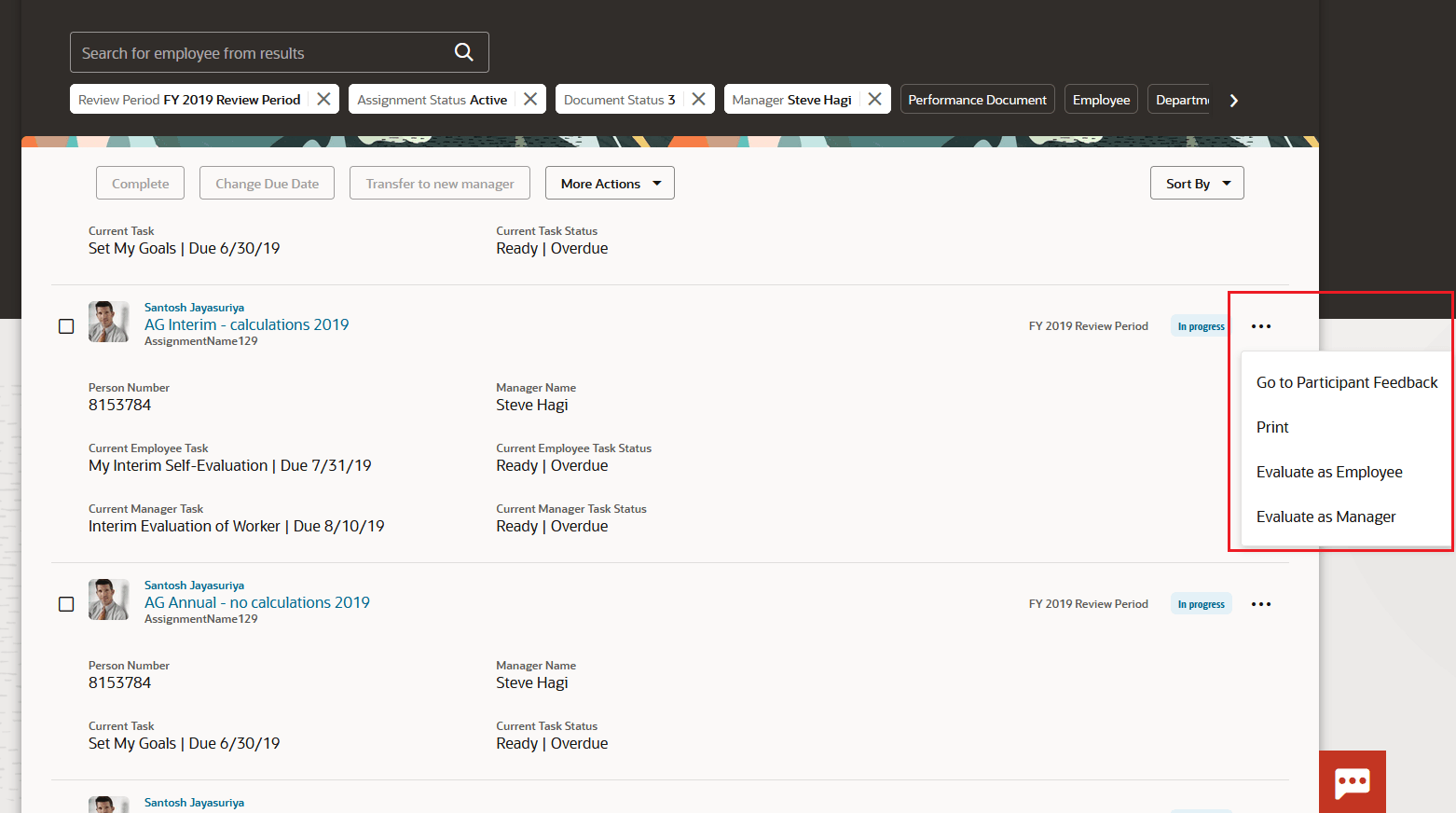
Actions Available for Performance Document
Based on the status of the performance document and tasks, you can perform the following actions for multiple selected rows:
- Complete
- Change Due Date
- Transfer to New Manager
- Reopen
- Cancel
- Restore
- Move Task Forward
- Move Task Back
- Send Reminder for Overdue Task
- Delete
You can use Send Performance Notifications to notify employees about events and tasks related to their performance documents. You can determine the population for the notification using department, performance document, and hire dates.
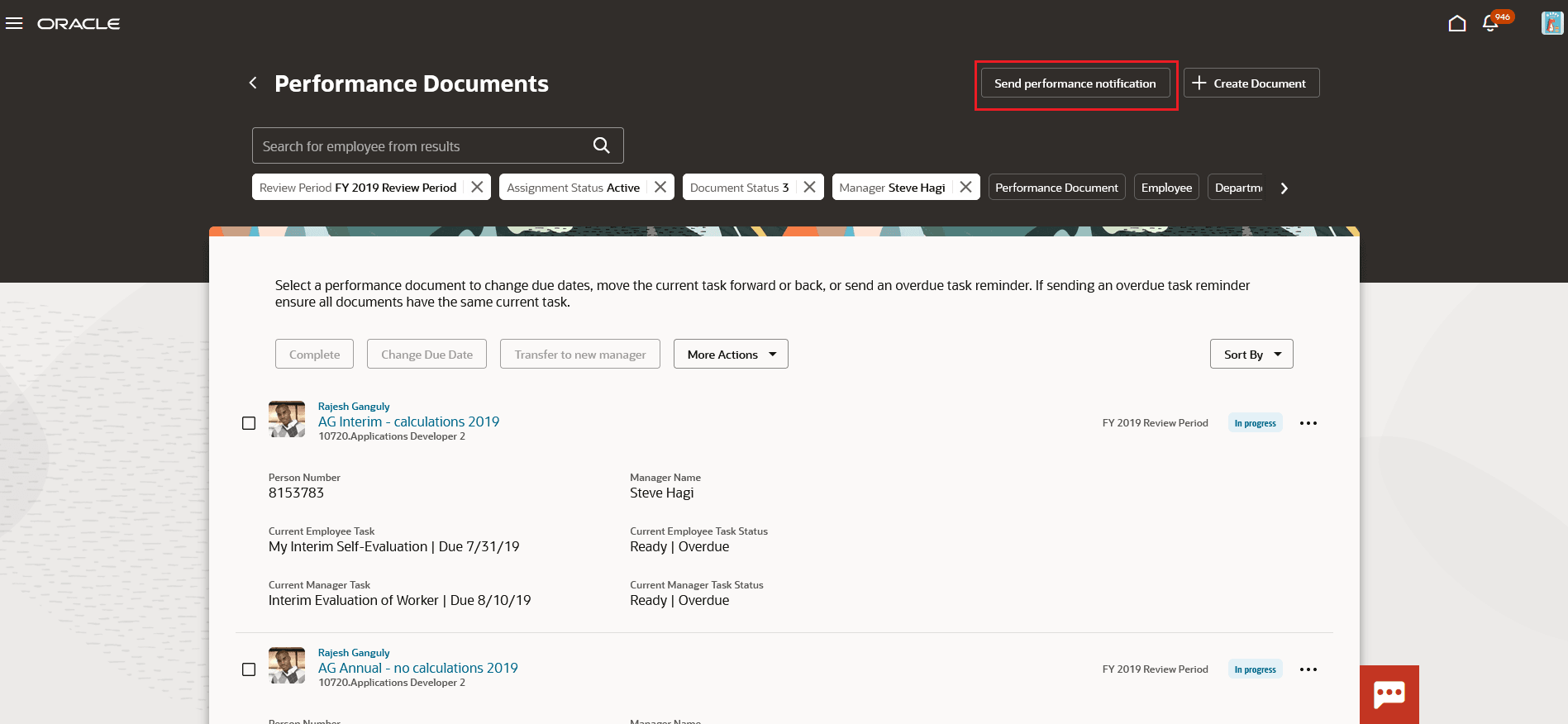
Send Notifications
You can use Create Document to create a performance document for one or more employees based on your requirement.
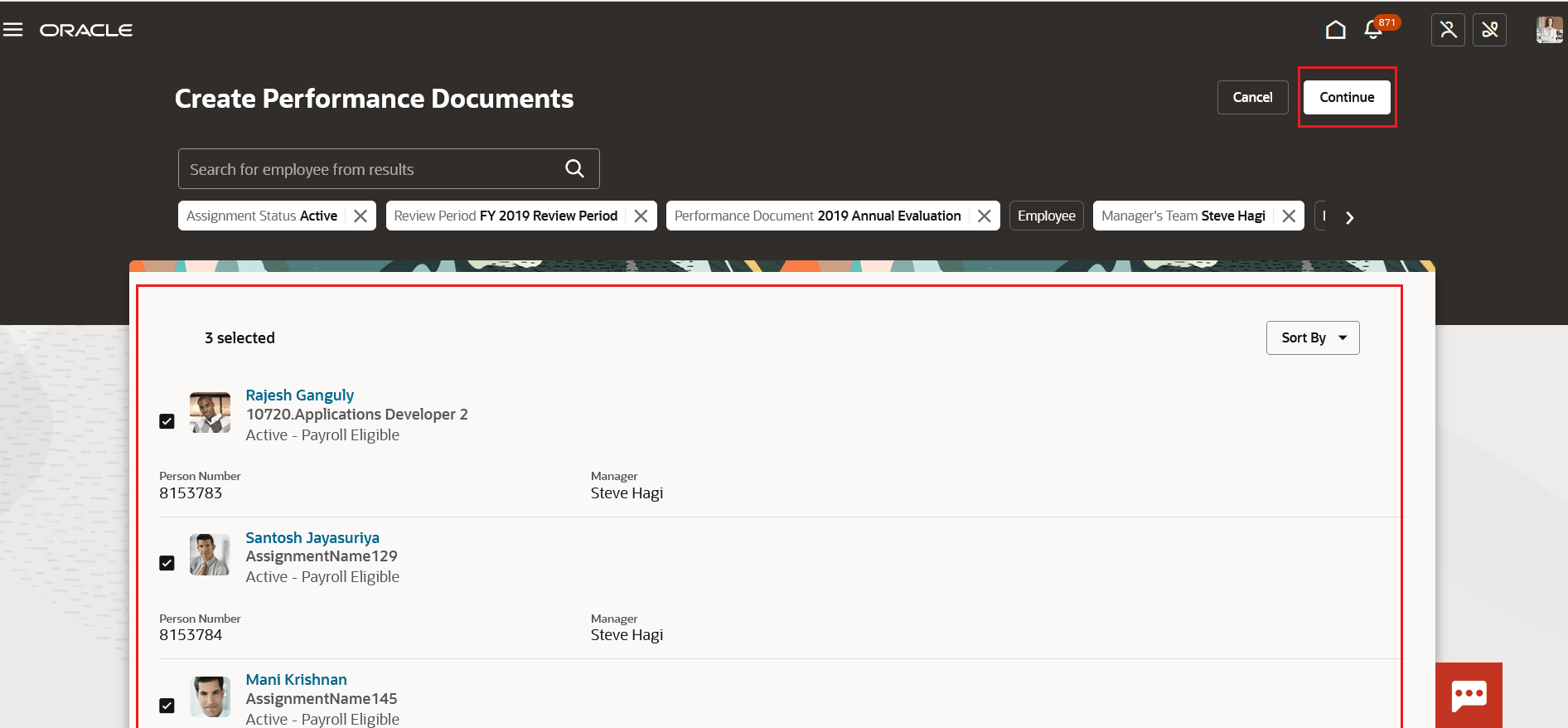
Select One or More Employees
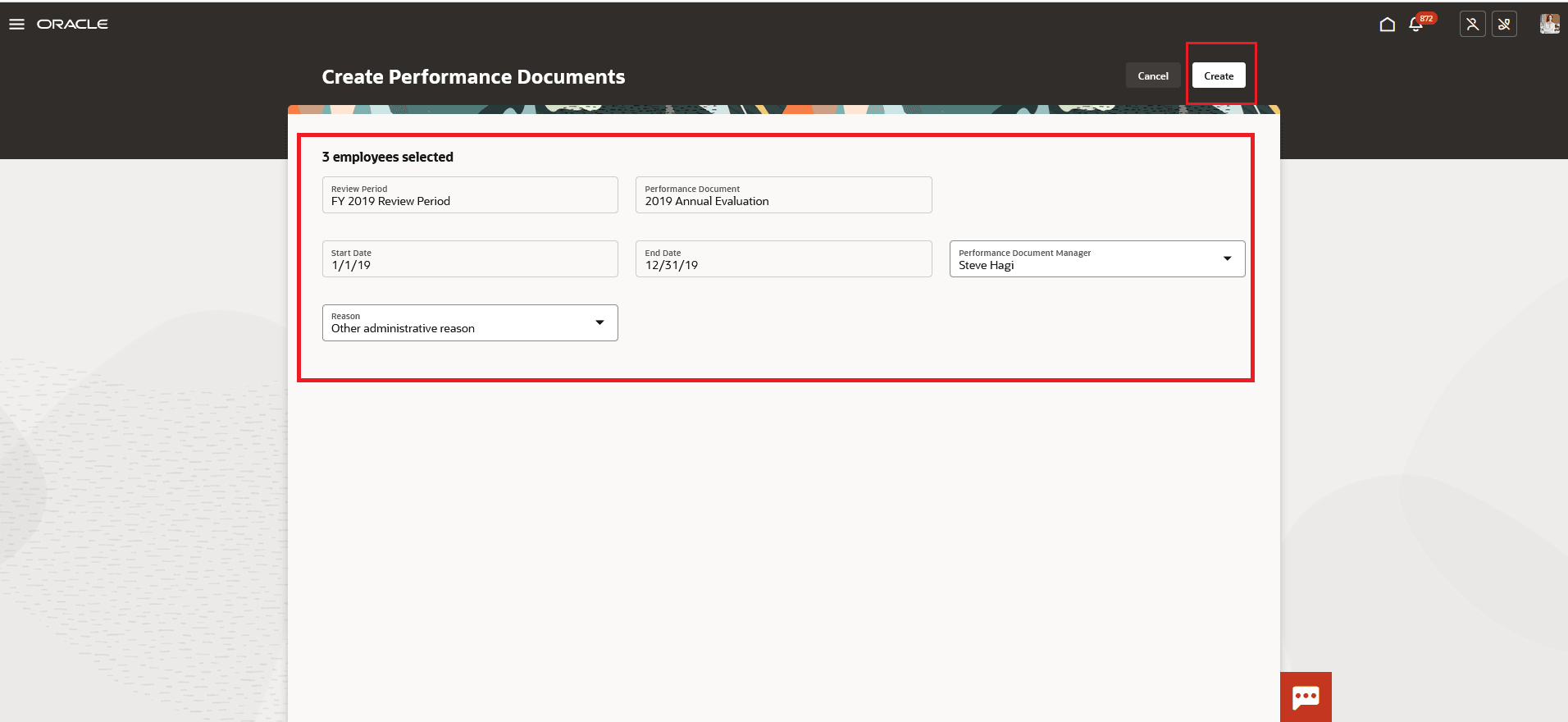
Create Performance Document
Participant Feedback
You can now easily manage participants using the Redwood Participant Feedback page. On the Participant Feedback page, you can select a review period and either a participant, employee, manager, or department to display results. From the results, you can search for a specific employee.
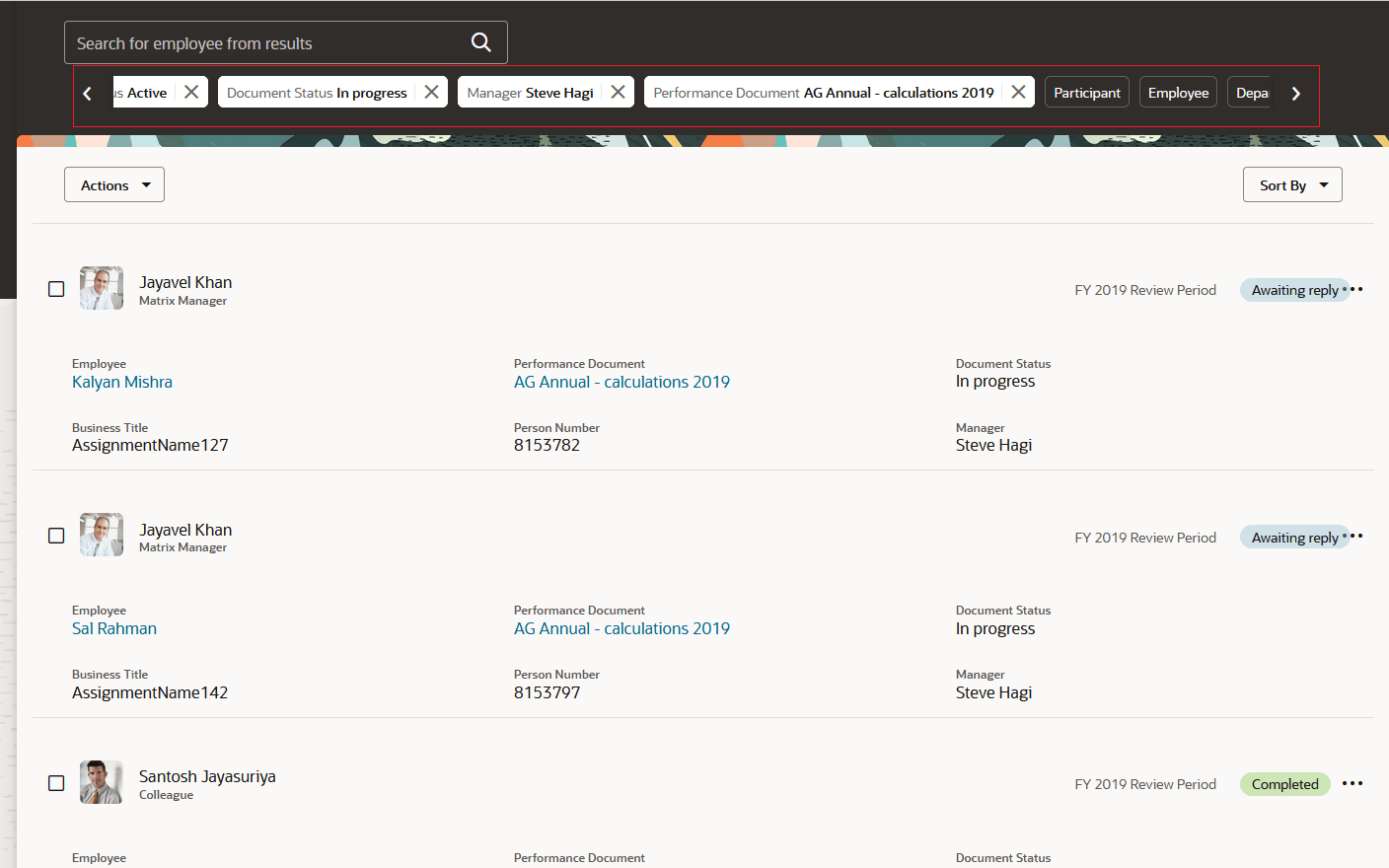
Search and Filter Results to View Employees’
You can see each participant’s name, role, and the feedback status for the performance document. These are the actions that you can use:
- Print - to open the print options in a new window.
- Manage Participant Feedback - to go to the Participant Feedback page for the performance document (this displays only if the performance document includes the Participant Feedback task).
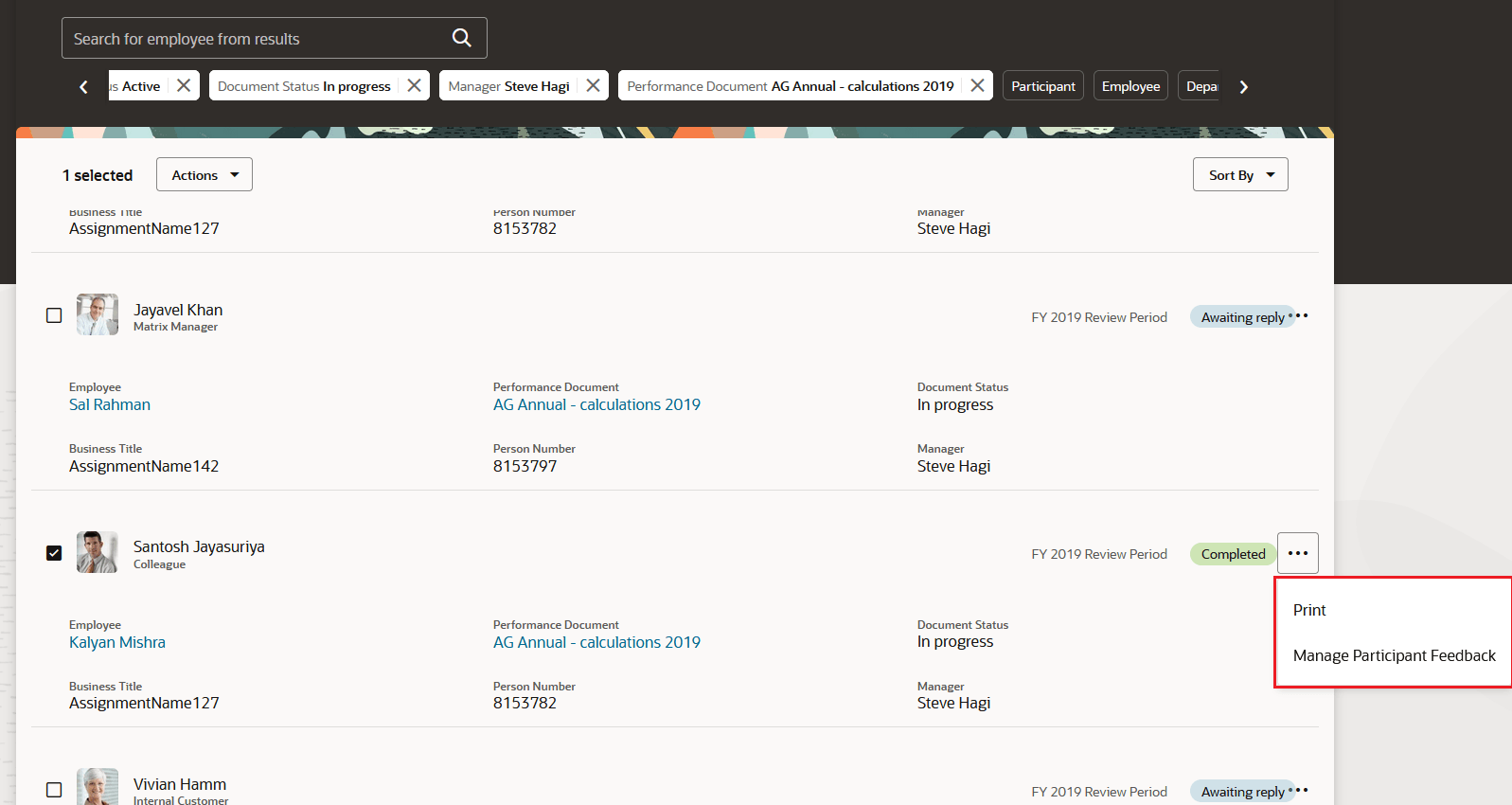
Row Level Actions
You can select one or more records and select one of the following from the Actions menu:
- Change due date if feedback is Awaiting reply or In progress.
- Reopen if the participant feedback is complete so that participants can provide more feedback.
- Delete any feedback that’s not required.
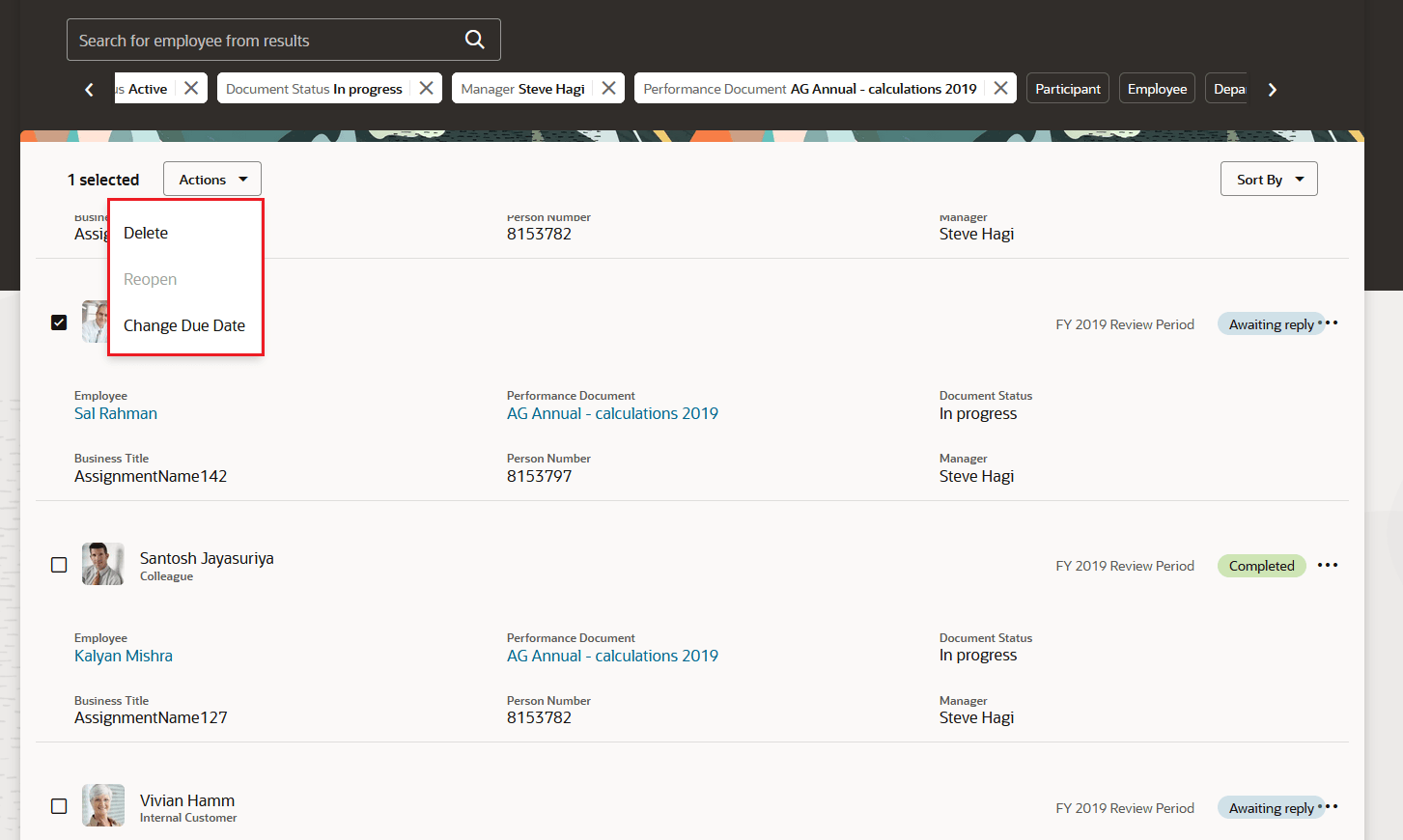
Available Actions
Performance Eligibility
You can easily view the processed eligible performance documents and check-ins for an employee in the Redwood Performance Eligibility page. You can also select an employee and check their eligibility for a performance document or check-in which hasn’t been processed yet.
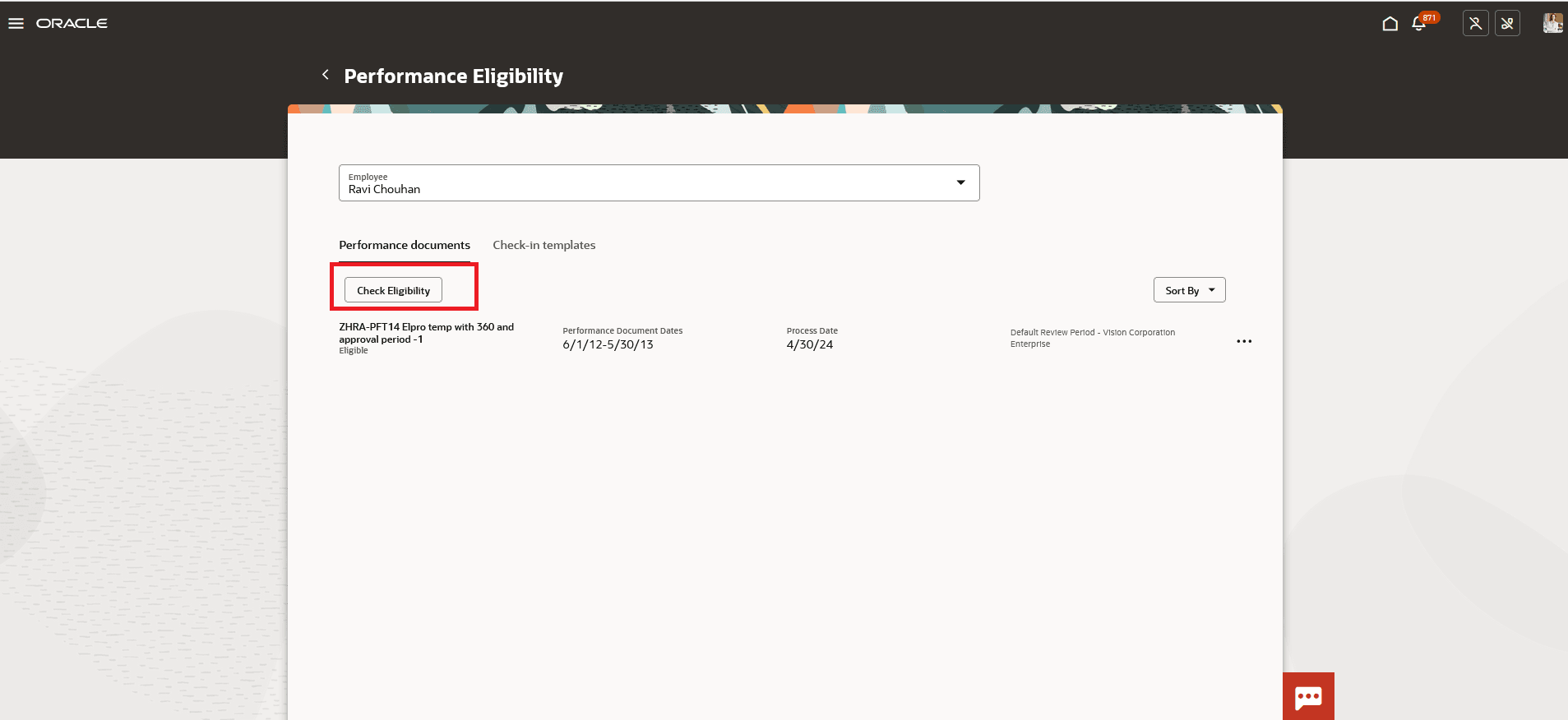
Check Eligibility
Specify the effective date, review period, and performance document or check-in template you want to check eligibility for. The result displays the overall eligibility status, the eligibility profile name along with required or optional status, eligibility status such eligible or ineligible and if ineligible the criteria that caused the ineligibility. If the eligibility was processed previously, the last processed date displays.
To store the result of the eligibility check you must process the eligibility. You can click Process Eligibility to process the results.
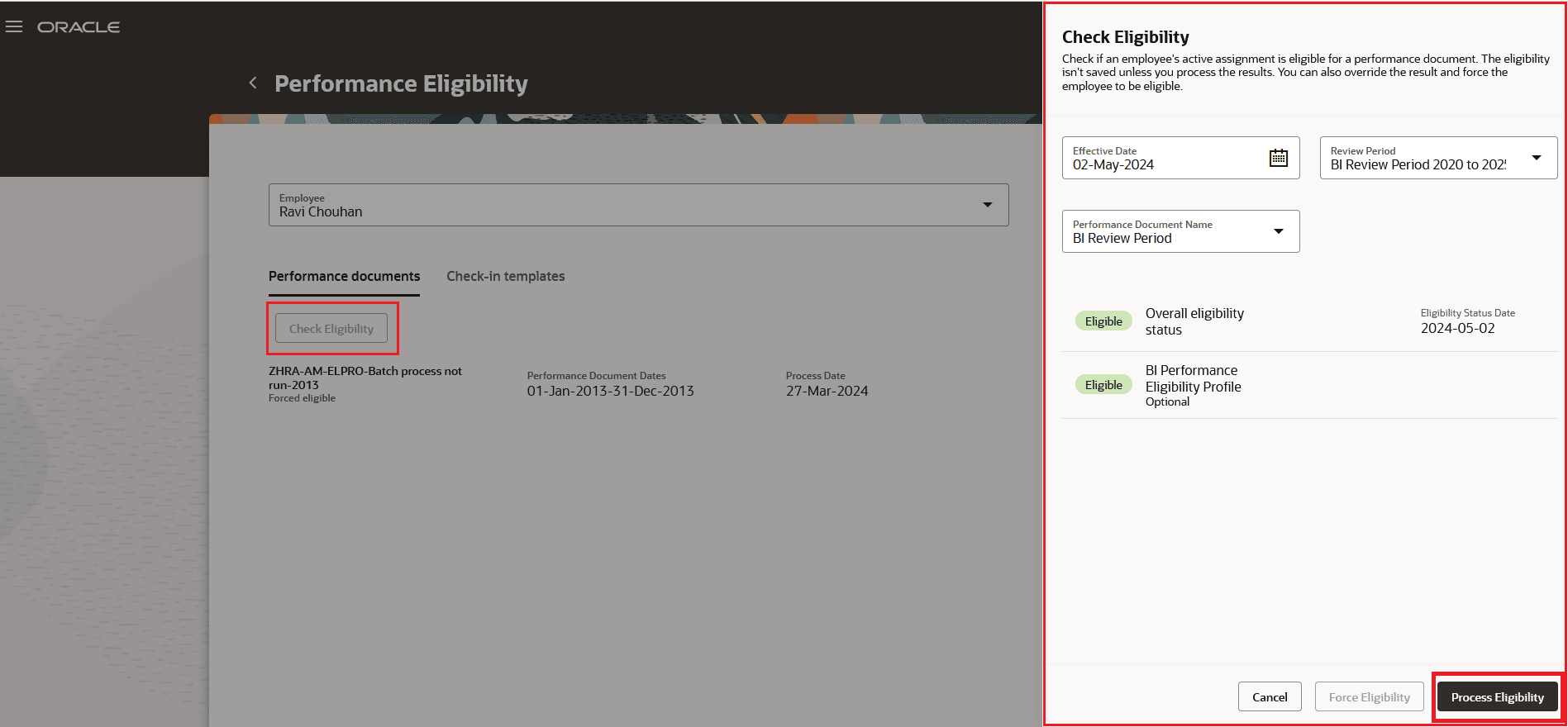
Process Eligibility Based on Specific Criteria
If the check shows the employee is ineligible for a performance document or check-in template you can use Force Eligibility to override the result and record the employee as eligible.
You can choose the Keep Eligible action if you want an employee to remain eligible for a performance document or check-in template regardless of the eligibility criteria. The Force Ineligible action can be used if the employee is eligible for a performance document or check-in template. The selected performance document or check-in template will be added to the list with a status of Forced Eligible.
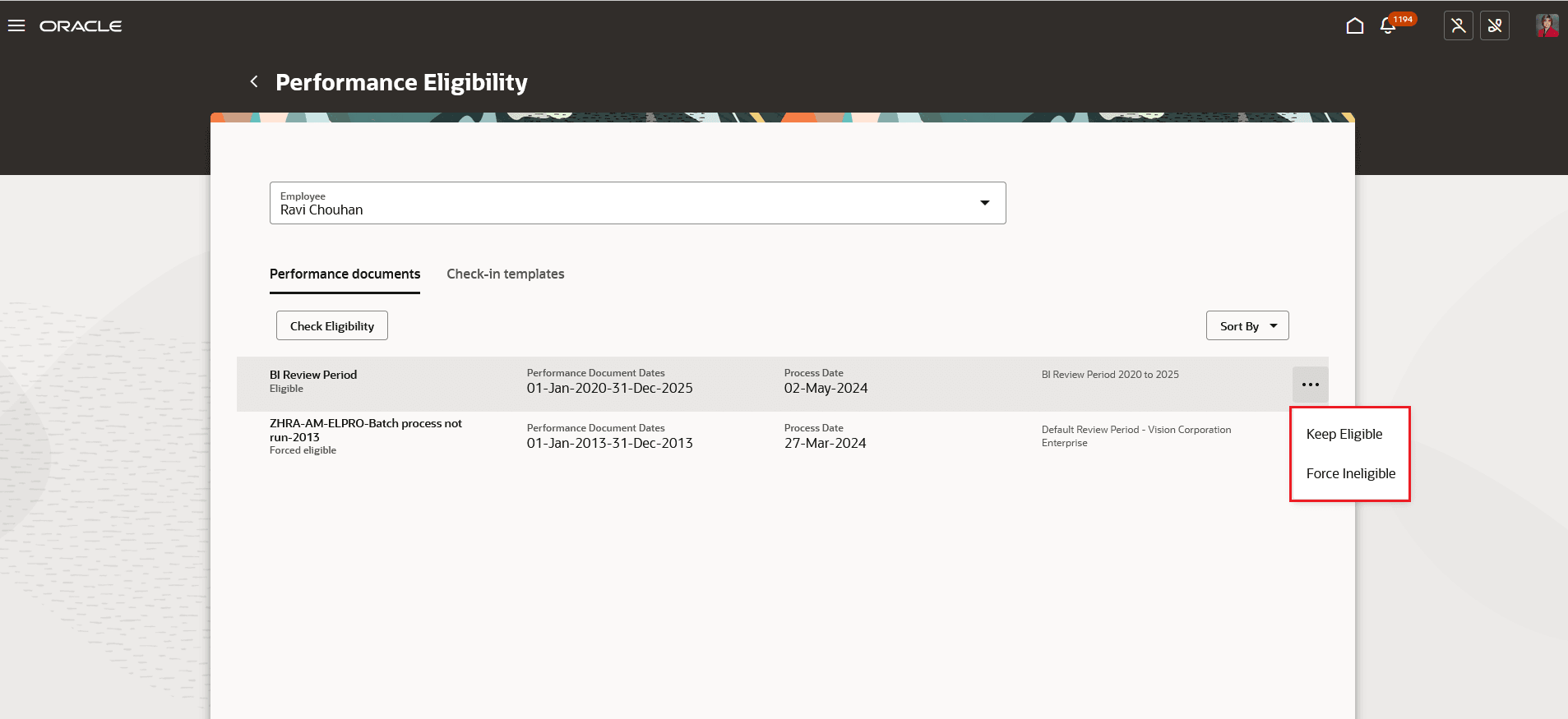
Row Level Actions
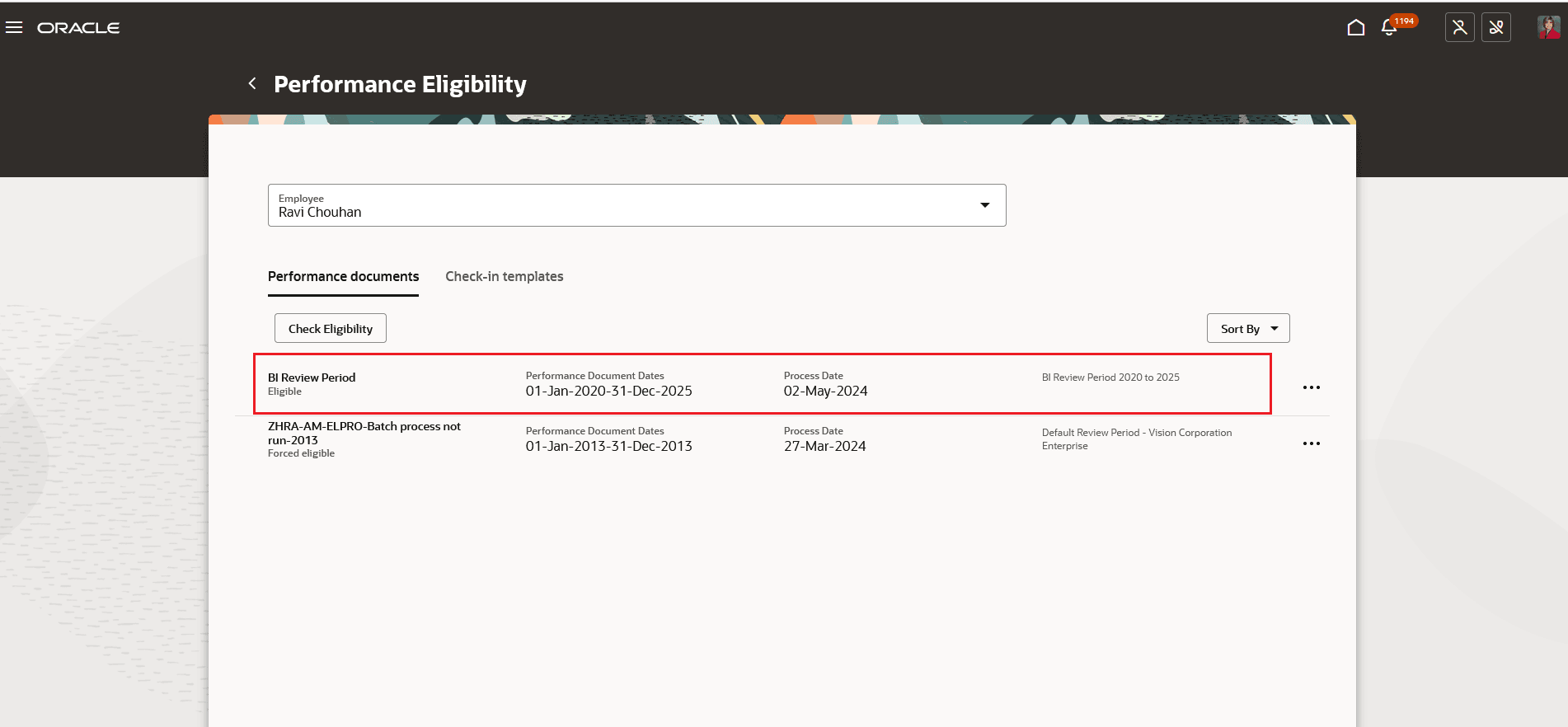
View Eligibility Status
These features provide a Redwood experience with the previous responsive functionality.
Steps to Enable
You need to configure the profile options listed in the following table.
| Profile Option Code | Description | Value |
|---|---|---|
|
ORA_HCM_VBCS_PWA_ENABLED |
Enable VBCS Progressive Web Application User Interface |
Y |
|
ORA_HRA_PERFORMANCE_ADMIN_REDWOOD_ENABLED |
Enable Performance administration pages to display in Redwood. |
Yes |
For more information about setting profile option values, see the Set Profile Option Values topic in the Implementing Applications guide on Oracle Help Center.
Key Resources
- For a listing of all profile options for the recreated pages across HCM, see the following document in My Oracle Support:
- For more information, see the Implementing Performance Management and Using Performance Management guides in Oracle Help Center.