Redwood Time Card Enhancements
Row level comments
You can now enter a comment that applies to each entry in a row by right-clicking the row number.
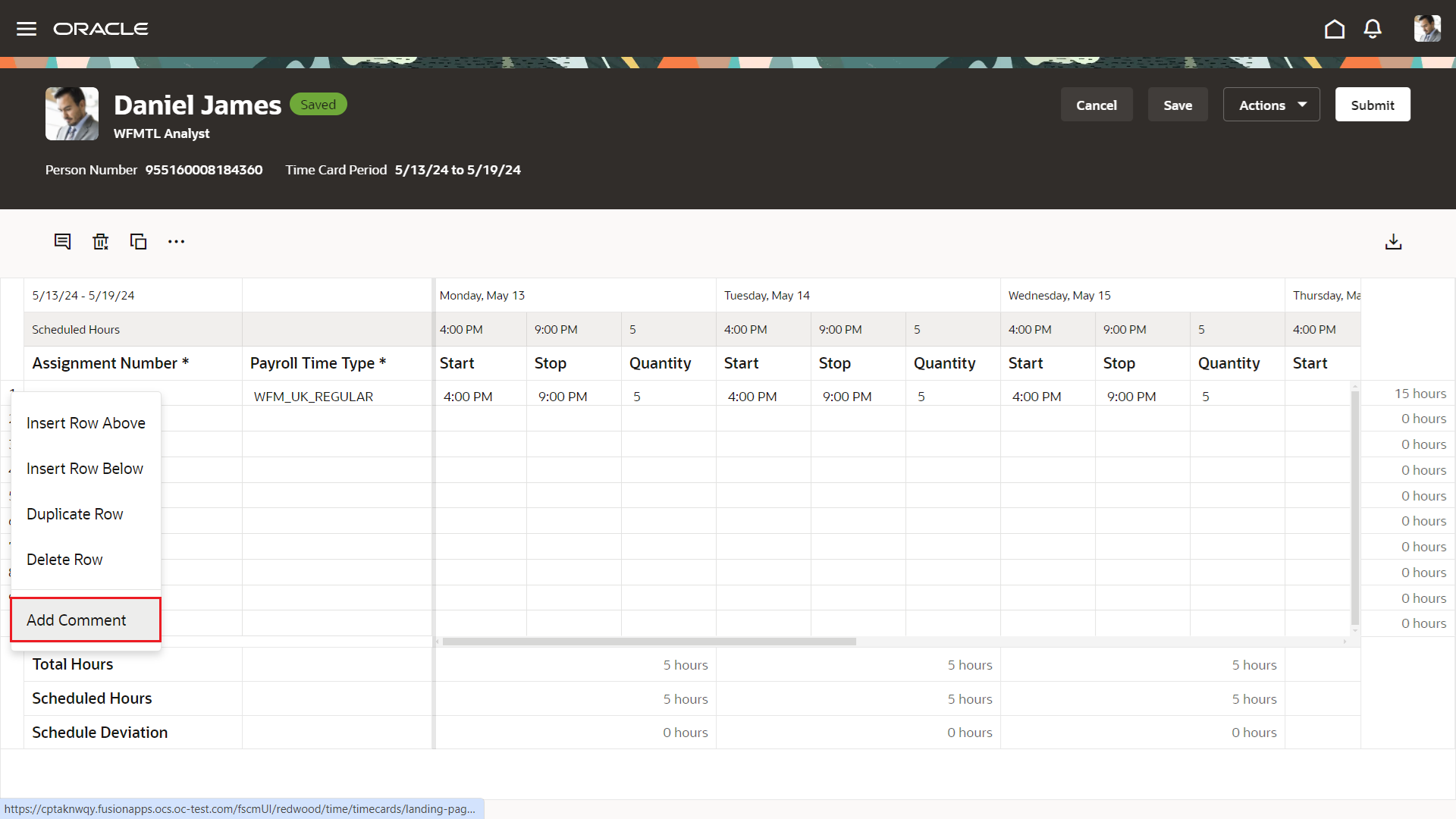
Time Card Showing the Row-Level Add Comment Action
A comment added at a row level is stored against each entry of the row and identified with a blue triangle icon in the quantity fields. You can review and edit row-level comments on each entry and in the Comments drawer.
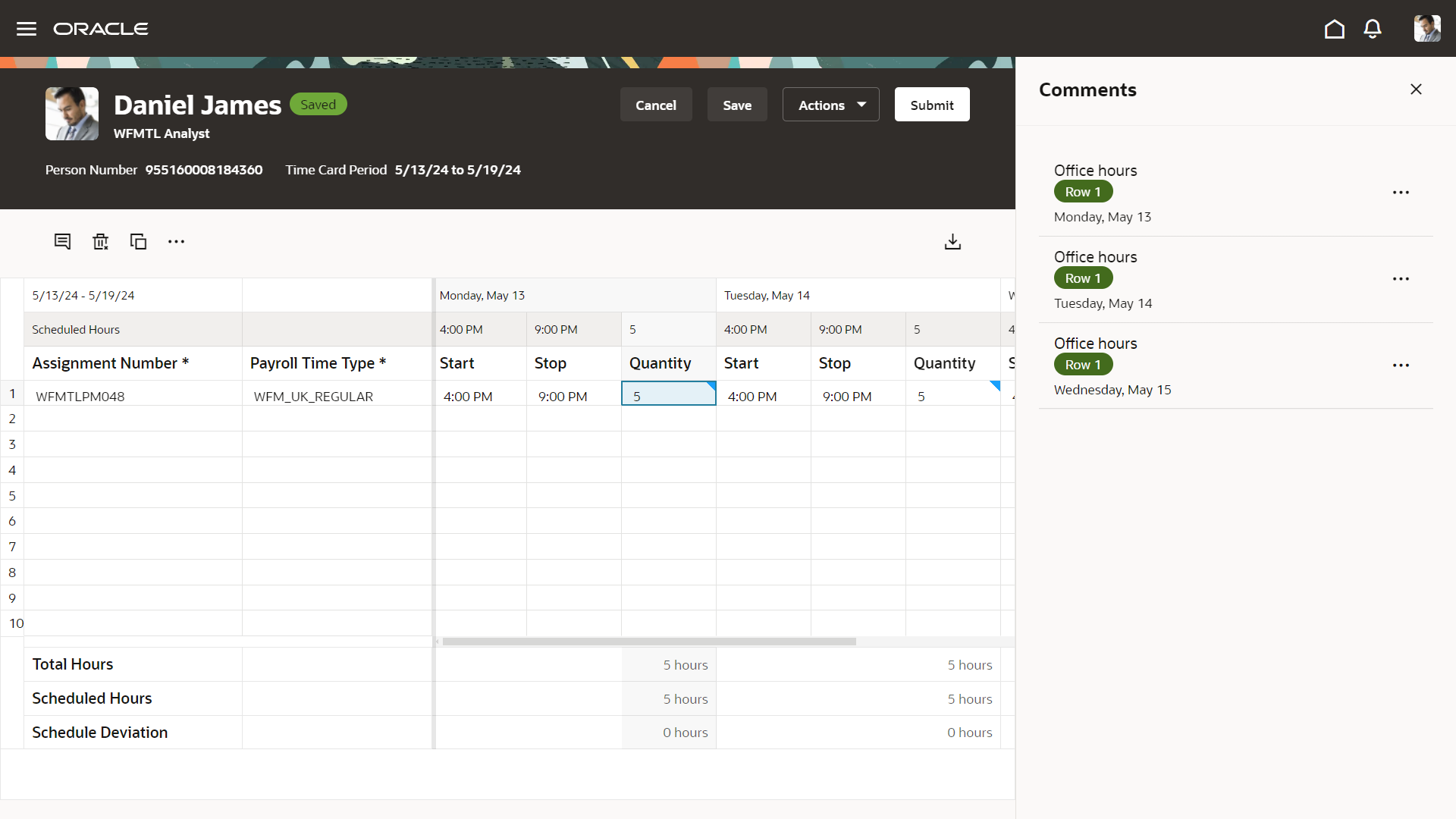
Time Card with the Blue Icon in Quantity Fields and the Comments Drawer Open and Showing Row-Level Comments
Sort the grid time entries
You can now sort time entries in ascending or descending order using any of the grid columns. An arrow icon appears when you hover over the column header to show you the available sort direction.

Time Card with the Ascending Arrow Icon and Hover Text for the Payroll Time Type Column
Display scheduled hours
Depending on your shift types and time card setup, you can now see a header row between the period days and attributes that shows your scheduled times and hours, or scheduled hours for each day.
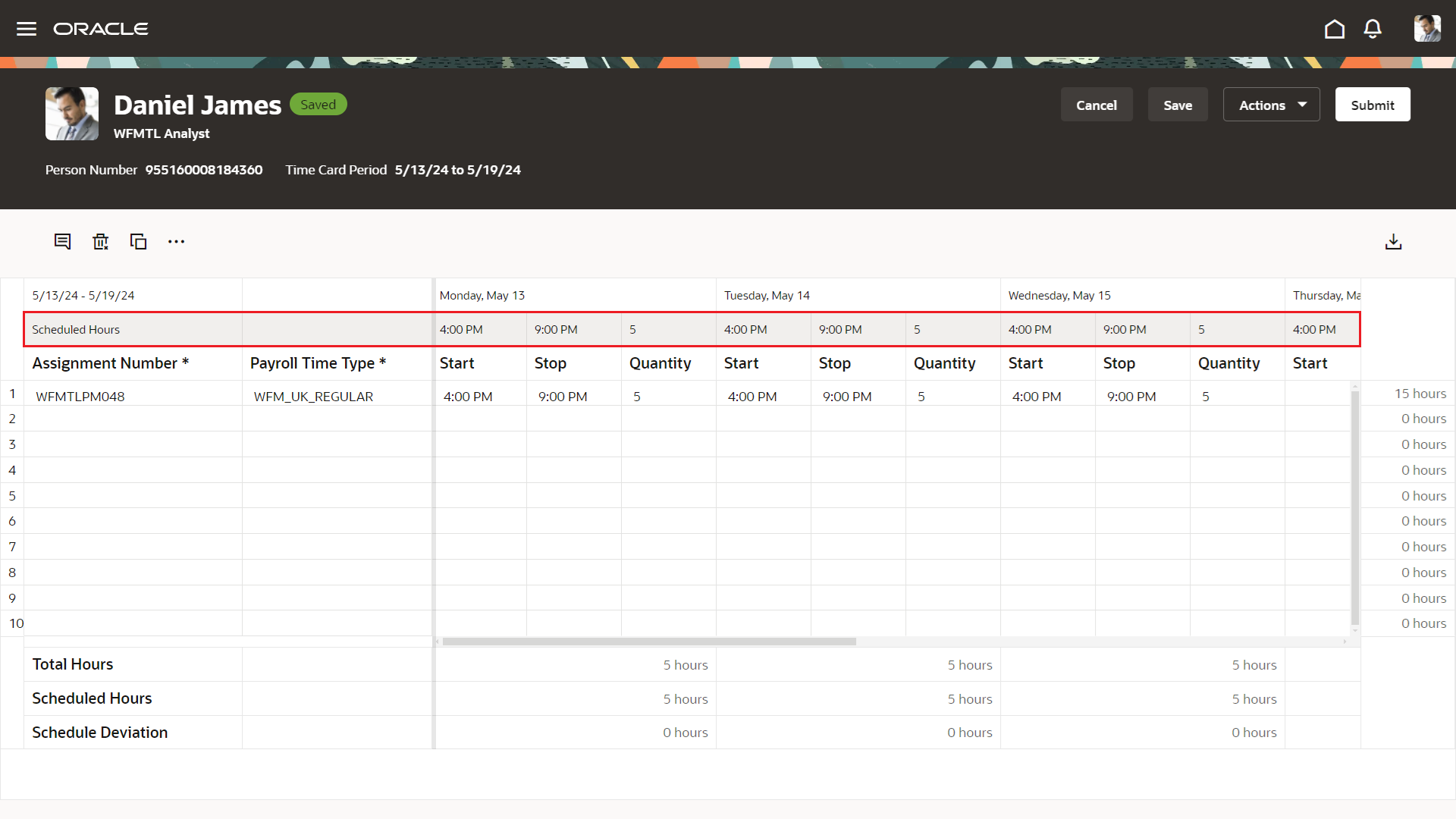
Time Card Showing the Scheduled Hours Header Row with Start and End Times and Duration
Resize grid columns and rows
You can now resize grid columns and rows. And this resizing remains if you reopen the time card using the same device.
These enhancements provide a better experience with enhanced time cards.
Steps to Enable
Enable the display of scheduled hours from the unified layout set, time entry layout. On the Layout Properties step of the Configure Time Entry Layout guided process, select the Display scheduled hours header row on enhanced time cards option.
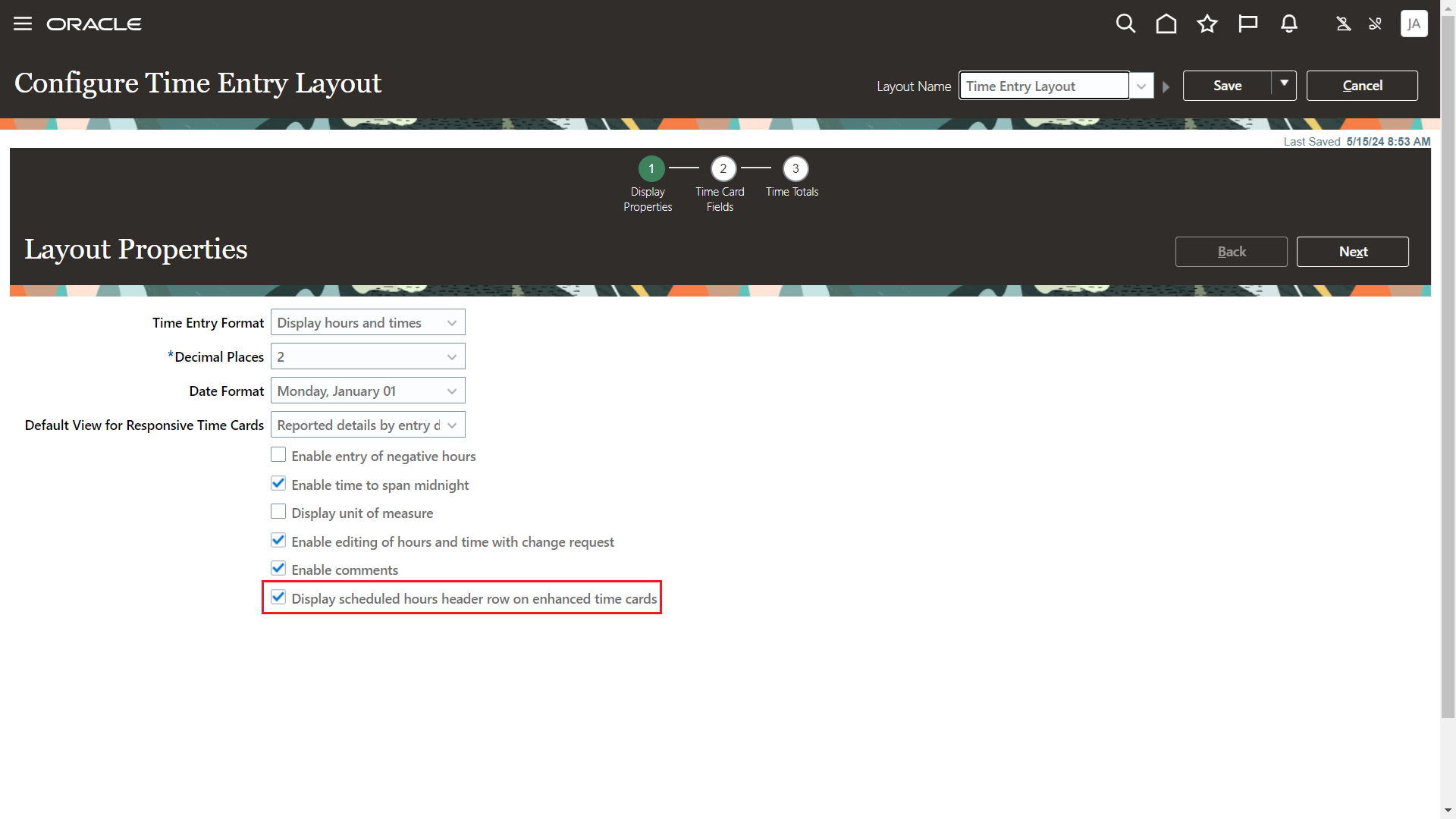
Configure Time Entry Layout Page, Layout Properties Step with the New Property Highlighted and Selected
Tips And Considerations
A comment added at the row level overwrites any comment previously added for an individual row entry. Also a comment added at the entry level overwrites a comment previously added at the row level.
You now need to double-click a grid field to select a time entry attribute value from a list of values.
Key Resources
For more information about configuring time entry layouts, see Overview of Unified Time Entry Layout Configuration.