Redwood Experience for HCM Spreadsheet Data Loader
Enrich the user experience with the new My recent spreadsheet loads, Run Spreadsheet Data Loader and Recent Spreadsheet Stage Table Delete Processes pages developed using the Redwood toolset. The pages are built from the ground up using Visual Builder Studio (VBS) to give you a unique experience of Oracle applications.
Run Spreadsheet Data Loader:
Use the Run Spreadsheet Data Loader to generate ADFdi spreadsheets to bulk load data. Spreadsheet templates can be individually assigned for the roles that need to use them. Define the type of data set access while configuring each role.
The new Run Spreadsheet Data Loader page below displays the templates available to the user for generating bulk-loading spreadsheets.
Run Spreadsheet Data Loader is not available on mobile devices. Generated spreadsheets require the ADFdi Excel plugin which is only available on the Windows operating system.
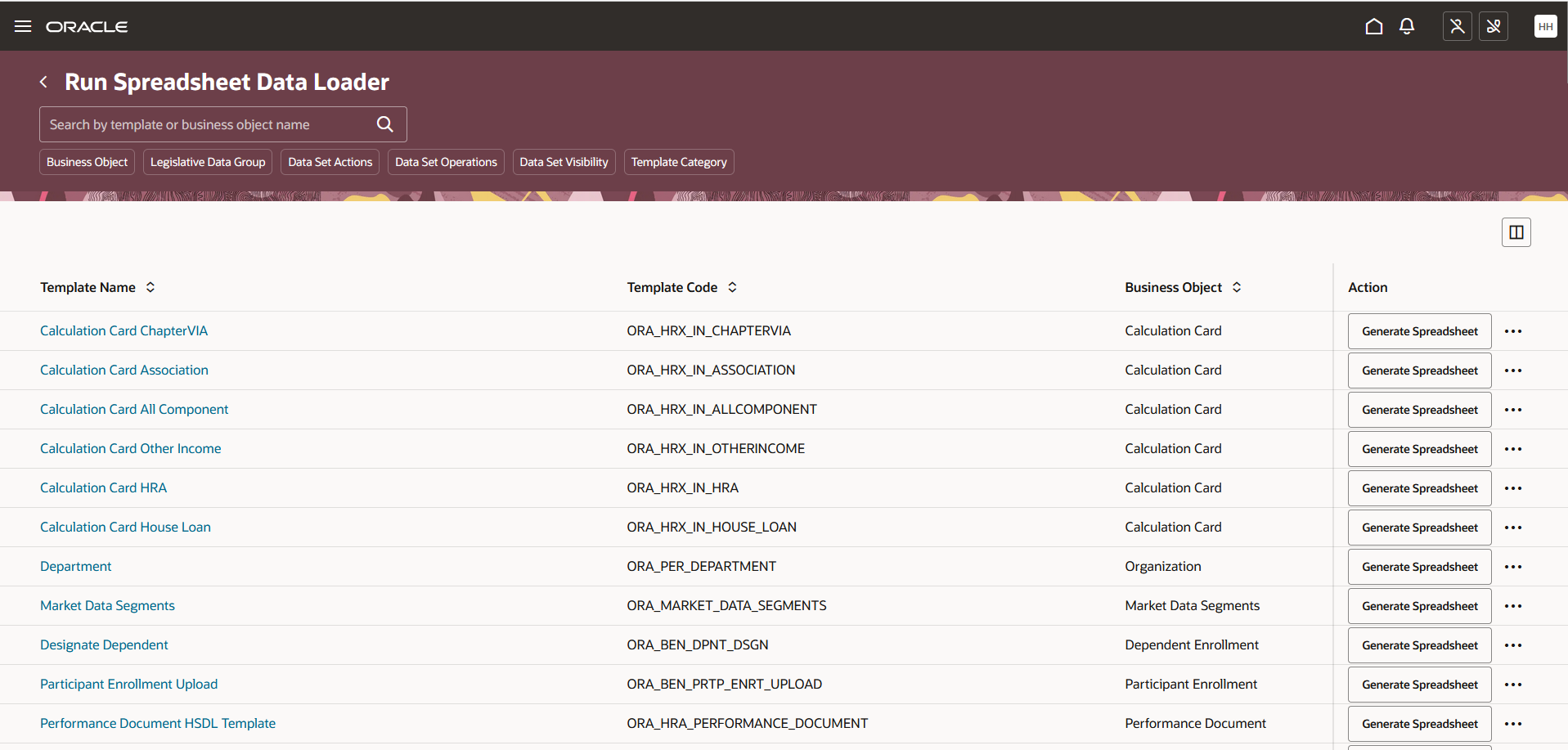
Salient features:
- Following read-only information is displayed in a dynamic table for each template:
- Template Name
- Template Code
- Business Object
- Action
- Data Set Actions
- Data Set Operations
- Data Set Visibility
- Template Description
- Template Category
- Template Country
- Legislative Data Group
- Template Last Updated On
- Search:
- Search for templates by template name or business object name.
-
Filter Chips:
-
Filter using one of following filter chips to retrieve the templates:
-
Business Object, Legislative Data Group, Data Set Actions, Data Set Operations, Data Set Visibility, or Template Category.
-
-
- Record Level Actions:
- Generate Spreadsheet - downloads the spreadsheet template as an .xlsx file
- Download CSV Template - downloads the spreadsheet template as a .csv file
- Download XML Template - downloads the spreadsheet template as an .xml file
- Generate Spreadsheet in Debug Mode - downloads an ADFdi spreadsheet template with the debug log
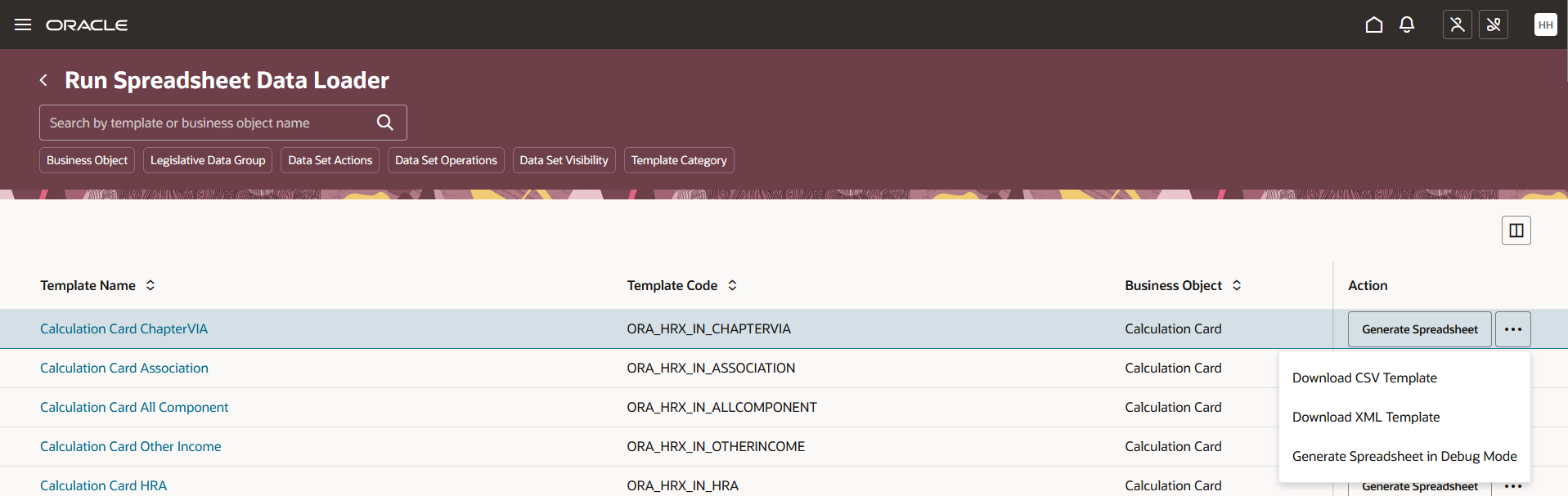
My Recent Spreadsheet Loads:
Use My recent spreadsheet loads to review the data sets you've recently submitted, or others have submitted where you have view all data set access for a template.
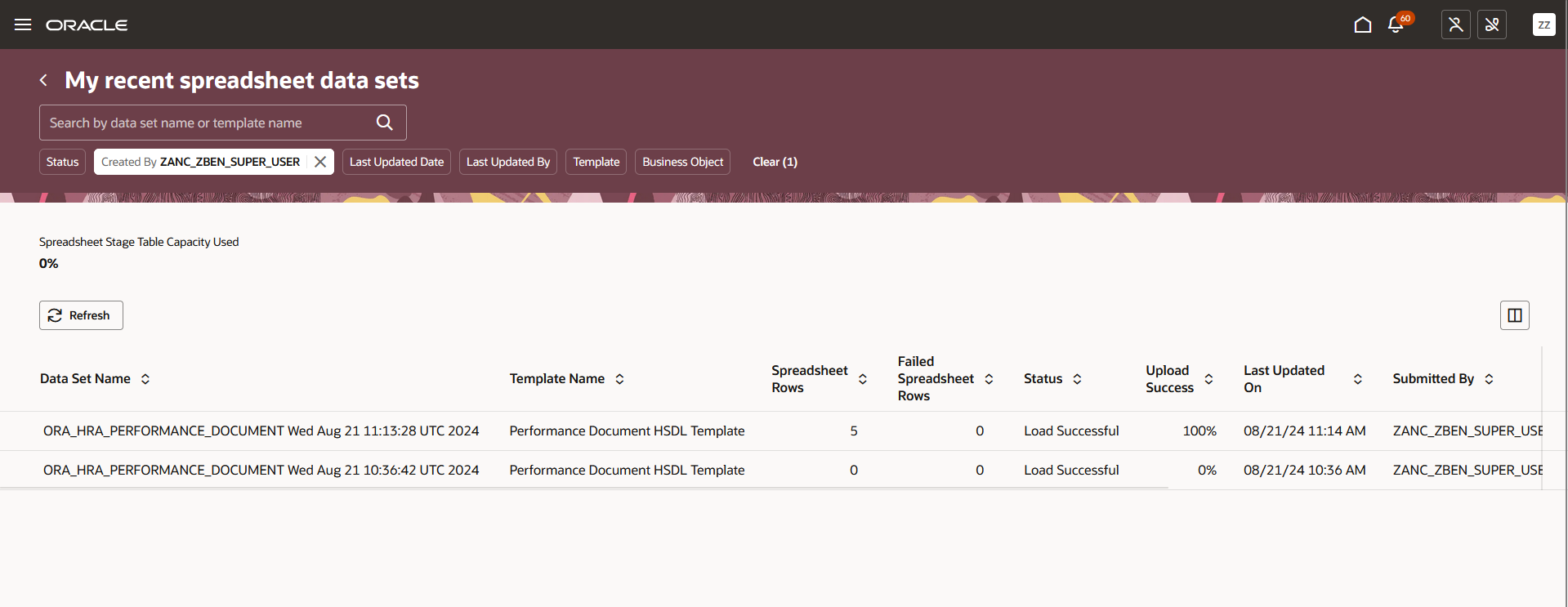
Salient features:
- Following read-only information is displayed in a dynamic table with the spreadsheet data sets:
- Data Set Name
- Template Name
- Spreadsheet Rows
- Failed Spreadsheet Rows
- Status
- Upload Success
- Last Updated On
- Submitted By
- Business Object
- Creation Date
- Actions
- Uploaded Rows
- Objects
- Uploaded Objects
- Last Updated By
- Search:
- Search for spreadsheet data sets by data set name or template name.
-
Filter Chips:
-
Filter using one of following filter chips to retrieve the templates:
-
Status, Created By, Last Updated Date, Last Updated By, Template, Business Object
-
-
-
Spreadsheet Stage Table Capacity Used: Monitor the stage table capacity used percentage to know the capacity left on the spreadsheet stage tables. Based on this value, you can decide to delete data sets.
- Page Level Actions:
- Refresh - refreshes the content on the table to reflect the most recently uploaded data set.
Delete Spreadsheet Stage Table Data:
The all-new Delete Spreadsheet Stage Table Data retitled as Recent Spreadsheet Stage Table Delete Processes displays the scheduled and recently submitted delete processes. The new flow involves first reviewing the existing schedules and delete processes before determining if data sets need to be deleted. It's a favorable configuration to evaluate and fix any failing schedules, highlighted with a red badge error status, either created by an expired user or by a user whose access has been revoked, before deleting stage table data.
This user interface is also available on mobile devices.
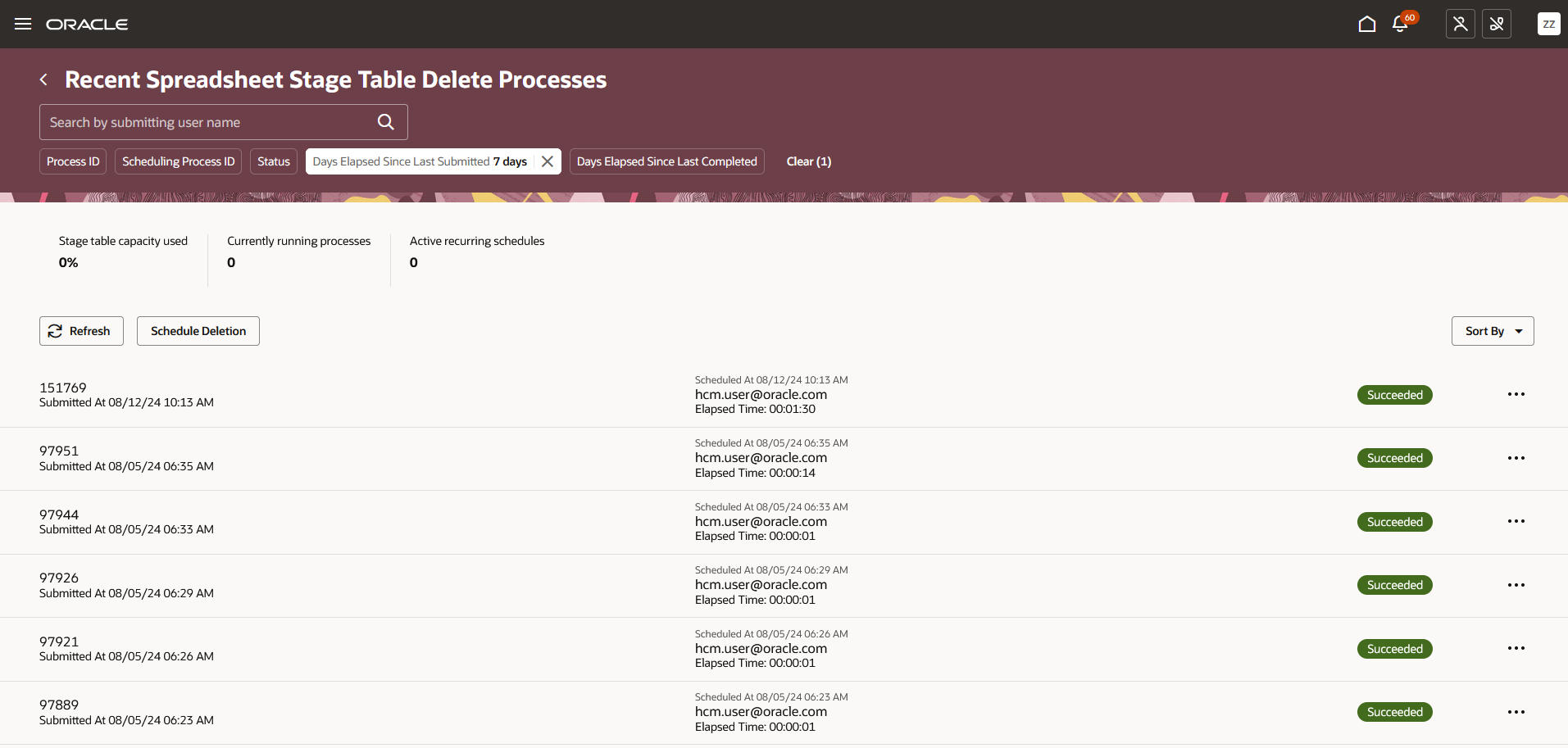
.
Salient Features:
- The delete processes are presented in a list view which includes the completed, ongoing and scheduled ones.
- Each delete process contains the following information:
- Process ID, Scheduler ID (if submitted for later), Submitted Time, Delete process scheduled time, User who submitted the process, Time elapsed since process submission, Process status such as Wait, Succeeded, Canceled,
- Actions:
- Review Process Parameters - Parameters information to review the parameters to the process.
- Download Log File - Each process generates a log file that the user should be able to download.
- Review Child Processes - Display the Child Process information.
- Cancel - Cancel a waiting process
- Cancel Schedule - Cancel a recurring schedule.
- Each delete process contains the following information:
- Search - Search by the user who's submitted the delete process
- Filter chips - Filter using Process ID, Scheduling process ID, Status, Days Elapsed Since Last Submitted, and Days Elapsed Since Last Completed, to retrieve the applicable delete processes.
- Metrics:
- Stage table capacity used - Indicates the percentage capacity of staging tables utilized. This metric is useful in timely purging of data from the staging tables.
- Currently running processes - Indicates the number of processes currently in progress.
- Active recurring schedules - Indicates the number of schedules actively submitting processes.
- Page Level Actions:
- Refresh - Click to refresh the page content
- Schedule Deletion - Click to navigate to the Deletion Conditions drawer.
- Sort by -
- Last Updated, New to Old
- Last Updated, Old to New
- Process ID, High to Low
- Process ID, Low to High

.
Schedule Deletion Flow:
This page allows the user to specify the conditions under which a data set would be deleted and to preview the impact of it, if the process was immediately submitted.
You can choose to submit the delete process immediately once or at a later time with a chosen frequency and configure the delete conditions as shown below and click Schedule.
The process will then be lined up in the delete processes list in the recent delete processes page for easy monitoring.
Run condition: As soon as possible -
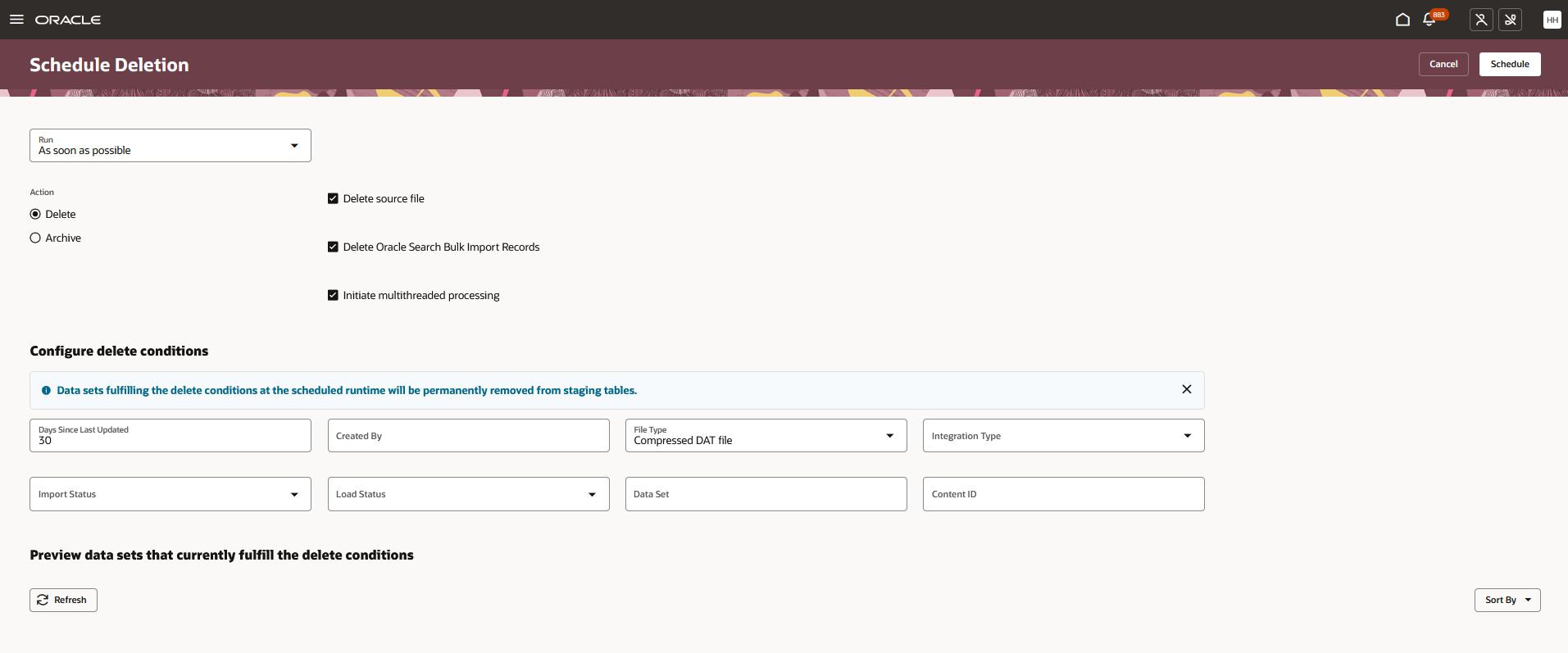
.
Run condition: Using a schedule -
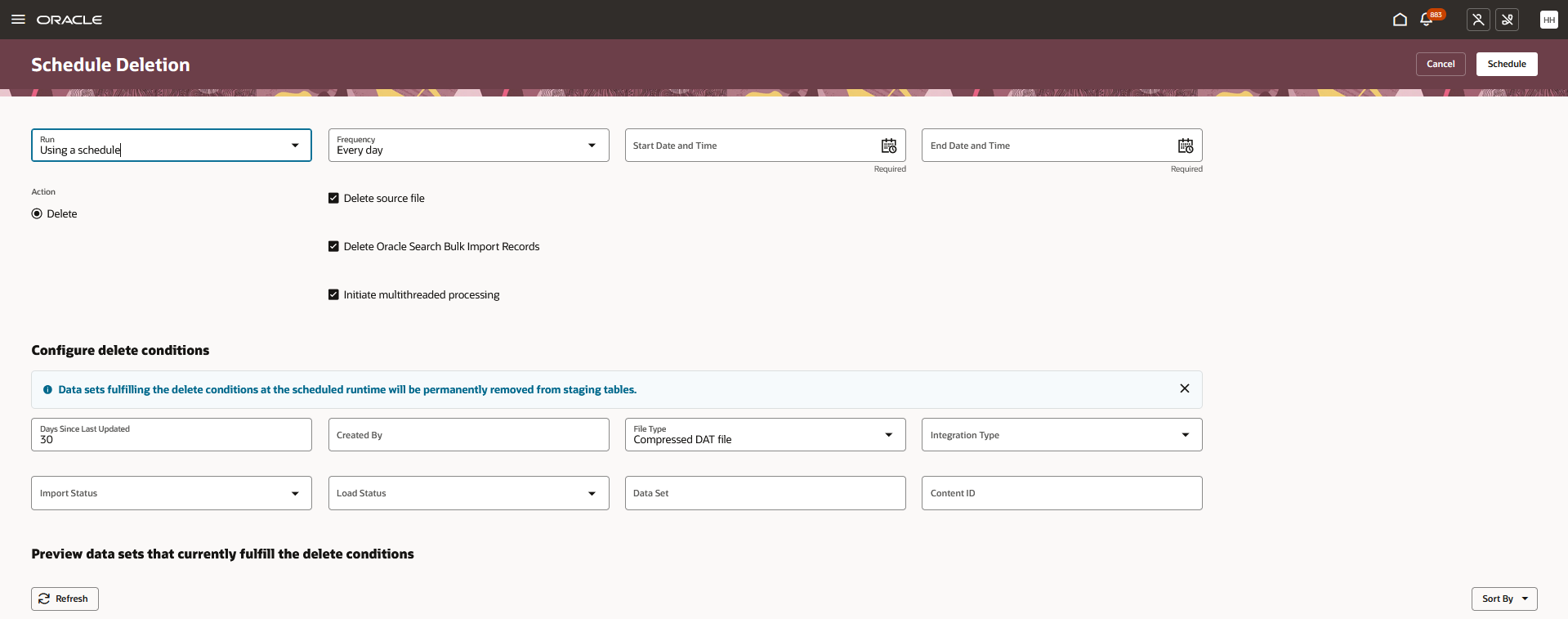
.
The new My recent spreadsheet loads, Run Spreadsheet Data Loader and Delete Spreadsheet Stage Table Data pages lets you experience Redwood’s high-fidelity interactions. It offers fewer clicks, better performance and increased cohesiveness.
Steps to Enable
In order to work with the new HCM Spreadsheet Data Loader pages, you must first enable the profile option. By default, the profile option is delivered as disabled. If you want to use the new HCM Spreadsheet Data Loader pages, you need to set the profile option to Yes.
| Redwood Pages | Profile Option |
|---|---|
|
Run Spreadsheet Data Loader My Recent Spreadsheet Loads |
ORA_HRC_HSDL_REDWOOD_ENABLED |
|
Delete Spreadsheet Stage Table Data Delete Stage Table Data Recent File Loads |
ORA_HRC_HDL_INT_SPEC_REDWOOD_ENABLED |
To enable the profile option, navigate to the Setup and Maintenance work area:
- Search and click the Manage Administrator Profile Values task.
- Search and select the profile option as indicated in the table above.
- Select the Level as Site.
- Enter Yes in the Profile Value field.
- Click Save and Close.