 Redwood Experience for Local and Global Transfer Process
Redwood Experience for Local and Global Transfer Process
Enrich the user experience by using the Redwood Local and Global Transfer process to transfer an employee. This process is available for HR Specialists from the My Client Groups tab.
These enhancements are delivered as part of this feature.
1. Placement of fields
On the When and why step, the Is this change permanent or temporary? field is moved before What's the way to transfer? field. The new placement of field gives a better user experience.
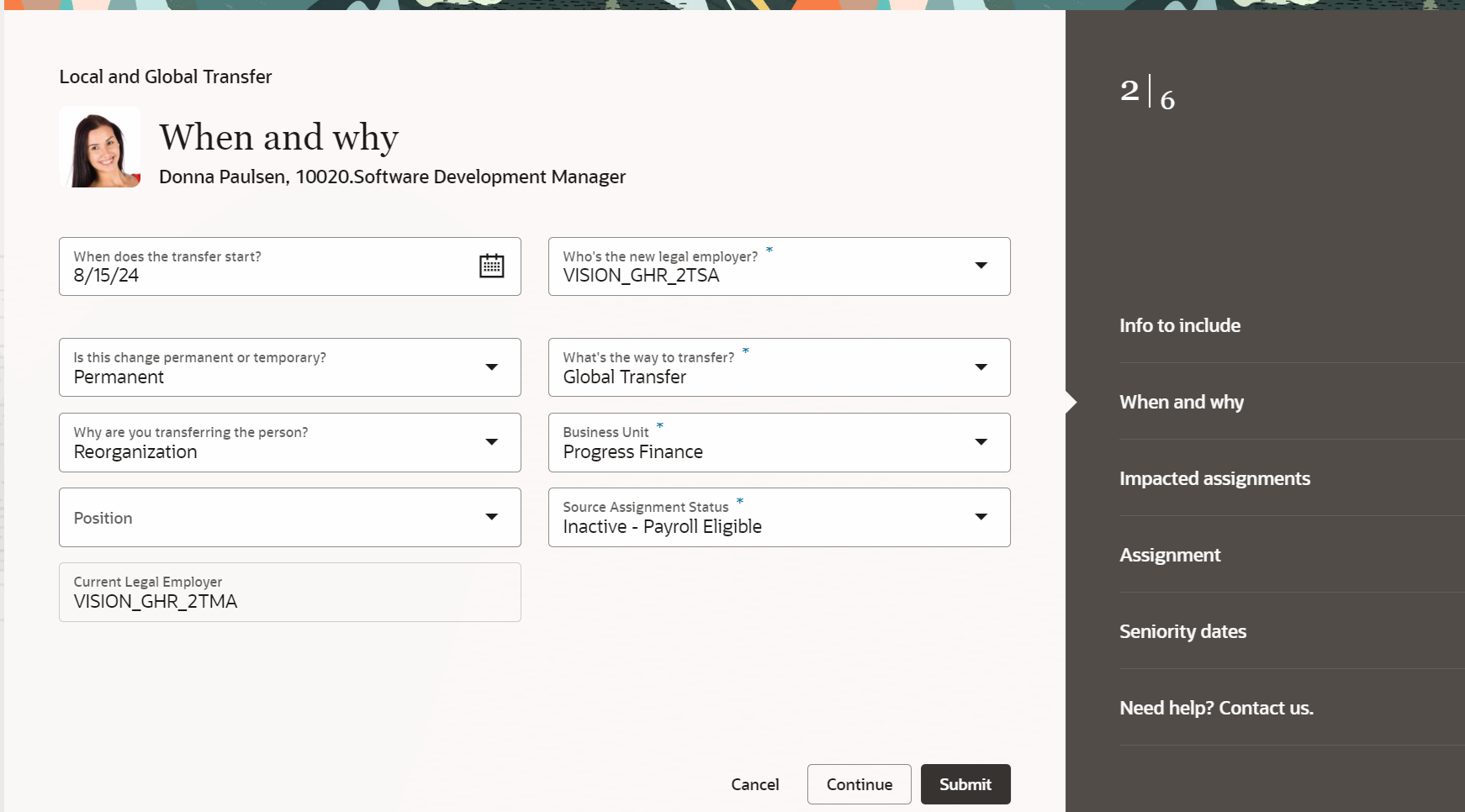
2. New profile option
You can now configure if you want to copy data from source assignment during global transfer and global temporary assignment. A new profile option is added to enable you to copy data from the source to the target assignment. If you don't want the source assignment data to be copied, then set this profile value to No.
| Profile Option (Code) | Purpose | Default Value |
|---|---|---|
|
Default Data from Source Assignment While Performing Global transfer or Global temporary assignment(ORA_PER_EMPL_LGT_DFLT_FRM_SRC_ENABLED) |
Copy data from source during global transfer and global temporary assignment |
Yes |
When the profile option is set to Yes, the following data is copied.
-
Additional assignment info (based on the context selected in When and why)
-
Assignment
-
Compensation *
-
Employment Contracts **
-
Managers
-
Payroll details
-
Salary *
* For more information on salary and individual compensation in the Redwood Local and Global Transfer process, refer to the What's New for these features in update 24C
- Redwood Salary Experience for Local and Global Transfer
- Redwood Individual Compensation Experience for Local and Global Transfer
** In responsive UI, the contract data wasn't copied from the source assignment. When this profile option is enabled, the contract data will be copied from the source assignment during the Redwood Local and Global Transfer process.
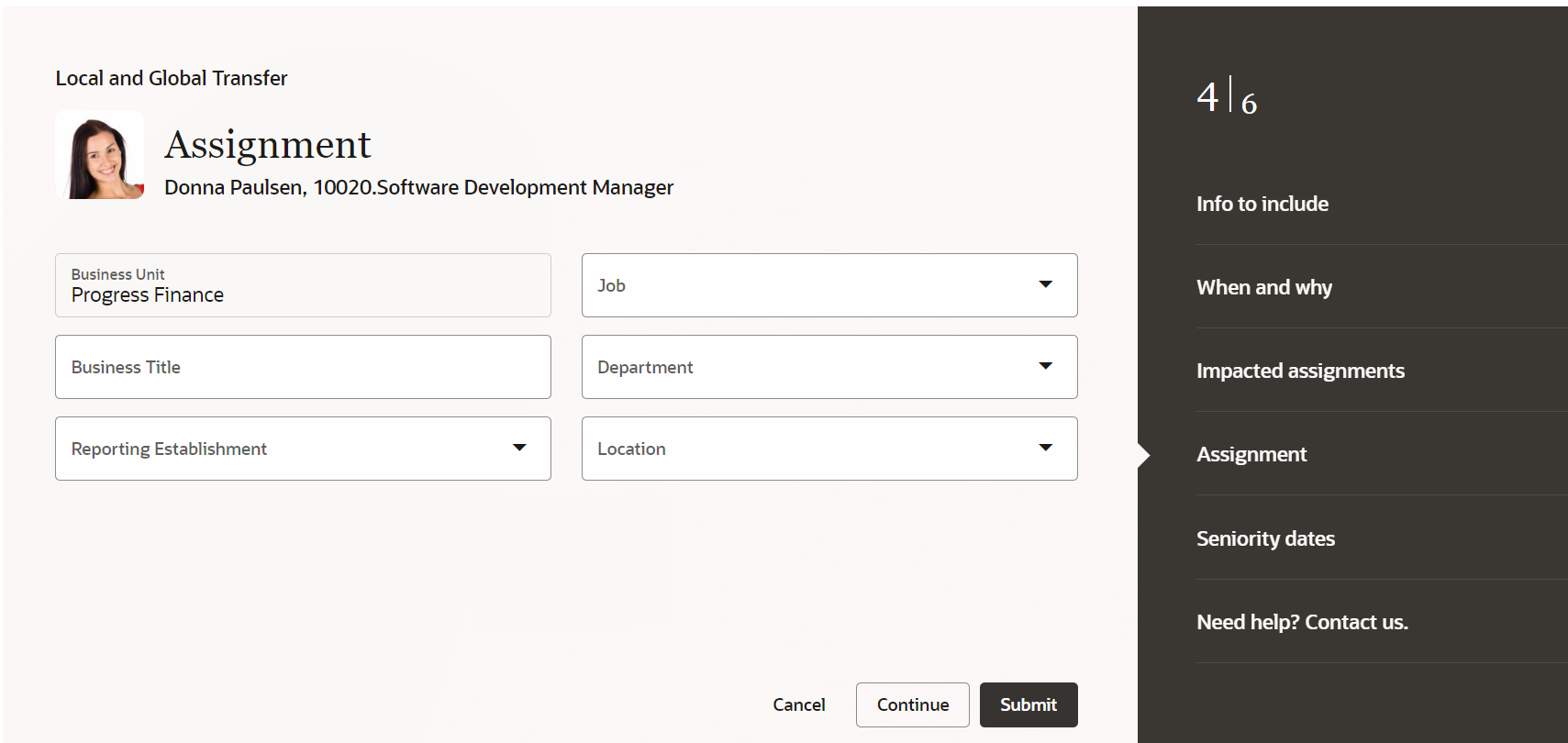
Source assignment data isn't copied when the profile option is set to No
3. Impacted assignments
When you do a global transfer, you can now view all the assignments that are getting inactivated because of this action. This step is displayed only if a worker has multiple assignments.
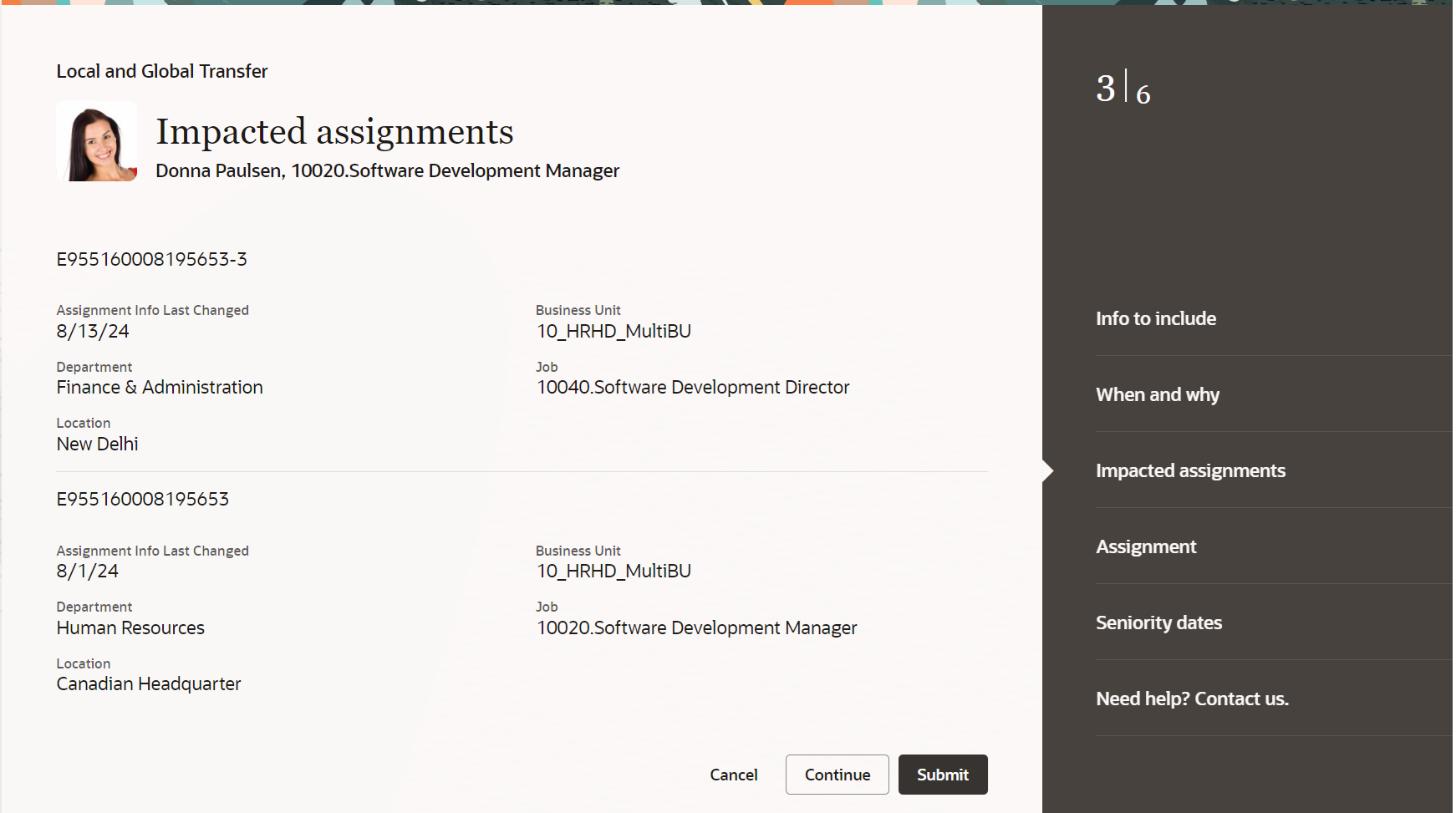
Impacted assignments
4. Person info
Person info including name, national identifiers, biographical info, address, phone, citizenship, passport, and visa are now displayed as separate steps. Earlier, they were displayed as part of person details, contact info, and other info sections.
The process offers fewer clicks and better performance. By using the new process, you can take advantage of the cohesiveness through the application.
Steps to Enable
To use the Redwood Local and Global Transfer process, you need to enable the following profile options at the site level.
| Profile Option Code | Profile Value |
|---|---|
|
HRC_ELASTIC_SEARCH_ENABLED |
Y |
|
ORA_HCM_VBCS_PWA_ENABLED |
Y |
|
ORA_PER_ORACLE_SEARCH_WORKERSLOV_ENABLED |
Y |
|
ORA_PER_EMPL_LGT_REDWOOD_ENABLED |
Yes |
To enable the profile options, navigate to the Setup and Maintenance work area:
- Search for and click the Manage Administrator Profile Values task.
- Search for and select each of the profile options listed in the table.
- Select the Level as Site.
- In the Profile Value field, enter the applicable value.
- Click Save and Close.
Tips And Considerations
-
Guided journeys and contextual journeys are supported.
-
You can specify your own transaction effective date in the When and why step. Defaulting the date based on the Employment Transaction Date Set by Default (ORA_PER_EMPL_DEFAULT_EFFECTIVE_DATE) profile option setting is no longer supported for this process.
-
You can now revisit the Info to include step to select or deselect the steps. However, no warning message is displayed when you change the selection. When you deselect a step on the Info to include step, any data you enter will be lost.
-
If after having reached the end of the process you navigate back to the Info to include step, then you need to navigate to at least the Assignment step before you can submit the transaction.
-
If you navigate away from the process a warning message won't be displayed and your data won't be saved.
-
The Submit button will be enabled only when you navigate to all the mandatory sections in the process. However, there won't be any warning or error messages displayed if you don't navigate to the mandatory sections.
-
Errors are displayed only on clicking Submit.
-
-
You can't add total weekly working hours that are more than the assignment normal working hours.
-
The Comments and Attachments step is visible only when approvals are enabled.
-
Benefits step is visible only when workers of type employee and nonworkers are transferred. It isn't displayed when contingent workers are transferred.
-
The option to save and save for later isn't available.
-
Though you can continue with the transfer even when salary is pending approval, you can't update the salary details.
-
If you have configured approval rules in the Transaction Console for the responsive process, the same will be applicable for the Redwood process as well.
-
In the worklist notifications, the approval history is expanded by default.
-
If there are any inflight transactions pending approval and you enable the Redwood process, then an error is displayed when you submit the transaction. From the worklist approval notification, you can access the responsive page for the submitted transaction.
-
Payroll data from the source assignment only gets copied upon opening the payroll region. To ensure users do not skip this region, set it as mandatory by creating a rule in VB Studio.
-
These features will be implemented in future releases:
-
Parameters for extensible flexfields (EFF).
-
Validation of multiple row EFF in additional assignment info.
-
Select all option for the EFF context in the When and why step. By default, no context is selected and you have to select the context.
- Filtering of data based on the effective date for any of the LoVs.
-
Filtering of positions based on the ORA_POS_HIRING_STATUS_FILTER profile option value.
-
Validation of future incumbents on change of position.
-
Validation of grade based on profile option.
-
Derivation of assignment category based on regular temporary and fulltime part time attributes.
-
Derivation of grade step based on grade.
- Defaulting of action and assignment status from action.
-
Ability to search for managers without having to enter at least 3 characters in the LoV.
- Sorting of manager based on manager type and manager name.
-
Filtering of manager based on incumbents in the parent position.
-
Retaining of valid employment changes based on ORA_PER_EMP_RETAIN_CHANGES profile option.
- Post approval notification for additional assignment info.
-
Ability to view document record attachments in approval notification.
-
Multiple column layout to show additional information in workforce structure LoVs like Position, Job and so on.
-
Person Costing step.
-
Addition of currency switcher in the Salary and Individual Compensation steps.
-
Key Resources
For more information, refer to these resources on the Oracle Help Center.
-
Transfer Actions topic in the Using Global Human Resources guide
-
Local and Global Transfer topic in the Using Global Human Resources guide
-
Data Copy and Display Options for Local and Global Transfer in the Using Global Human Resources guide
-
Dashboard for Legal Employer Change in the Using Global Human Resources guide
For more information on performance documents in Redwood Local and Global Transfer process, refer to the What's New for this feature in update 24D
For more information on salary and individual compensation in the Redwood Local and Global Transfer process, refer to the What's New for these features in update 24C
For a listing of all profile options for the recreated pages across applications, see the following document in My Oracle Support:
- HCM Redwood Pages with Profile Options – MOS Document - 2922407.1
For more information on extending Redwood pages in HCM, see the following feature in Update 23D:
Access Requirements
This table shows the aggregate privilege that support this feature and the predefined role that inherits it.
| Privilege | Code | Job Role |
|---|---|---|
|
Perform Worker Local and Global Transfers |
ORA_PER_TRANSFER_WORKER_LOCAL_GLOBAL |
Human Resource Specialist |
If you're using the predefined role, no action is necessary. However, if you're using custom versions of the role, you must add this privilege to your custom roles to use this feature. See the Release 13 Oracle Human Capital Management Cloud Security Upgrade Guide on My Oracle Support (Document ID 2023523.1) for instructions about implementing new functions in existing roles.
For information on existing security privileges, refer to this resource on the Oracle Help Center.
- Security Reference for HCM guide, Cloud HCM