Skills Center Extensibility
As an administrator, you can now use the Express mode in Oracle Visual Builder Studio to add guided journeys to the Skills Center page.
Guided journeys provide guidance, such as tutorials, company policies, and best practices. For example, a tutorial could be created to provide instructions to an employee on how to attain skills for a required role and this could be added as a guided journey. Using VB Studio, you embed the guided journey as a banner on the Skills Center page.
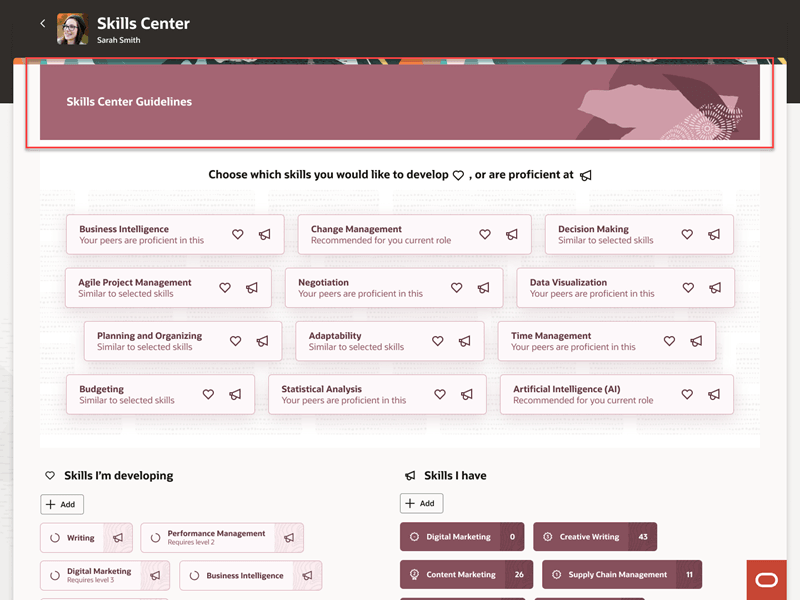
Guided journey on the Skills Center page
Clicking the title of the journey will open the tutorial in a panel.

Journey details in the panel
You can also use VB Studio Advanced mode to show or hide the carousel on the top of the page. This is done by using the page property, skillsFeatures. This isn't dependent on whether AI is enabled or not.
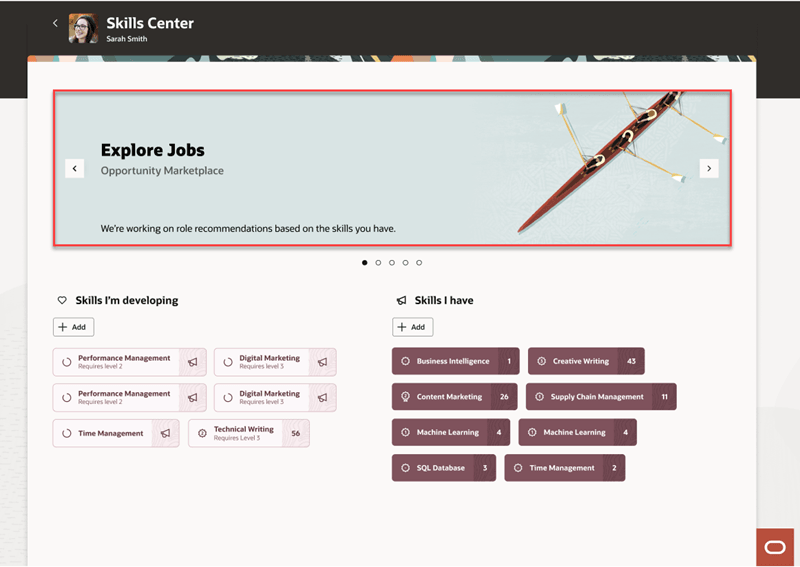
Carousel on the Skills Center page
Use this feature to provide guidance to users when they have to complete tasks in the context of skills.
Steps to Enable
To add guided journeys, see the Guided Journeys Configuration Using Page Properties topic in the Extending Redwood Applications for HCM and SCM Using Visual Builder Studio guide for a worked example.
To show or hide the carousel:
- In Visual Builder Studio, select Advanced Mode.
- In the App UIs panel on the left, search for skills.
- Click the Variables tab.
- Select the skillsFeatures constant listed in the center panel. The details of this constant are displayed on the right panel.
- In the Default Value field, click the fx icon to open the Expression Editor.
- Make changes as required.
Note: If you hide the carousels, you'll see the message Override is active below the Default Value field. If you click the Reset link, the Default Value field will be reset to display all banners.
- Save the changes.
- Click Preview to verify the results.