Default and Validate Field Values in HCM Redwood Applications
Human Capital Management (HCM) Redwood applications expands its support of the autocomplete features in Business Rules to more pages. You can enhance your users' experience by authoring defaulting and validation rules (warning and error) in Business Rules for a defined list of pages, regions, and fields in Redwood pages:
- Global Human Resources
- Share Data Access
- Compensation
- Administer Compensation
- Individual Compensation
- Personal Contribution
- Salary History
- Talent Review and Succession Management
- Add or Edit Talent Pool
- Talent Pools - Add Candidates to Pool
- Talent Review - Add Reviewees to Plan
- Talent Review - Add Reviewees to Pool
NOTE: Only the above listed Redwood pages are newly supported in this release.
Glossary
Here are some terms to familiarize yourself with before you start using the new autocomplete feature in your Redwood pages
- Autocomplete: Generic term to designate the functionality to default and validate field values. It’s product agnostic.
- Autocomplete Rules: A feature of HCM Experience Design Studio used to default and validate field values in responsive pages. Autocomplete Rules is object-based.
- Business Rules: A feature of VB Studio Express Mode used to personalize Redwood pages including defaulting and validating field values (new in 24B). Business Rules is page-based.
- Initial Field Values and Field Values
- Initial field value: The field value stored in the database. The initial field value doesn't change for a transaction.
- When they are available for a region, they are listed under the hierarchy with the same name.
- Note that the initial field values are page and region specific. For example, in Change and Correct Employment Details processes, the initial field values are available for the assignment attributes but not for salary attributes.
- Field value is the value cached in a page, which may already have been modified by a rule or user.
- Initial field values and field values can be used in conditions and rule logic.
- Initial field values and field values correspond to old and new values in Autocomplete Rules.
- Initial field value: The field value stored in the database. The initial field value doesn't change for a transaction.

Field Values (1) and Initial Field Values (2) in the Conditions
For example, an HR Specialist reduces an employee's working hours from 40h to 20h. In this case,
- Initial field value is 40
- Field value is 20
Example of Defaulting and Validation Values in Business Rules
You can typically use the defaulting and validation capabilities in these cases:
- Share Data Access
- Defaulting
- Default expiration date to 2 weeks from current date
- Default text in the Notes field
- Default expiration date based on the recipient info
- Validation
- Validate expiration date is no earlier than 2 weeks from current date and no later than one month from current date
- Validate expiration date is 2 months in the future
- Defaulting
- Administer Compensation, Individual Compensation, and Personal Contribution
- Defaulting
- Default When date such that awards can be created after 1st of next quarter by employees only.
- Validation
- Validate When date such that it's in the current fiscal year (1 Apr - 31 Mar)
- Validate spot bonus is effective either on 01 Apr 2024 or 01 Oct 2024
- Validate new hire bonus doesn't exceed $3000
- Validate car allowance increase is below or equal to 10%
- Validates new awards starts on or before 17th of a month
- Validate that only one award proposal is submitted at a time
- Validate bus and taxi reimbursement aren't claimed together
- Defaulting
- Salary History
- Defaulting
- Default the proposed salary basis based on the employee's legal employer when Compensation Managers propose a salary change.
- Default the effective date to first day of next month and next salary review date to 1 year after the effective date, when line managers propose a salary change.
- Validation
- Prevent users to enter retro-active salary changes
- Change of salary must occur the first of the month
- Salary amount must be above a minimum value
- Defaulting
- Add or Edit Talent Pool
- Defaulting
- Default talent pools as public
- Defaulting
- Talent Pools - Add Candidates to Pool
- Defaulting
- Allow only active members to be added to a talent pool
- Defaulting
- Talent Review - Add Reviewees to Plan
- Defaulting
- Default the readiness level for reviewee being added to a plan
- Validation
- Validate the rank field while adding a reviewee to plan
- Defaulting
- Talent Review - Add Reviewees to Pool
- Defaulting
- Allow only active members to be added to a talent pool
- Defaulting
Validation and defaulting rules aren't mutually exclusive and can be used both for the same fields to ensure data quality and consistency while improving the user experience. Likewise, defaulting rules and rules to control the display of fields and regions can be combined such as defaulting a date and making the field read-only.
NOTE: Refer to the VB Studio and HCM documentation in the Key Resources section.
Accessing Defaulting and Validation Capabilities
The 2 new features are available in Business Rules under these sections:
- Configure Fields and Regions to default field values, and
- Validate field values
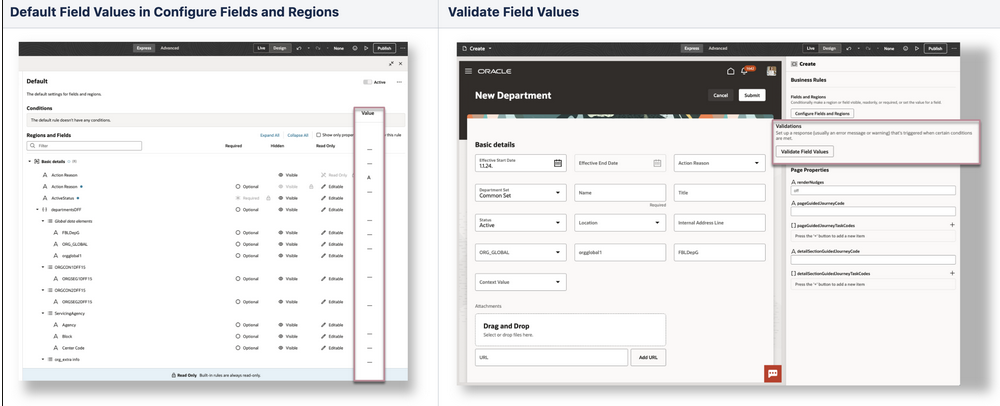
Default and Validate Field Values
Using Fields to Author Your Conditions or Rule Logic, or Both
Fields, including Initial Field Values when they have been enabled for the region, are available at different places in Business Rules:
- Conditions
- Simple or advanced expressions to write the rule logic or default a field value, or both
NOTE: Fields that can be used in the conditions, simple and advanced expressions are limited to the fields and direct attributes available in the page and that are listed in the Regions and Fields section.
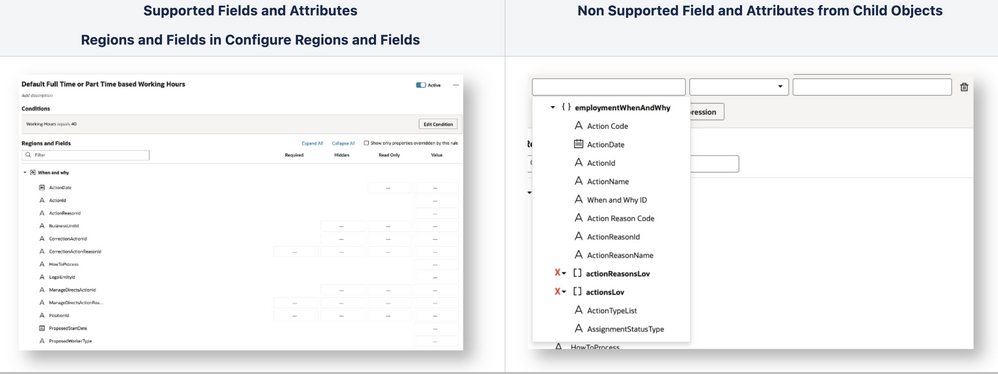
Supported and Not Supported Fields and Attributes
Using Conditions, Simple Expression, Advanced Expression and JavaScript (JS)
We encourage you to start building simple rules using the condition builder to define when to trigger the defaulting or validation rules.
Use simple expressions to default a value with another field value, or to transform data before assigning the value to a field.
Use advanced expressions in conditions, if:
- The operators available in the conditions aren't sufficient to write the rule logic.
- You need to transform data. Note that the use of JS in advanced expression is strictly limited to data transformation like substring, day of, and so on.
Working with Extensible Flexfields
Not all context codes are displayed for the Additional Assignment Info and Additional Person Info in their respective Business Rules pages. To view all context codes, you need to Refresh and Deploy Offline for each EFF using the Manage Extensible Flexfields page.
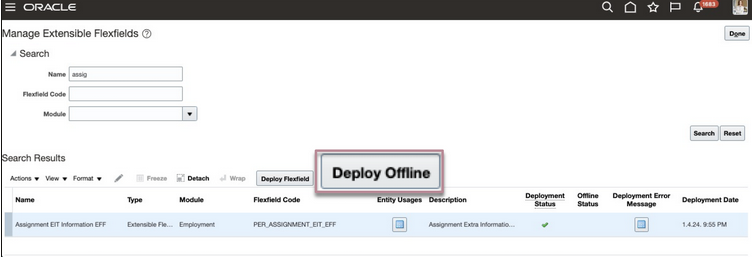
Manage Extensible Flexfields Page
Supported Fields and Implementation Guidelines by Page
Share Data Access
This table lists the supported attributes, exceptions, and the implementation recommendations for Share Data Access.
It applies to the pages under Me, My Team, and My Client Groups tabs.
| Processes/Pages | In the Conditions | To Default Field Values | To Validate Field Values | Implementation Guidelines |
|---|---|---|---|---|
| Share Data Access |
|
|
|
Administer Compensation, Individual Compensation, and Personal Compensation
This table lists the supported attributes, exceptions, and the implementation recommendations for Administer Compensation, Individual Compensation, and Personal Compensation.
It applies to the Admin Compensation page accessed from My Client Groups tab, Individual Compensation pages accessed from My Team and My Client Groups tabs and Personal Contribution page accessed form Me tab.
| In the Conditions to Default Values | To Default Field Values | In the Condition to Validate Values | To Validate Field Values | Implementation Guidelines |
|---|---|---|---|---|
|
|
For When Section
For Compensation Section
|
These fields can be validated using Advanced Expression
Record Level Attributes
Section Level Attributes
|
|
Salary History
This table lists the supported attributes, exceptions, and the implementation recommendations for Salary History.
It applies to the Admin Salary History page accessed from My Client Groups tab.
| In the Conditions to Default Values | To Default Field Values | In the Condition to Validate Values | To Validate Field Values | Implementation Guidelines |
|---|---|---|---|---|
Assignment attributes including
Additional Assignment Info Segments |
|
Assignment attributes including
Additional Assignment Info Segments |
|
|
Talent Review and Succession Management
This table lists the supported attributes, exceptions, and the implementation recommendations for Add Reviewees to Plan, Add or Edit Talent Pool, Add Reviewees to Pool, and Add Candidates to Pool
It applies to the pages under My Client Groups tab.
| Processes/Pages | In the Conditions to Default and Validate Values | To Default Field Values | To Validate Field Values | Implementation Guidelines |
|---|---|---|---|---|
| Talent Review - Add Reviewees to Plan |
|
|||
|
Add or Edit Talent Pool |
|
|||
|
Talent Review: Add Reviewees to Pool Talent Pools - Add Candidates to Pool |
|
These features help in these ways:
- Ensures quality and consistency of your valuable HR data by validating your user entries.
- Streamlines your user experience and reduces time to execute tasks by defaulting data entries.
- Allows your organization to adjust quickly with HR compliance without relying on new release updates.
Steps to Enable
You don't need to do anything to enable this feature.
Tips And Considerations
Edit Layout in Express Mode
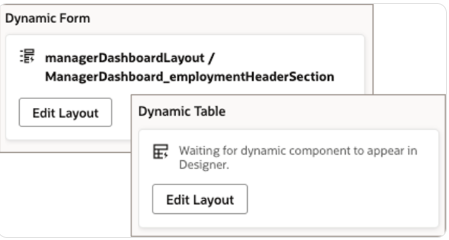
Dynamic Form and Dynamic Table
- Don't use the Edit Layout feature in Dynamic Form or Dynamic Table in Express mode as it's not supported and may impact working of Business Rules.
- Edit Layout in Dynamic Form and Dynamic Table will be disabled from Update 24D. Any changes made to the layout using this feature prior to Update 24C must be removed.
Rule Editor in Express Mode
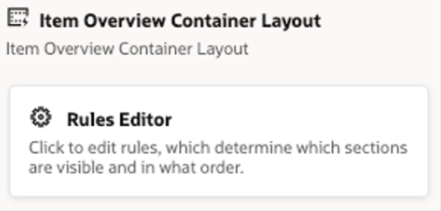
Container Layout
- If a Container Layout is available in Express mode for the page you want to personalize, use the Customer Connect forum to post queries and seek guidance before using the Rule Editor.
Approval Process for Business Rules Express Mode
- Building rules in Business Rules editor doesn't require an approval from Oracle for this release as long as the implementation guidelines are followed.
- The approval process may be reevaluated by Oracle as more capabilities are delivered in subsequent releases.
Rules from Autocomplete Rules Triggering in Redwood pages
- The existing object validation rules with the error from Autocompletes Rules will continue to work in the Redwood pages, Change Salary and Document Records, listed above. This won't require modification in existing rules.
- All rules for all other pages built on the underlying business objects for this page must be disabled when you enable the Redwood page. Note that disabling rules on a business object will disable Autocomplete for both the Redwood and Responsive pages.
- Approval process for Autocomplete Rules in responsive UI is the same.
Key Resources
Here are the topics we recommend on how to start with Express Mode.
- Refer to the following documentation in this order:
- Express Mode in VBS for detailed instructions on using specific Express Mode features.
- Extending Redwood Applications for HCM and SCM Using VB Studio for details on what’s supported by HCM.
- You can refer to the VB Studio documentation "Configure an Oracle Cloud Application" to check the steps to access VB Studio from a Redwood page.
- Check the same documentation if you don’t see the Edit Page in Visual Builder option in your Oracle Cloud Application.
- Extending Oracle Cloud Applications in Visual Builder Studio Express Mode
- Refer to the Customer Connect forum Visual Builder Studio for HCM