Global Payroll Interface Template: Filter Elements Using Element Groups
You can now use Element Groups as criteria in Global Payroll Interface template to specify which elements have to be included in your payroll interface. You can create element groups based on classifications or element names and map it as a filter criteria for Pay Elements when defining payroll interfaces using the Global Payroll Interface template. If you specify an element group, only those elements that have been included in the element group will be extracted in the interface. If you don't specify any element group, all elements within the legislative data group will be extracted.
To define an element group:
- Navigate to My Client Groups > Payroll > Object Groups.
- Create an Object Group of type Element Group within the relevant Legislative Data Group.
- Specify the Start Date and End Date as appropriate.
- Include Elements that you want to be included in the payroll interface for the respective country using either Classifications or Element Names.
- Submit the changes.
To map the element group as a filter criteria:
- Navigate to My Client Groups > Data Exchange > Extract Definition.
- Create a new interface using Global Payroll Interface template.
- In the Define page, select the records and attributes using the respective check boxes.
- In the Pay Elements record, in the Filter Criteria tab, select the Element Group you defined from the LOV.
- Save and Submit the changes.
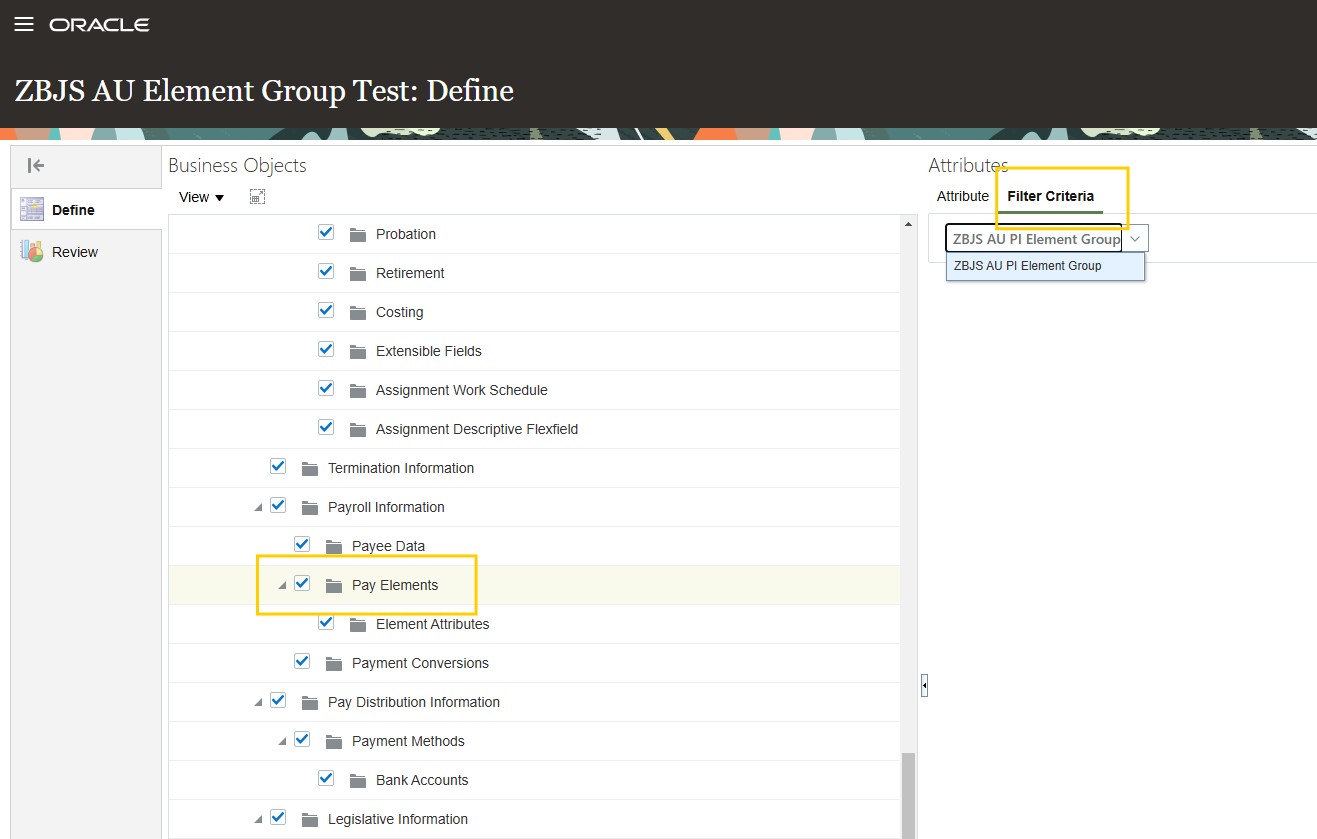
Screenshot showing the selection of Element Group as Filter Criteria
This allows customers to include only those elements that are relevant to payroll in the payroll interfaces.
Steps to Enable
You don't need to do anything to enable this feature.