Ability to Hide Document Records Section on Redwood Employment Contracts Page
You can now hide the Document Records section on the Redwood Employment Contracts page using Business Rules. By default, this section is visible.
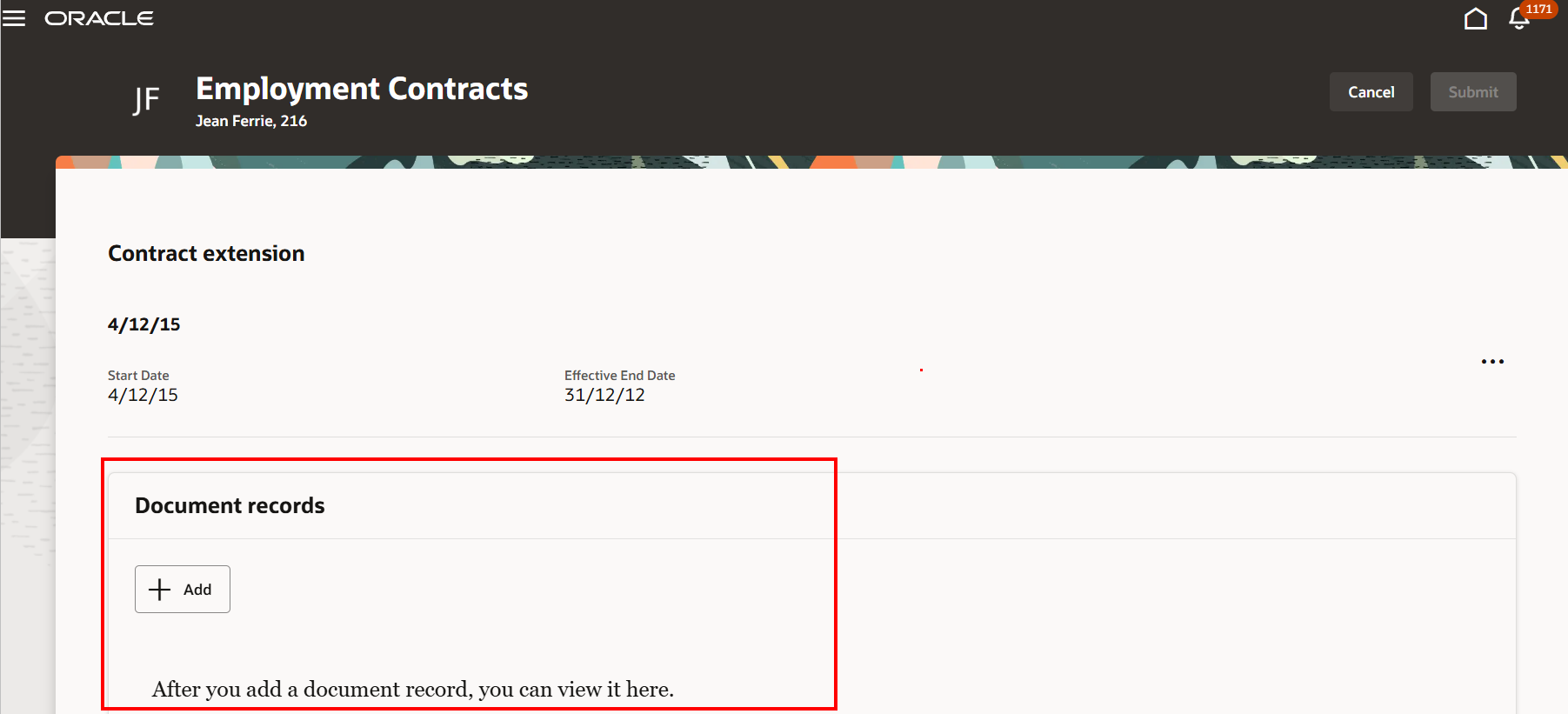
Document Records on the Employment Contracts page
Hiding the section will simplify and streamline the page for line managers and HR Specialists.
Steps to Enable
Let's look at the steps to hide the Document Records section on the Employment Contracts page.
-
Navigate to the Redwood Employment Contracts page.
-
Select the Edit Page in Visual Builder Studio task in the Settings and Actions menu.
-
Select your project.
-
Click the Configure Fields and Regions button in Business Rules.
-
Under Fields and Regions (on the left), click Regions and select Document Records.
-
Under Form Rules, click the plus icon.
-
In the Create Business Rule window, enter the following details.
Field Value Rule Type Regular Label Hide document records section ID HideDocRecords Description Hide document records section on the Employment Contracts page. - Click Create.
- In the Hide document records section window, select Document records and click in the Hidden column.
- Select Hidden to hide the section.
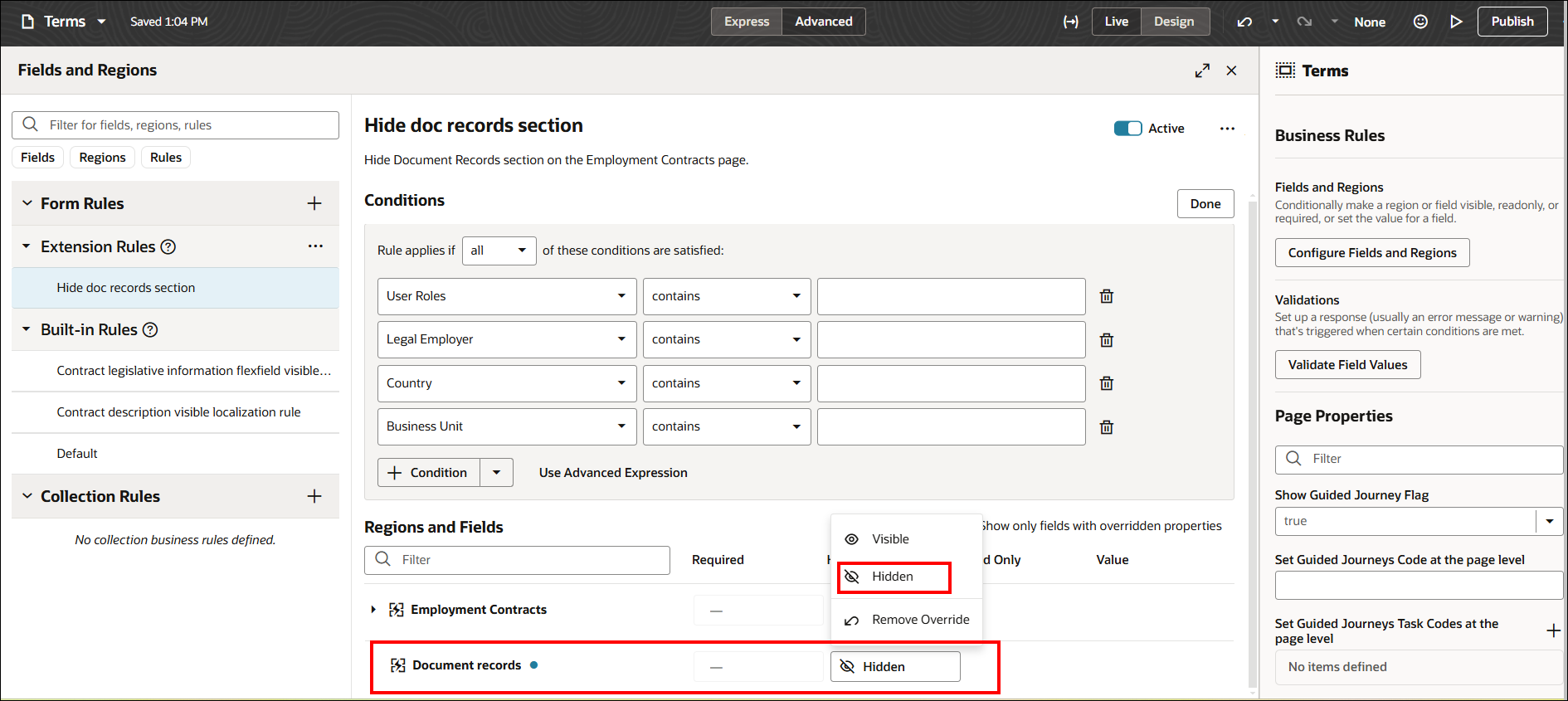
Extension rule to hide document records section
Tips And Considerations
- You can also add conditions for user roles, legal employer, country, and business unit.
Key Resources
For more information on extending Redwood pages in HCM, refer to this resource on the Oracle Help Center.
For a listing of all profile options for the recreated pages across applications, see the following document in My Oracle Support:
- HCM Redwood Pages with Profile Options – MOS Document - 2922407.1