View Team Alignment for Role Guides, Capability Guides, and Skills
As a business leader, you can use the Role Alignment feature to:
- View real-time alignment of your team against role guide completions.
- View the progress of your team against the capability guides assigned to them through role guides.
- View the progress of your team in attaining the skills assigned to them through capability guides.
- View details of completion for individuals in a team against a role guide, capability guide, and their skill attainment levels.
Here’s a closer look at some of these features.
Understand Your Team Alignment Towards Role Guides
Using the Role Alignment page, you can view and analyze your team’s alignment with role guides. To view this page, go to My Team > Learning and Development. Click the Role Alignment tab, which displays the Role Guides subtab by default.
On this subtab, you can view up to top 12 most or least progressed role guides and the current percentage completions for your teams. You can also view the completion progress for each role guide and the skills attainment for the role guide in two separate bar charts, on the right of the page, for up to 6 directs and their teams, which also show the corresponding highest and least progressed data.
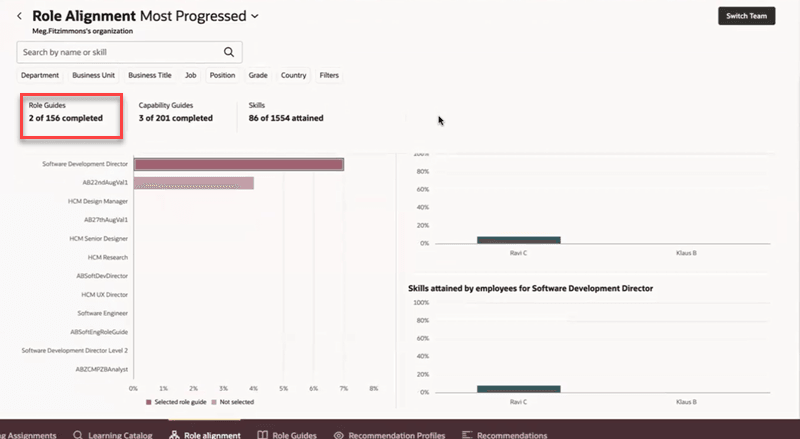
Role Alignment Summary Page
You can also:
- Switch to any of the managers in your hierarchy using the Switch Team button and see the role alignment for their teams.
- Right-click on any bar on the two bar charts on the right to:
- View all data, which opens a panel drawer to view role guide completion by individuals in a team.
- Send an email to any of the directs.
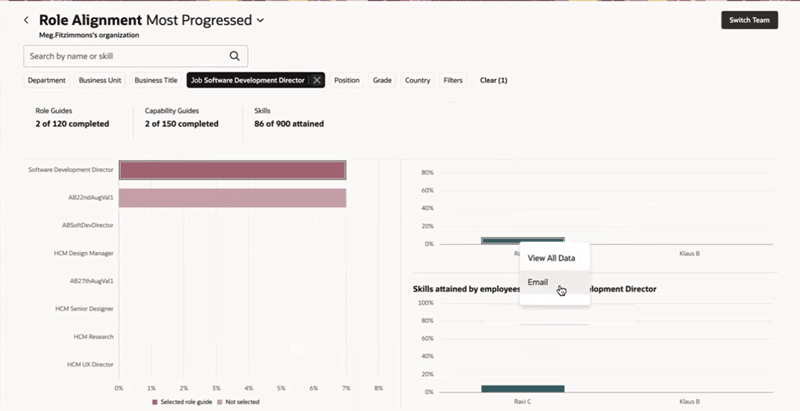
Menu Options on Graph
View Organizational Alignment for Capability Guides in Use
Click the Capability Guides subtab to view your team’s alignment against capability guides. The top 12 most or least progressed capability guides can be viewed. Each of the capability guides will show completion progress for up to 6 of your directs. You can also view the skills attainment by your team per capability guide on the second bar chart on the right.
Similar to the Role Guides alignment charts, you can perform these actions for capability guides:
- Switch to any of the managers in your hierarchy using the Switch Team button and see the capability guide alignment for their teams.
- Right-click on any bar on the two bar charts on the right to:
- View all data, which opens a panel drawer to view capability guide completion by individuals in a team.
- Send an email to any of the directs.
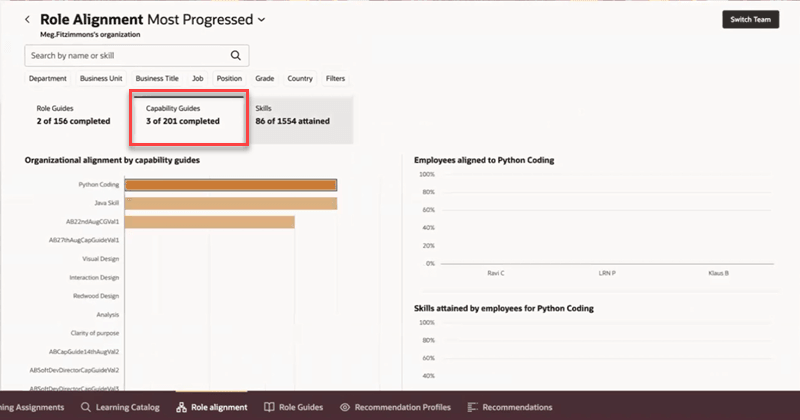
Alignment Towards Capability Guides
View Team’s Skills Attainment
Click the Skills tab on the Role Alignment page to view your team’s attainment of skills. The top 12 most or least progressed skills are shown by default. Clicking on a skills bar on the bar chart on the left refreshes the directs’ team attainment for that skill. Similar to the role guide and capability guide alignment charts, you can perform other actions such as viewing all data or sending email to a direct.
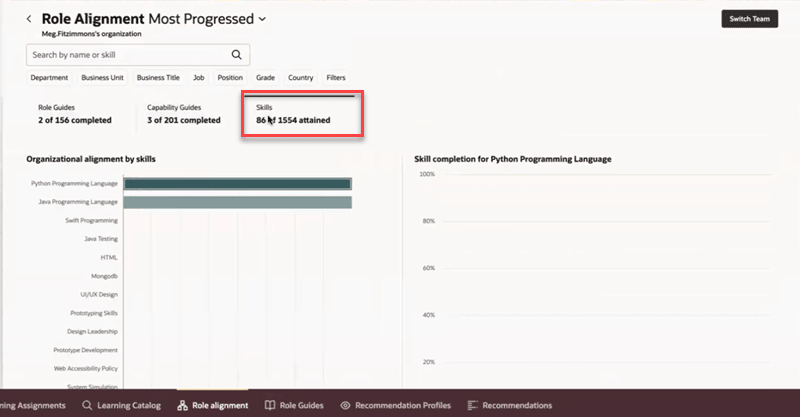
Skills Attainment by Team on Role Alignment Page
Use this feature to track progress towards completion of role guides and capabilities guides, as well as their associated skills that are assigned to key resources in your organization.
Steps to Enable
Complete these prerequisites to enable business leaders to view the Role Alignment tab and associated data on the page:
- Run the Import Role Assignment Skills scheduled process so that assignment data is indexed. This process must be scheduled to run weekly. It can also be run as necessary when job assignment changes are made.
- The View Role Guide Alignment (ORA_WLF_VIEW_ROLE_GUIDE_ALIGNMENT) aggregate privilege needs to be added to any custom role that's created. It's added by default to the following duty roles:
- Career Growth Access by Manager (ORA_WLF_CAREER_GROWTH_ACCESS_BY_MANAGER_DUTY) duty role, which is added to the Executive Manager abstract role.
- Career Growth Access by Administrator (ORA_WLF_CAREER_GROWTH_ACCESS_BY_ADMIN_DUTY) duty role, which is added to the Human Resource Specialist job role.
- Set up Dynamic Skills:
- Enable Enhanced Dynamic Skills (earlier called Dynamic Skills V2) to use the role alignment and role guide features.
- Set the ORA_HRT_SKILLS_ENRICHMENT_ENABLED profile option to Yes.
Key Resources
For more information on role guides and capability guides, see the 25A What’s New feature: Create and Manage Role Guides.