Grow Page Enhancements
Take advantage of the enhanced layout and organization of swim lanes in Grow page. These enhancements include:
New Section for Tasks to Complete Based on Role Guide
You can view role guide tasks under a new section called Skills and tasks assigned by your leadership. This section introduces the tasks included in an assigned role guide, which helps you achieve the skills required for the role. For more details on role guides, see the 25A What’s New feature titled Create and Manage Role Guides, available under Learning and Development > Grow for Business Leaders.
Each tab in this section represents a capability guide of the role guide. So, if your role guide has two capability guides called Technical Expertise and Customer Support Communication, you'll see them as the two tabs shown here. Note that a capability guide tab will be listed here only if it has at least one task that helps achieve a required skill that's included in the capability guide.
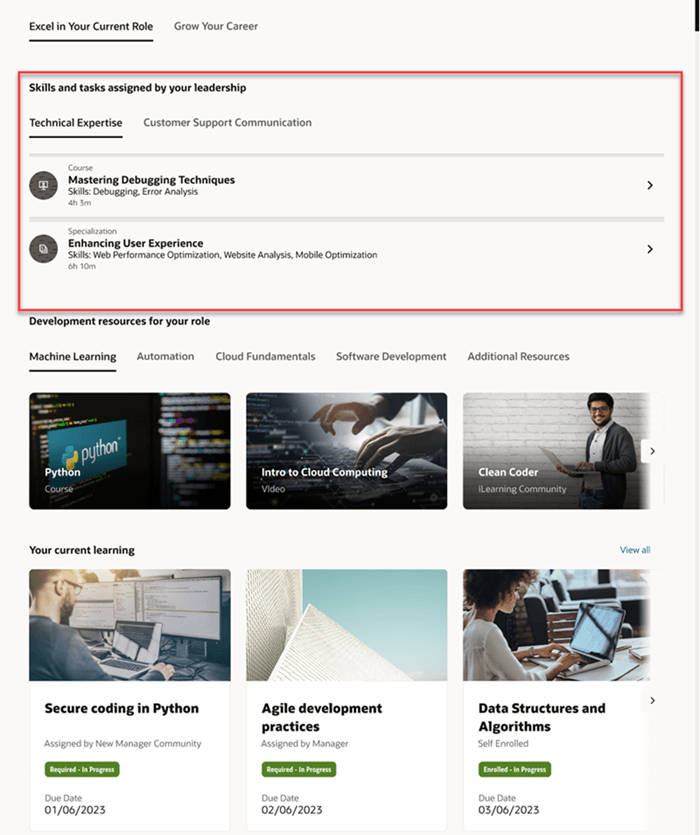
New section to view tasks to complete
If you’ve attained some of the skills defined in the role guide, you will no longer see those tasks.
Note: If tasks were added to a capability guide, but those tasks don’t help achieve required skills (that is, they don’t have a required skill as an outcome that updates the person’s talent profile), those tasks won’t be displayed here.
If there are more than three tasks in a capability guide tab, you'll see a Show more link that you can click to view the other tasks.
When you view a task, you can see the resource type (whether it’s a course or specialization, and so on). You'll see the title of the item and the list of skills that can be attained on completing the item. You’ll also see the estimated effort for completing that item.
When you expand a task, you'll see the Enroll button that takes you to the enrollment details page of the learning item. The Learn More button takes you to the catalog details for the learning item.
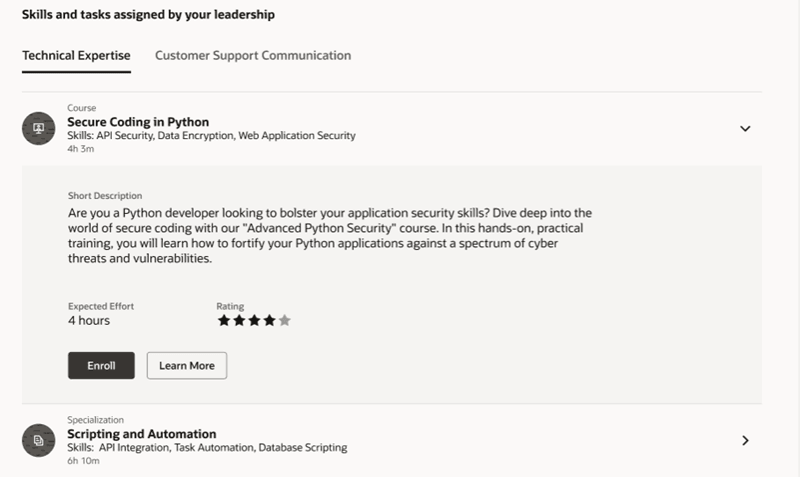
Expand a task to enroll in the learning item or learn more
Note: If you want to see all the tasks included in your capability guides, including completed tasks, you can click the Know Your Role button to view your career role details page, and click the Role Guide tab. For more details, see the 25A What’s New feature, View Role Guide Details for Your Role, available in Learning and Development > Grow for Me.
Rename of Two Swim Lanes
The Tasks to finish swim lane is now renamed to Development journey tasks to finish and has been moved lower on the page. This swim lane appears only when a user has outstanding development journey tasks to complete.
The Resources to meet job requirements swim lane has been renamed to Development resources for your role.
Swim Lanes with the Additional Resources Tab
A new tab called Additional Resources has been added to swim lanes that have skill-based tabs. This tab appears when any of these conditions are met:
- The learning item does not have a skill outcome added to it.
- The skill is added as an outcome to the learning item, but it's not curated.
- The skill is present in your job profile, but it's not curated.
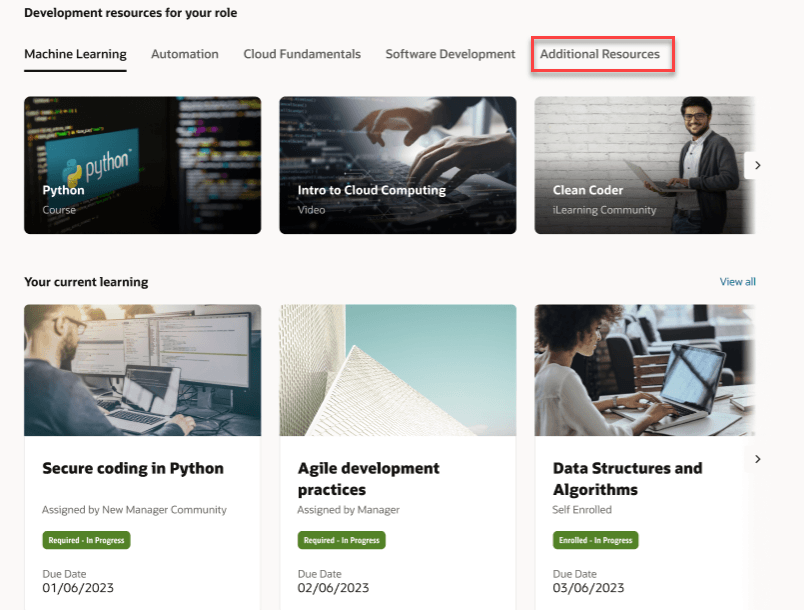
Additional Resources tab on the Development resources for your role swim lane
Visual Appearance of Popular Journey Cards
When the profile option ORA_WLF_ENABLE_GROW_RECOMMENDATIONS is enabled, the popular journeys that are displayed under the Popular in your job section (under the Excel in your current role tab) and Popular in your careers of interest section (under the Grow your career tab) will have the same look and feel as learning recommendations cards that expand when you hover on them. For more information on expanded cards, see the 24D What’s New feature, Enhancements to the Grow Page, in Learning and Development > Grow for Me.
When this profile option isn’t enabled, the popular journeys cards will retain their previous appearance.
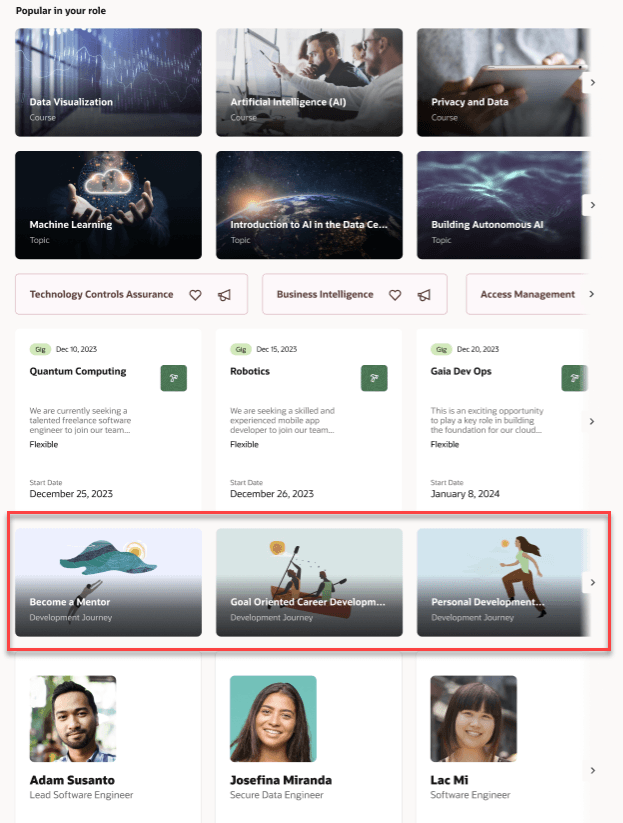
Popular journey cards appear similar to learning recommendation cards
These features enhance the user experience while also providing employees with a quick overview of the tasks that help achieve the skills required for their role.
Steps to Enable
You don't need to do anything to enable this feature.
Key Resources
Refer to these help topics for more information:
- The Oracle Learning Recommendations topic on using the Recommendation Profiles application to recommend learning items for swim lanes.
- 25A What’s New feature: Popular and Tending Development Journey Recommendations, on how popular journeys are recommended. It's available in Learning and Development > Recommendations Management.
- 25A What’s New feature: Grow Page Extensibility, on customizing the Grow page. It's available in Learning and Development > Grow for Me.