Send Grow Notification Emails in Multiple Languages
Create a grow notification and select one or more languages for a predefined audience for whom you want to send it to. For example, to create a grow notification for a group of employees in Canada, you select Canadian French as the language. The application creates the grow notification email with the learning recommendations in Canadian French and the email body and subject ready for you to translate. The employees in Canada will receive the email in Canadian French if their language preference is also Canadian French.
When you create the grow notification, the default language is automatically selected. You can then include other languages you want to use. The default language available is the default language of the campaign admin who creates the grow notification email. For example, if the campaign admin's default language is American English, and you want to translate the grow notification email into Canadian French, then select Canadian French as well as the American English default language.
When you design the email content, you can change the emails to suit your requirements. You'll be able to see the email in all the languages you selected in the HTML designer. Using the same example, the HTML designer will include 2 emails, American English and Canadian French. If you select the Canadian French email, then the placeholders for the learning recommendations display in that language and the email body and subject will be ready for you to translate. At runtime, the learning recommendations, the email body and subject, will display for the employee in Canadian French.
The email with the default language is the primary email. Write the basic structure of the email body in the primary email, and the HTML designer copies this text into the other emails with different languages. When you complete all the updates to the primary email, you can start to translate the email body and subject into the selected languages of your other emails. Once you start making these changes, the HTML designer no longer copies any updates you make from the primary email. Also, any changes you make to the emails in other languages aren't reflected back to the primary language email.
Employees will receive the grow notification email in their default language if their language matches one of the languages from the grow notification email. Using the same example, the group of employees in Canada will receive the grow notification in Canadian French if their default language is also set to Canadian French. If an employee from this Canadian group doesn't have their default language set to Canadian French, then they'll receive the grow notification email in the default language of American English.
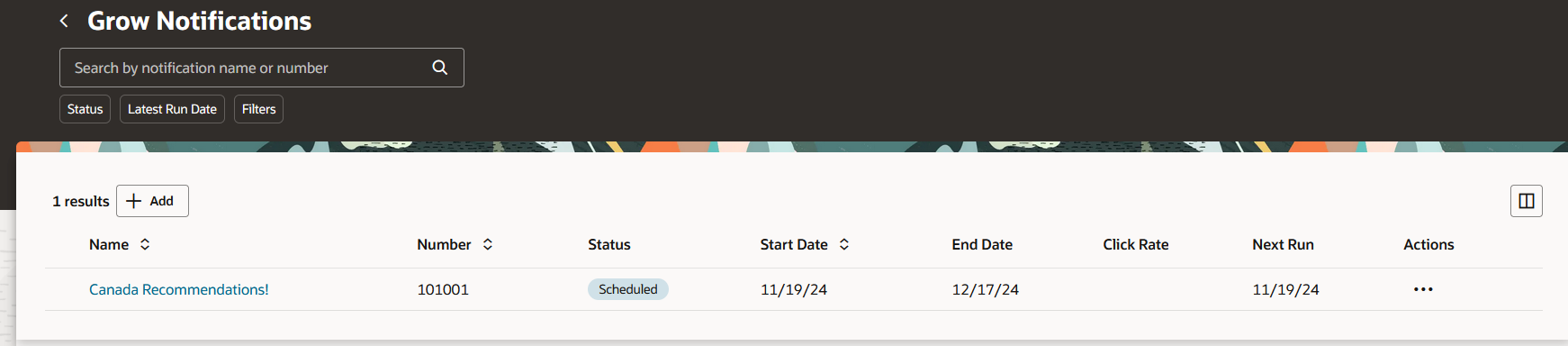
Screen capture shows a list of grow notifications.
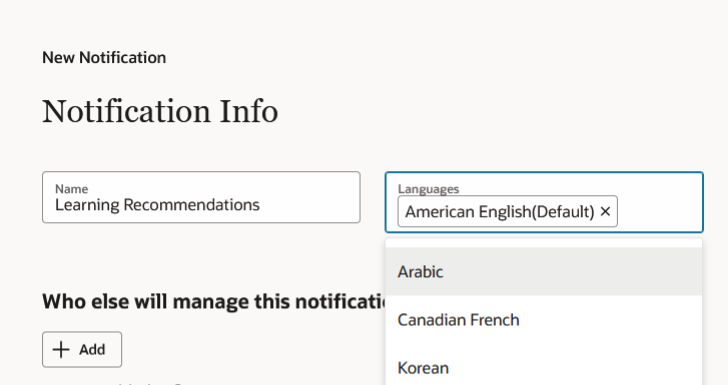
Screen capture shows the Notification Info page where you can select the languages.

Screen capture shows the Grow Recommendations page where you select the list of recommendations.
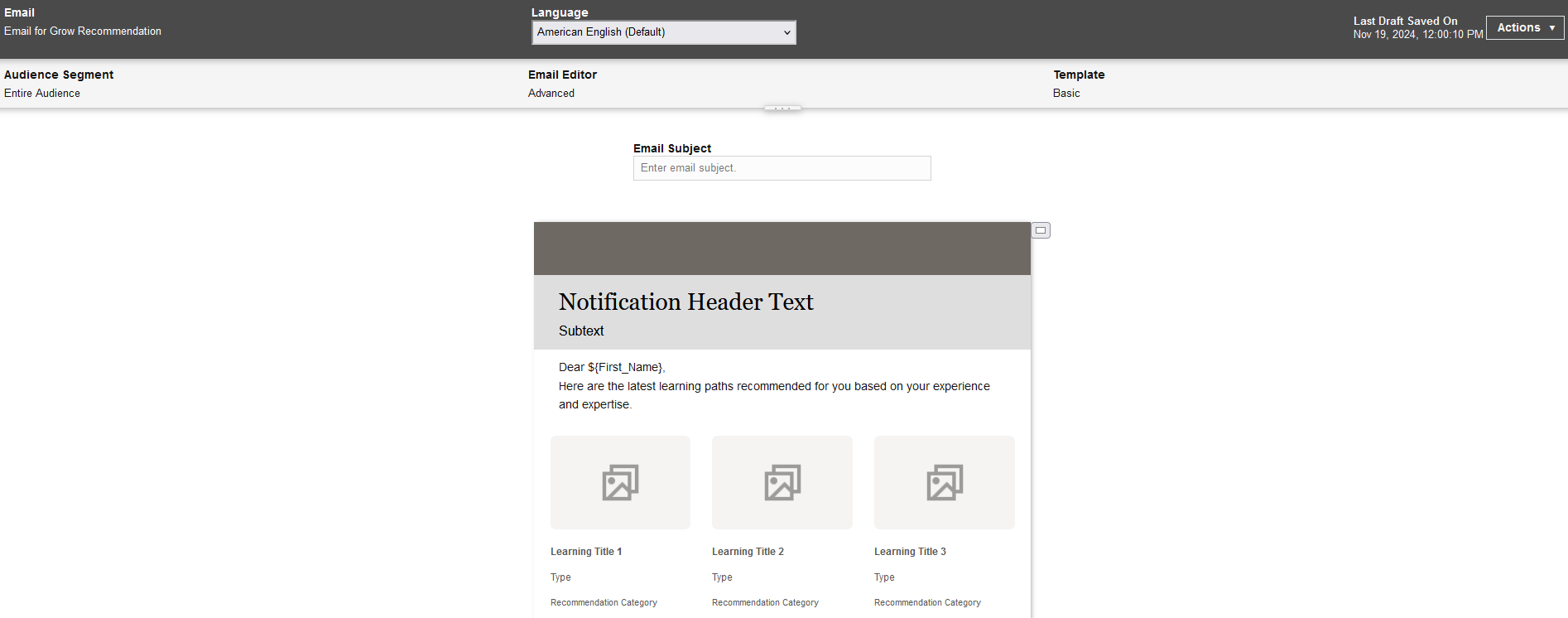
Screen capture shows the HTML Email Designer page.
Send a grow notification email to your employees in multiple different languages.
Steps to Enable
You don't need to do anything to enable this feature.
Tips And Considerations
The default language you can select is the default language of the campaign admin who creates the grow notification email.
Set an employee's default language using the Settings and Actions menu. From the Set Preferences option, select Language and then the default.