Generate Time Cards Process Enhancements
You can now generate time entries based on worker schedules, whether the schedules are managed from the workforce or the legacy scheduling app. Use the Generate Time Cards process and Generate time card using schedule hours option to retrieve the appropriate published schedule. If the process can't find the worker's related published schedule, it retrieves their schedule from the availabilities hierarchy, as shown here:

Hierarchy the Generate Time Cards and Generate Time Card Using Schedule Hours Option Uses to Get the Worker's Scheduled Hours
And workers can generate time entries from their schedule and add the entries to their time cards using the new Generate Entries Using Schedule action.
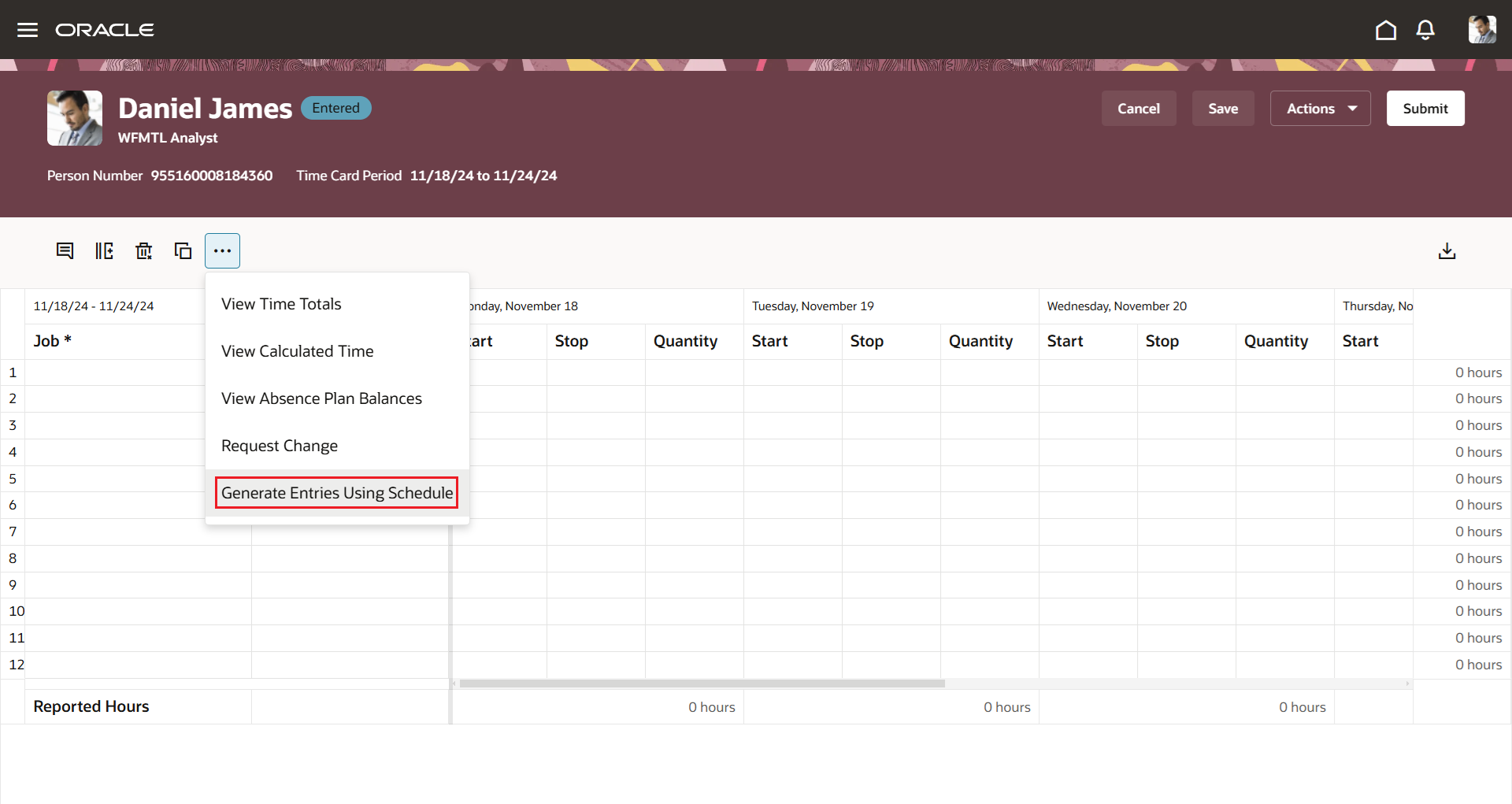
Worker Time Card Showing the New Generate Entries Using Schedule Action
The action first adds on-call shifts if the worker has a published workforce schedule, as well as any applicable public holidays. Then it adds time entries generated from the worker's scheduled hours, according to the schedule hierarchy.
With these enhancements, the Generate Time Cards process and Generate time card using schedule hours option now supports the whole schedule hierarchy and can be used with the workforce schedules.
Steps to Enable
If you haven't already, you need to enable the Redwood experience for workers, line managers, and time and labor managers. Workers access their enhanced time card using the Current Time Card task on the Me > Time and Absences page.
- Run the Initial Data Ingestion process using the task.Tip: You need to run this process after every release upgrade and production-to-test process.
- Process name: ESS process to create index definition and perform initial ingest to OSCS
- Parameter name: Index Name to Reingest
- Parameter value: fa-hcm-timecard
- Set up the data security for Oracle Search. Oracle Search data security relies on dynamically computed access control lists that reflect Oracle HCM Cloud data security setup. You should run the access control list processes with certain minimal logging features turned on.
- Create the ACL index using the task.
- Process name: ESS process to create index definition and perform initial ingest to OSCS
- Parameter name: Index Name to Reingest
- Parameter value: fa-hcm-acl
- Run the Compute Users ACL process once with a User Population parameter of All Users.
- Schedule the Compute Users ACL by Event process to run every 15 minutes.
- Schedule the Compute Users ACL process to run with a User Population parameter of Logged in users and a frequency of every 30 minutes.
- After the access control list processes complete, the related lists are generated, including the list of excluded users to be resolved.
- Make sure that the HXT data security policy is correctly defined so that time and labor managers and line managers access time cards for only the workers that they're responsible for.
Tips And Considerations
If generating entries for the worker using the legacy schedule and there's a time attribute value set on the shift, the generated entry has this time attribute value.
Key Resources
For more information about Time and Labor profile options for Redwood, see HCM Redwood Pages with Profile Options (Document ID 2922407.1) on My Oracle Support.
Access Requirements
The Generate Entries Using Schedule action is secured by the Generate Time Entries by Worker privilege, delivered as part of the Employee and the Contingent Worker roles. Add this privilege to your custom worker roles, as appropriate.
| Privilege Name | Code | Description |
|---|---|---|
|
Generate Time Entries by Worker |
HXT_GENERATE_TIME_ENTRIES_BY_WORKER |
Lets the worker generate time entries from their scheduled hours. Applies only to the Redwood experience. |