Scheduling Rule Sets Introduction
Define and apply a set of scheduling rules for eligible workers while generating and validating schedules.
Define Scheduling Rule Sets
You define scheduling rule set using the new Workforce Management Rule Sets task in the Workforce Scheduling app. With this task, you can create, duplicate, edit, delete, and view rule sets.
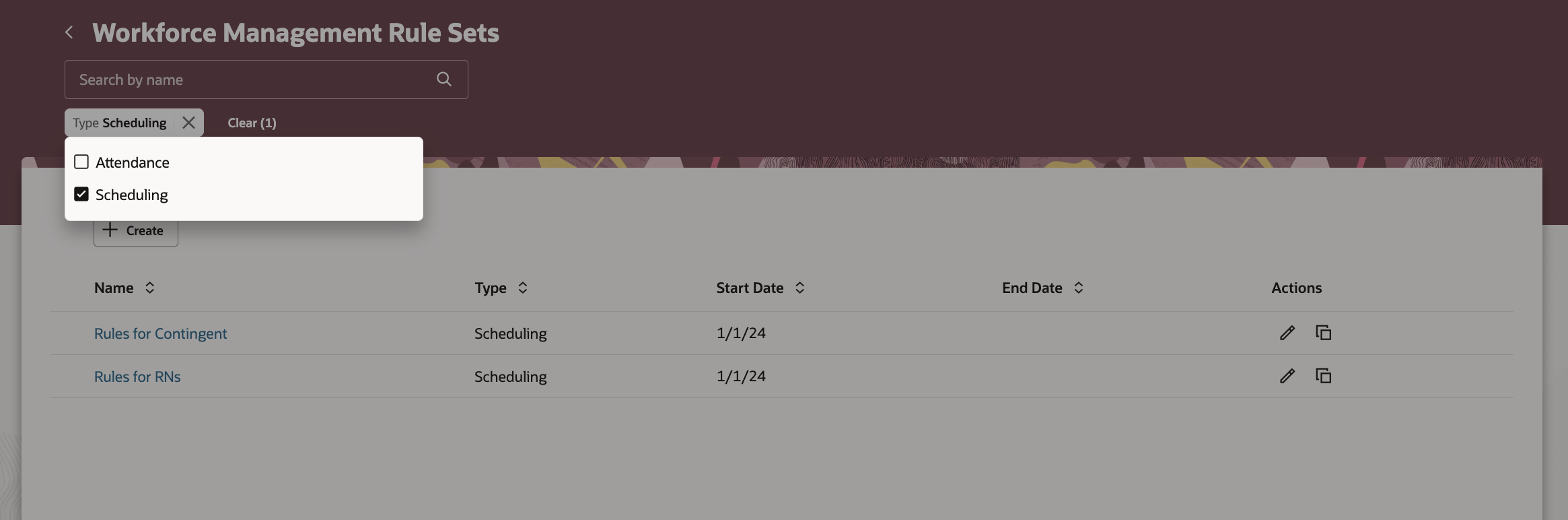
Workforce Management Rule Sets Page and Filters
When creating a new rule set, be sure to set the type to Scheduling.
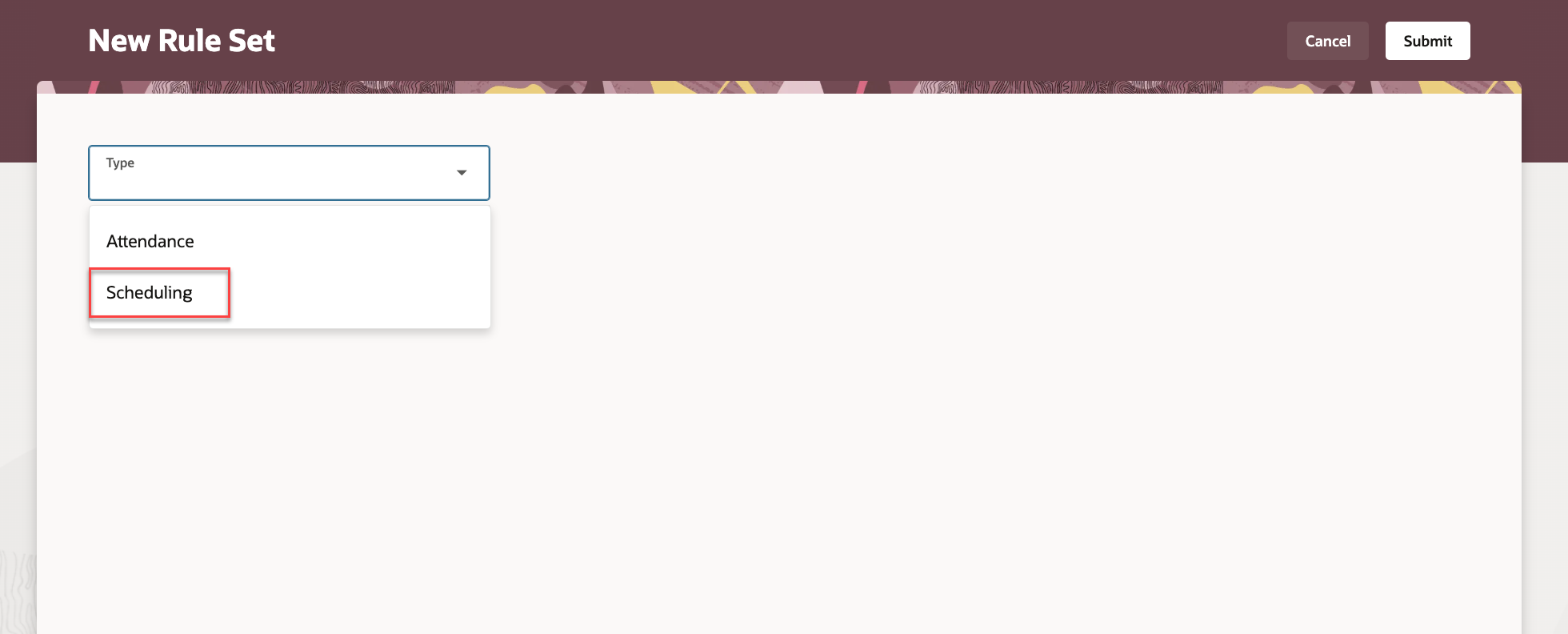
New Rule Set Page Showing the Type Options
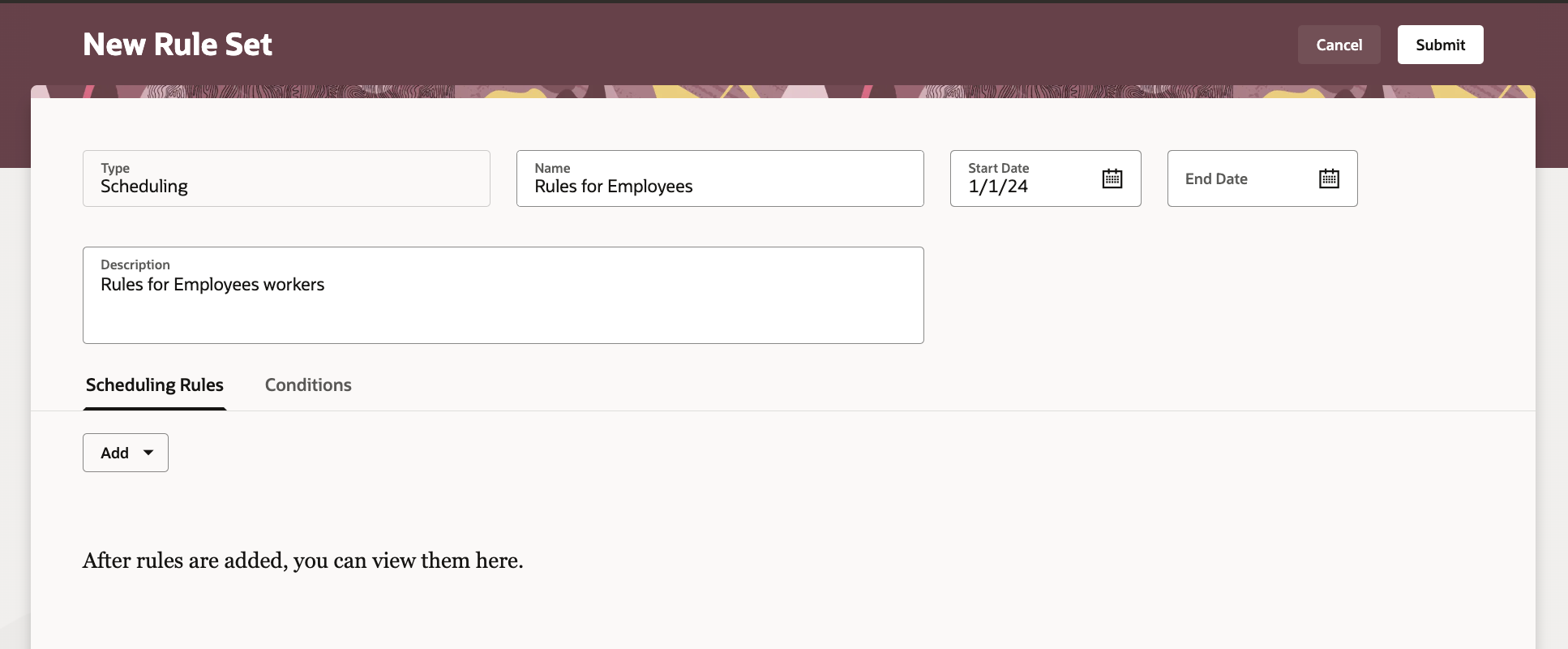
New Rule Set Page Showing the Scheduling Rules Tab
You can then add these kinds of scheduling rules:
- FTE validation: Workers can't work more than the FTE duration over the week or the schedule period.
- Daily duration: Workers can't work less than the minimum or more than the maximum duration on a workday.
- Weekly duration: Workers can't work less than the minimum or more than the maximum duration over the week.
- Maximum consecutive workdays: Workers can't work more than the specified number of days in a row.
- Minimum rest duration between work days: Workers need to rest for at least the specified duration before working again.
- Number of weekends in a schedule period: Workers can't work more than the specified number of weekends in a schedule period.
You need to add at least one rule to a rule set.
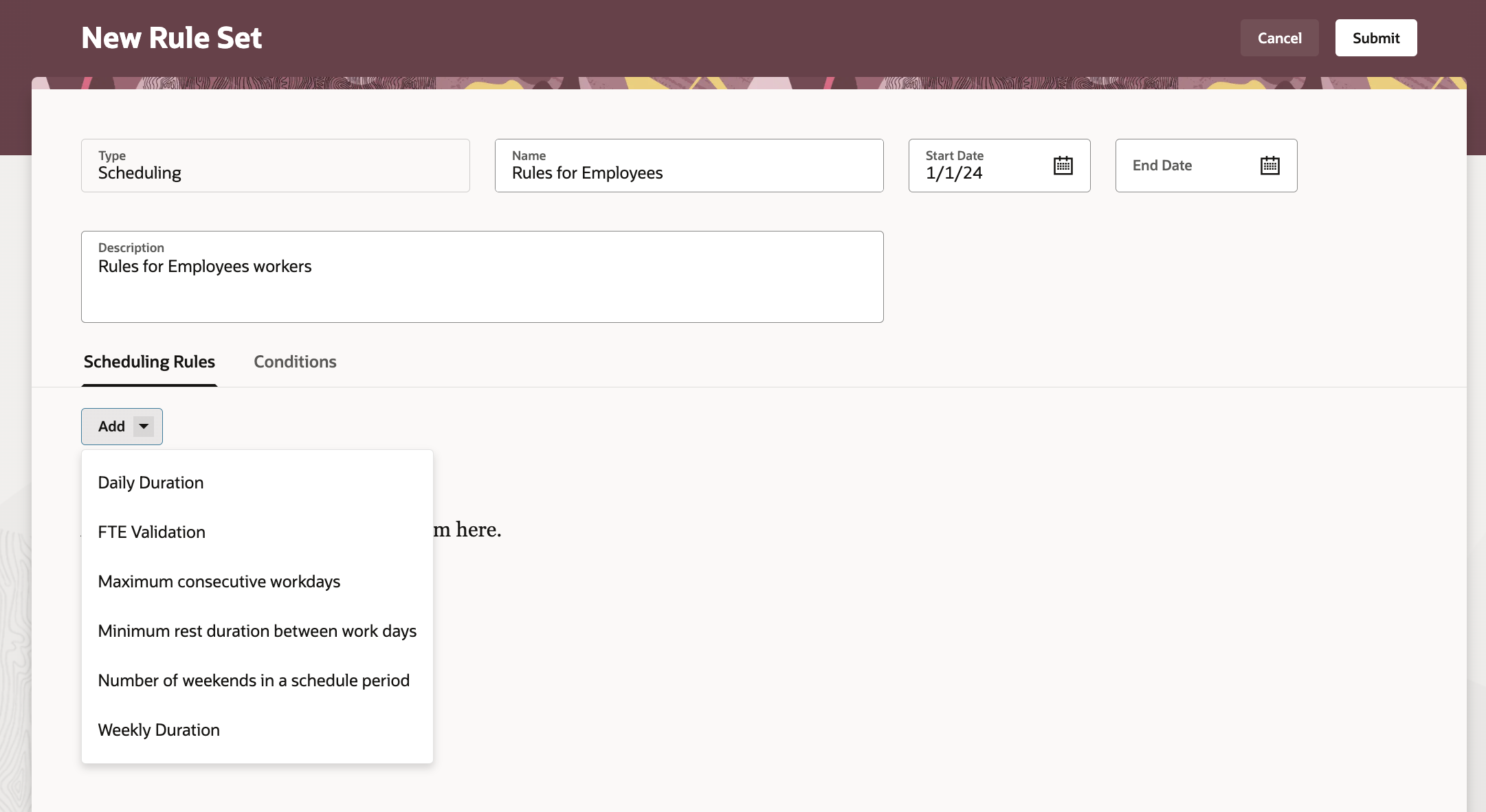
New Rule Set Page Showing the Add Options
For each rule, you can define also the level and rule usage:
- Level: Specifies if the rule applies at the person or assignment level.
- Rule usage: Specify which processes should apply the rule:
- Schedule generation
- Schedule validation
- Validation on manager edition
- Validation when workers claim shifts on self-scheduling
- Validation when worker does shift requests after schedule is published
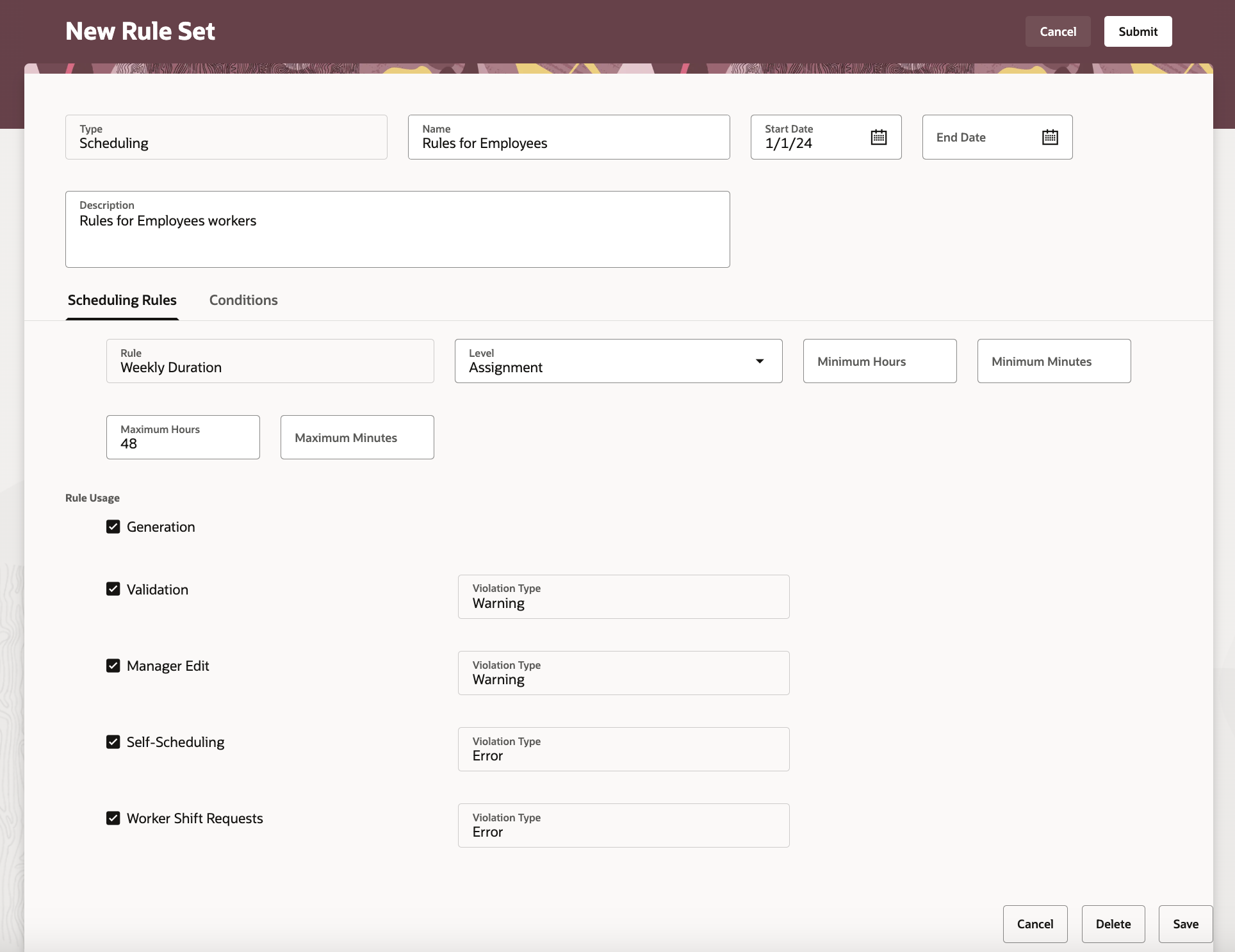
New Rule Set Page with Parameters, Including Level and Usage, for an Added Weekly Duration Rule
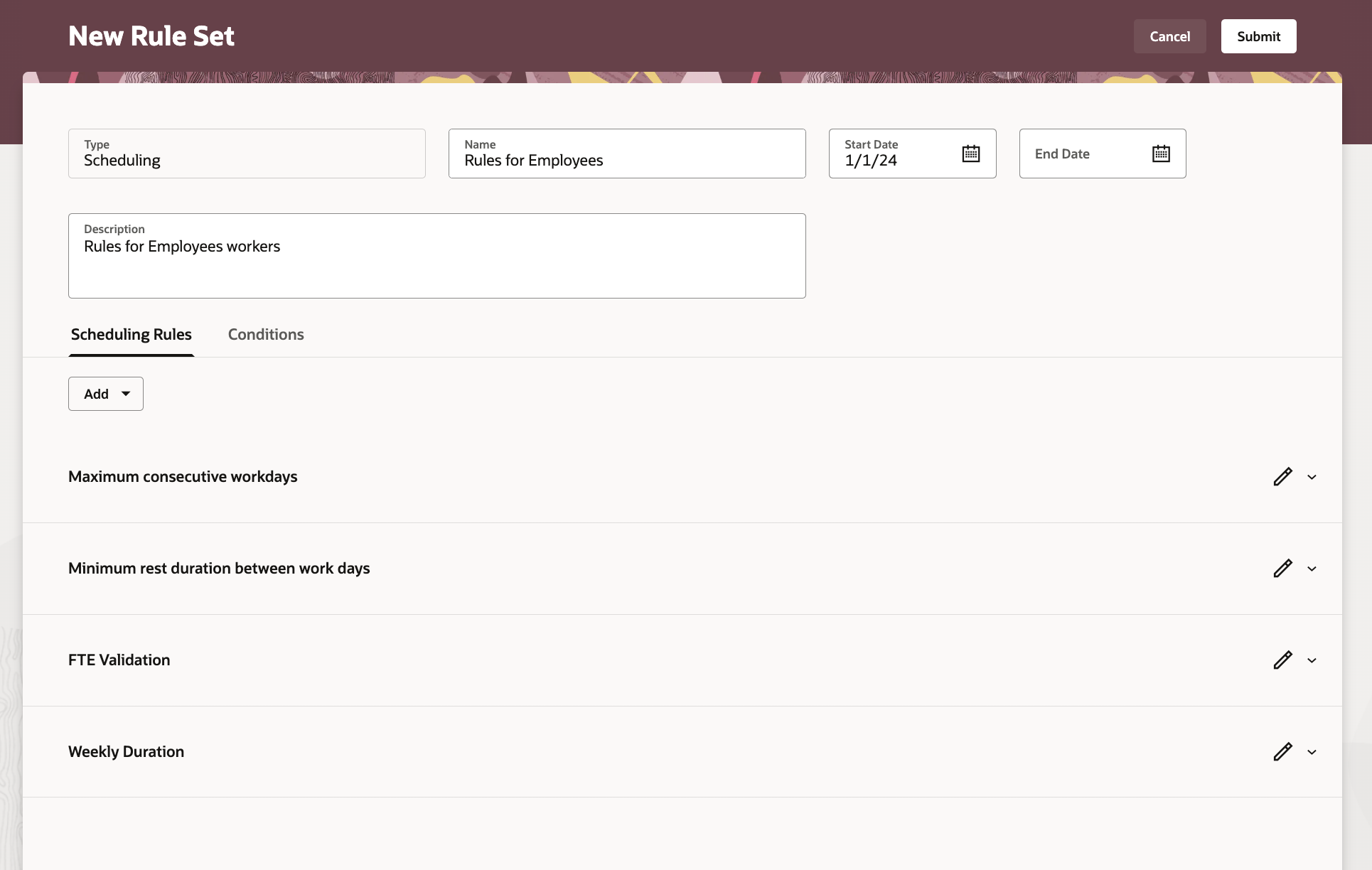
New Rule Set Page with Multiple Rules Scheduling Rules Added
You also need to specify which workers the rules apply to by defining eligible conditions. You can add one to many conditions, which can use these attributes: Job Name, Job Code, Union, Collective Agreement, Gender, Float Department, Bargaining Unit, Scheduling Group, Assignment Type, System Person Type, Seniority Date, and Date of Birth.
You need to add at least one condition to a rule set.
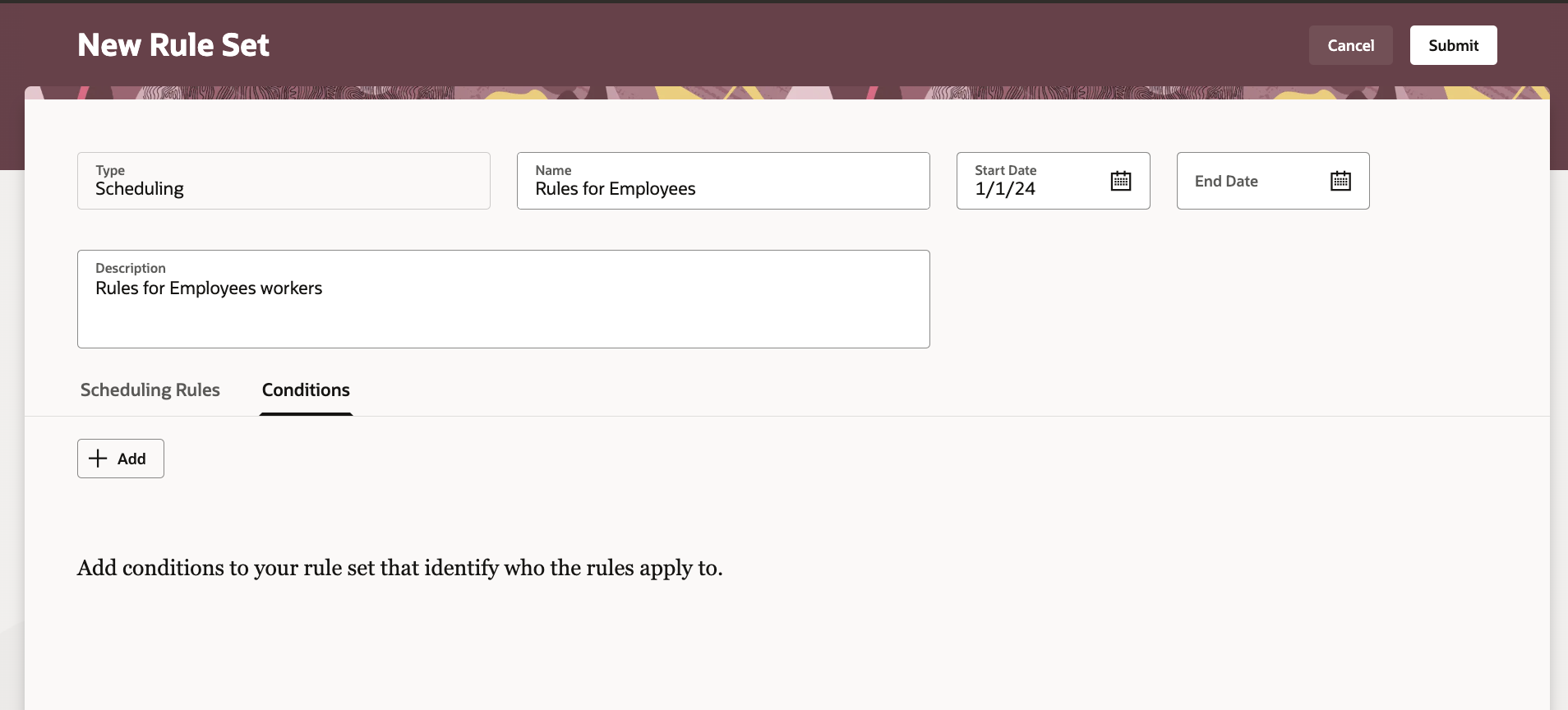
New Rule Set Page, Conditions Tab
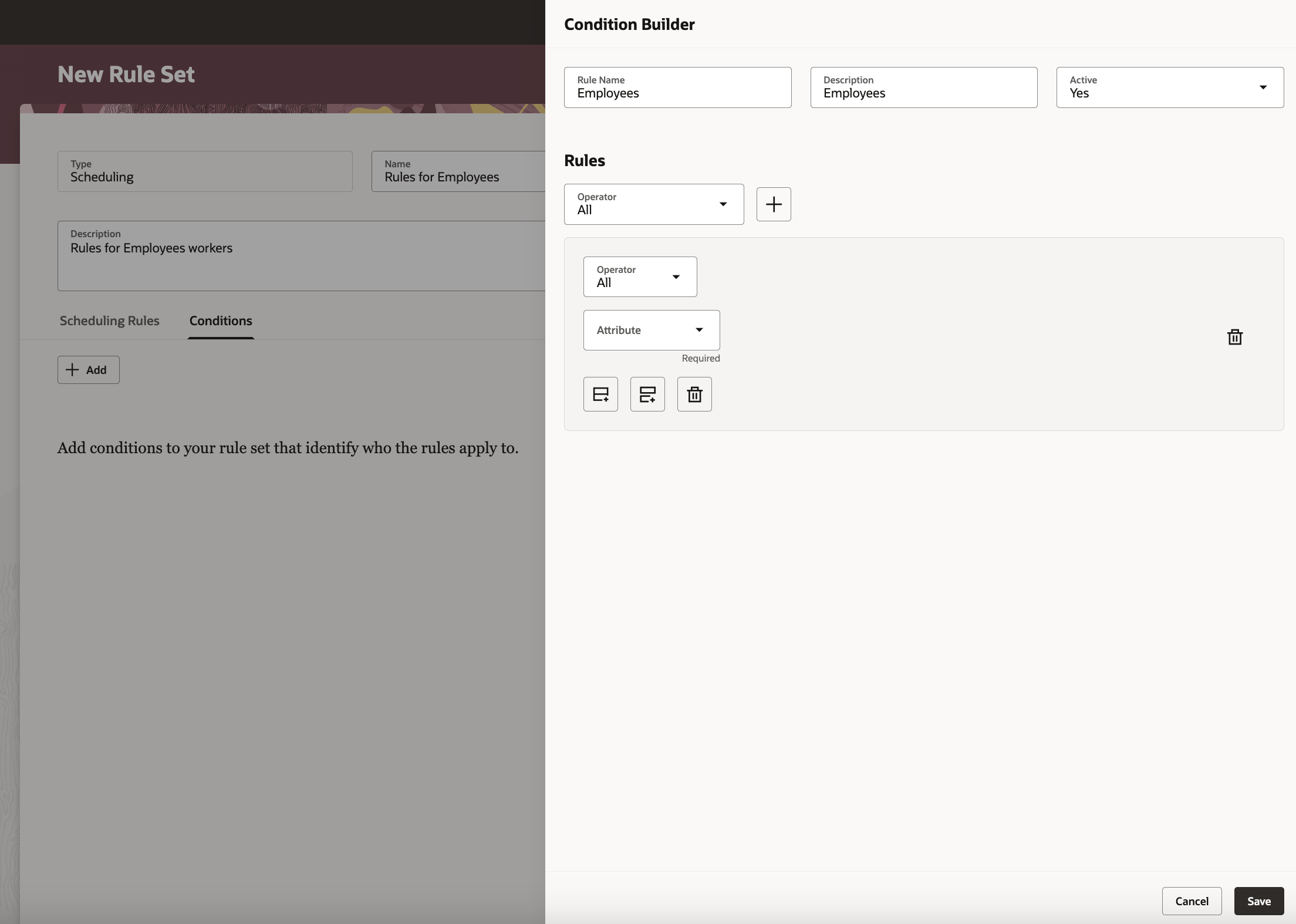
Condition Builder Drawer Opened from the New Rule Set Page, Conditions Tab
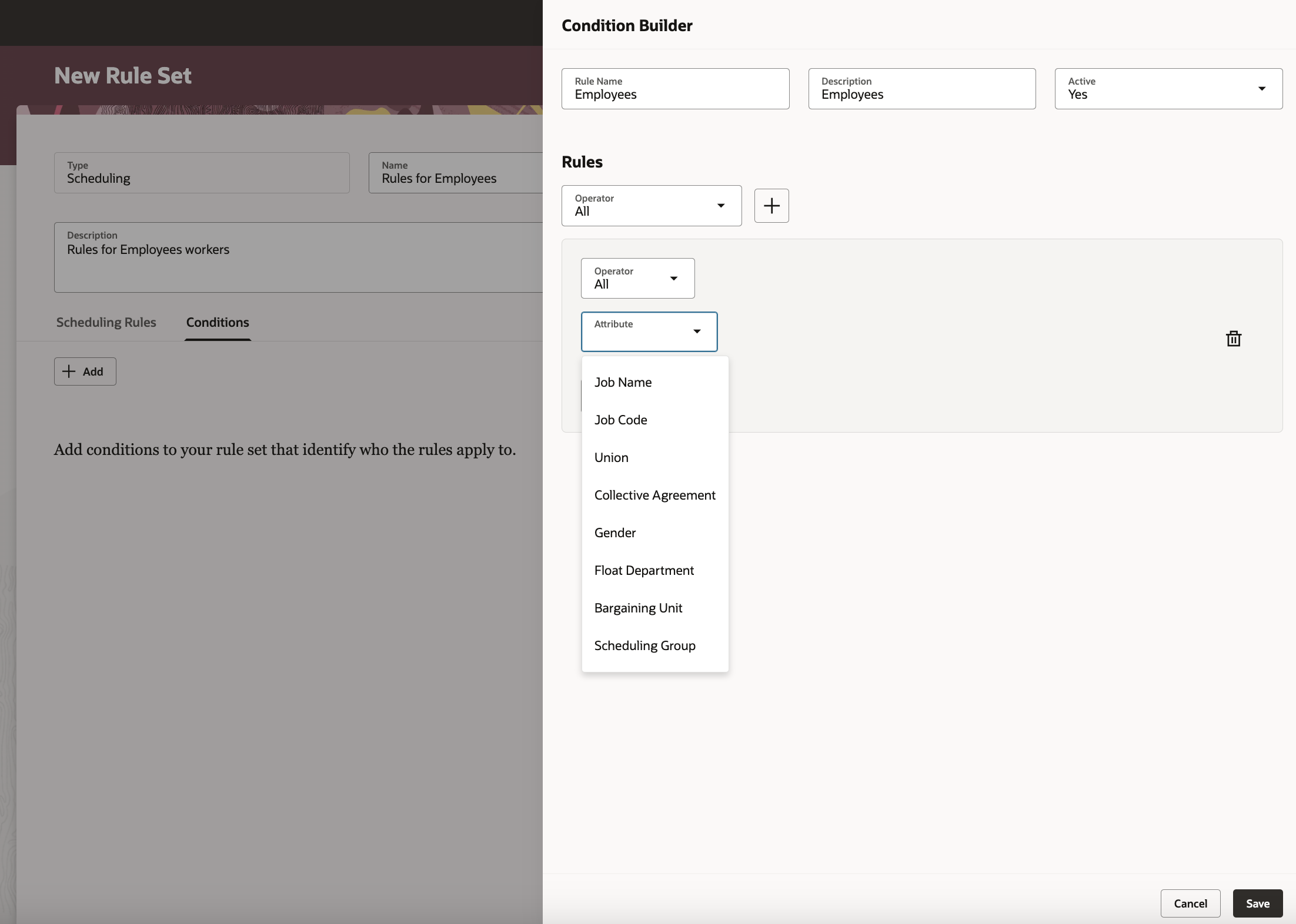
Condition Builder Drawer Showing the Attributes Drop-Down List of Values
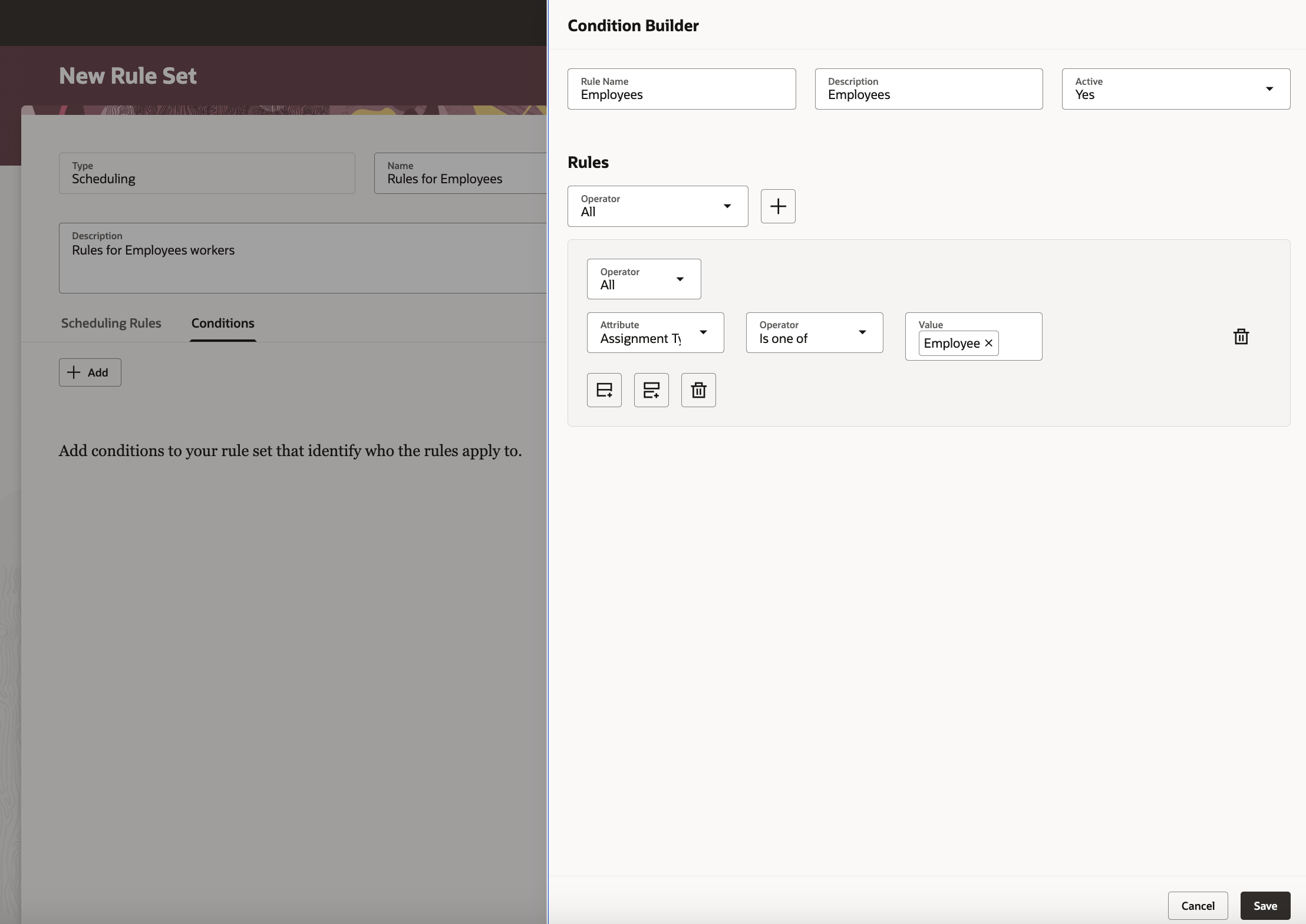
Example of a Worker Assignment Type Condition
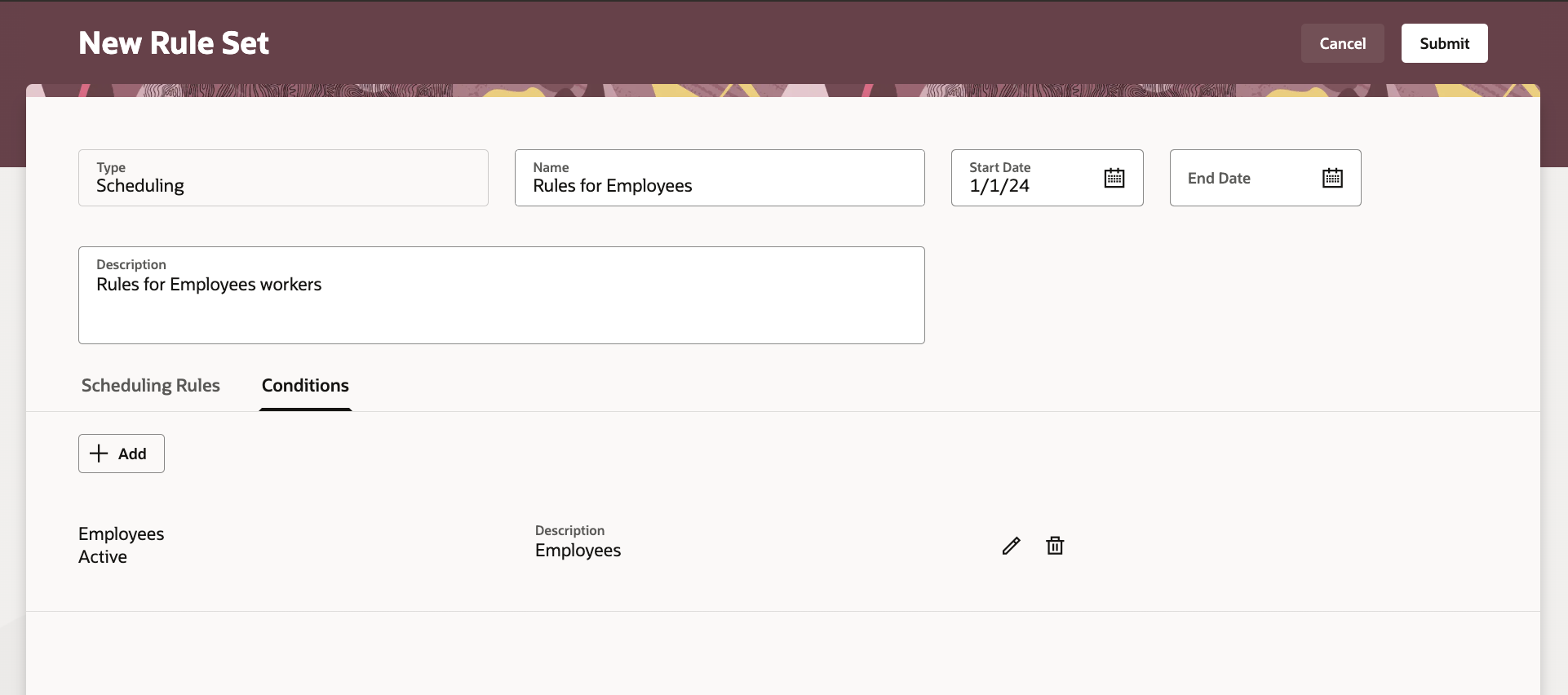
New Rule Set Page, Conditions Tab Showing an Added Condition
Add Scheduling Rule Sets to a Schedule Generation Profile
To apply your scheduling rule sets to your staffing departments, add them to the applicable schedule generation profiles. As soon as you add a rule set to a profile, processes ignore the default profile rules.
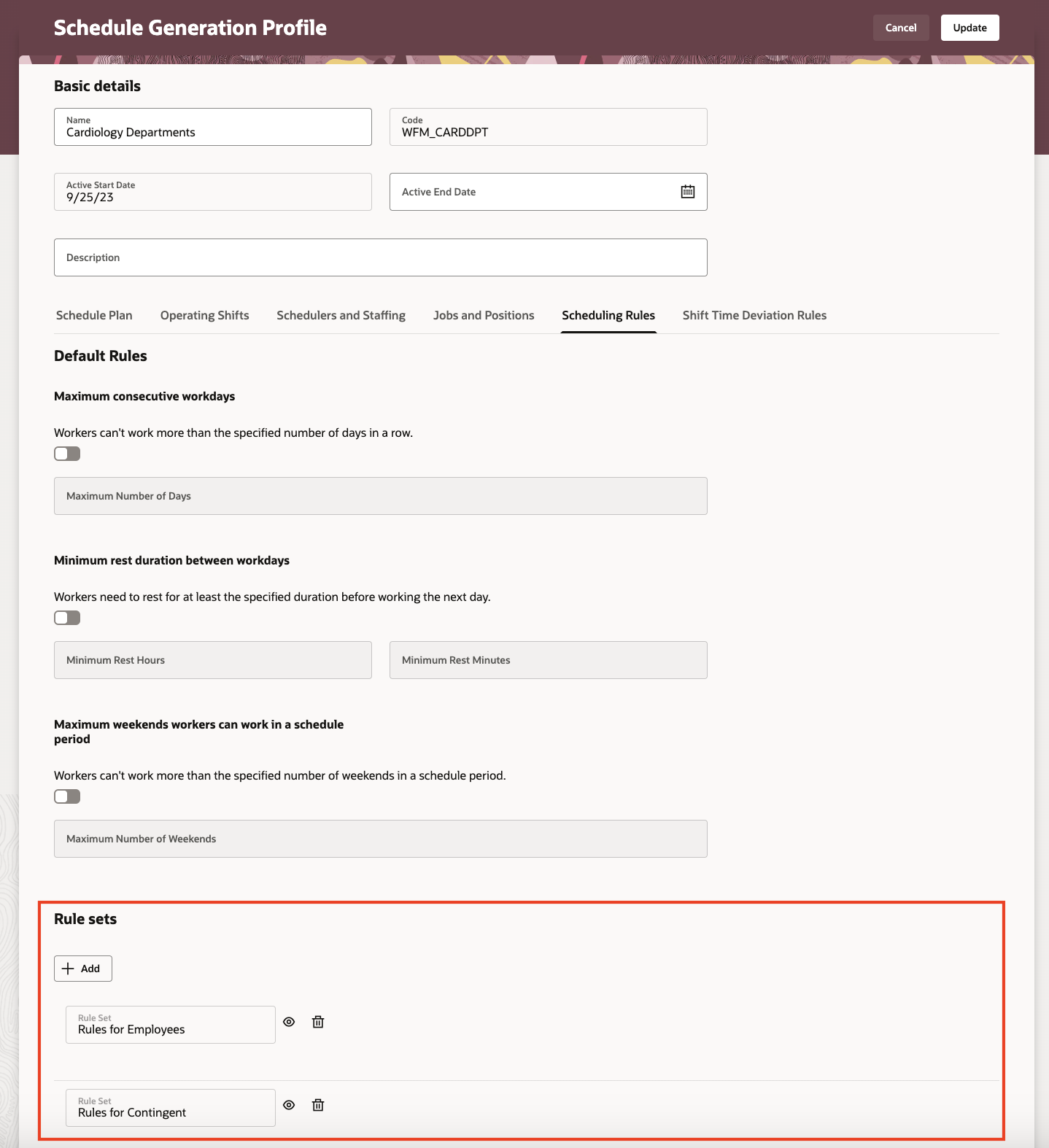
Schedule Generation Profile with Two Added Rule Sets
You can view a rule set from the profile to see the scheduling rules details and the list of defined conditions.
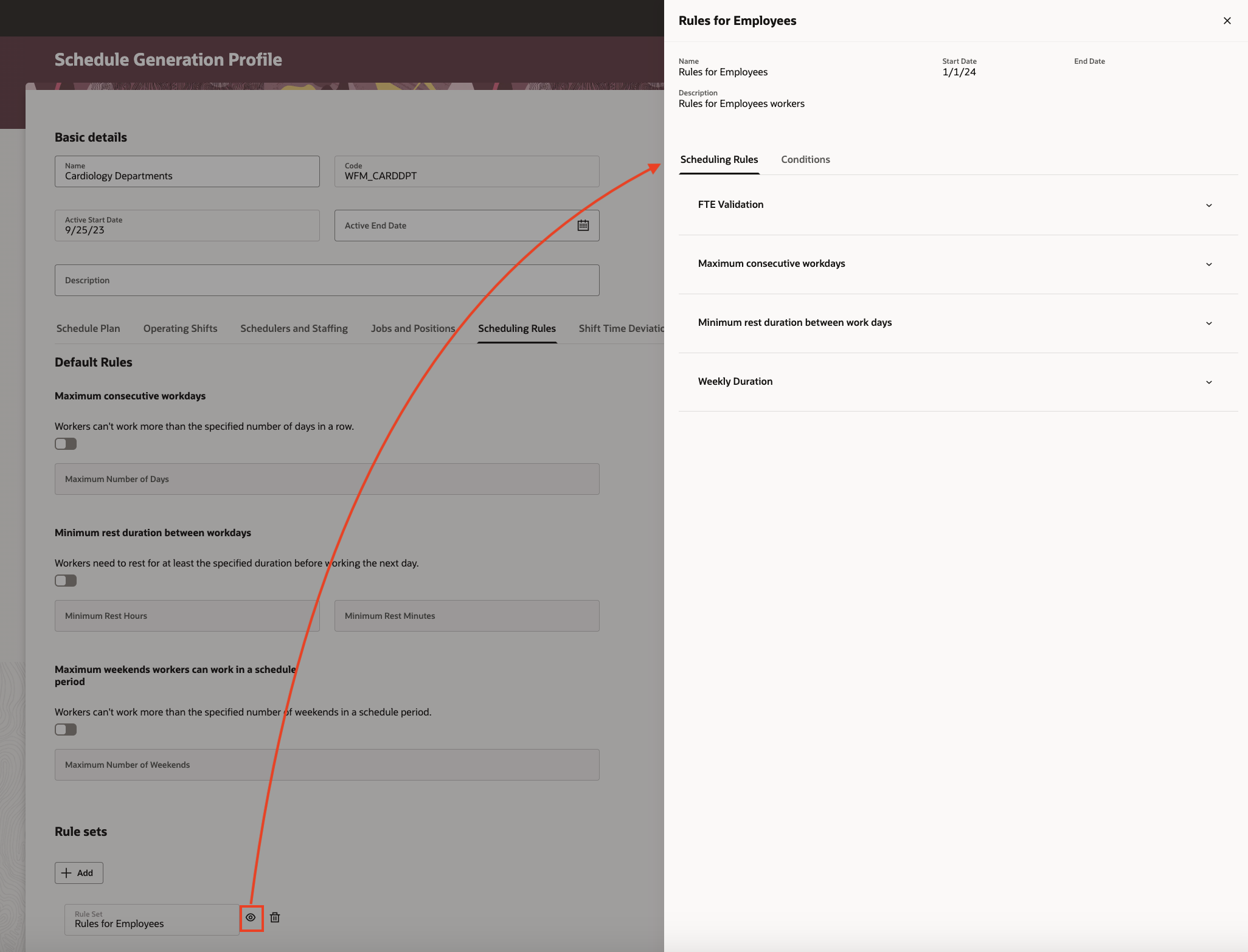
Schedule Generation Profile with the Rule Set Details Drawer Open
How Scheduling Rules Apply to Schedule Generation and Validation
While generating and validating a schedule, the processes check if there's at least one rule set.
- If no, each process applies the default rules to each worker in the schedule.
- If yes, each process checks if the worker is eligible for the rule set.
- If no, the process ignores the rule set.
- If yes, the process applies the rules in the set depending on the rule usage for the rule set:
- Generation: Applied as a hard constraint on automatic assignment generation.
- Validation: Appears as a warning in the schedule violation section of the validation report.
- Manager edition: Applied as a warning when the schedule manager assigns, unassigns, or edits a shift. The schedule manager can still ignore the warning and apply the needed change.
- Self-scheduling: Applied as an error when workers claim shifts during the self-scheduling window, except for minimum rules, which aren't applied.
- Worker shift requests: Applied as an error when workers request shifts after their schedules are published.
This enhancement let schedulers ensure the schedules comply with regulatory requirements.
Steps to Enable
You don't need to do anything to enable this feature.
Tips And Considerations
- As soon as a rule set is assigned to a schedule generation profile, default rules are totally ignored.
- You can't delete a rule set after it's in use, or edit the name.