Save Available in Redwood Salary and Individual Compensation Pages
Save is now available in Redwood Salary and Individual Compensation compact guided flow pages:
Individual compensation pages:
- Personal Contribution
- Individual Compensation
- Administer Compensation
Salary pages:
- Change Salary (line manager and compensation manager)

Personal Contribution Page with Save Button Enabled
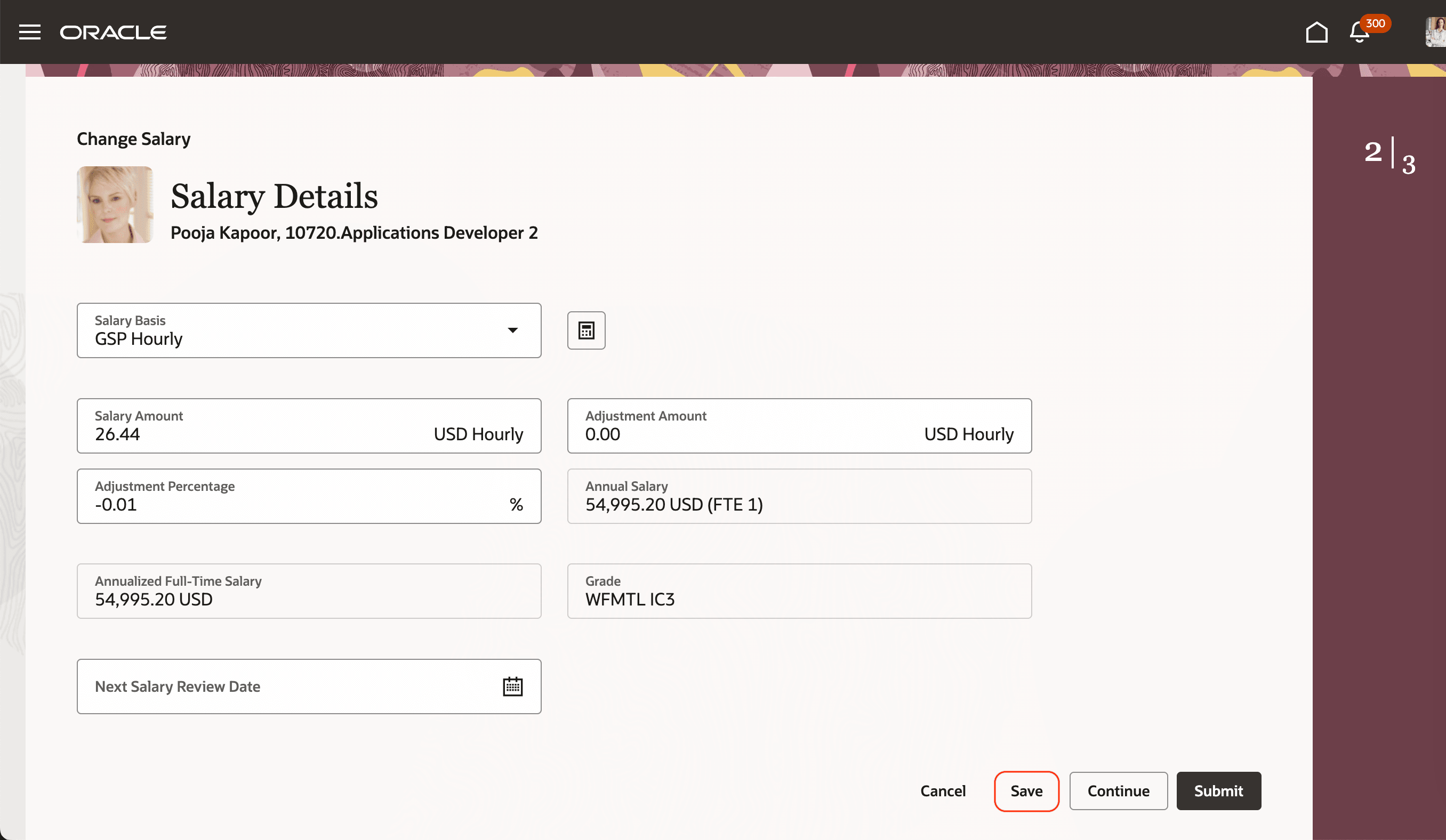
Change Salary Page with Save Button Enabled
This enhancement lets managers save their work and finish it later.
Steps to Enable
- Open the appropriate page.
- In the Settings and Actions menu, click Edit Page in Visual Builder Studio.
- Select the Properties tab.
- Select the Constants (5) tab.
- Click Enable Save.
- Select the true check box.
- Click Publish.
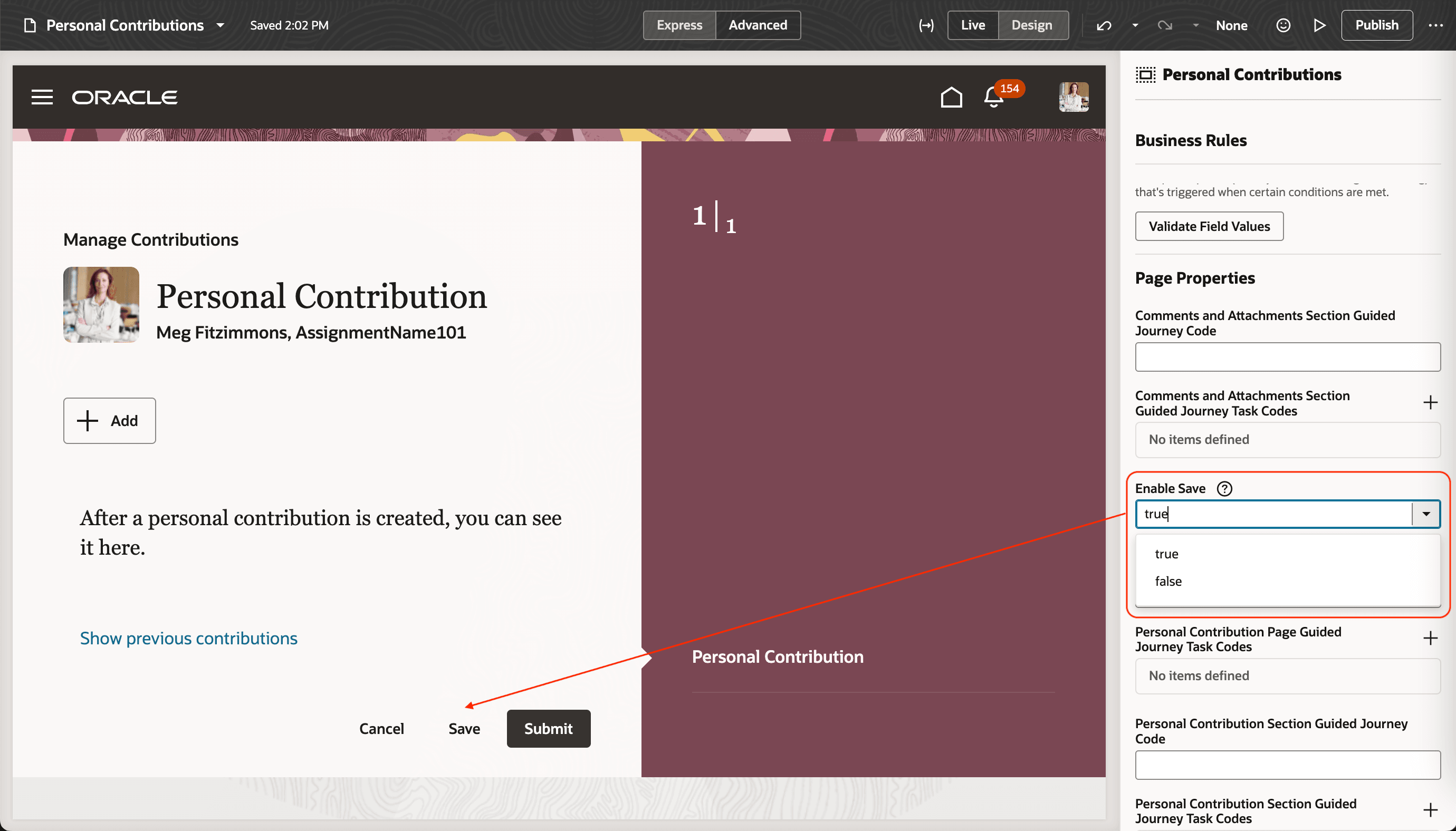
Personal Contribution Page in Visual Builder Studio with Enable Save Getting Set to True
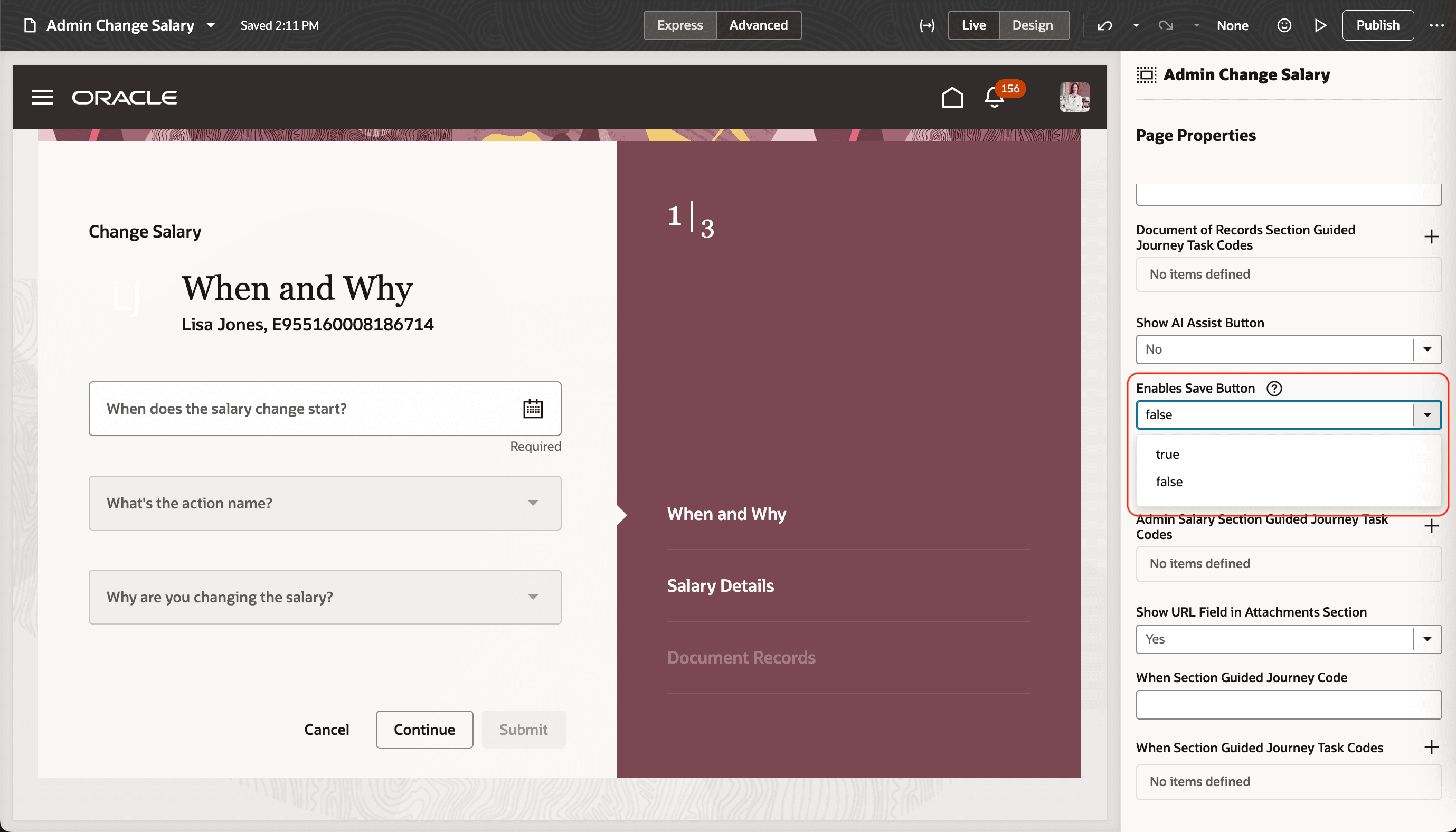
Admin Change Salary Page in Visual Builder Studio with Enable Save Getting Set to False
Tips And Considerations
- There can be only one saved transaction.
- When starting a transaction, the saved transaction, if it exists, appears with the option to resume or discard.
- Resume opens the transaction with the saved information, so that you can continue from where you saved.
- Discard immediately clears the transaction so you can start again. This behavior is different from the responsive or classic page behavior.
- Business rule validation behavior can vary on the individual compensation pages:
- Record-level rules are applied after you click Save on the drawer.
- Section-level rules are applied after you click Continue, Save, or Submit at the page level.