Redwood Pages for Payroll and Payroll Flow Security Profiles
Enrich user experience with the following two Security Profile pages developed using the Redwood tool kit.
- Payroll Security Profiles
- Payroll Flows Security Profiles
These pages are built entirely using Visual Builder Studio to give you a unique experience of Oracle applications.
IT Security Managers can navigate to these pages from the Quick Actions pane under My Client Groups > Show More> Payroll on the Home page. If you have enabled the corresponding profiles, you can also access these Redwood pages from the Setup and Maintenance area.
If you have functional access to these pages, you can directly access these pages in edit mode.
NOTE: Predefined security profile values are delivered as read-only and you can't edit these rows.
The enhanced pages allow you to do the following:
- View enabled security profiles by default.
- Expose audit details for each row, such as when the security profile was created and updated.
- View focused search results with less-frequently used columns hidden by default.
- Use the Columns icon to hide or show columns and modify the column order.
- Sort the results in ascending or descending order.
- Export search results.
- Edit a role with a single click of the role name.
- Define security criteria using a simplified page.
Viewing Creation and Update Details
Use the Columns icon to enable new columns that allow you to view, sort, and search security profiles based on who created or updated that security object. You can view the date it was created on or last updated, by enabling these hidden columns as shown in this image.
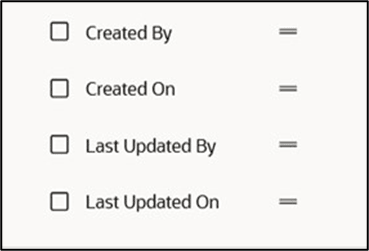
Optional Audit Search Fields
Payroll Security Profile
Payroll security profiles are used to limit a user's access to relevant payrolls.
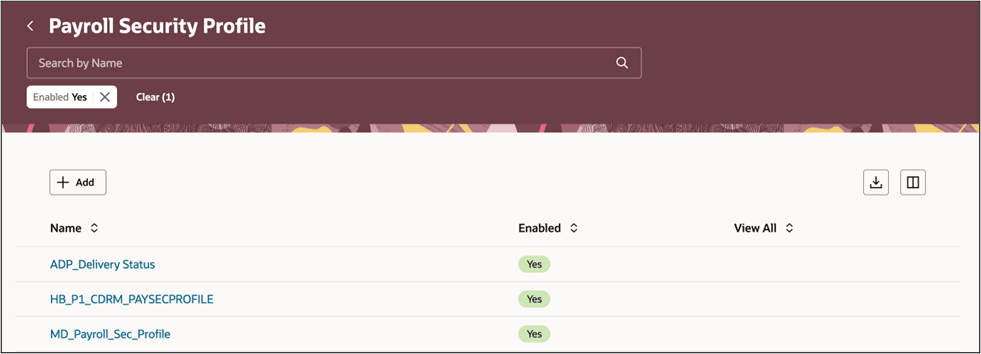
Payroll Security Profiles Search
By default, only security profiles that are enabled are displayed in the search results. You can access disabled security profiles by removing the filter chip selection.
If the delivered View All Payroll security profile doesn't support your business requirements, create a new payroll-specific security profile to meet your requirements.
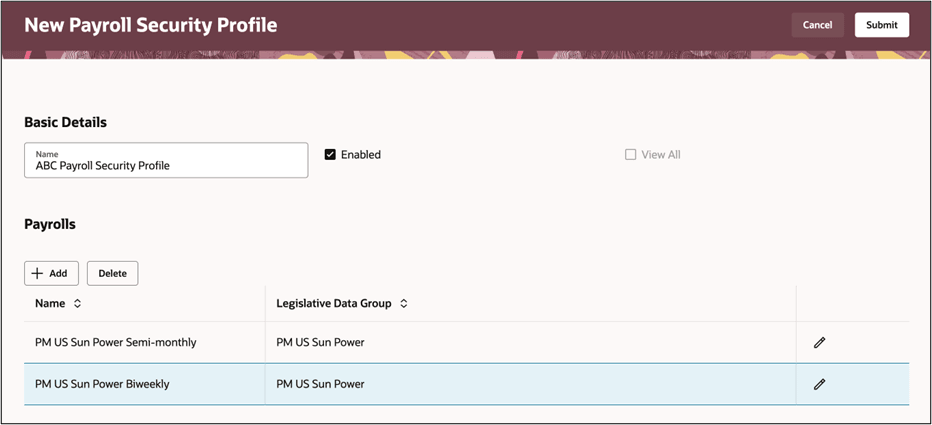
Creating a Country-Specific Security Profile
Payroll Flow Security Profile
Payroll flow security profiles are used to limit a user's access to relevant payroll flows.
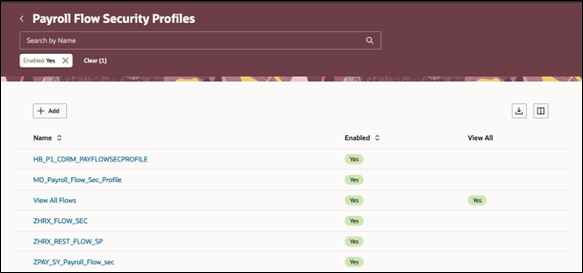
Payroll Flows Security Profiles Search
By default, only security profiles that are enabled are displayed in the search results. You can access disabled security profiles by removing the filter chip selection.
When you add a new record, choose the relevant payroll flow. By default, the applicable legislative data group that the payroll flow is associated with appears, unless it's a global flow. Choose the checkmark to save the row, or 'x' to cancel and delete your selection.
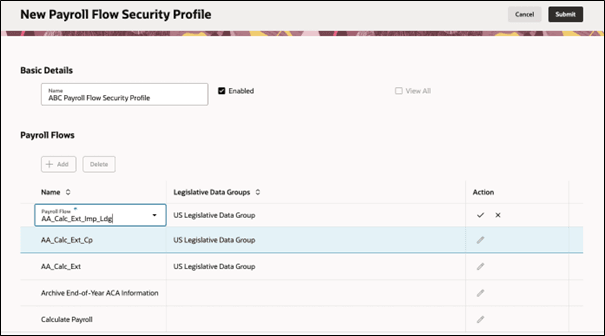
Save and Cancel Options with a Payroll Flow
Use the new redesigned Redwood Security Profile pages to restrict user access and review, create, and update security profiles for payroll and payroll flows.
Steps to Enable
In order to work with the new Redwood security profile pages, you must first enable the ORA_HCM_VBCS_PWA_ENABLED profile option.
In addition, enable the following profile options and set the profile option value to Yes.
ORA_PAY_PAYROLL_SECURITY_PROFILE_REDWOOD_ ENABLED (Redwood Payroll Security Profile Enabled)
ORA_PAY_PAYROLL_FLOW_PATTERN_SECURITY_PROFILE_REDWOOD_ ENABLED (Redwood Payroll Flow Security Profile Enabled)
Use these steps to enable the security profile option.
- Navigate to the Setup and Maintenance area and search for the Manage Administrator Profile Values task.
- On the Manage Administrator Profile Values page, search for and select the ORA_PAY_PAYROLL_SECURITY_PROFILE_REDWOOD_ ENABLED profile option.
- In the Profile Values section, click Add.
- Specify the level at which the profile value is to be set. Select Site.
- Click Save and Close.
Repeat these steps to enable the ORA_PAY_PAYROLL_FLOW_PATTERN_SECURITY_PROFILE_REDWOOD_ ENABLED profile option.
Tips And Considerations
- Define the necessary security profiles ahead of time. You can no longer create security profiles using the Data Roles and Security Profiles task.
- The Review page is removed from this task flow.
- When you export search results, you can only export the results that have loaded on your page. Add appropriate columns or scroll down to the end of the page to get the complete list before exporting.
Key Resources
For more information, refer to these resources on the Oracle Help Center:
- HCM Security Profiles
- What' New documentation for the feature Use Redwood Pages for HCM Data Roles and Security Profiles.
Access Requirements
To use this feature, you need this job role name and code:
- IT Security Manager (ORA_FND_IT_SECURITY_MANAGER_JOB)
No role changes are necessary to access this feature.