Default and Validate Field Values in HCM Redwood Applications
Human Capital Management (HCM) Redwood applications expands its support of the autocomplete features in Business Rules to more regions and pages. You can enhance your users' experience by authoring defaulting and validation rules (warning and error) in Business Rules for a defined list of pages, regions, and fields in Redwood pages:
-
Global Human Resources
-
Person
-
Contact Info
-
Family and Emergency Contacts
-
Identification Info
-
Personal Details
-
Person Identifiers for External Applications
-
-
Employment including the following regions when applicable: When and Why, National Identifier, Biographical Info, Phone, Email, Address, Citizenship, Passports, Visas and Permits, Driver's License, Family and Emergency Contacts (Create new contact), Assignment, Additional Assignment Info, Payroll, Salary, and Individual Compensation
-
Add Assignment
-
Add a Contingent Worker
-
Add Nonworker
-
Add a Pending Worker
-
Change Assignment (with more supported use cases)
-
Change Location
-
Change Working Hours
-
Convert Pending Worker
-
Correct Employment Details (with more supported use cases)
-
Create Work Relationship
-
Edit Pending Worker
-
Hire an Employee
-
Local and Global Transfer
-
Promote
-
Resignation
-
Termination (excluding Correct Termination)
-
Transfer
-
-
-
Salary
-
Change Salary (for Line Manager and HR specialist)
-
Salary History
-
-
Individual Compensation
-
Individual Compensation
-
Personal Contribution
-
Administer Compensation
-
-
Recruiting
-
Create Job Requisition
-
Job Requisition
-
-
Talent Review and Succession
-
Talent Review Tasks
-
Succession Plan External Candidates
-
NOTE: The above listed Redwood pages are newly supported or updated in this release. For the full list of supported fields by region and page, and implementation guidelines by page, refer to the Extending Redwood Applications for HCM and SCM Using Visual Builder Studio guide.
Glossary
Here are some terms to familiarize yourself with before you start using the new autocomplete feature in your Redwood pages
-
Autocomplete: Generic term to designate the functionality to default and validate field values. It’s product agnostic.
-
Autocomplete Rules: A feature of HCM Experience Design Studio used to default and validate field values in responsive pages. Autocomplete Rules is object-based.
-
Business Rules: A feature of VB Studio Express Mode used to personalize Redwood pages including defaulting and validating field values (new in 24B). Business Rules is page-based.
-
Initial Field Values and Field Values
-
Initial field value: The field value stored in the database. The initial field value doesn't change for a transaction.
-
When they are available for a region, they are listed under the hierarchy with the same name.
-
Note that the initial field values are page and region specific. For example, in Change and Correct Employment Details processes, the initial field values are available for the assignment attributes but not for salary attributes.
-
-
Field value is the value cached in a page, which may already have been modified by a rule or user.
-
Initial field values and field values can be used in conditions and rule logic.
-
Initial field values and field values correspond to old and new values in Autocomplete Rules.
-
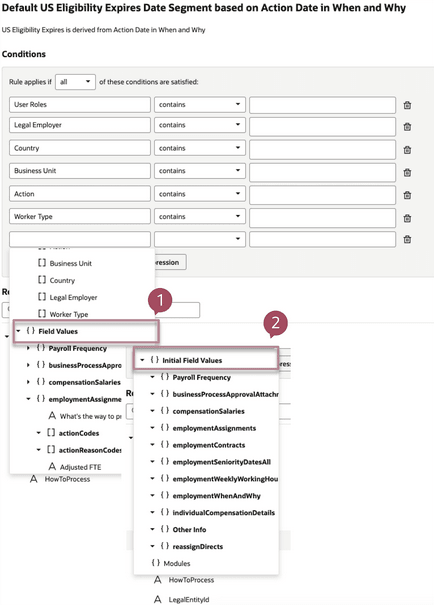
Field Values (1) and Initial Field Values (2) in the Conditions
For example, an HR Specialist reduces an employee's working hours from 40h to 20h. In this case,
- Initial field value is 40
- Field value is 20
NOTE: The initial value of a field is not always present on all pages, such as in the create flows like Hire an Employee. Refer to the VB Studio and HCM documentation in the Key Resources section.
Accessing Defaulting and Validation Capabilities
The two new features are available in Business Rules under these sections:
- Configure Fields and Regions to default field values, and
- Validate field values
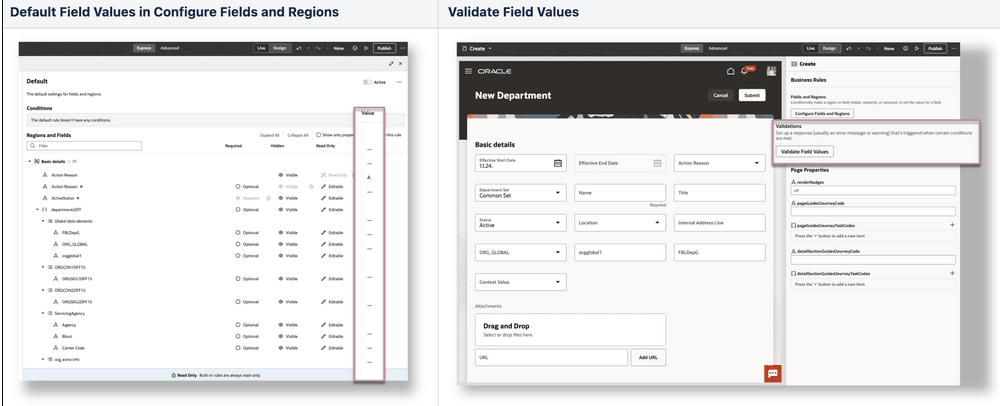
Default and Validate Field Values
Validation and defaulting rules aren't mutually exclusive and can be used both for the same fields to ensure data quality and consistency while improving the user experience. Likewise, defaulting rules and rules to control the display of fields and regions can be combined such as defaulting a date and making the field read-only.
NOTE: Refer to the VB Studio and HCM documentation in the Key Resources section.
Using Fields to Author Your Conditions or Rule Logic, or Both
Fields, including Initial Field Values when they have been enabled for the region, are available at different places in Business Rules:
- Conditions
- Simple or advanced expressions to write the rule logic or default a field value, or both
NOTE: Fields that can be used in the conditions, simple and advanced expressions are limited to the fields and direct attributes available in the page and that are listed in the Regions and Fields section.
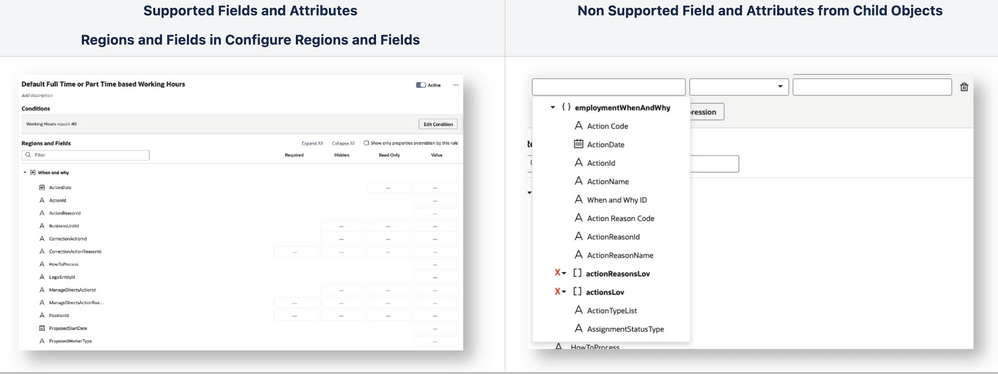
Supported and Not Supported Fields and Attributes
Using Conditions, Simple Expression, Advanced Expression and JavaScript (JS)
We encourage you to start building simple rules using the condition builder to define when to trigger the defaulting or validation rules.
Use simple expressions to default a value with another field value, or to transform data before assigning the value to a field.
Use advanced expressions in conditions, if:
- The operators available in the conditions aren't sufficient to write the rule logic.
- You need to transform data. Note that the use of JS in advanced expression is strictly limited to data transformation like substring, day of, and so on.
Working with Extensible Flexfields (EFF) and Descriptive Flexfields (DFF)
Not all context codes and segments may display for EFFs and DFFs in their respective Business Rules pages. To view all context codes and segments, you need to Refresh and Deploy Offline for each EFF using the Manage Extensible Flexfields page and each DFF using the Manage Descriptive Flexfields.
Supported Fields and Implementation Guidelines by Page
Person
Defaulting or validation capabilities, or both are now supported for the following pages and regions. You can typically use defaulting and validation capabilities in these cases:
- Name
- Validate field length or special characters in person name
- National Identifiers
- Default national identifier (NID) country to the US
- Biographical Info
- Validate the age of a person
- Phone
- Validate phone number format must be numeric only.
- Validate phone number format must be numeric only with a length of 8 digits.
- Email
- Validate the email address format (Without at rate and without .com) should error.
- Address
- Validate field length or special characters in the address
- Citizenships
- Default the citizenship status to active.
- Validate that the citizenship attributes can be updated only if the from date isn't in the future.
- Passports
- Validate that the passport issue date isn't in the future.
- Visas and Permits
- Default place of issue based on the value of a DFF.
- Validate that the person visa issue date is provided and the visa expiration date is blank.
- Driver's License
- Validate the field format of the driver's license number by country.
- Family and Emergency Contacts - Create new contact
- Validate that the phone number of an emergency contact is provided.
- Validate if the contact's national identifier is provided when a contact is added.
- Family and Emergency Contacts - Edit Contact
- Validate if the relationship type is being changed.
- Person Identifiers for External Applications
- Default the person identifier based on a constant and the person number.
- Validate if a specific external identifier is being changed.
Person sections are also part of the employment flows.
This table lists the supported regions and pages. The full list of supported fields by region and page, and implementation guidelines can be found in the Extending Redwood Applications for HCM and SCM Using Visual Builder Studio guide.
| Region | Page* | Defaulting Support | Validation Support |
|---|---|---|---|
| Name | (4) | No | Yes |
| National Identifiers | (2), (4), (6), (7), (8), (9) | Yes | Yes |
| Biographical Info | (2), (4), (6), (7), (8), (9) | Yes | Yes |
| Disability Info | (4) | Yes | Yes |
| Phone | (1), (2), (6), (7), (8), (9) | Yes | Yes |
| (1), (2), (6), (7), (8), (9) | Yes | Yes | |
| Other Communications | (1), (2) | Yes | Yes |
| Address | (1), (2), (6), (7), (8), (9) | Yes | Yes |
| Citizenship | (2), (3), (6), (7), (8), (9) | Yes | Yes |
| Passports | (2), (3), (6), (7), (8), (9) | Yes | Yes |
| Visas and Permits | (2), (3), (6), (7), (8), (9) | Yes | Yes |
| Driver's License | (2), (3), (6), (7), (8), (9) | Yes | Yes |
| Family and Emergency Contacts - Create new contact | (2), (6), (7), (8), (9) | Yes | Yes |
| Family and Emergency Contacts - Create Coworker as a Contact | (2) | Yes | Yes |
| Family and Emergency Contacts - Edit Contact | (2) | Yes | Yes |
| Person Identifiers for External Applications | (20) | Yes | Yes |
*Pages: (1) Contact Info, (2) Family and Emergency Contact, (3) Identification Info, (4) Personal Details, (5) Person Identifiers for External Applications, (6) Add Person flows that includes Hire an Employee, Add a Pending Worker, Add a Contingent Worker, Add Nonworker, (7) Create Work Relationship, (8) Edit Pending Worker, (9) Local and Global Transfer.
Employment
Defaulting and/or validation capabilities are now supported for the following pages and regions. You can typically use defaulting and validation capabilities in these cases:
-
Add Assignment
-
Default union member based on bargaining unit.
-
Default assignment DFF when position is changed.
-
Validate that assignment context sensitive DFF has 4 numeric fields and that the sum of all numeric values must be 100 or 0.
-
Validate that the permanent/temporary field based on the person type.
-
-
Add Person pages including Hire an Employee, Add a Contingent Worker, Add a Nonworker, Add a Pending Worker, Edit a Pending Worker, Convert a Pending Worker
-
Default projected end date 12 months from the start date
-
Default grade to the last grade the person was tagged when they left the organization in case of rehire within 1 year of previous exit
-
Validate business title string to only include ASCII characters
-
Validate proposed start date for a worker to be within next 3 months.
-
-
Change Assignment
-
Default department based on value selected in another assignment field
-
Default action value from When and Why section to a field in additional assignment info section.
-
-
Change Working Hours
-
Default action to first date of the month.
-
Default Assignment Category to Part Time Regular and Full or Part Time to Part Time if FTE is less than 1, . If FTE is 1 default Assignment Category to Full Time Regular and Full or Part Time to Full Time.
-
Validate that when frequency is weekly, working hours aren't more than 40 hours
-
Validate if FTE exceeds 1 based on working hours
-
-
Change Location
-
Default action name field value in a descriptive flexfield in assignment section
-
Default a specific value in an EFF in additional assignment info section
-
Validate change location is not done on Sunday
-
Validate that country should remain the same during location change
-
-
Correct Employment
-
Validate that location can't be changed during correct employment
-
Validate that correct employment transaction is only for a specific action reason
-
-
Create Work Relationship
-
Default the enterprise seniority date from the most recent employee work relationship if any of the previous assignments are employee records. In case of nonemployees, with no previous employee record. then use the action date of the hire for enterprise seniority date.
-
Default job, assignment category, hourly/salaried, FTE, and working hours for a primary assignment of a primary work relationship when a new assignment is added for an employee or contingent worker
-
Validate that an employee isn't rehired as an hourly employee within 13 weeks of his last termination date as a full time (Validate ValiSalaried) employee. This restriction should not be applied on below cases:
-
Salaried employee is rehired as Salaried employee
-
Hourly employee is rehired as Salaried employee
-
Hourly employee is rehired as Hourly employee
-
-
Validate that if the user person type is Jobstudents and new hire date is < 1 month to the last termination date. In such case, the error displayed is "Jobstudents cannot have a new contract less than one month after the old contract".
-
-
Local and Global Transfer
-
Default reporting establishment on the Employment Details page based on location EFF mapping.
-
Default work at home to Yes if the work arrangement DFF is set to Onsite. Default the Work at home field to No, if the work arrangement DFF is set to Remote.
-
Validate Assignment Name/Business title changes limit to 50 characters
-
Validate employee's legal employer and department
-
-
Transfer
-
Default transfer to the first of every month
-
Default notice period to 60 days based on action.
-
Validate transfers aren't done on Sunday.
-
Validate that during a transfer country doesn't change
-
-
Promote
-
Default grade based on job
-
Default Assignment Category based on Full Time/ Part Time
-
Validate that promote date has to be start of future payroll cycle date
-
Validate when retroactive promotions are performed for manager.
-
-
Resignation
-
Default rehire recommendation to Yes for all employee terminations.
-
Default assignment status based on resignation action and action reason
-
Validate that future dated resignation isn't beyond 90 days
-
Validate that the remarks provided when an employee resigns is up to 100 characters
-
-
Termination
-
Default rehire recommendation to Yes for all employee terminations.
-
Default the Revoke User Access field to 'Immediately' when Termination Type is 'Involuntary Termination'
-
Validate that only Terminate Contingent Worker action is used for contingent workers on the Termination page, else display an error
-
Validate that employees aren't terminated on a leave of absence
-
-
Payroll
-
Default payroll based on legal employer and whether the employee is salaried or hourly paid.
-
Default timecard required for assignment for hourly paid employees.
-
Default overtime period for assignment and timecard required for assignment based on job.
-
Default payroll based on work location.
-
Validate correct value is selected for Timecard Required for Payroll based on Business Unit.
-
Validate correct payroll is selected based on Legal Employer.
-
-
Salary
-
Default salary basis for a full-time employee belonging to US and a certain grade.
-
Validate that the date isn't in the past.
-
-
Individual Compensation
-
Default when date such that awards can be created after 1st of next quarter by employees only.
-
Validate when date such that it's in the current fiscal year (1 Apr - 31 Mar).
-
This table lists the supported regions and pages. The full list of supported fields by region and page, and implementation guidelines can be found in the Extending Redwood Applications for HCM and SCM Using Visual Builder Studio guide.
For the Person regions like Name supported in the Employment pages, refer to the Person section above.
| Page | When and Why | Assignment | Additional Assignment Info | Payroll | Salary* | Individual Compensation ** | ||||||
|---|---|---|---|---|---|---|---|---|---|---|---|---|
| D | V | D | V | D | V | D | V | D | V | D | V | |
|
Add Assignment |
Yes | Yes | Yes | Yes | Yes | Yes | Yes | Yes | Yes | Yes | No | Yes |
|
Add a Contingent Worker |
Yes | Yes | Yes | Yes | Yes | Yes | Yes | Yes | Yes | Yes | No | Yes |
|
Add Nonworker |
Yes | Yes | Yes | Yes | Yes | Yes | Yes | Yes | Yes | Yes | No | Yes |
|
Add a Pending Worker |
Yes | Yes | Yes | Yes | Yes | Yes | Yes | Yes | Yes | Yes | No | Yes |
|
Change Assignment |
Yes | Yes | Yes | Yes | Yes | Yes | Yes | Yes | Yes | Yes | No | Yes |
|
Change Location |
Yes | Yes | Yes | Yes | Yes | Yes | Yes | Yes | Yes | Yes | No | Yes |
|
Change Working Hours |
Yes | Yes | Yes | Yes | No | No | Yes | Yes | Yes | Yes | No | Yes |
|
Correct Employment Details |
Yes | Yes | Yes | Yes | Yes | Yes | N/A | N/A | Yes | Yes | No | Yes |
|
Create Work Relationship |
Yes | Yes | Yes | Yes | Yes | Yes | Yes | Yes | Yes | Yes | No | Yes |
|
Convert Pending Worker |
Yes | Yes | Yes | Yes | Yes | Yes | Yes | Yes | Yes | Yes | No | Yes |
|
Edit Pending Worker |
Yes | Yes | Yes | Yes | Yes | Yes | Yes | Yes | Yes | Yes | No | Yes |
|
Hire an Employee |
Yes | Yes | Yes | Yes | Yes | Yes | Yes | Yes | Yes | Yes | No | Yes |
|
Local and Global Transfer |
Yes | Yes | Yes | Yes | Yes | Yes | Yes | Yes | Yes | Yes | No | Yes |
|
Promote |
Yes | Yes | Yes | Yes | Yes | Yes | Yes | Yes | Yes | Yes | No | Yes |
|
Resignation |
Yes | Yes | Yes | Yes | Yes | Yes | N/A | N/A | No | No | No | No |
|
Termination, (except Correct Termination) |
Yes | Yes | Yes | Yes | Yes | Yes | N/A | N/A | No | No | No | No |
|
Transfer |
Yes | Yes | Yes | Yes | Yes | Yes | Yes | Yes | Yes | Yes | No | Yes |
*Refer to Change Salary page for more details about what can be defaulted, validated. Warnings are triggered on clicking Continue / Submit button and as such user won't be able to see them.
**Refer to Individual Compensation page for more details about what can be validated. Section level warnings are triggered on clicking Continue / Submit button and as such user won't be able to see them.
D: Defaulting Support
V: Validation Support
Salary
Defaulting and validation capabilities are now supported for the following pages and regions. You can typically use the defaulting and validation capabilities in these cases:
- Change Salary for Line Manager and HR specialist
- Default the proposed salary basis when employee legal employer is Vision when line managers propose salary change.
- Default the effective date to current date and next salary review date to 1 year after the effective date, when line managers propose salary change.
- Default the salary basis based on assignment flexfields when line managers propose salary change, .
- Default salary basis for a full time employee belonging to US and a certain grade.
- Validate that the when date isn't in the past
- Validate that the salary amount isn't below a minimum value
- Validate that the when start date isn't 1st of next month
- Validate that the user hasn't changed the rate component value.
- Salary History
- Default the proposed salary basis based on the employee's legal employer when compensation managers propose a salary change.
- Default the effective date to first day of next month and next salary review date to 1 year after the effective date, when line managers propose a salary change.
- Validate that users don't enter retro-active salary changes
- Validate that the change of salary occurs on the first of the month
- Validate that the salary amount is above a minimum value
The Salary section is also part of the employment flows.
The full list of supported fields by region and page, and implementation guidelines can be found in the Extending Redwood Applications for HCM and SCM Using Visual Builder Studio guide.
Individual Compensation
Defaulting and validation capabilities are now supported for the following pages and regions. You can typically use the defaulting and validation capabilities in these cases:
- Individual Compensation, Personal Contribution, and Administer Compensation
- Default when date such that awards can be created after 1st of next quarter by employees only.
- Validate when date such that it's in the current fiscal year (1 Apr - 31 Mar)
- Validate spot bonus is effective either on 01 Apr 2024 or 01 Oct 2024
- Validate new hire bonus doesn't exceed $3000
- Validate car allowance increase is below or equal to 10%
- Validates new awards starts on or before 17th of a month
- Validate that only one award proposal is submitted at a time
- Validate bus and taxi reimbursement aren't claimed together
The Individual Compensation section is also part of the employment flows.
The full list of supported fields by region and page, and implementation guidelines can be found in the Extending Redwood Applications for HCM and SCM Using Visual Builder Studio guide.
Recruiting
Defaulting (and/or validation) capabilities are now supported for the following pages and regions. You can typically use the defaulting and validation capabilities in these cases:
- Create Job Requisition
- Default value in business justification based on the value in the recruiting type
- Default value in hiring manager and recruiter fields based on the value in the business justification.
- Default business justification as Extension if the recruiting type is contingent
- Default "Jacob Smith" in the Hiring Manager field and "Bernardo Bruno" in the Recruiter field if the recruiting type is modification
- Default the value of "Automatically Fill Requisition" and "Allow Candidates to Apply When Not Posted" to Y when creating a requisition
- Default Apply flow in Configuration section based on the country in the primary location under requisition structure section while creating a requisition
- Default worker type based on recruiting type
- Default the compensation currency field based on the location entered as primary location (i.e, if any location in the United States, default to USD)
- Default the "Organization" field in the requisition structure section based on the "Business Unit"
- Validate if Organization contains "United", then display a warning “Select a different value”
- Validate if the requisition is created using a position (field USE) and the selected business justification = Modification, then display a warning “Use either New position or Replacement in business justification field”
- Validate if Requisition title = Position Name, then display a warning “Modify the requisition title as it cannot be same as Position name”
- Job Requisition
- Validate if the requisition is created using a position (field USE) and the selected business justification = Modification, then display a warning “Use either New position or Replacement in business justification field”
- Validate if Requisition title = Position Name, then display a warning “Modify the requisition title as it cannot be same as Position name”
The full list of supported fields by region and page, and implementation guidelines can be found in the Extending Redwood Applications for HCM and SCM Using Visual Builder Studio guide.
Talent Review and Succession
Defaulting and/or validation capabilities are now supported for the following pages and regions. You can typically use the defaulting and validation capabilities in these cases:
- Talent Review Tasks
- Default the priority of the task
- Validate the percentage complete field
- Succession Plan External Candidates
- Validate the country field
The full list of supported fields by region and page, and implementation guidelines can be found in the Extending Redwood Applications for HCM and SCM Using Visual Builder Studio guide.
These features help in these ways:
- Ensures quality and consistency of your valuable HR data by validating your user entries.
- Streamlines your user experience and reduces time to execute tasks by defaulting data entries.
- Allows your organization to adjust quickly with HR compliance without relying on new release updates.
Steps to Enable
You don't need to do anything to enable this feature.
Tips And Considerations
Edit Layout in Express Mode
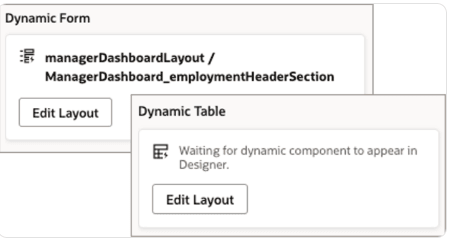
Dynamic Form and Dynamic Table
- Don't use the Edit Layout feature in Dynamic Form or Dynamic Table in Express mode as it's not supported and may impact working of Business Rules.
- Edit Layout in Dynamic Form and Dynamic Table will be disabled from Update 24D. Any changes made to the layout using this feature prior to Update 24C must be removed.
Rule Editor in Express Mode
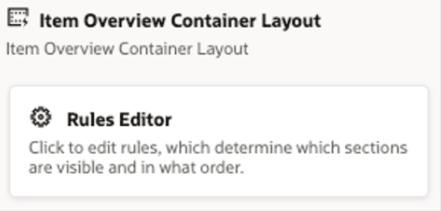
Container Layout
- If a Container Layout is available in Express mode for the page you want to personalize, use the Customer Connect forum to post queries and seek guidance before using the Rule Editor.
Approval Process for Business Rules Express Mode
-
Building rules in Business Rules editor doesn't require an approval from Oracle for this release as long as the implementation guidelines are followed.
-
The approval process may be reevaluated by Oracle as more capabilities are delivered in subsequent releases.
Rules from Autocomplete Rules Triggering in Redwood pages
-
The existing object validation rules with the error from Autocompletes Rules will continue to work in the Redwood pages, Change Salary and Document Records, listed above. This won't require modification in existing rules.
-
All rules for all other pages built on the underlying business objects for this page must be disabled when you enable the Redwood page. Note that disabling rules on a business object will disable Autocomplete for both the Redwood and Responsive pages.
Tips and Considerations for Implementing Employment
-
Any defaulting or field validation rule that needs to be done based on UDT (user defined table) can't be done in Business Rules.
-
Contract section related defaulting and validation can't be done in 25B for Add Person flows, Create Work Relationship, Convert Pending Worker, and Local and Global Transfer. This will be supported in a later release.
-
Any defaulting or validation of the transaction dates based on payroll periods can't be done in 25B. This will be supported in a later release.
-
Any defaulting and validation based on position incumbent count aren't supported in 25B.
-
Person sections that support multiple rows and those that have any cross rows validations need to be done in ADF Autocomplete. Validation in Business Rules isn't supported.
-
For multiple row sections, cross row validation isn't possible for person sections.
-
For validations in other sections based on the rows in the multirow sections supported regions isn't possible currently.
For Create Work Relationship
-
It's recommended to retain the ADF Autocomplete rules for object level validations.
-
The ADF Autocomplete rules for all the add flows will be triggered on clicking Submit and not on Continue.
Tips and Considerations for Implementing Recruiting
- You may see duplicate values while writing validation rules in VB studio (VBS) rule builder. To ensure that you select the correct value, type the value in the list of value for the specific field and if you see that value in the Field Values, then you selected the correct attribute. For example, for the Business Justification field, if you type mod and "modification" value is visible in the Field Values section.
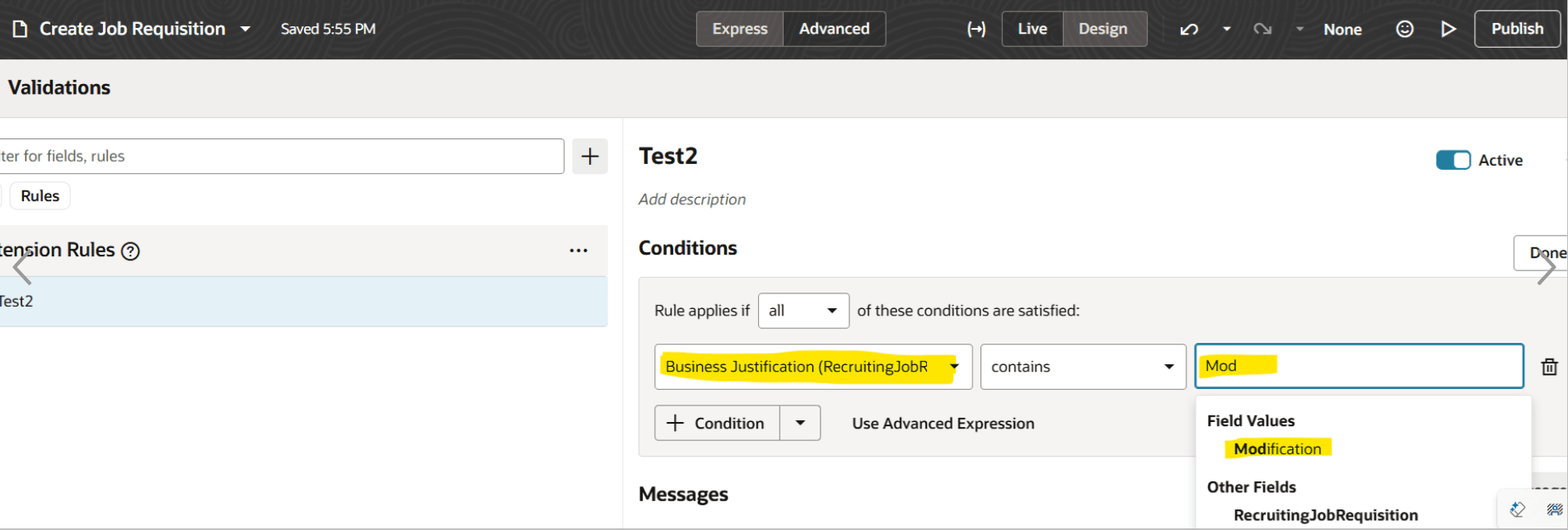
- Do not add below fields in target fields when configuring the validation rules in VBS. You can write validation rules, warning message, condition, and so on. Warning messages will be available to the user in the section level banner when this condition is true.
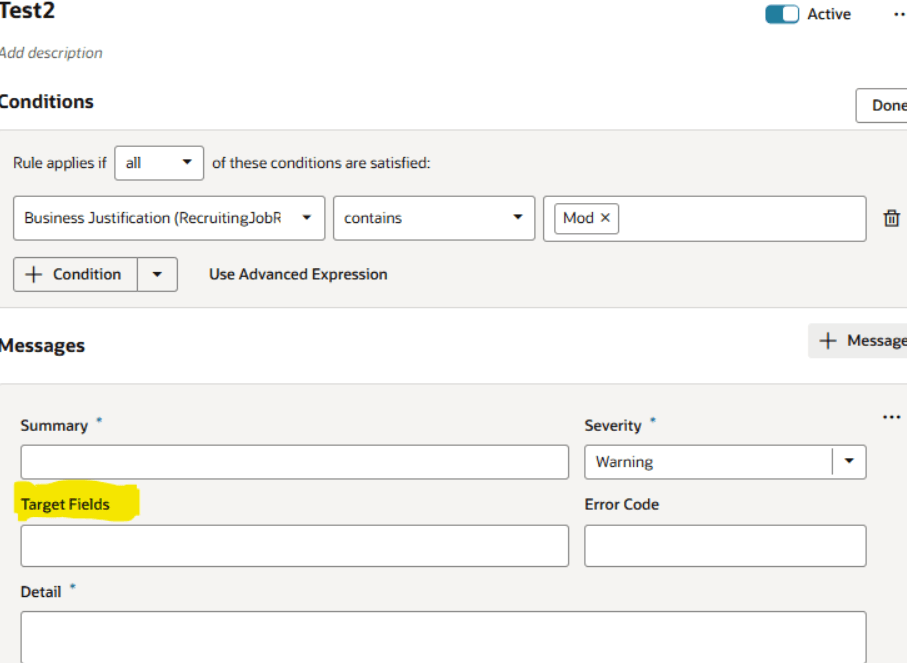
1) How Section
- Requisition Type
- Use
- Position
- Job
- Requisition Template
- Existing Requisition
2) Basic Info
- Requisition Status
- Requisition Number
- Req Languages
- Number of openings
3) Hiring Team
- All fields
3) Requisition Structure
- All fields
4) Offer Info
- Legal Employer
- Business Unit
- Department
- Job
- Grade
- Work Location
5) Configuration Section
- Candidate Selection Process
- External Apply Flow
- Posting Expire in Days
In 25B, defaulting and validation is not supported from Position and Assignment objects while creating or editing job requisition
Key Resources
Here are the topics we recommend on getting started with Express Mode.
-
Refer to the following documentation in this order:
-
Express Mode in VBS for detailed instructions on using specific Express Mode features.
-
Extending Redwood Applications for HCM and SCM Using VB Studio for details on what’s supported by HCM.
-
-
You can refer to the VB Studio documentation "Configure an Oracle Cloud Application" to check the steps to access VB Studio from a Redwood page.
-
Check the same documentation if you don’t see the Edit Page in Visual Builder option in your Oracle Cloud Application.
-
Extending Oracle Cloud Applications in Visual Builder Studio Express Mode
-
Refer to the Customer Connect forum Visual Builder Studio for HCM