Enhanced Team Activity Center
You can now personalize the Team Activity Center page using the new attributes. By default these attributes are hidden.
- Worker view:
- Employment view:
- Job Name and Code
- Position Name and Code
- Location Name and Code
- Location Name and Country Code
- Compensation view:
- As part of the current salary and currency, a graphical indicator is added which shows if the salary is above, within or below the salary range
- FTE
- Location Name
- Business Unit
- Talent view:
- Person Number
- Assignment Number
- Position Name
- Employment view:
- Position view:
- Job Name
- Valid Grades
- Offer view:
- Job Name and Code
- Position Name and Code
- Location Name and Code
- Location Name and Country Code
The little used Vacancies quick action is now removed from HCM.
A new ‘Needs Attention’ badge will appear for each direct report and for workers who have KPIs that need attention (a badge status of danger, warning or info) in the Person Activity Center (accessed when you click on a name from Team Activity Center). The badges are generated by running the Populate HCM Data Feed Information ESS process (run with Data Feed Flow=Team Activity Center). Note that if you have personalized KPIs out of Person Activity Center, then they must also be disabled from the ORA_HRL_TAC_NA_ANALYTIC_CARDS lookup so that the Populate HCM Data Feed Information ESS process also ignores them.

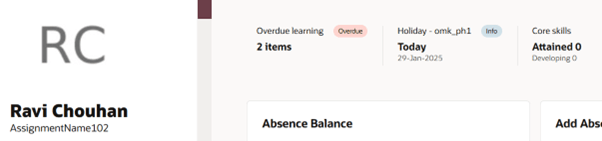
Using the new attributes you can capture additional information about your workers.
Steps to Enable and Configure
Let's look at the steps to show the attributes on the Team Activity Center page..
-
Navigate to the Redwood Team Activity Center page.
-
Select the Edit Page in Visual Builder Studio task in the Settings and Actions menu.
-
Select your project.
-
Click the Configure Fields and Regions button in Business Rules.
-
Under Fields and Regions (on the left), click Fields and select the appropriate sections.
-
Under Form Rules, click the plus icon.
-
In the Create Business Rule window, enter the following details.
Field Value Rule Type Regular Label Show fields on Team Activity Center ID ShowFieldOnTeamActivityCenter Description Show fields on Team Activity Center page. - Click Create.
- In the Show fields on Team Activity Center window, select the fields you want to display and click in the Hidden column.
- Select Visible to show the field.
Key Resources
For more information, refer to these resources on the Oracle Help Center.
- Team Activity Center, Using Global Human Resources guide.