Enhanced Connections
Connections is enhanced with:
- Hero search
- Improved profile page called Waterfall Profile. Content that was available in earlier releases is also available on the waterfall layout, but using an improved user experience. See Steps to Enable for more information. The waterfall layout provides more options to personalize, for example, sections can be hidden or new sections can be added
- BOSS support to improve performance
- Ability to add and remove sections from the waterfall layout
- Controlling links in a waterfall section
- Improved organization chart is delivered with improved performance because the directs and total counts are now pre-calculated (rather than live data). See Steps to Enable for more information.
An example showing the addition of a new profile section that displays assignment information, including flex, for the person you are viewing can be found in Customer Connect.
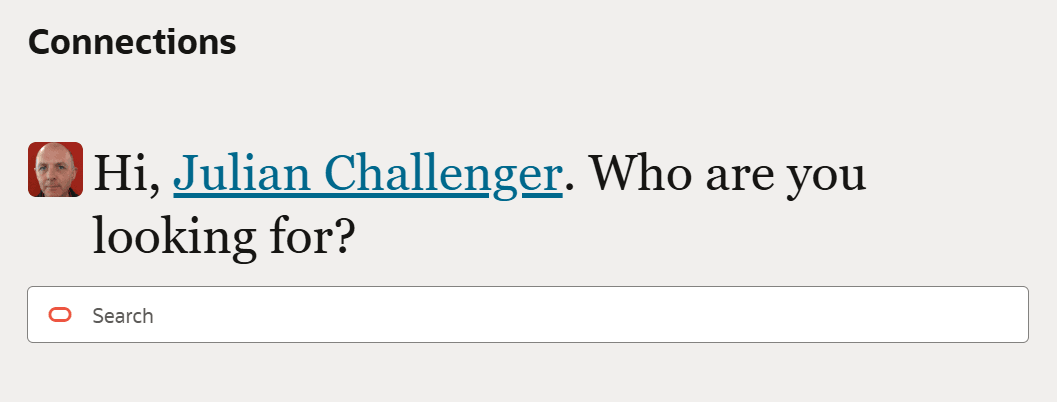
Hero Search
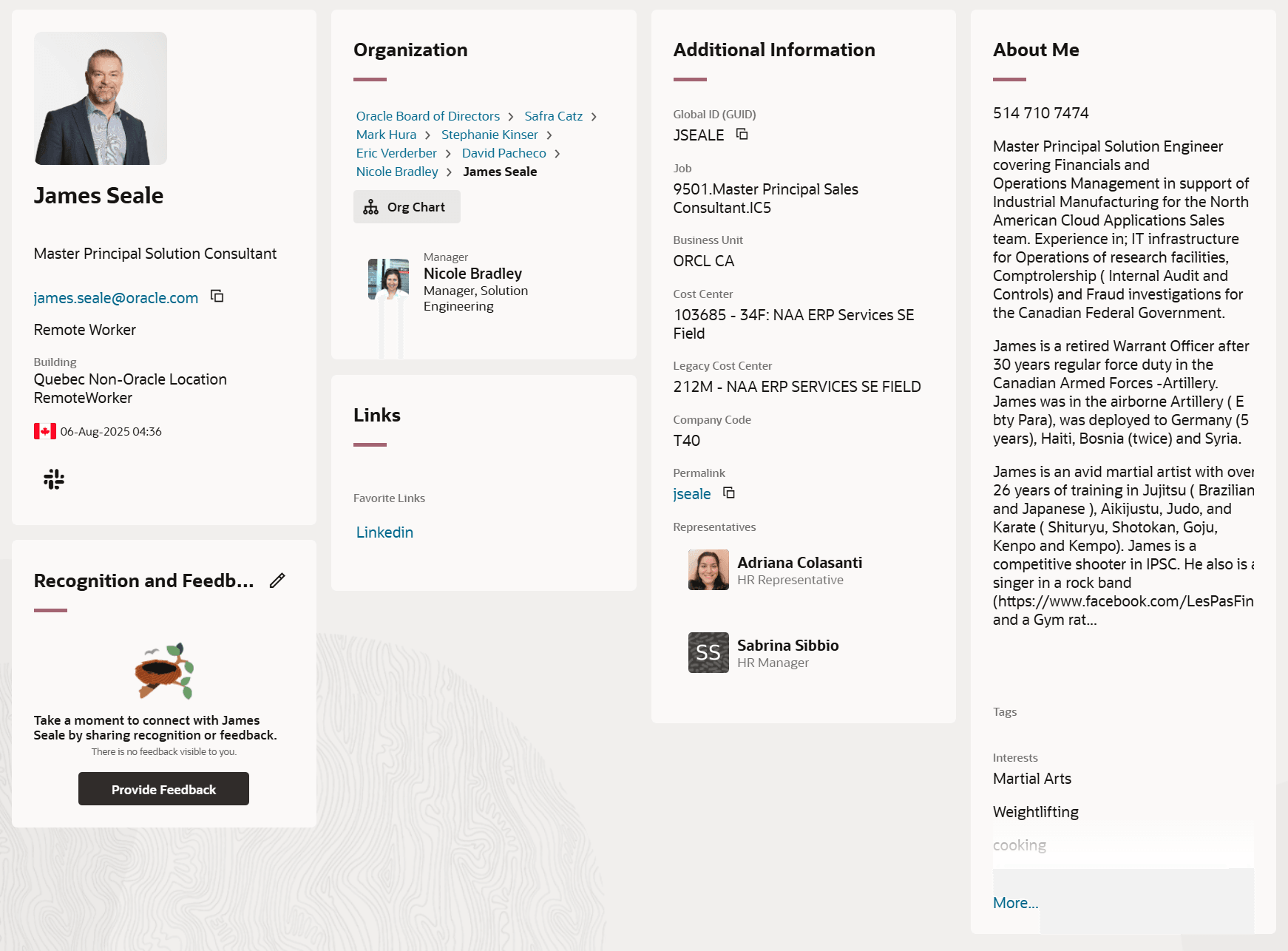
Profile Waterfall Layout
Waterfall layout provides more opportunities to personalize the profile and the organization chart is now more performing when you enable BOSS.
Steps to Enable and Configure
Leverage the Visual Builder Studio to expose your applications. To learn more about extending your application using Visual Builder, visit Oracle Help Center > your apps service area of interest > Books > Configuration and Extension.
To enable Hero Search
- Open a Connections Profile
- Edit the page using VB Studio
- Switch to Advanced mode in the top center of the page
- Ensure the desktop icon on the far left is selected
- Expand Centralcomponents, then human-resources and then click on Directory
- Setting useProfilePageAsDefault to true will enable Hero Search
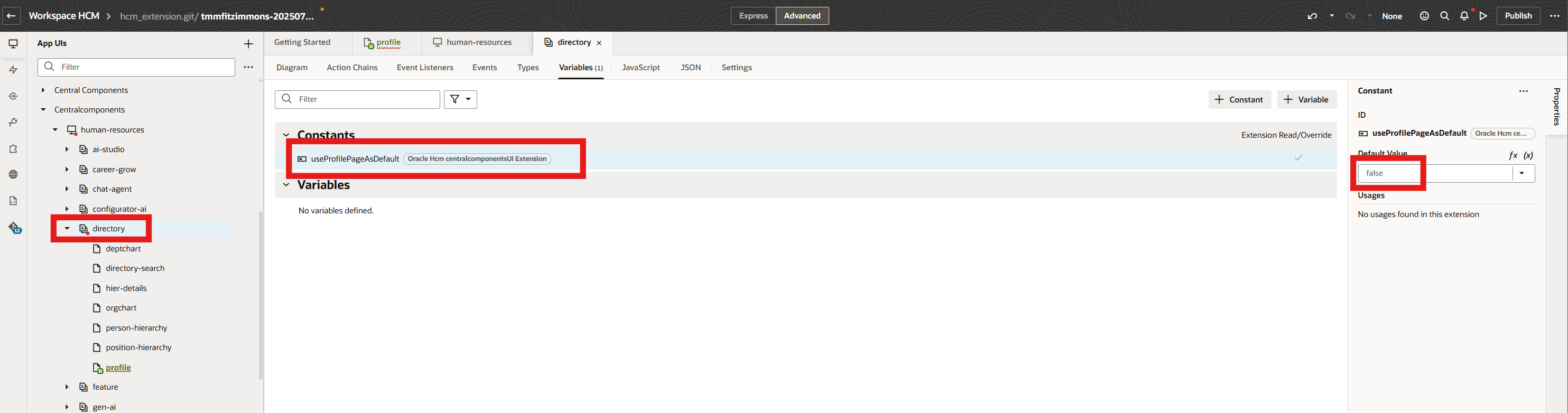
To enable Waterfall Layout
- Open a Connections Profile
- Edit the page using VB Studio
- Switch to Advanced mode in the top center of the page
- Ensure you are on the Page Designer tab and that the Properties panel on the right is expanded and then click on Constants
- Click on showWaterfallLayout and set the constant to True
- Click the back button
- The Waterfall layout will be turned on when you publish your project
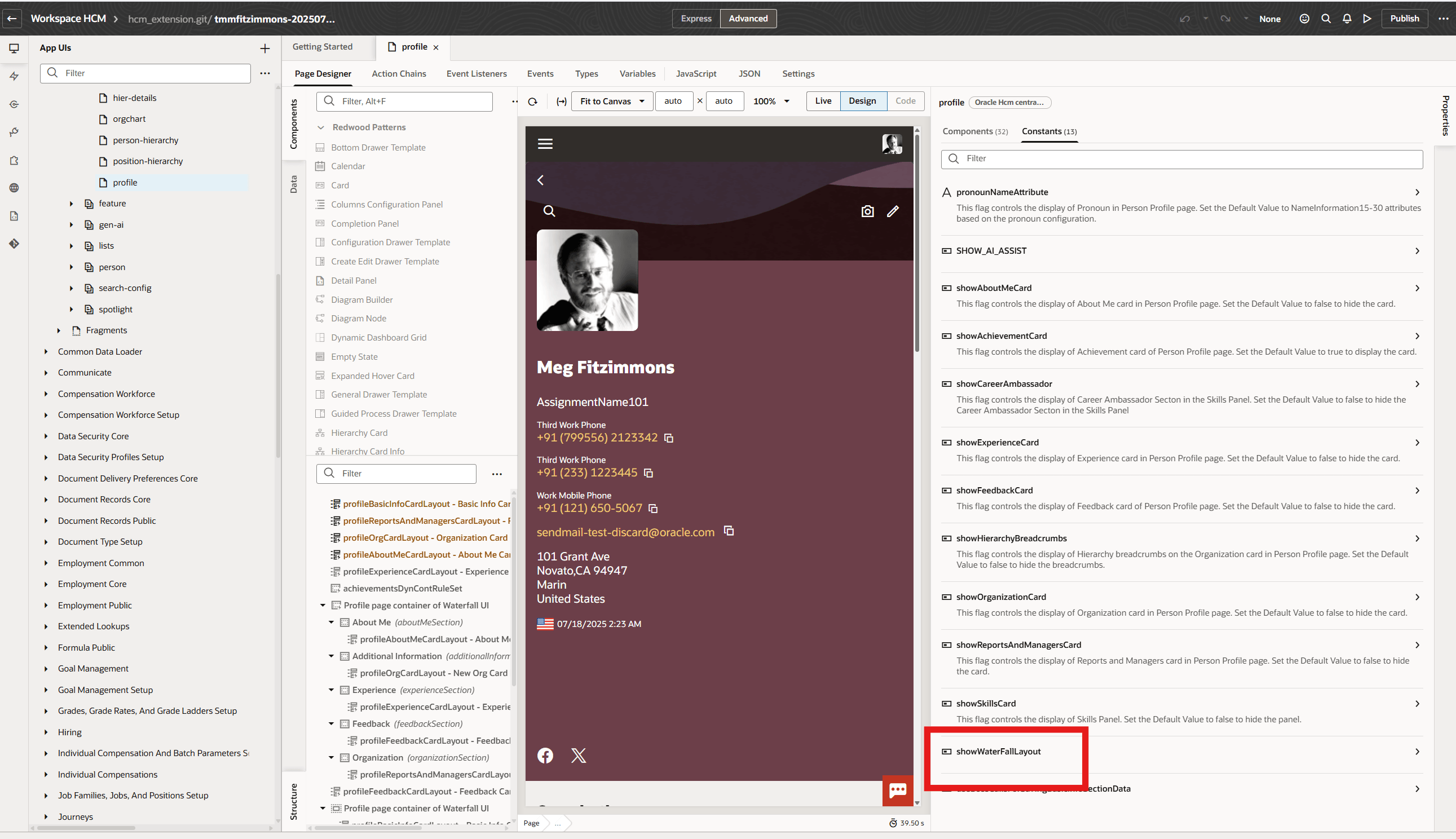
To pre-calculate directs and totals
Tips And Considerations
Personalizations to Connections relies on the Advanced mode in VB.