Hide Actual Score and Effort
A learner's actual effort or score might be considered private information under certain data protection policies, and thus might need to be hidden from their supervisors or others. You can now conditionally control the visibility of this information on the enrollment details page using Visual Builder Studio. You can hide the fields so that learners can still see them, but not their manager or anyone in their management hierarchy. Or you can hide the fields for specific personas, such as managers and administrators.
To hide these fields, you can create an extension rule in Express mode. Use the condition builder to define the necessary conditions in the Regions and Field section to hide the Actual Effort and Score fields. For example, you configure the enrollment details page so that only the assigned learner can see their actual effort and score. You create a new rule that hides the values for the Manager and Administrator personas.
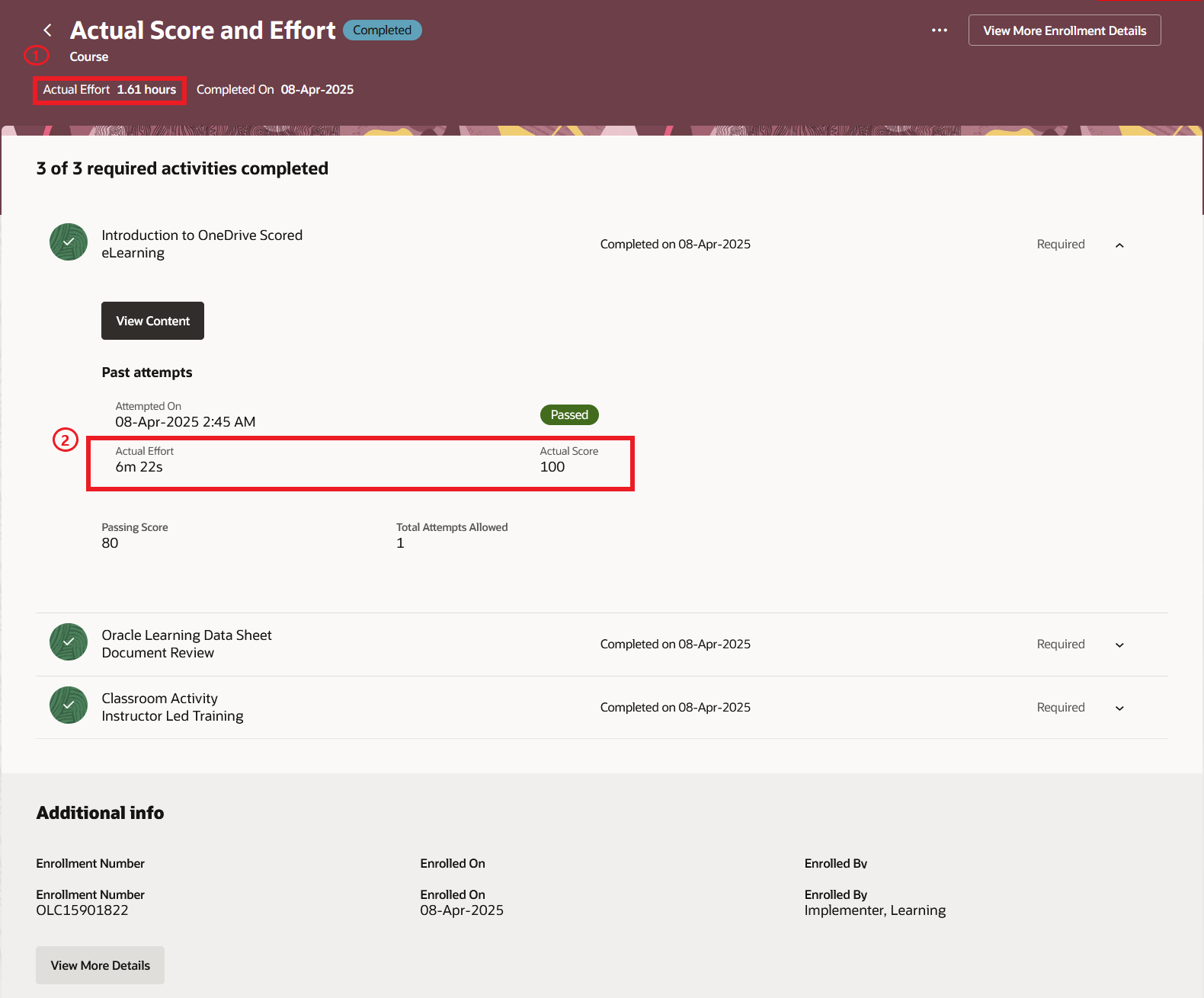
Enrollment Details Page Showing a Learner's Actual Effort and Score for an Online Course
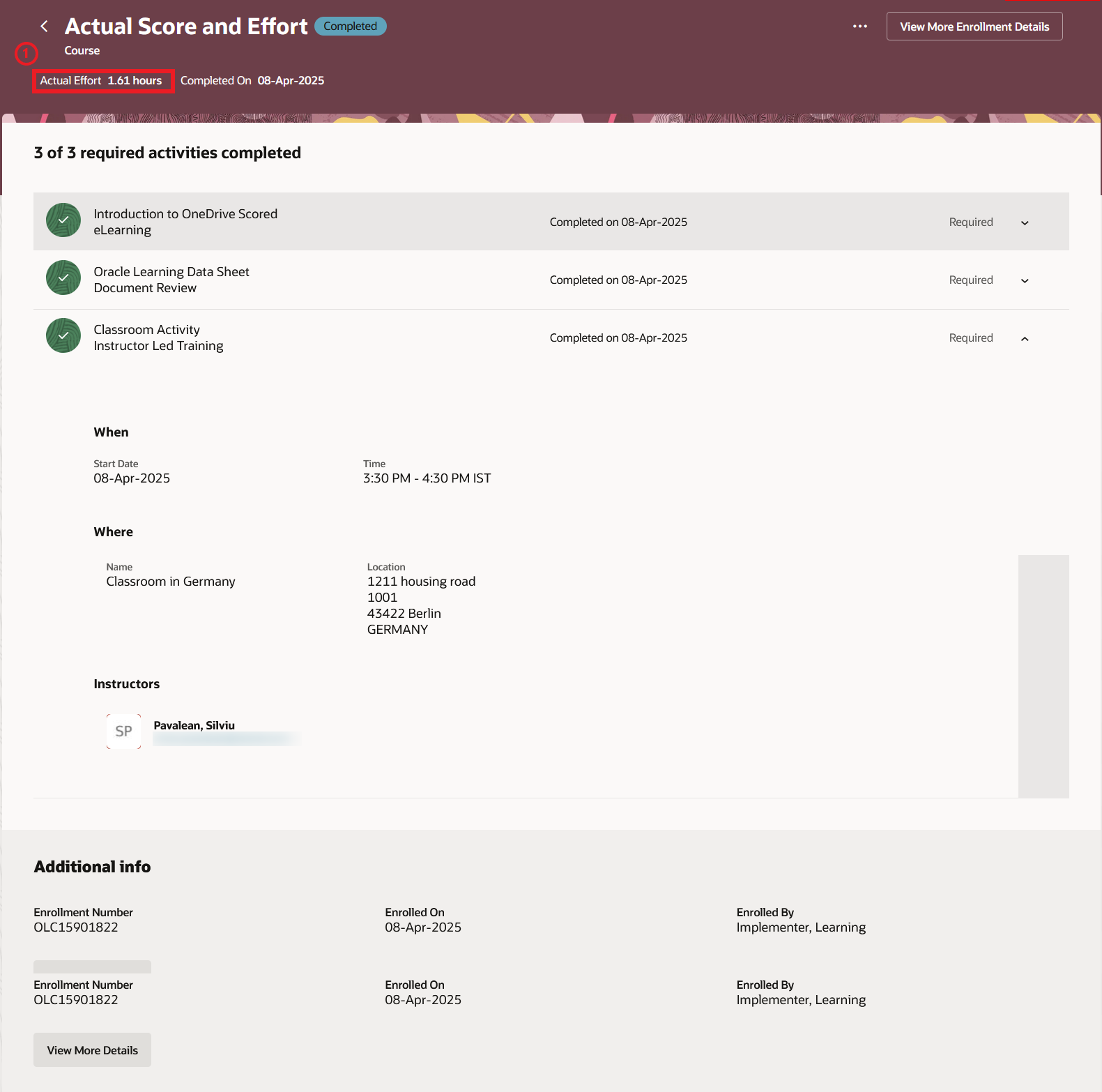
Enrollment Details Page Showing a Learner's Actual Effort and Score for Instructor-Led Training.
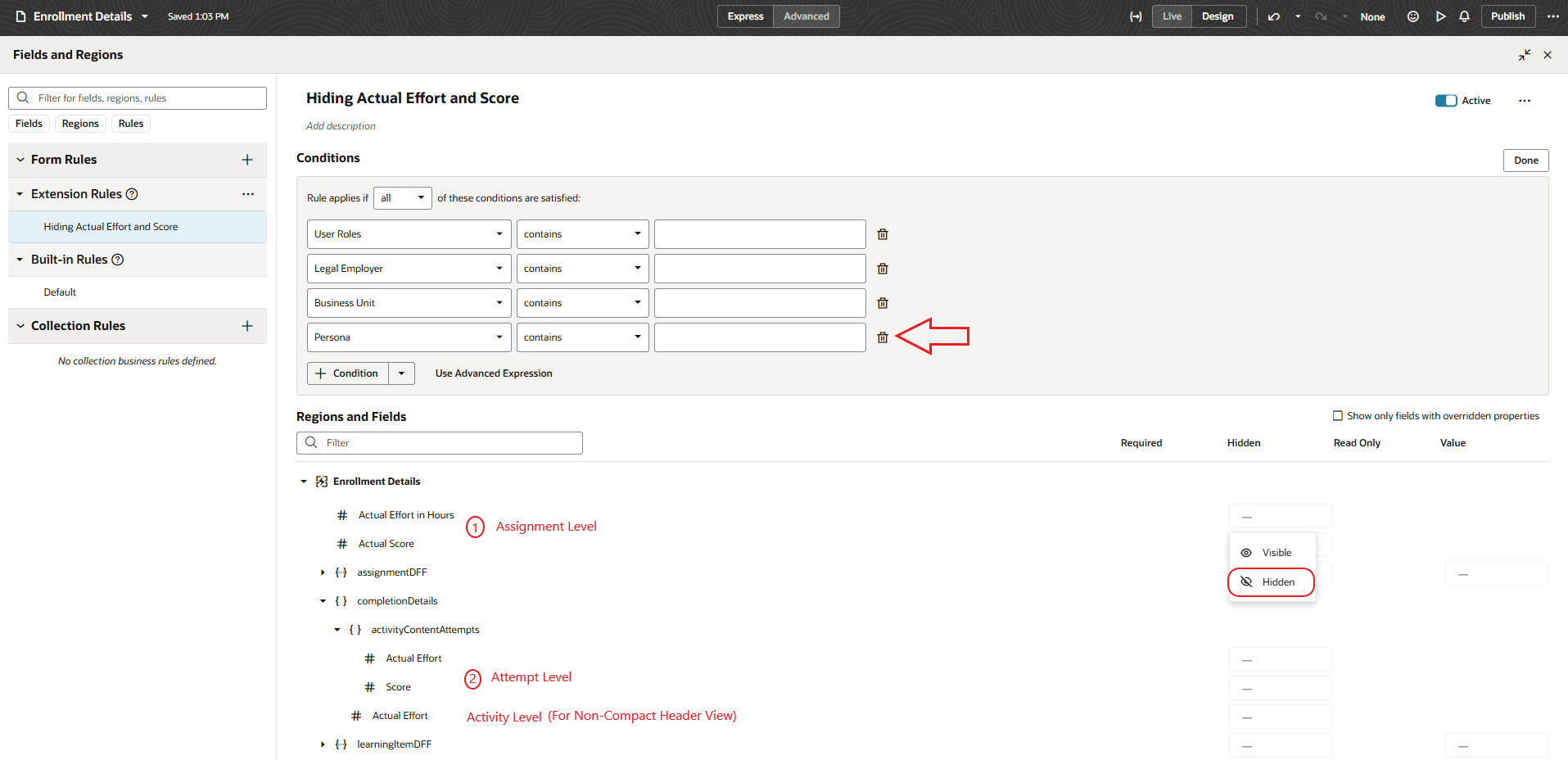
Configuration in Visual Builder for Actual Efforts and Score
This feature lets you control the visibility of Actual Effort and Score fields on enrollment details pages, ultimately enhancing the user experience.
Steps to Enable
You don't need to do anything to enable this feature.
Tips And Considerations
- The Actual Effort and Score fields will also be hidden for noncatalog learning when configured through the business rule.
- Currently, you can only build conditions in Visual Builder Studio Express based on user roles, legal employer, business unit, and persona.
- This feature is also available in release 25A with the April 4 cumulative weekly bundle or later.
- You can configure the visibility for these two fields at the Assignment, Activity, and Attempt levels, supporting both compact and noncompact header page layouts.