Redwood Experience: Job Application AI Rating
As a recruiter, you can know how well a candidate’s education, experience, skills, and profile match the skills, requirements, and job information of a job requisition. Generative AI is used to generate that information and it derives ratings on a scale of 0 to 5.
Here’s how this feature works.
If you were granted the privilege, you can create a grid view on the job applications list page to display the matching scores. You select the new Applicant Ratings field category which can display these 4 columns:
- Education Rating
- Experience Rating
- Profile Rating
- Skill Rating
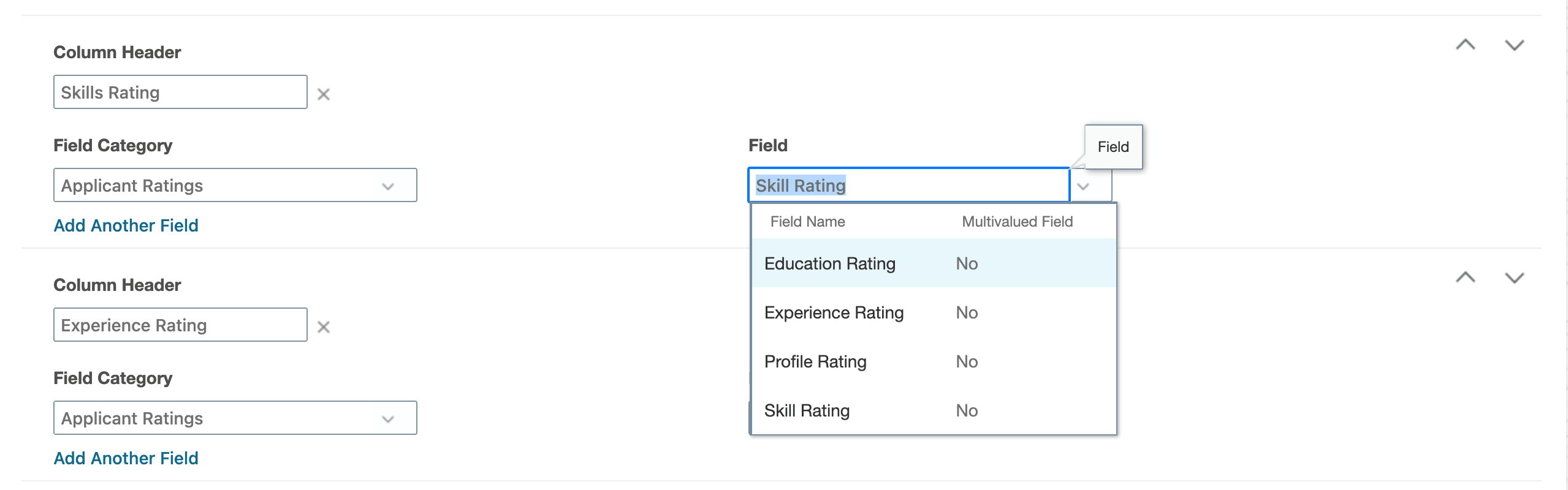
Applicant Ratings Category in Grid View Configuration
You can then select one or more job applications and use the new Calculate Candidate Matching Rating action. This action is asynchronous. Behind the scenes Generative AI calculates the scores by comparing the candidate's info with the job requisition requirements. You need to refresh the grid view to view the calculation status which could be:
- Scoring in progress
- Not scored
- No data for scoring
When the scores are available, Generate AI sends back the scores. Scores are displayed on a scale of 0 to 5 using a bar representation.

Bar Displaying Matching Scores
If your admin configured a candidate selection process and added the Calculate Candidate Matching Ratings action to a phase and state, the score calculation will be triggered automatically when you move the candidate application to that phase and state.
This feature facilitates the hiring process. Recruiters can find out how well candidate applications match job requisitions.
Steps to Enable
This feature is controlled by profile options:
- ORA_IRC_APPLICANT_AI_SCORES_FEATURE_ENABLED: This profile option is used to enable and disable the feature. It’s disabled by default. You need to set it to Y to enable it.
- ORA_IRC_AUTO_COMPUTE_JA_SCORES_ON_CREATION: This profile option calculates the scores during the job application creation process. It’s disabled by default. You need to set it to Y to enable it.
- In the Setup and Maintenance work area, click the Tasks icon.
- Click Search.
- On the Search page, search for the task Manage Administrator Profile Values.
- Click the task name.
- On the Manage Administrator Profile Values page, search for the profile option code ORA_IRC_APPLICANT_AI_SCORES_FEATURE_ENABLED and in the Profile Values section, set the profile value to Y.
- On the Manage Administrator Profile Values page, search for the profile option code ORA_IRC_AUTO_COMPUTE_JA_SCORES_ON_CREATION and in the Profile Values section, set the profile value to Y.
- Click Save and Close.
A new action is available when configuring a candidate selection process: Calculate Candidate Matching Rating. You can add this action to any phase and state of a process. When this action is added to a candidate selection workflow, the scores are calculated automatically when the job application moves to the selected phase and state.
- In the Setup and Maintenance work area, go to:
- Offering: Recruiting and Candidate Experience
- Functional Area: Candidate Job Applications
- Task: Candidate Selection Process Configuration
- On the Candidate Selection Process Configuration page, create a process or select an existing one.
- Click a phase.
- In the States for Phase section, click the Actions menu next to a state, then select Add Action > Calculate Candidate Matching Rating.
- On the Action: Calculate Candidate Matching Rating page, you can add conditions:
- Click Add Predefined to select predefined conditions.
- Click Add Fast Formulas to select fast formulas used as conditions.
- Click Save and Close.
Key Resources
For more information on the grid view feature, refer to this topic in the Using Recruiting guide on Oracle Help Center: