Redwood Experience: Visual Indicators in Job Requisition Creation Flow
Take advantage of the visual indicators in the Redwood job requisition creation flow.
When you visit any section on the job requisition creation flow, you can see a check mark next to the section title. When a section has required fields, you need to fill those fields to continue to the next section or save the job requisition. You’ll then see the check mark on that section. When there are no required fields in any of the sections, you’ll see a check mark even if you don’t fill any field in a section and click Continue or save the job requisition from that section. The check mark is displayed when any user visits the section.
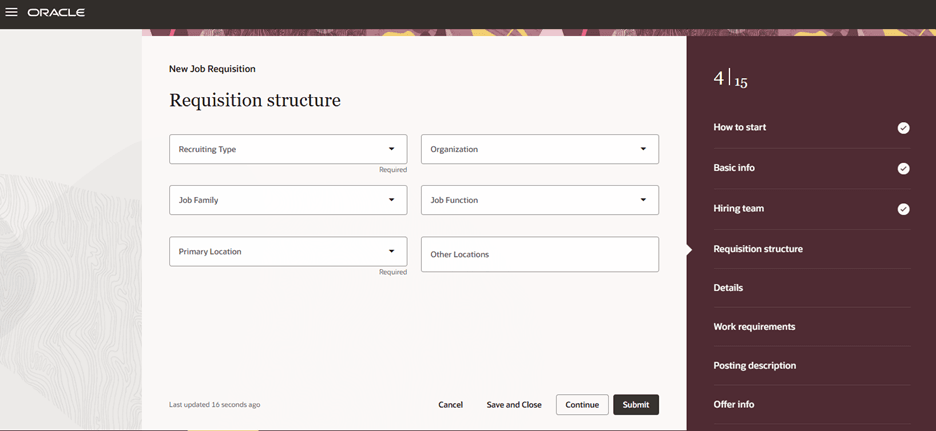
Visual Indicators When Creating a Job Requisition
With this feature, users have an indication of what sections they visited during the job requisition creation flow. This is useful when users save the job requisition in draft and later return to complete it.
Steps to Enable
To display the visual indicators, you need to configure the job requisition creation flow by enabling these profile options:
- ORA_IRC_RECRUITING_REDWOOD_ENABLED
- ORA_IRC_REQUISITION_REDWOOD_ENABLED
- ORA_IRC_CREATE_REQUISITION_ REDWOOD_ENABLED
- In the Setup and Maintenance work area, click the Tasks icon.
- Click Search.
- On the Search page, search for the task Manage Administrator Profile Values.
- Click the task name.
- On the Manage Administrator Profile Values page, search for the profile option code ORA_IRC_RECRUITING_REDWOOD_ENABLED
- In the Profile Values section, set the profile value to Y.
- Click Save.
- On the Manage Administrator Profile Values page, search for the profile option code ORA_IRC_REQUISITION_REDWOOD_ENABLED.
- In the Profile Values section, set the profile value to Y.
- Click Save.
- On the Manage Administrator Profile Values page, search for the profile option code ORA_IRC_CREATE_REQUISITION_REDWOOD_ENABLED.
- In the Profile Values section, set the profile value to Y.
- Click Save and Close.
Tips And Considerations
This profile option which was introduced in 25A for enabling the job requisition creation flow in Redwood was deprecated.
- ORA_IRC_CREATE_REQUISITION_OFFER_REDWOOD_ENABLED
Customers who want to enable the job requisition creation flow in Redwood need to enable the new ORA_IRC_CREATE_REQUISITION_REDWOOD_ENABLED profile option. See the Steps to Enable section for details.
Users will see an additional row in draft status for the Approve Job Requisition process in the Transaction Console for every job requisition being created in their environment. If the requisition approval is turned on, then users will see 2 rows (1 in draft, and 1 in progress). However, if the approval is bypassed, only 1 row in draft status is displayed.
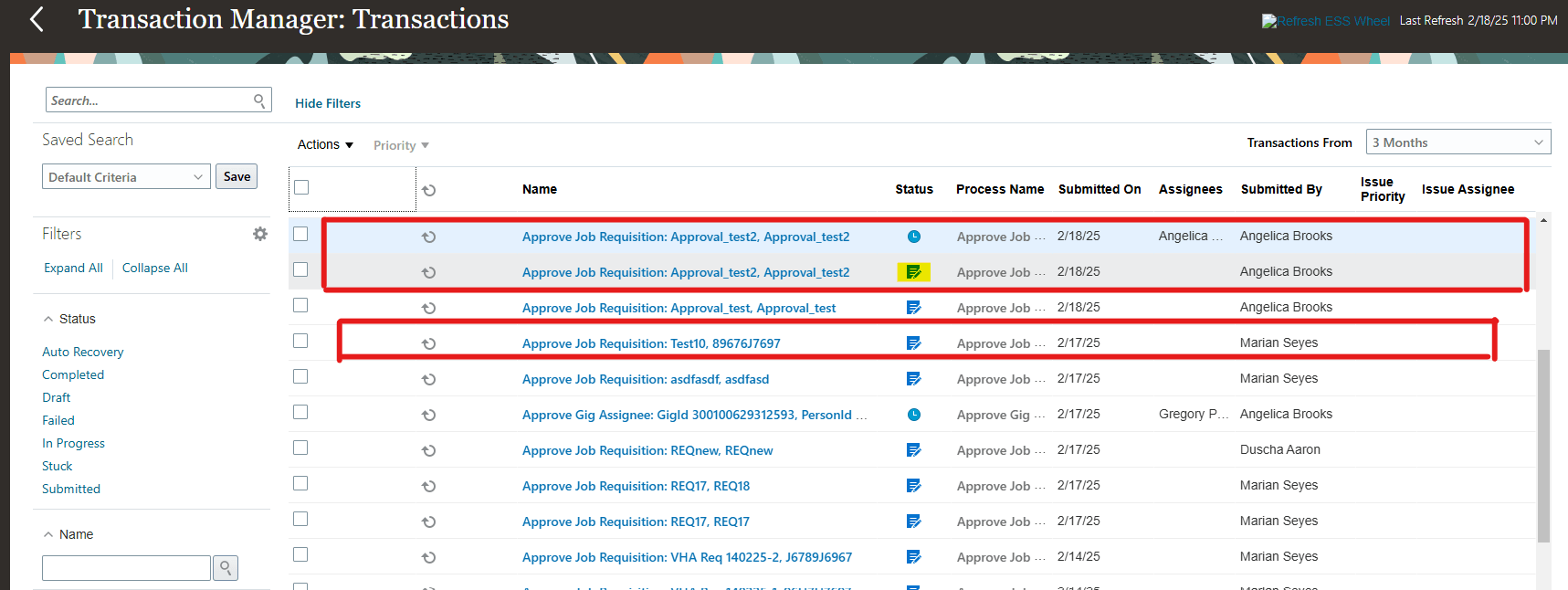
Approve Job Requisition process in Transaction Console