Assign Goals to Multiple Team Members
As managers when you assign performance or development goals, you can select multiple team members who are your direct reports or your dotted line reports for the goal assignment.
Assign Your Performance Goals to Team Members
- Go to the Performance tab of your My Goals page.
- Select the Assign action for the performance goals you want to assign.
- Select the goal assignees:
- If you select the My Team option, all persons in your team including your dotted line reports are listed and are selected by default. You can deselect those who you don’t want to include in the goal assignment.
- If you select the Any Person option, you need to select a person from your team to include in the goal assignment.
- You can opt to include all reports of your team members who are managers and allow the assignees to edit the goal definition.
- Click Assign.
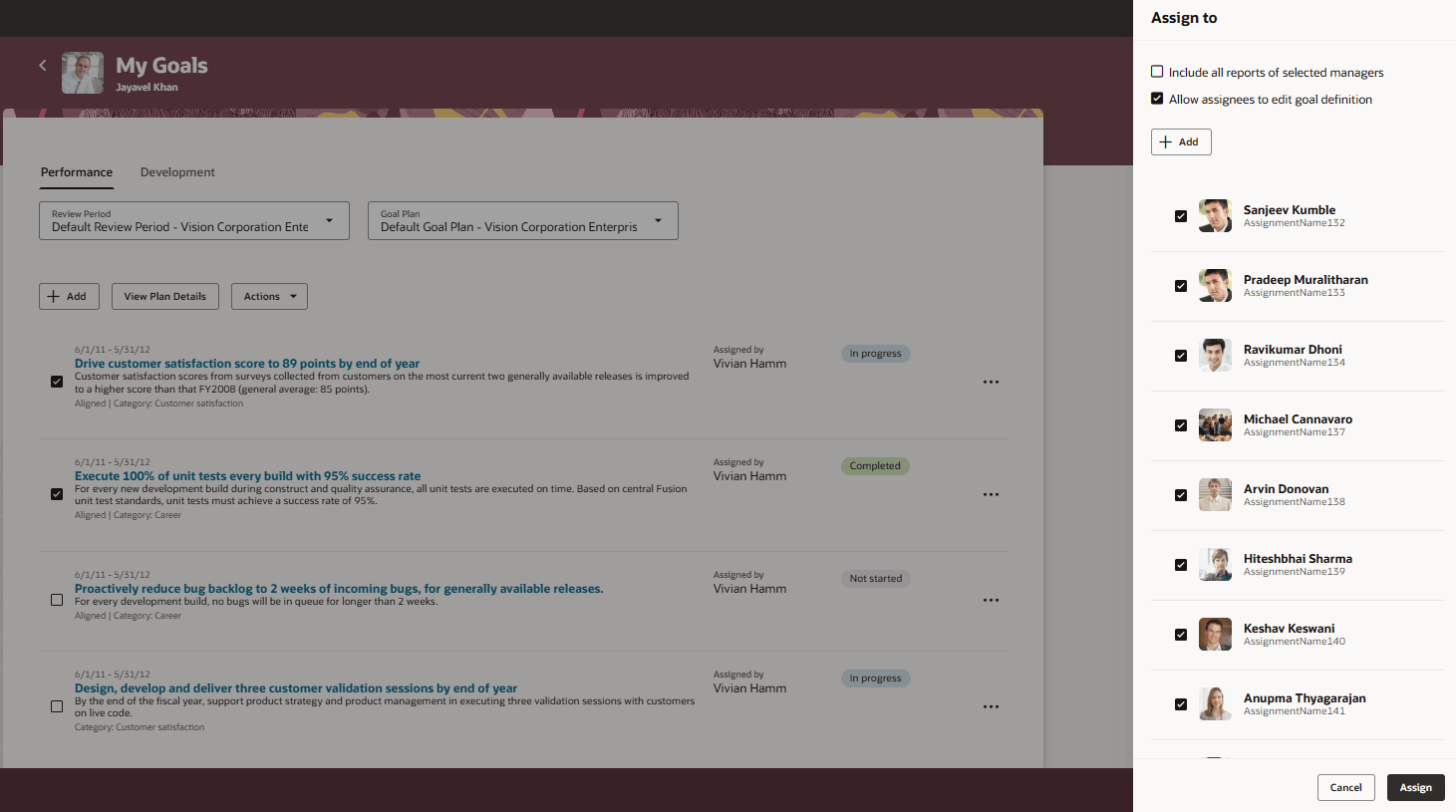
Assign Performance Goal to Team
Assign Your Development Goal to Team Members
- Go to the Development tab of your My Goals page.
- Select the Assign action for the development goal you want to assign.
-
On the Assign to drawer, select the goal assignees:
- If you select the My Team option, all persons in your team including your dotted line reports are listed and are selected by default. You can deselect those who you don’t want to include in the goal assignment.
- If you select the Any Person option, you need to select a person from your team to include in the goal assignment.
-
You can opt to include all reports of your team members who are managers and allow the assignees to edit the goal definition.
-
Click Assign.
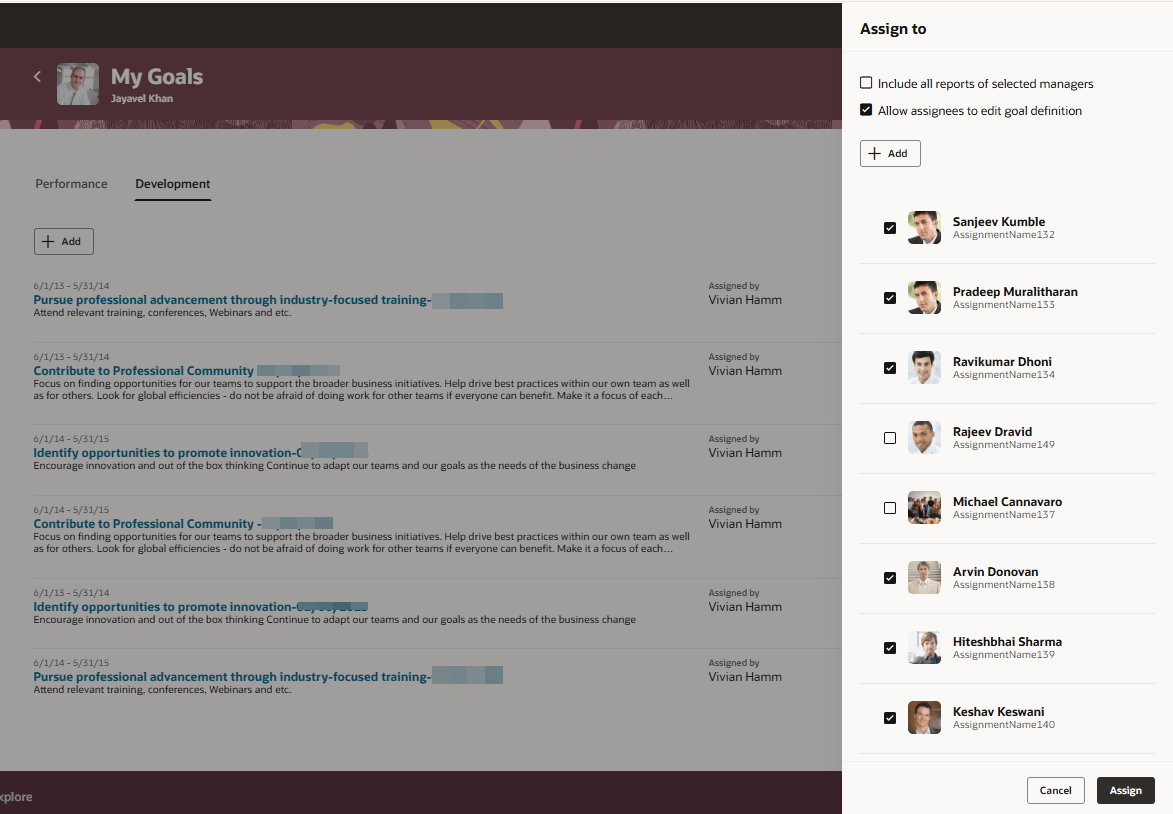
Assign Development Goal to Team
Assign New Performance Goal to Team Members
- Go to the Performance tab of your Team Goals Center.
- Select the review period and goal plan for the goal assignment.
- Click Assign Goal.
- Specify the goal details or select a library goal.
- In the Assign to section, make these selections:
- Select if you want to include yourself in the goal assignment.
-
- Select the goal assignees:
- If you select the My Team option, all persons in your team including your dotted line reports are listed and are selected by default. You can deselect those who you don’t want to include in the goal assignment.
- Select the goal assignees:
- If you select the Any Person option, you need to select a person from your team to include in the goal assignment.
- You can opt to include all reports of your team members who are managers and allow the assignees to edit the goal definition.
- Click the Add button on the page header.
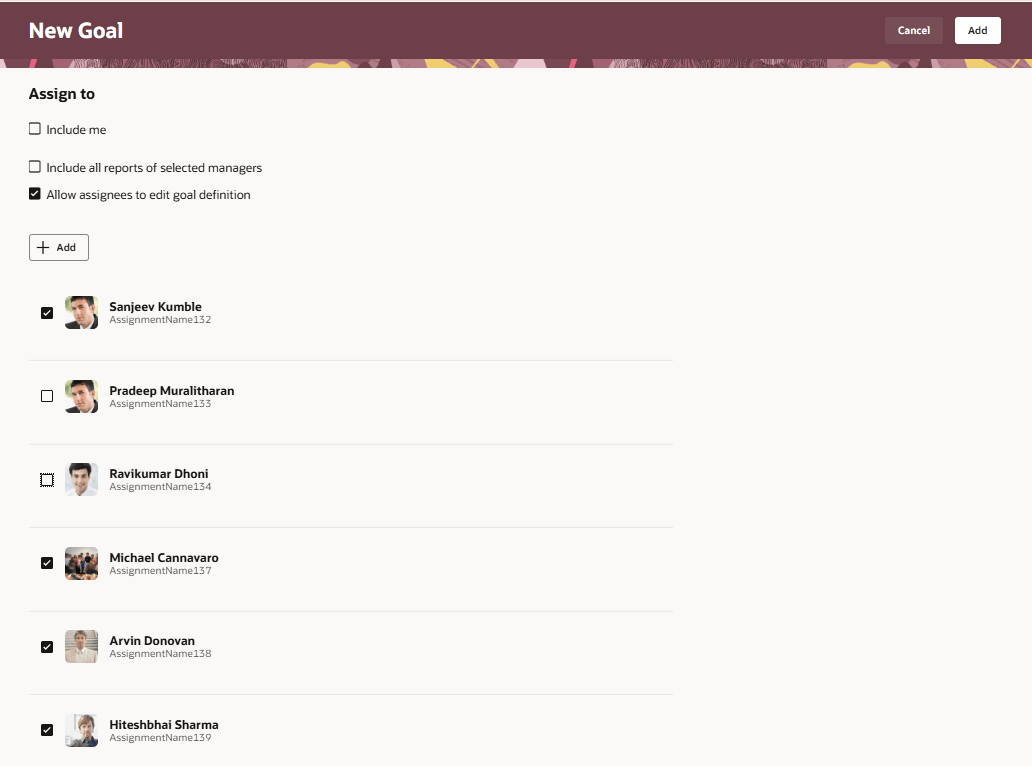
Assign New Performance Goal to Team Members
Assign New Development Goal to Team Members
- Go to the Development tab of your Team Goals Center.
- Click Assign Goal.
- Specify the goal details or select a library goal.
- In the Assign to section, make these selections:
- Select if you want to include yourself in the goal assignment.
- Select the goal assignees:
- If you select the My Team option, all persons in your team including your dotted line reports are listed and are selected by default. You can deselect those who you don’t want to include in the goal assignment.
- If you select the Any Person option, you need to select a person from your team to include in the goal assignment.
- You can opt to include all reports of your team members who are managers and allow the assignees to edit the goal definition.
- Click the Add button on the page header.
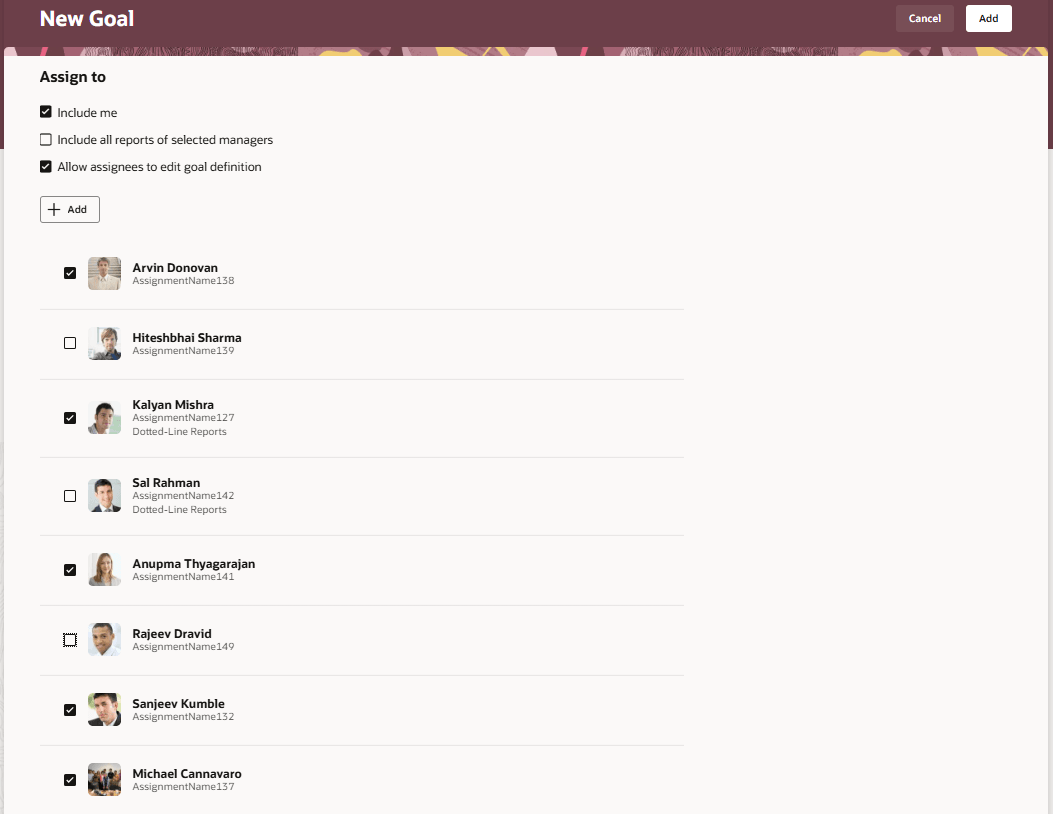
Assign New Development Goal to Team Members
Easily assign goals to multiple team members and ensure that they work together to achieve the objective.
Steps to Enable
To enable Redwood Goals Center, you need to enable the profile options indicated in the table.
|
Profile Option Code |
Profile Option Display Name |
Value |
|---|---|---|
|
ORA_HCM_VBCS_PWA_ENABLED |
Enable VBCS Progressive Web Application User Interface |
Y |
|
ORA_HRA_PERFORMANCE_DOCUMENTS_AND_GOALS_REDWOOD_ENABLED |
Enable Redwood Performance Documents and Goals Center |
Yes |
NOTE: The Performance Document, Check-in, and Goals Center features are closely connected. So, the Redwood version of these pages can all be enabled or disabled only using the common ORA_HRA_PERFORMANCE_DOCUMENTS_AND_GOALS_REDWOOD_ENABLED profile option. These features can't be enabled individually.
For more information about setting profile option values, see the Set Profile Option Values topic in the Implementing Applications guide on Oracle Help Center.
Tips And Considerations
- If the indirect report of the manager doesn’t have any goal plan assigned for the review period, then the goal won’t be assigned.
- If the indirect report of the manager has some goal plans assigned for the review period, then the goal will be assigned to the goal plan with the latest start date.
-
For now, weights won't be included in the assigned goals for indirect reports even if the goal the manager is trying to assign has a weight. Including weights for assigned goals will be enabled in a future release.