Redwood: Add Reviewee Population from Analysis
As facilitators, you can now add employees to the review population from 1 or more OTBI analyses when you are configuring a Talent Review meeting.
- in the Meeting review population step of the Talent Review meeting configuration process, click the Add from Analysis button.
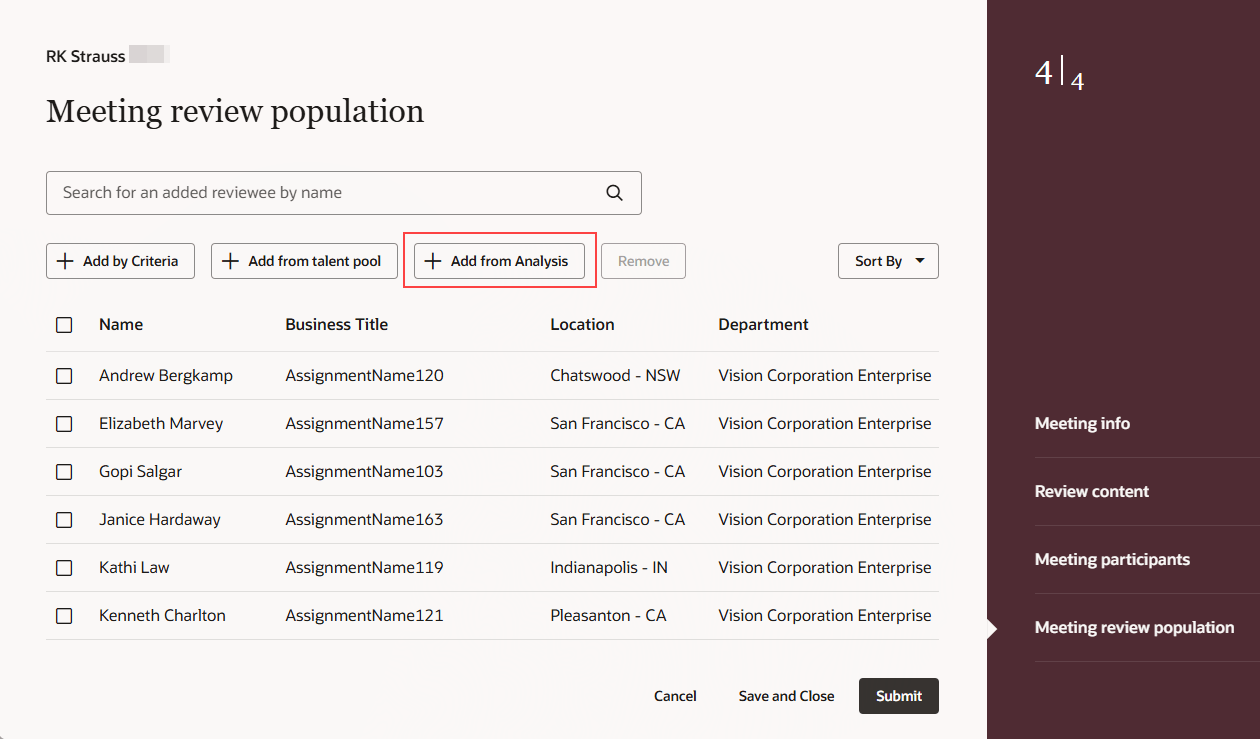
Add from Analysis Button
- In the Add from analysis panel, select the analysis.
- Select the persons who you want to add.
- Click Add.
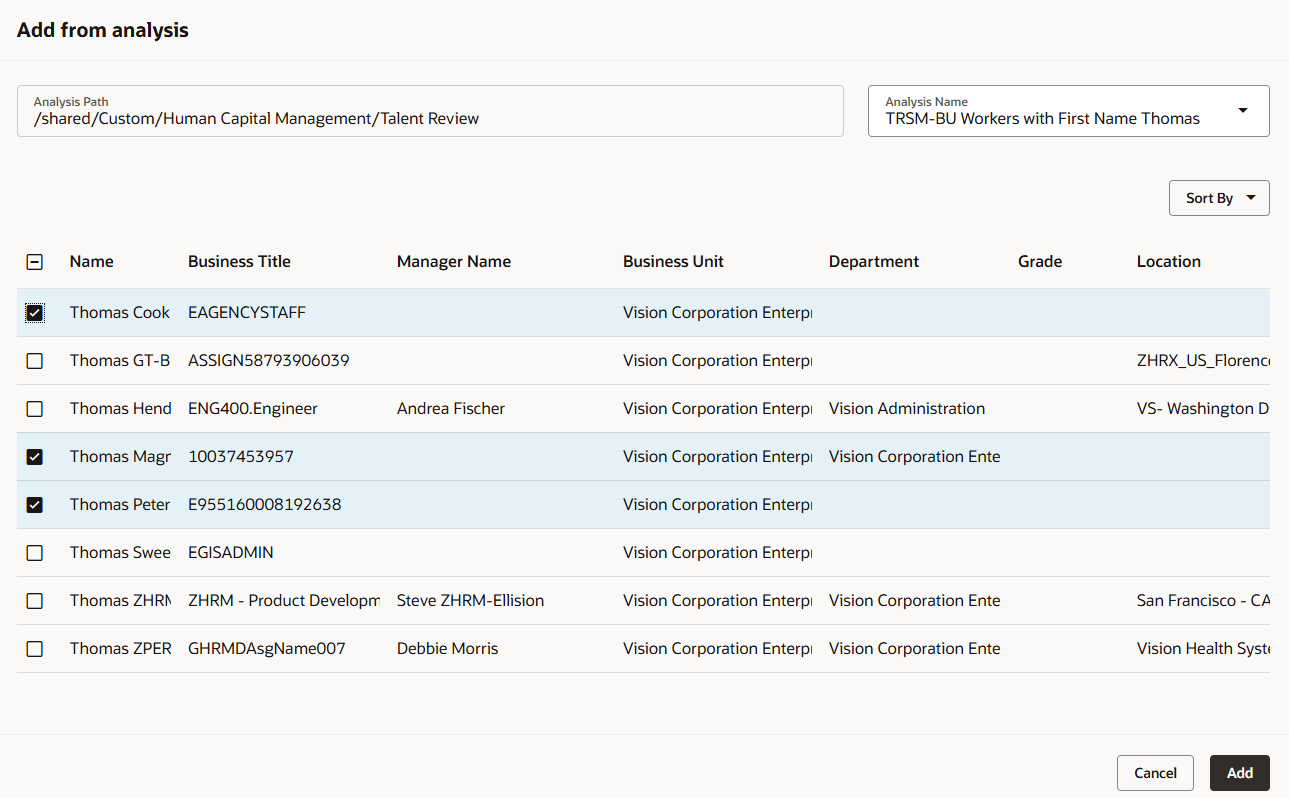
Add from Analysis Panel
Easily configure your talent review meetings by adding persons to the review population from analyses that include specific employees.
Steps to Enable
To view the Redwood redesigned Talent Review meeting configuration pages, you need to specify the indicated values for the profile options listed in the table.
|
Profile Option Code |
Profile Option Display Name |
Value |
|---|---|---|
|
ORA_HCM_VBCS_PWA_ENABLED |
Enable VBCS Progressive Web Application User Interface |
Y |
| ORA_HRR_TALENT_REVIEW_REDWOOD_ENABLED | Redwood Talent Review Enabled | Yes |
| ORA_HRR_TALENT_REVIEW_SETUP_REDWOOD_ENABLED | Redwood Talent Review Setup Enabled | Yes |
| HRR_DEFAULT_REPORT_FOLDER | Default Reports Folder for Talent Review | The folder path for the Talent Review OTBI analysis |
For more information about setting profile option values, see the Set Profile Option Values topic in the Implementing Applications guide on Oracle Help Center.
Tips And Considerations
To select employees from the analysis, you need to ensure that the selected analysis has the PERSON_ID column.