Redwood Talent Review Dashboard - Embed OTBI Reports using Guided Journeys
If your administrator has configured it, you can now use guided journeys to view additional information about the review population members of a Talent Review Meeting. Select the review population members for whom you want to view additional information and click the Guide Me button.
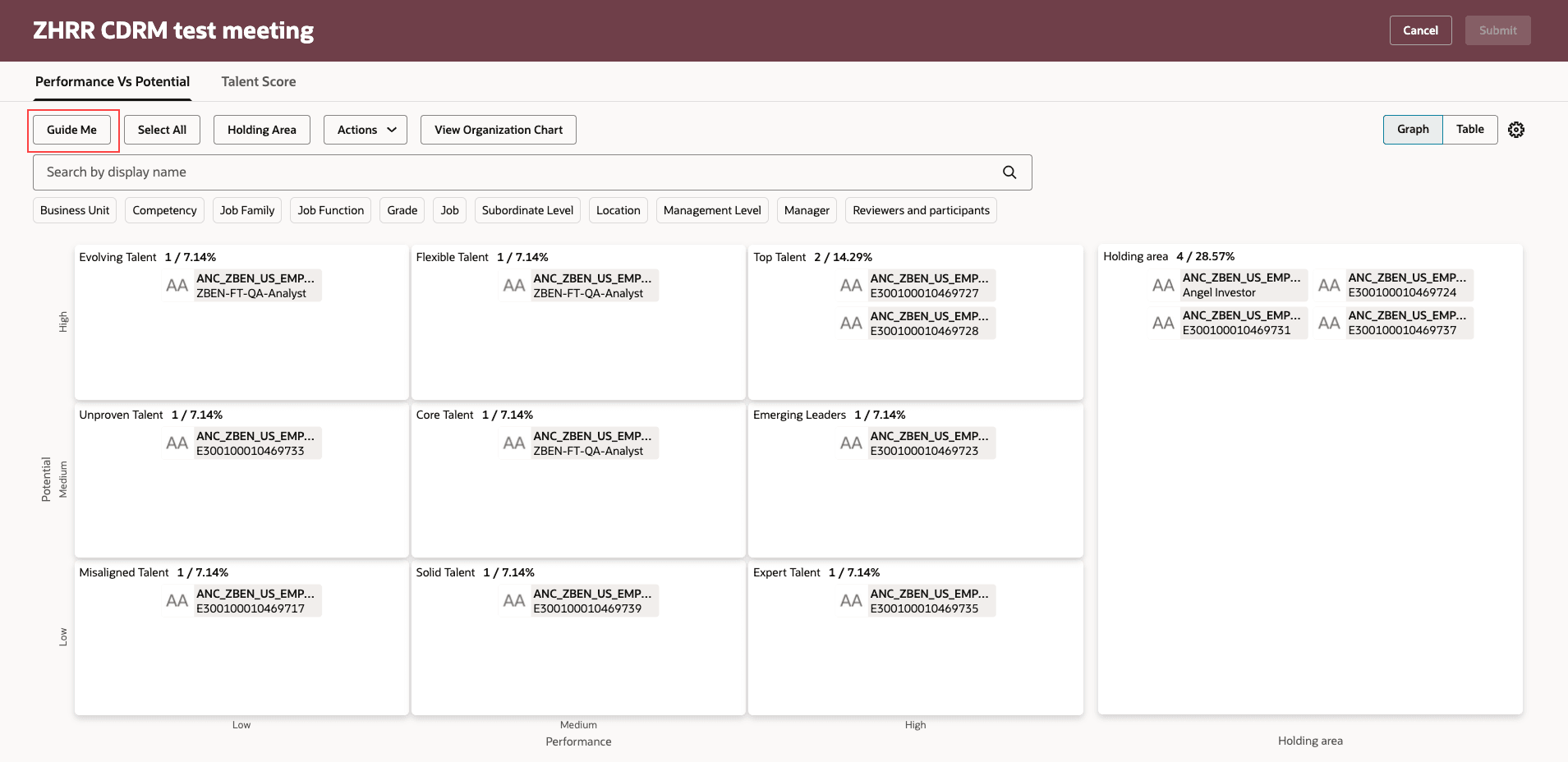
Guide Me Button on Dashboard
You can see their details configured in the OTBI analysis associated with the guided journey’s task in a separate panel.
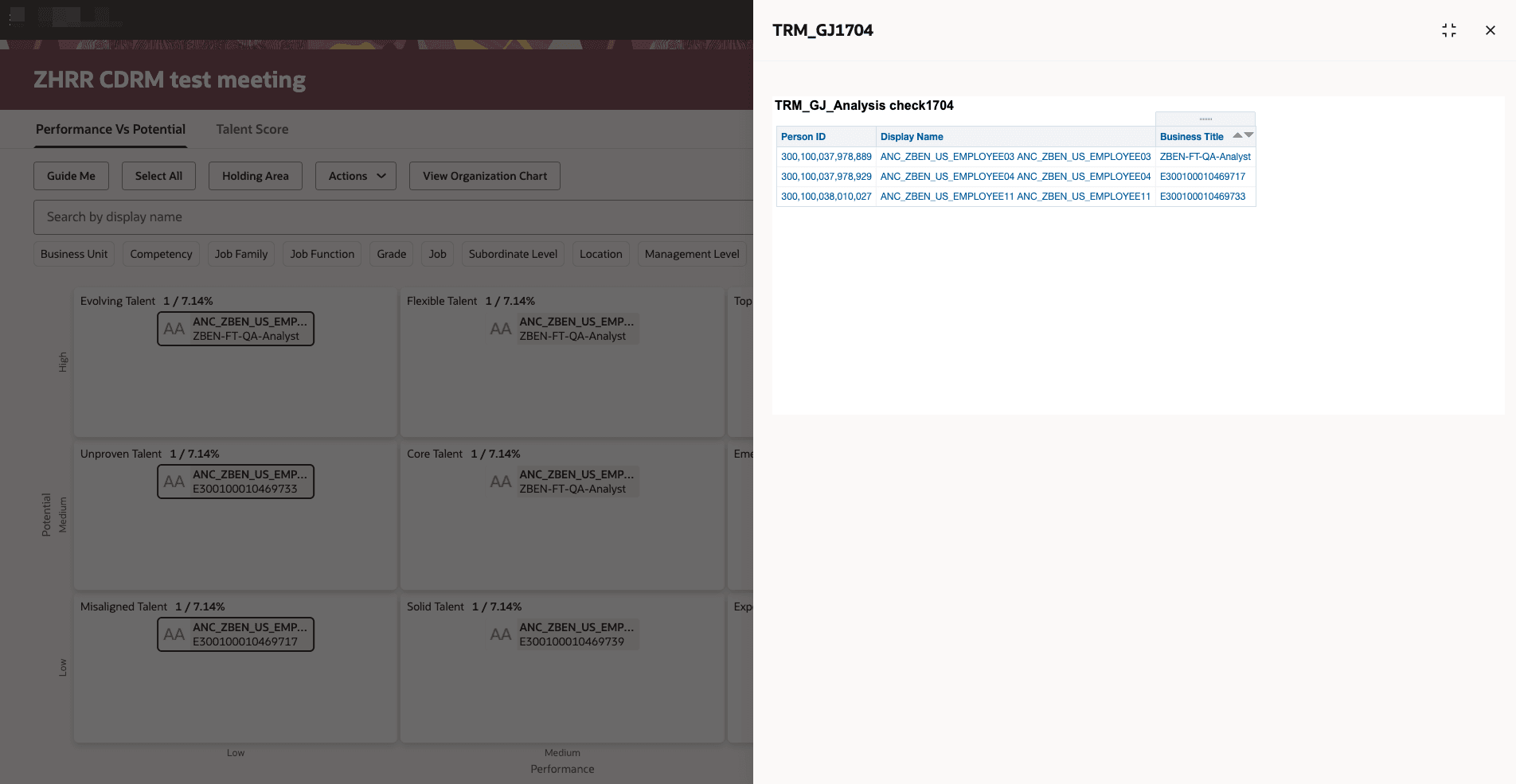
Details of Selected Review Population Members
Leverage the additional information shown for review population members and enhance your talent review process.
Steps to Enable
To enable facilitators to use guided journeys to view additional information about review population members, you need to do these steps:
- Create an Oracle Transactional Business Intelligence (OTBI) analysis with a column that stores the Person ID attribute.
- Save this analysis in a shared custom folder.
- Configure a guided journey for the Talent Review member OTBI analysis:
Note: To create guided journeys, you need to enable the ORA_PER_GUIDED_JOURNEYS_SETUP_REDWOOD_ENABLED profile option.
-
- Create a guided journey.
- Name it and note the code.
- Add a task of type Analytics. Note the guided journey task code.
- Specify the OTBI analysis path in this format: {Path}/{Report_Name}&col1= "<dimension name>"."<name of the person id attribute>"&val1={SelectedPersonIds}
- Activate the guided journey.
- Edit the Redwood Talent Review meeting dashboard page or the table view in Visual Builder Studio.
- Set the page properties for the page level guided journey and task with the appropriate guided journey codes.
- Preview your changes and publish.