Workforce Schedule Enhancements
After opening a department schedule from the Workforce Schedules page, you can now review future and past schedules using More Actions > Next and Previous actions. And you can now filter your schedules based on the competency, language, or license and certification. The available filter options depend on the qualification type set and used as the shift eligibility criteria.
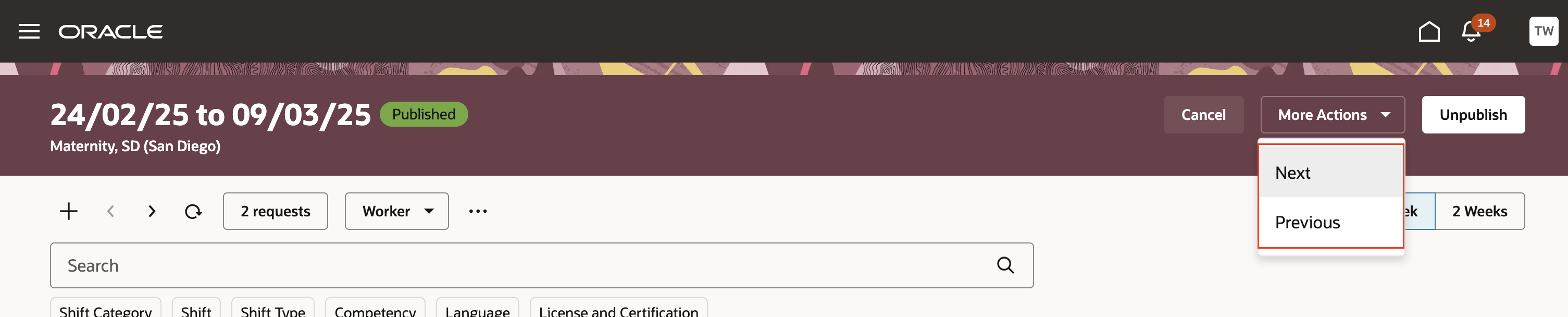
Department Schedule Showing the Next and Previous Actions and the New Filters
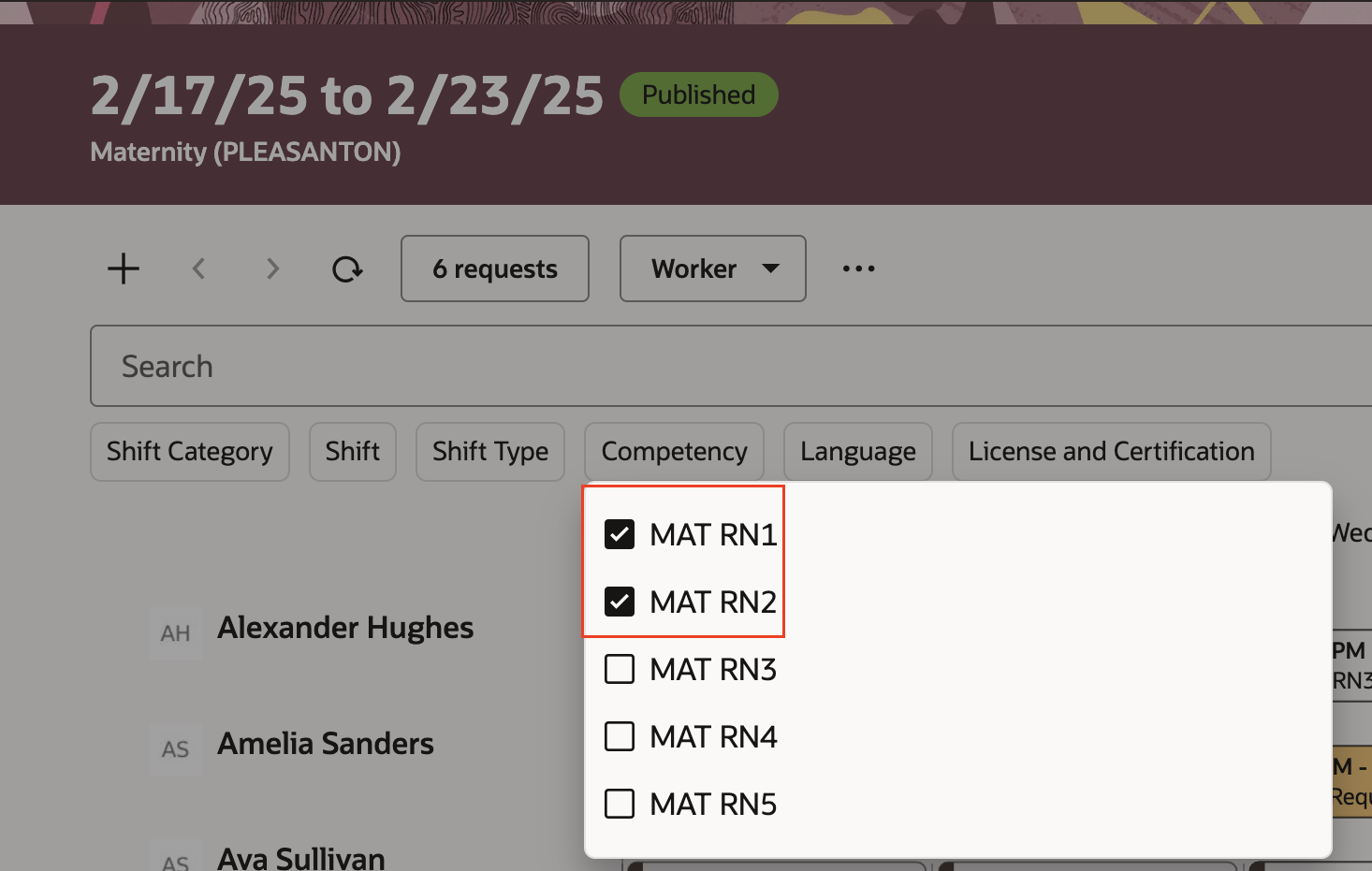
Department Schedule Showing Competency Filter Options
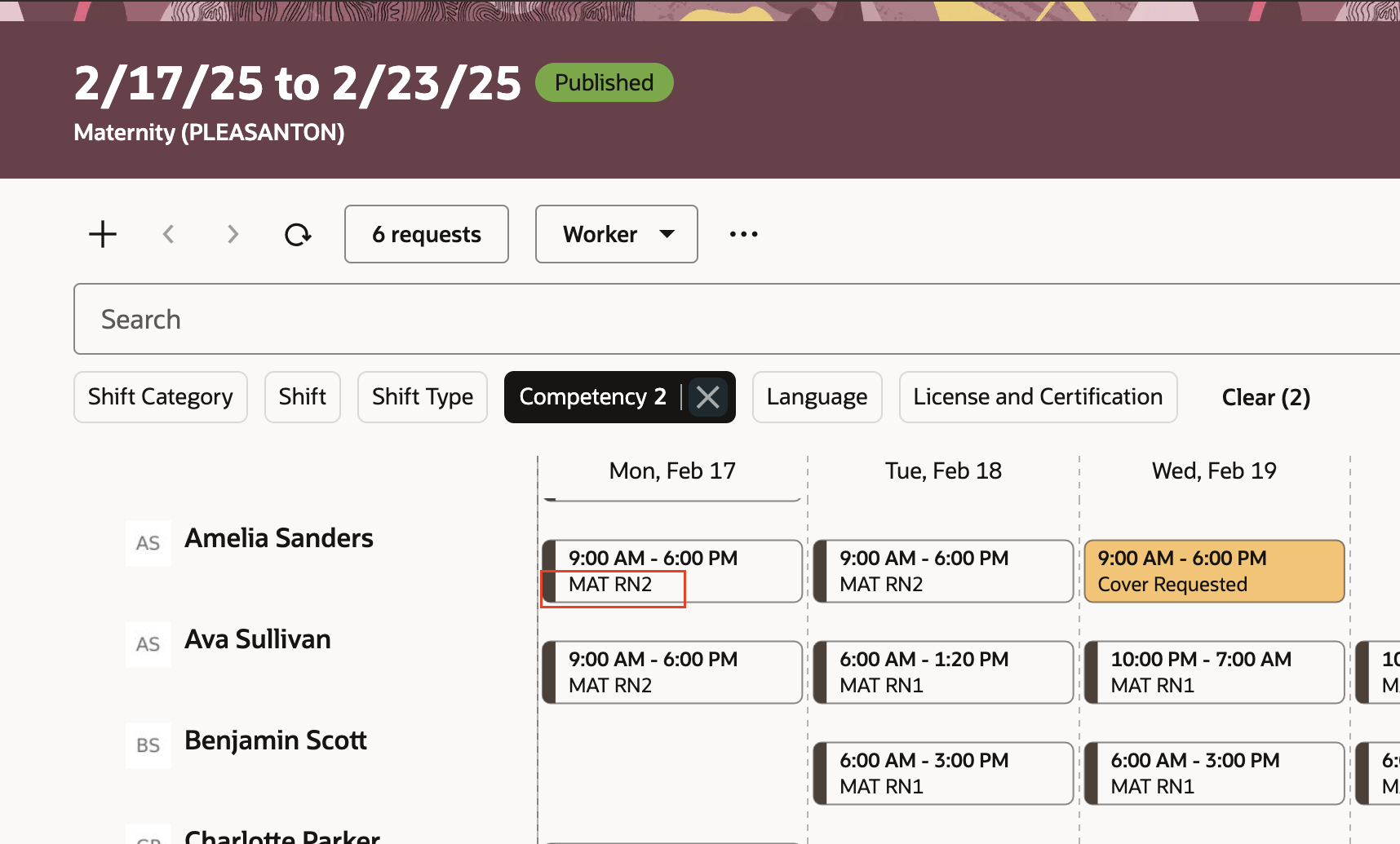
Department Schedule Filtered by 2 Competencies, Verifiable by the Secondary Attribute Showing for Each Shift
Transfer worker from an on-call shift to a regular open shift
To fill regular open shifts, you can a transfer a worker from their on-call shift to a regular open shift by right-clicking the regular open shift and selecting Transfer. The Transfer action opens the Transfer drawer with the on-call worker's shift listed. Their on-call shift comes from one of these places:
- The staffing department with Float Pool enabled
- Your home department
- The dedicated float pool department with workers who have signed up for on-call shifts in your home department
The worker's on-call shift will be sorted by float and then home department, followed by the on-call shift duration that exactly matches the open shift duration, followed by the on-call shift with the same start time as a regular open shift.
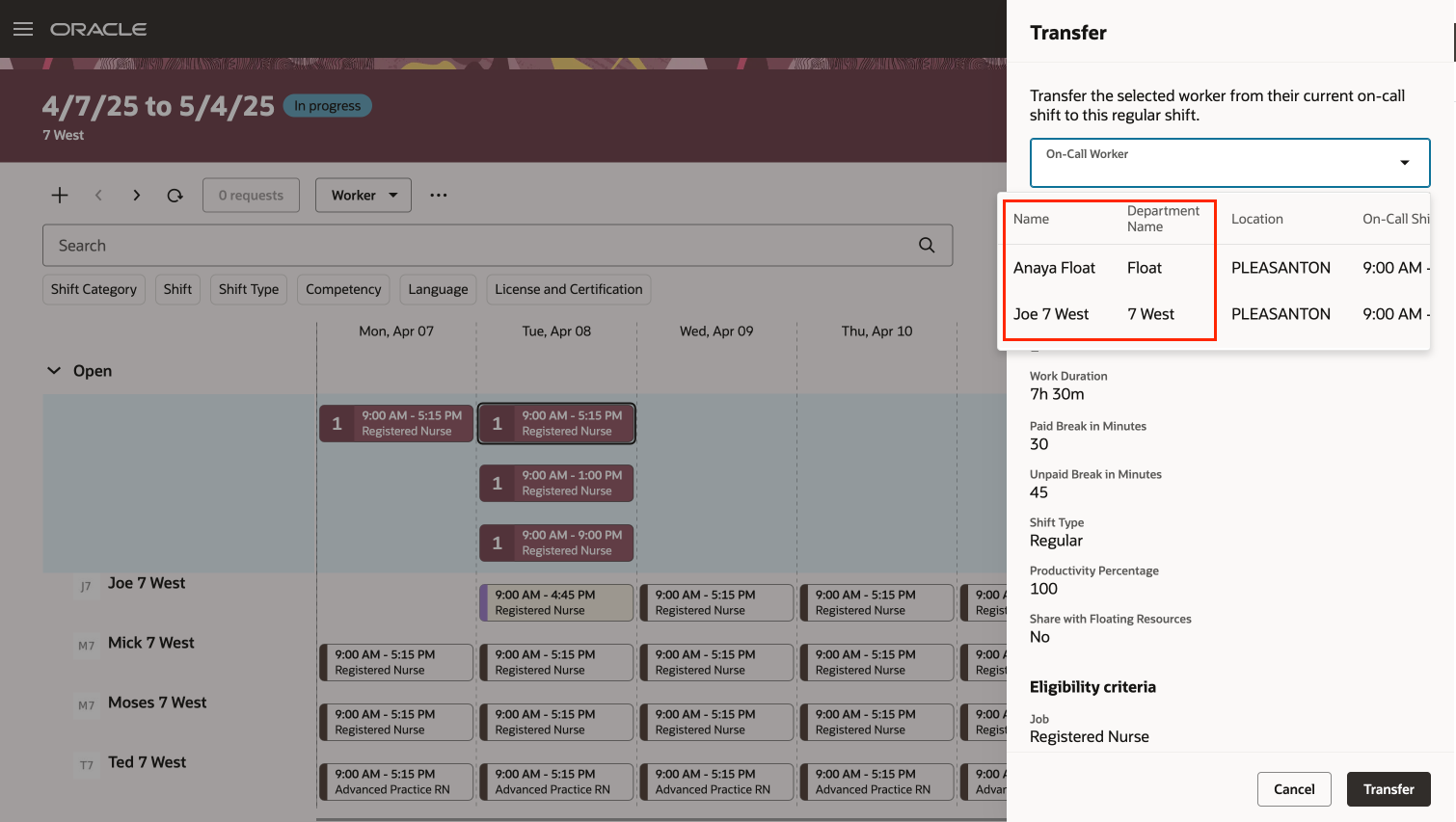
Transfer Drawer with a Worker's on-Call Shifts from Either Home or Float Departments
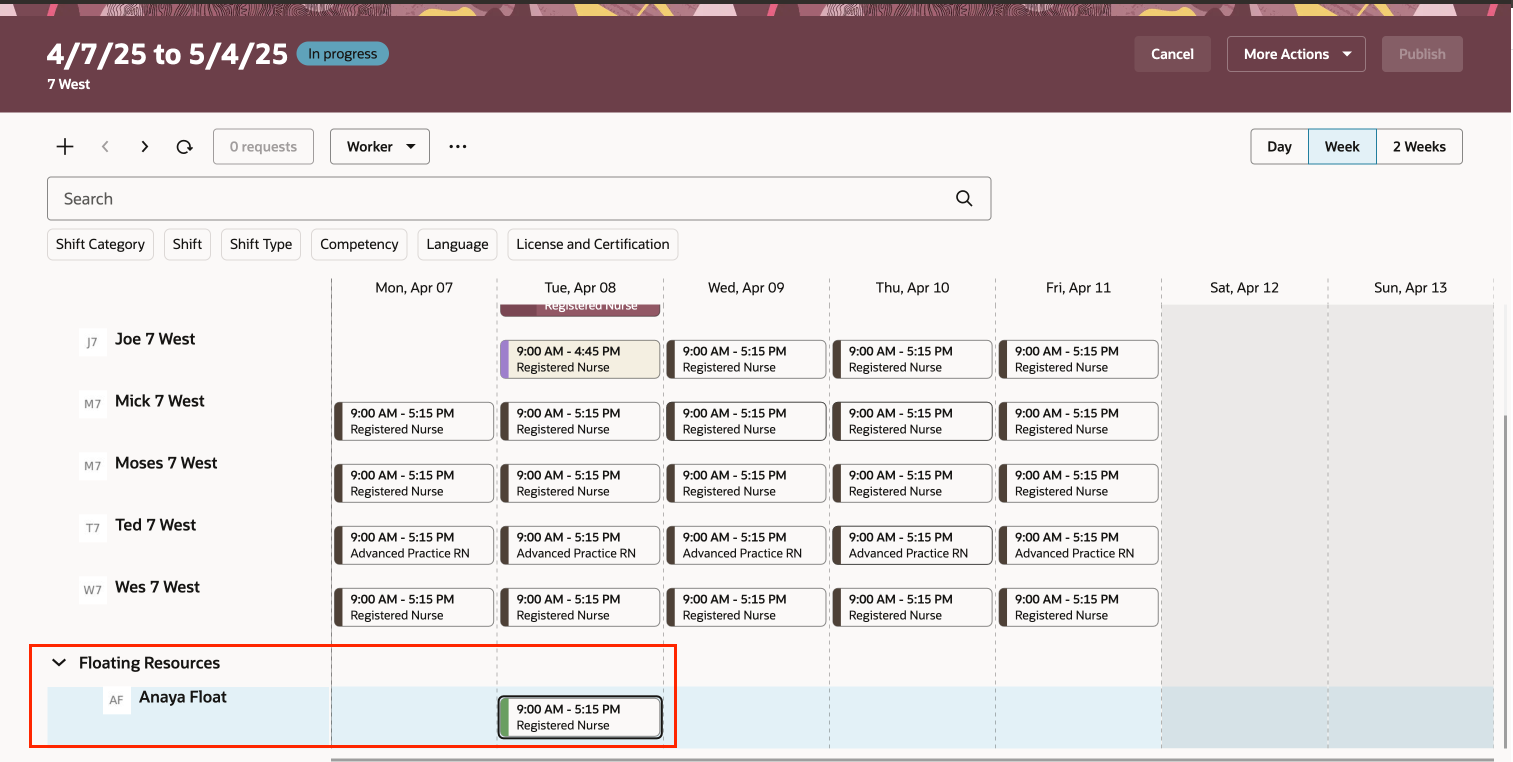
Department Schedule Showing a Completed Transfer in the Floating Resources Section
After you finish transferring an on-call worker to a regular shift, their on-call shift is automatically deleted.
Transfer worker with a regular shift to another department
To cover understaffing issues when your area of responsibility includes multiple departments and resources can float between departments, you can now transfer a worker with a regular assigned shift in one department to an open shift in another department. With this type of transfer, the Transfer drawer shows the open shifts from other departments. The open shifts listed match the eligibility criteria of the original shift and are sorted based on the exact duration of the shift and then less exact matches. The shifts are sorted by start times. You can specify to delete the regular shift after transferring the worker or change it to an open shift.
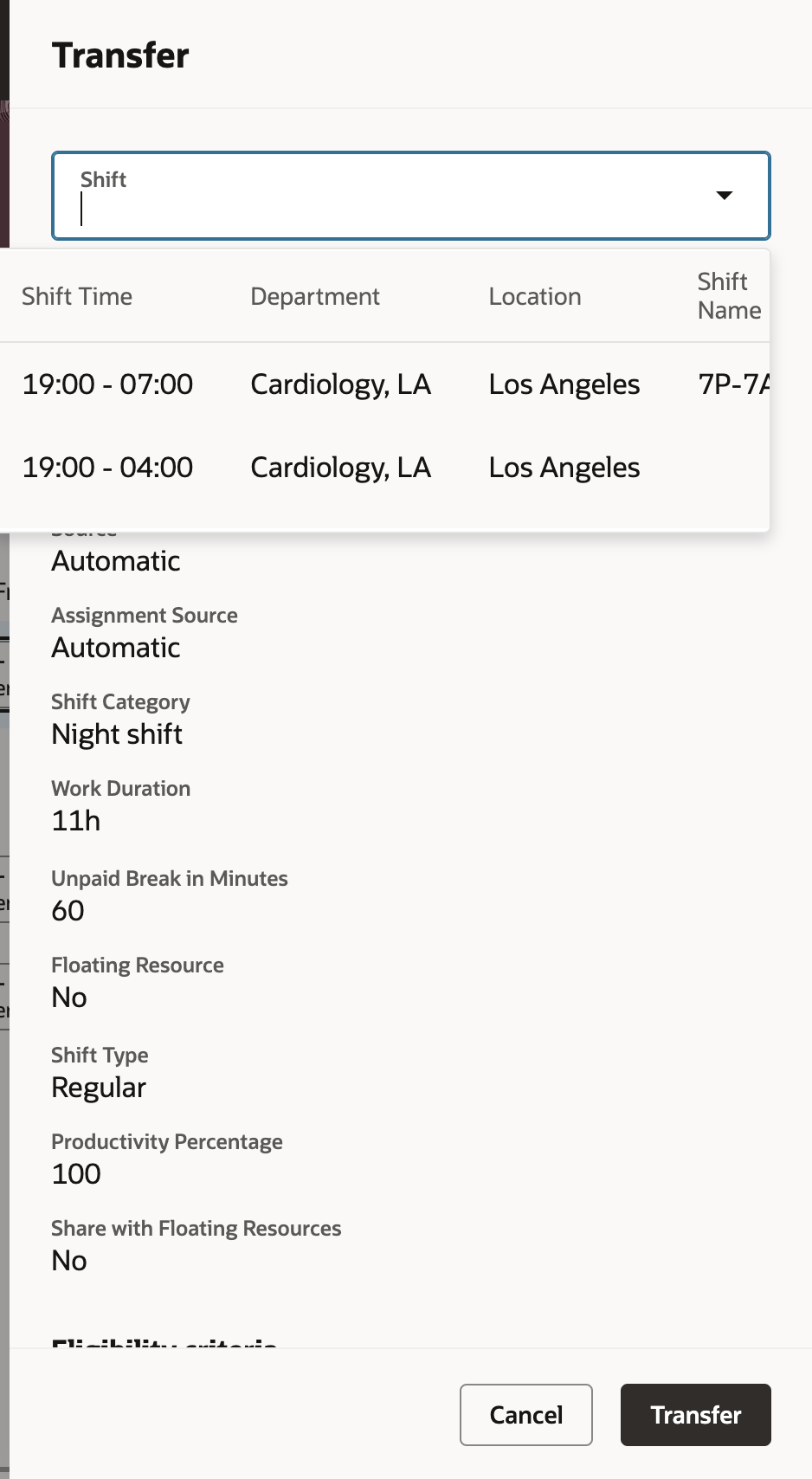
Transfer Drawer with Open Shifts from Other Departments that Matching the Regular Assigned Shift
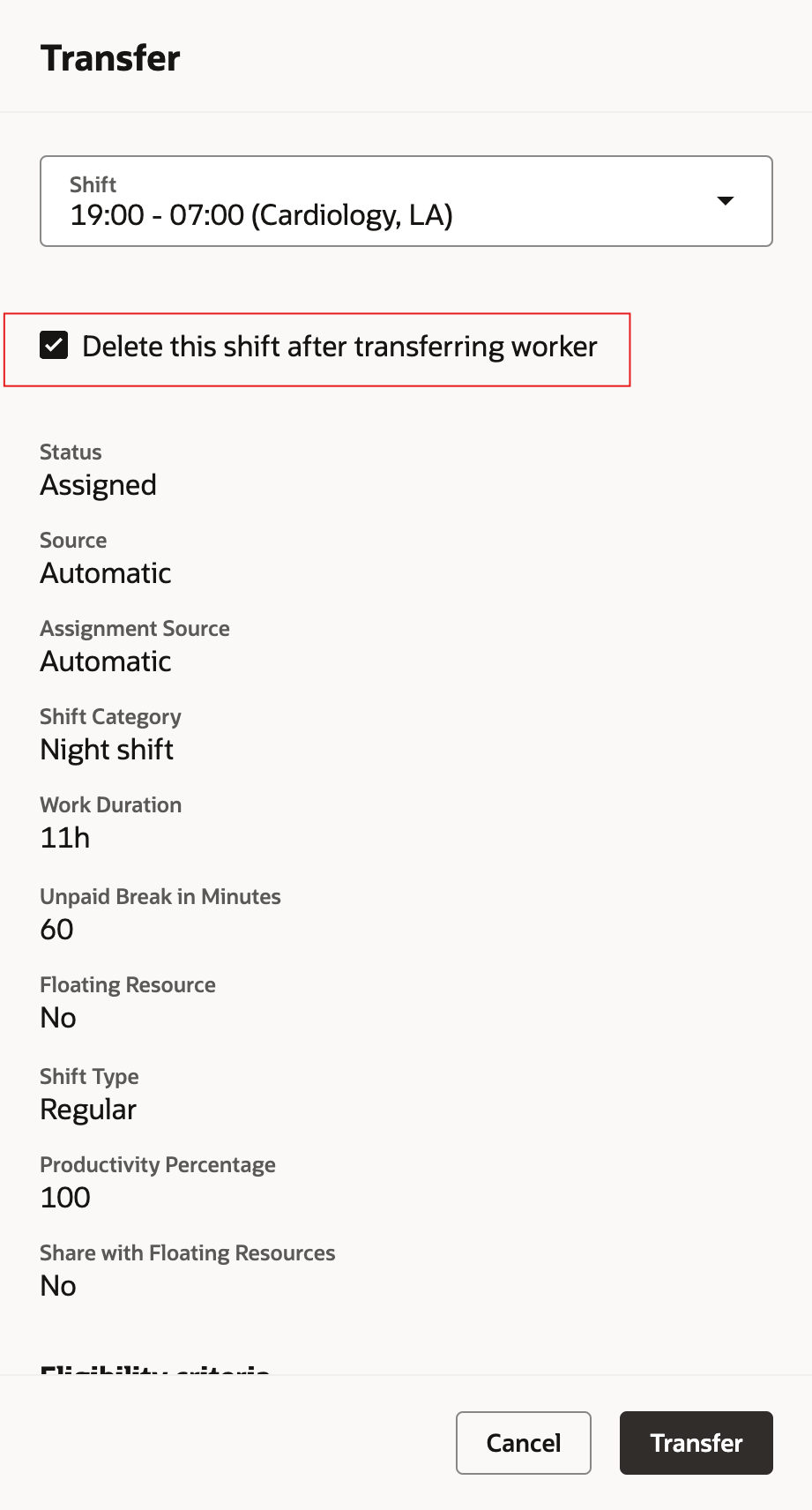
Transfer Drawer with an Open Shift and Delete This Shift Option Selected to Complete the Transfer
After completing the transfer, you'll see on your schedule that the worker is floating to another department.
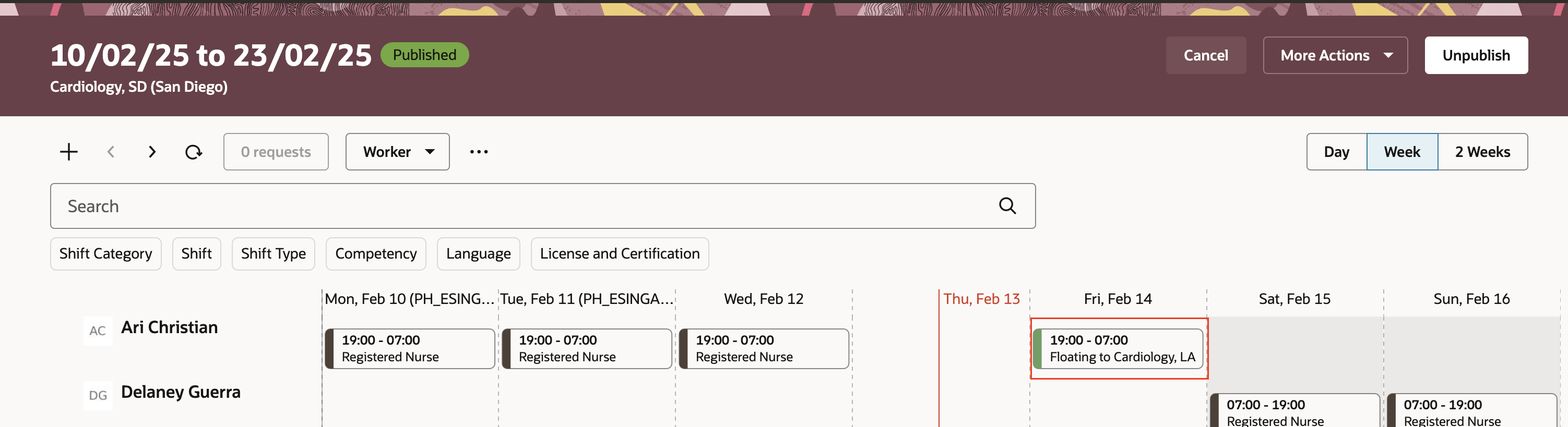
Department Schedule Showing the Worker Is Floating to Another Department for a Shift
These enhancements make it easier for schedulers to view and manage their schedules.
Steps to Enable
You don't need to do anything to enable this feature.
Tips And Considerations
Use Visual Builder Studio to set the secondary shift attribute, such as job name or qualification type, to show in the Worker view.
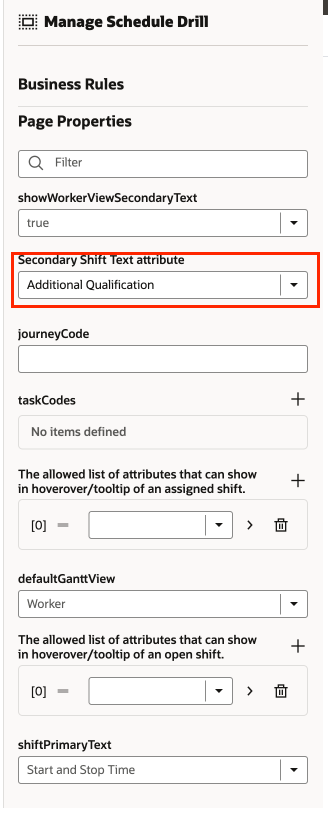
Visual Builder Studio Manage Schedule Drill Panel Showing the Secondary Shift Text Attribute Selection