 New Page Properties for Person Attributes in Redwood Page Headers
New Page Properties for Person Attributes in Redwood Page Headers
New page properties are now available in many Redwood pages to display additional person fields in the page headers.
For detailed information about these pages and page properties, see the Steps to Enable section of this What's New.
These screenshots show the page properties and the results seen after setting them.

Page Properties and List of Values of Available Fields
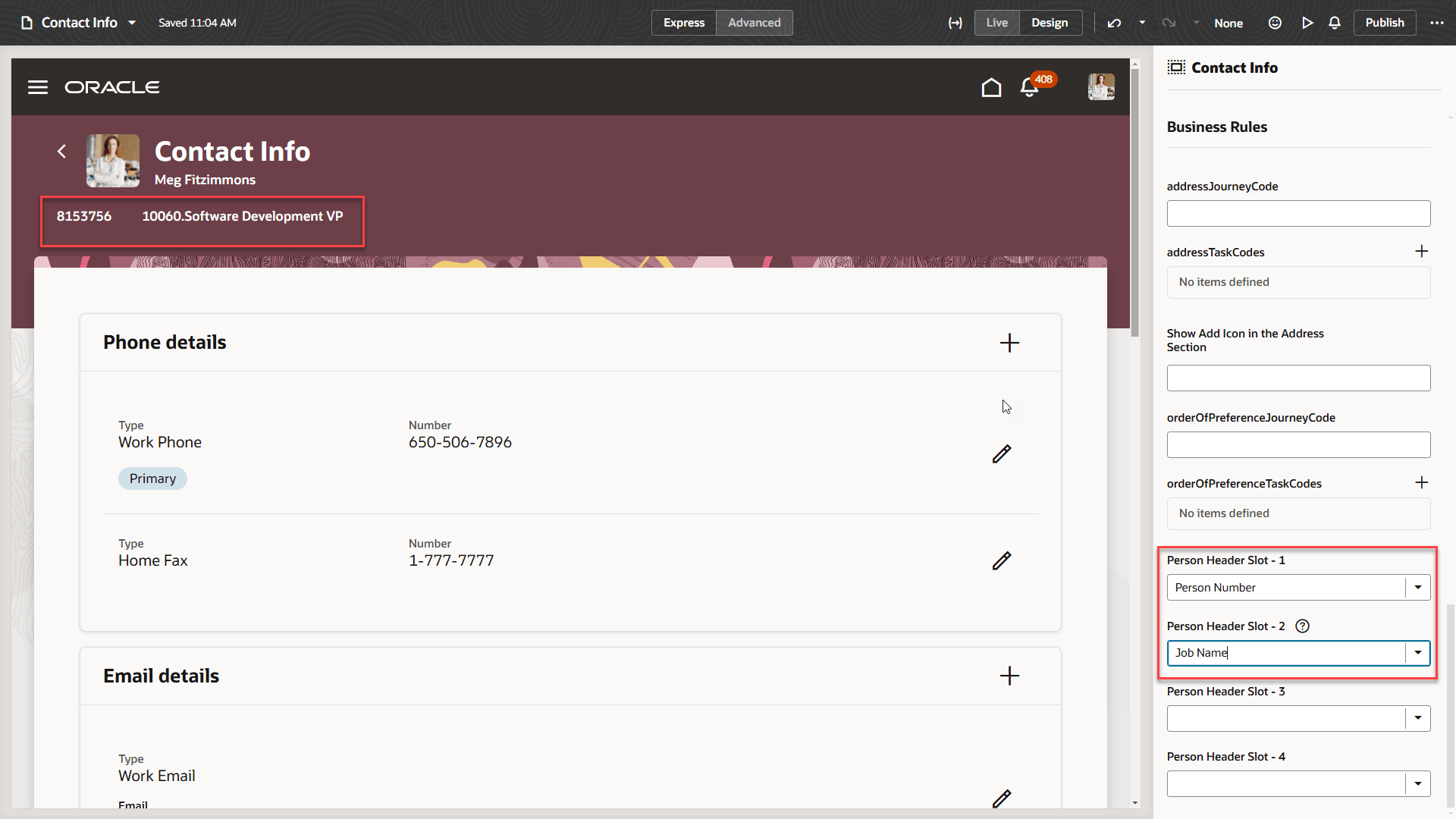
Results after Setting Two Page Properties on Contextual Header
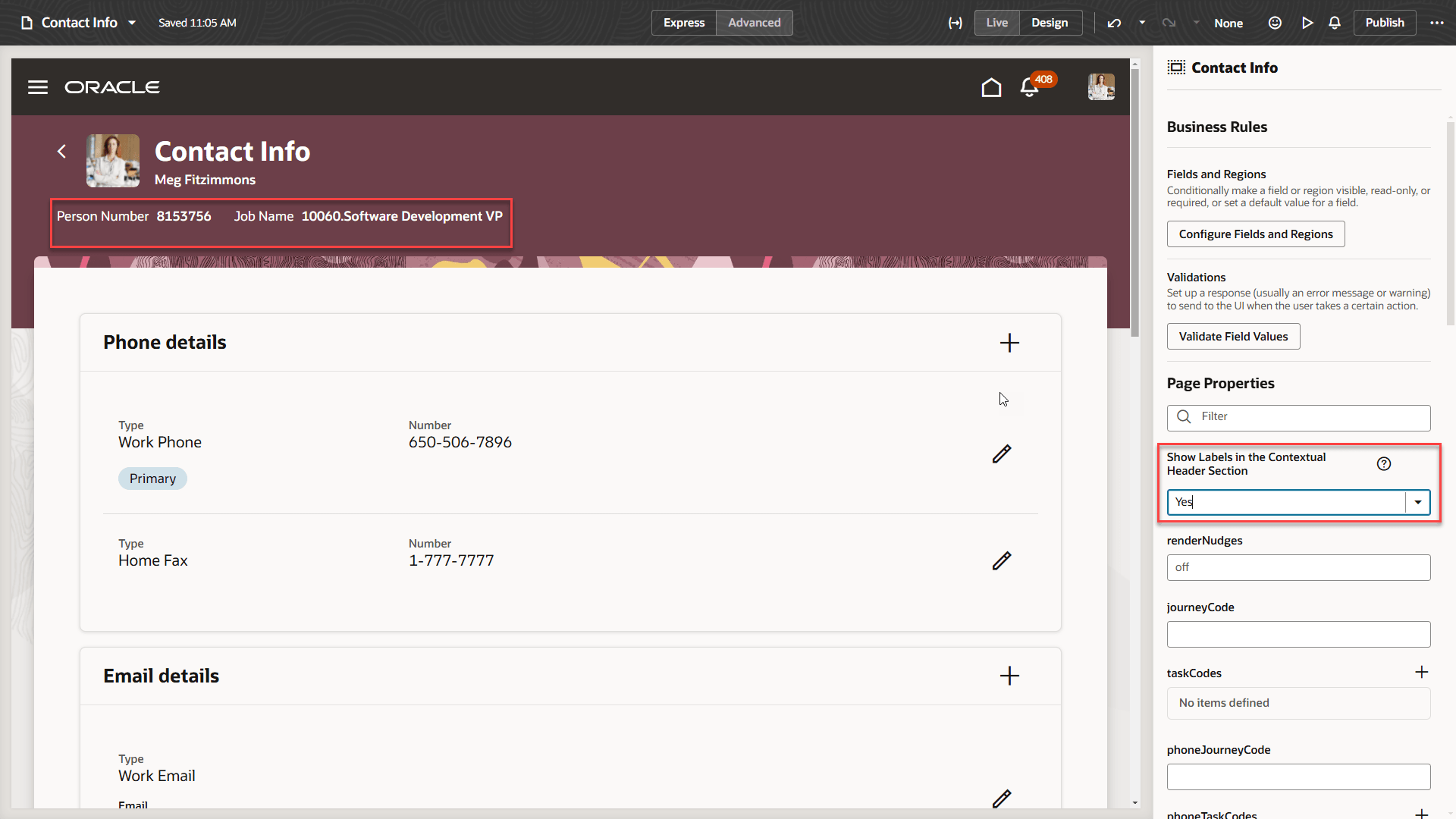
Results after Setting Page Property to Display Labels in Contextual Header
Key Differences Between the Contextual Headers for Guided Processes and Single Pages in Redwood
Screenshots for Single Pages
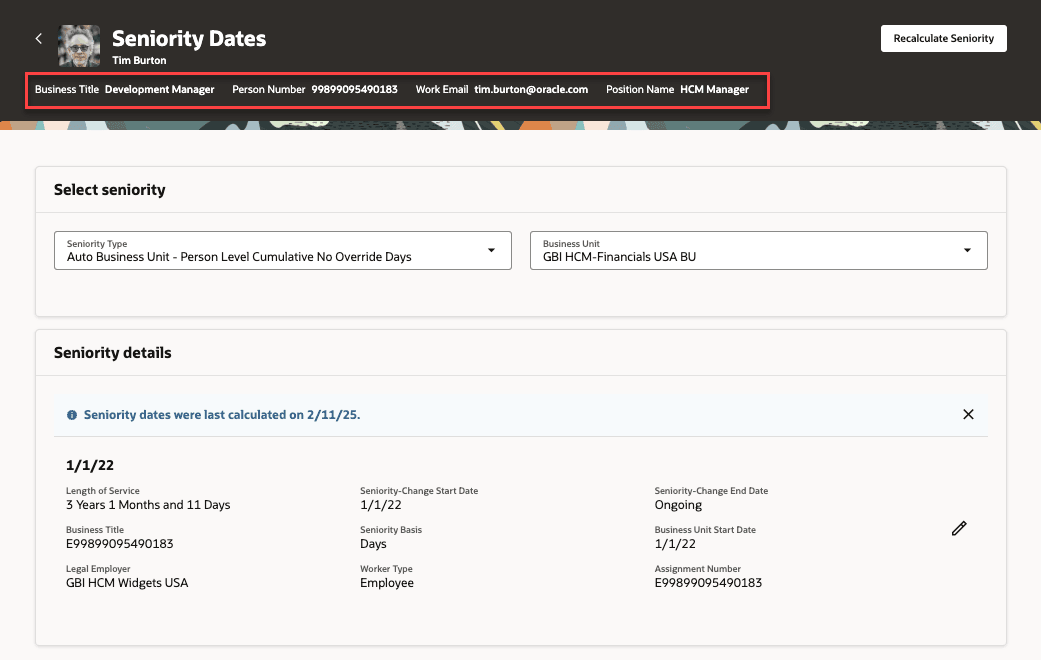
Business Title and Additional Fields With Labels in the Contextual Header on a Single Page
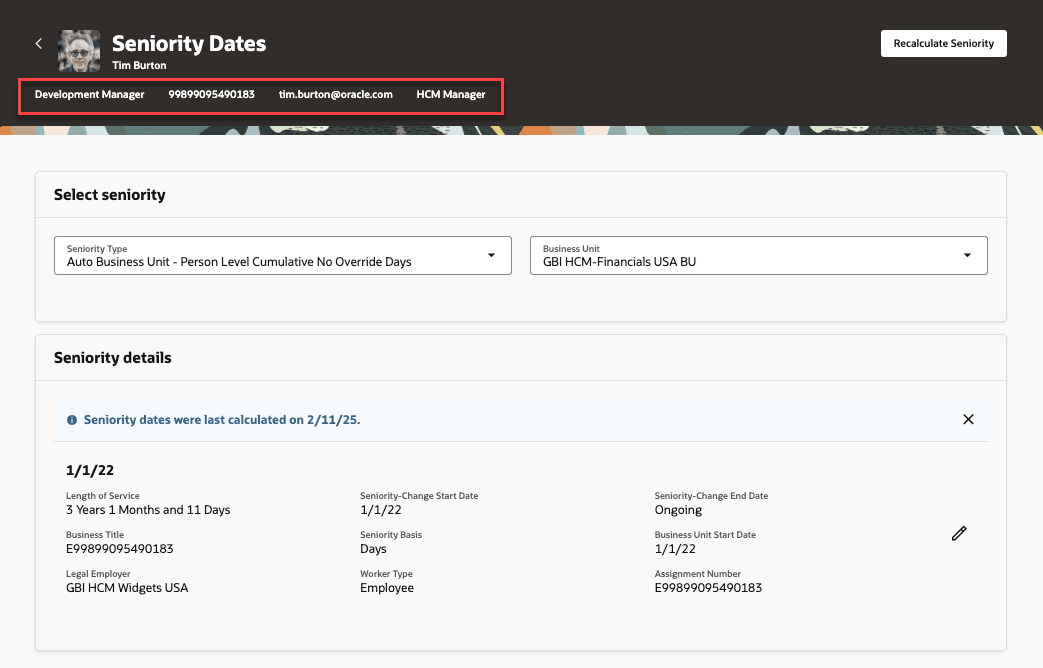
Business Title and Additional Fields Without Labels in the Contextual Header on a Single Page
Screenshots for Guided Processes
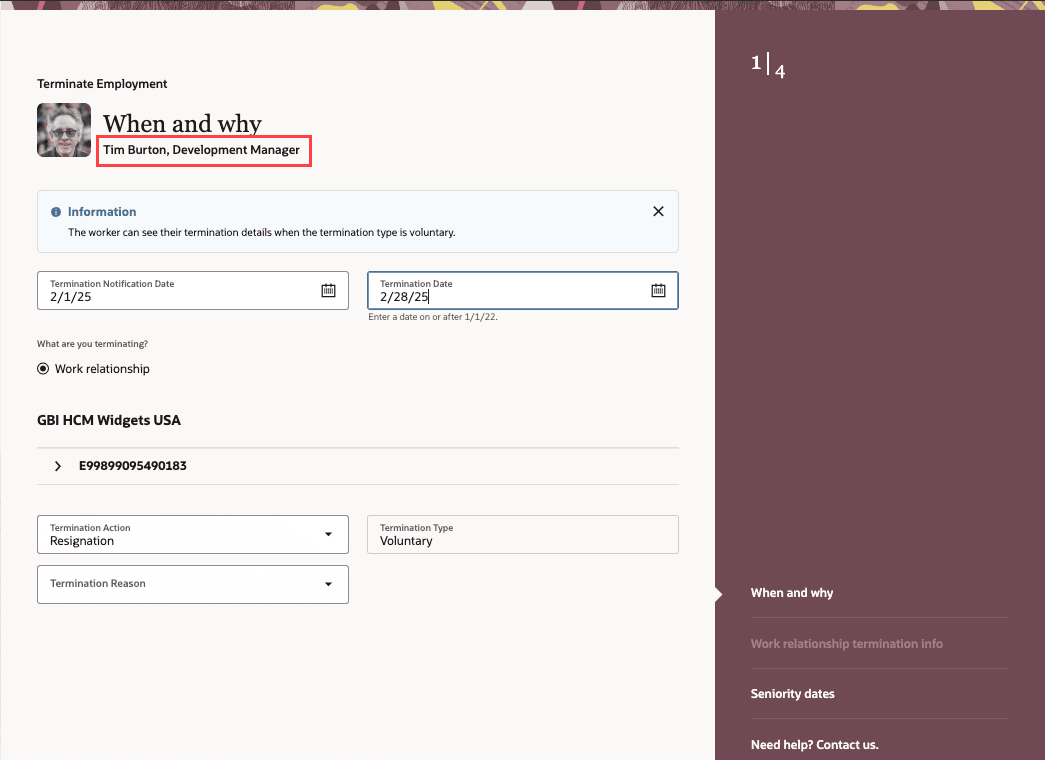
Name and Business Title Displayed in the Default View in a Guided Process
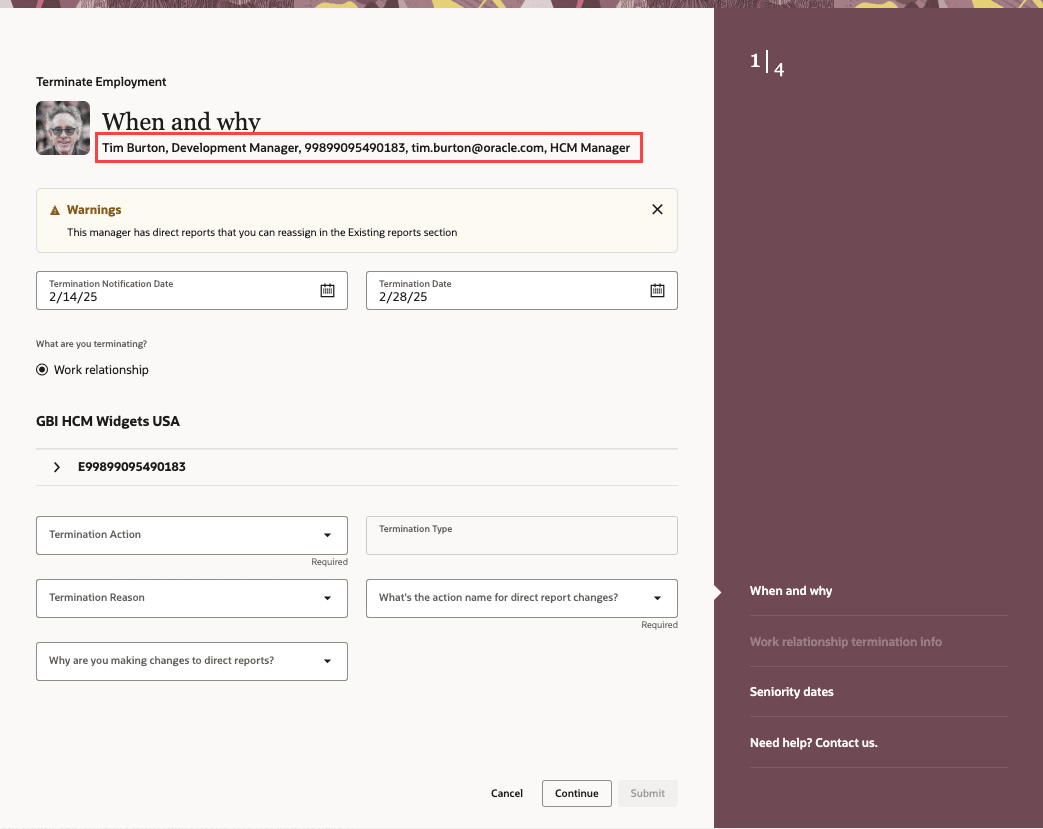
Name, Business Title, and Additional Fields Displayed in the Page Subtitle in a Guided Process
Contextual Header for Document Records Redwood Pages
For Document Records, the List page and Add page have separate page properties. So, you need to enable the Person Header attributes separately for both these pages to see the Person Header. Note that the customizations done for the List page won't be passed automatically to the Add page.
This feature provides more context about the person whose data is being displayed on the page.
Steps to Enable
For more information about the fields that can be displayed and the page properties to display them, see How do I display additional person fields in the Redwood page headers?
To learn how contextual headers display on single pages versus guided process, see Do contextual headers display differently in guided processes and single pages in Redwood?
Key Resources
For more information, refer to these resources on the Oracle Help Center:
-
Employment Processes, Chapter: Hire and Manage Workers, Using Global Human Resources guide.
-
Customer Connect forum Visual Builder Studio for HCM.
For a listing of all profile options for the recreated pages across applications, see the following document in My Oracle Support:
- HCM Redwood Pages with Profile Options – MOS Document - 2922407.1
For more information about getting started with Express Mode, refer to these resources on the Oracle Help Center in this order:
-
Express Mode in VBS for detailed instructions on using specific Express Mode features.
-
Extending Redwood Applications for HCM and SCM Using VB Studio for details on what’s supported by HCM.
-
Extending Oracle Cloud Applications in Visual Builder Studio Express Mode.
For viewing the steps to access VB Studio from a Redwood page, refer to the VB Studio documentation Configure an Oracle Cloud Application. Refer to the same documentation if you don’t see the Edit Page in Visual Builder option in your Oracle Cloud Application.