Create and Manage Skill Rating Assessments
You can now create skill rating assessments that can help employees select a rating level commensurate with their skill level. You can create an assessment for a skill with the help of AI Assist or by creating your own questions.
After you create the assessment, it’ll be available on the Rating guidance panel of a skill chip. Employees can answer the questions included in the assessment, and AI will suggest an appropriate rating level based on how well they answered the questions.
To create or edit an assessment, go to My Client Groups > Item Catalogs. Select a Skills catalog. In the Rating Assessment column, you will see either Yes, preview or No, add one. To create a new rating assessment, click No, add one.
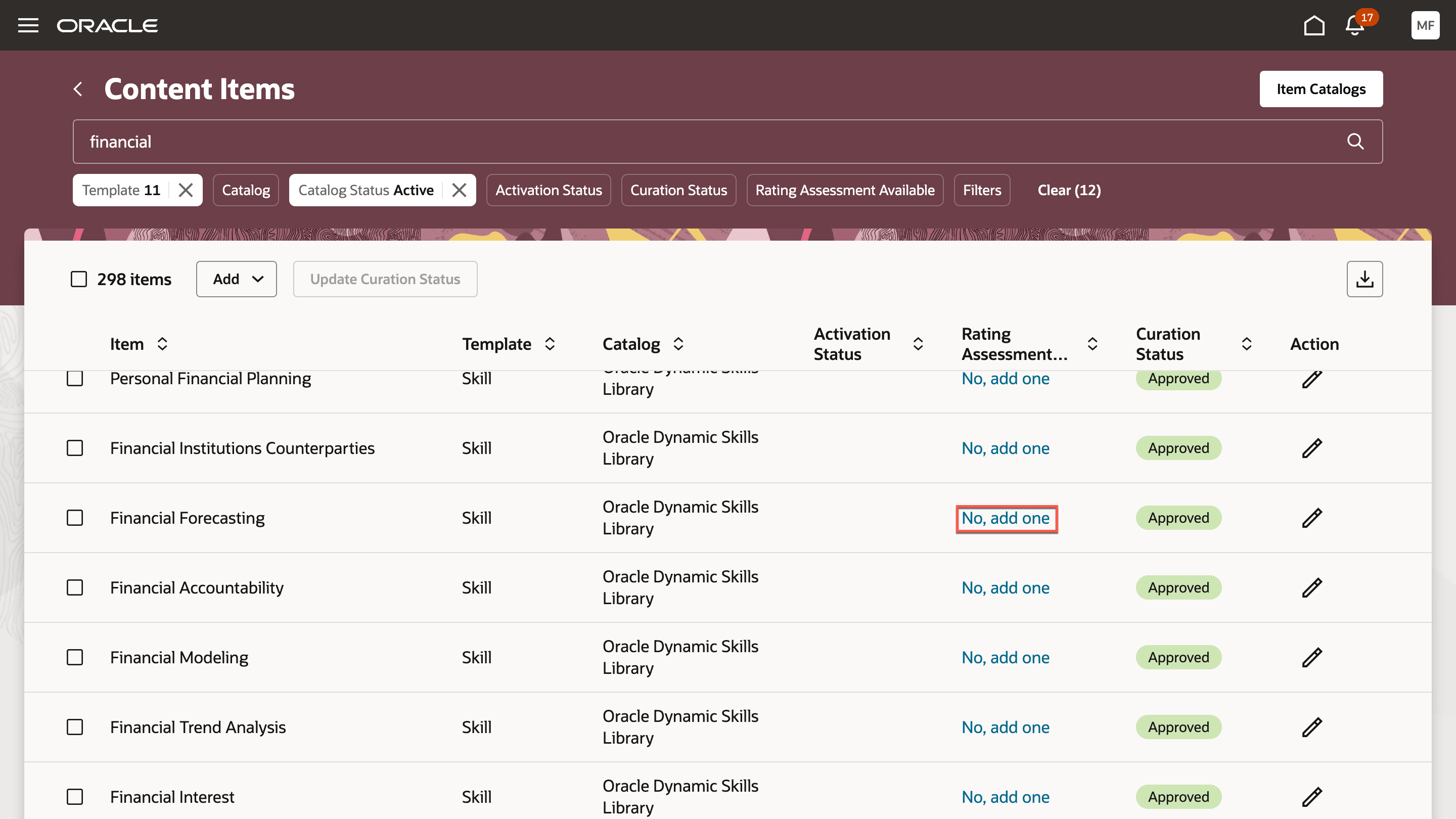
Create or edit rating assessment
This will open the skill rating assessment creation flow.
If you choose to create the assessment using AI Assist, you’ll get a predefined set of questions generated by AI. You can edit the question text and its responses, as necessary. You can also add more questions to this list by clicking the Add button.
If you choose to create your own set of questions, you can select questions from an existing question library or create a question from scratch.
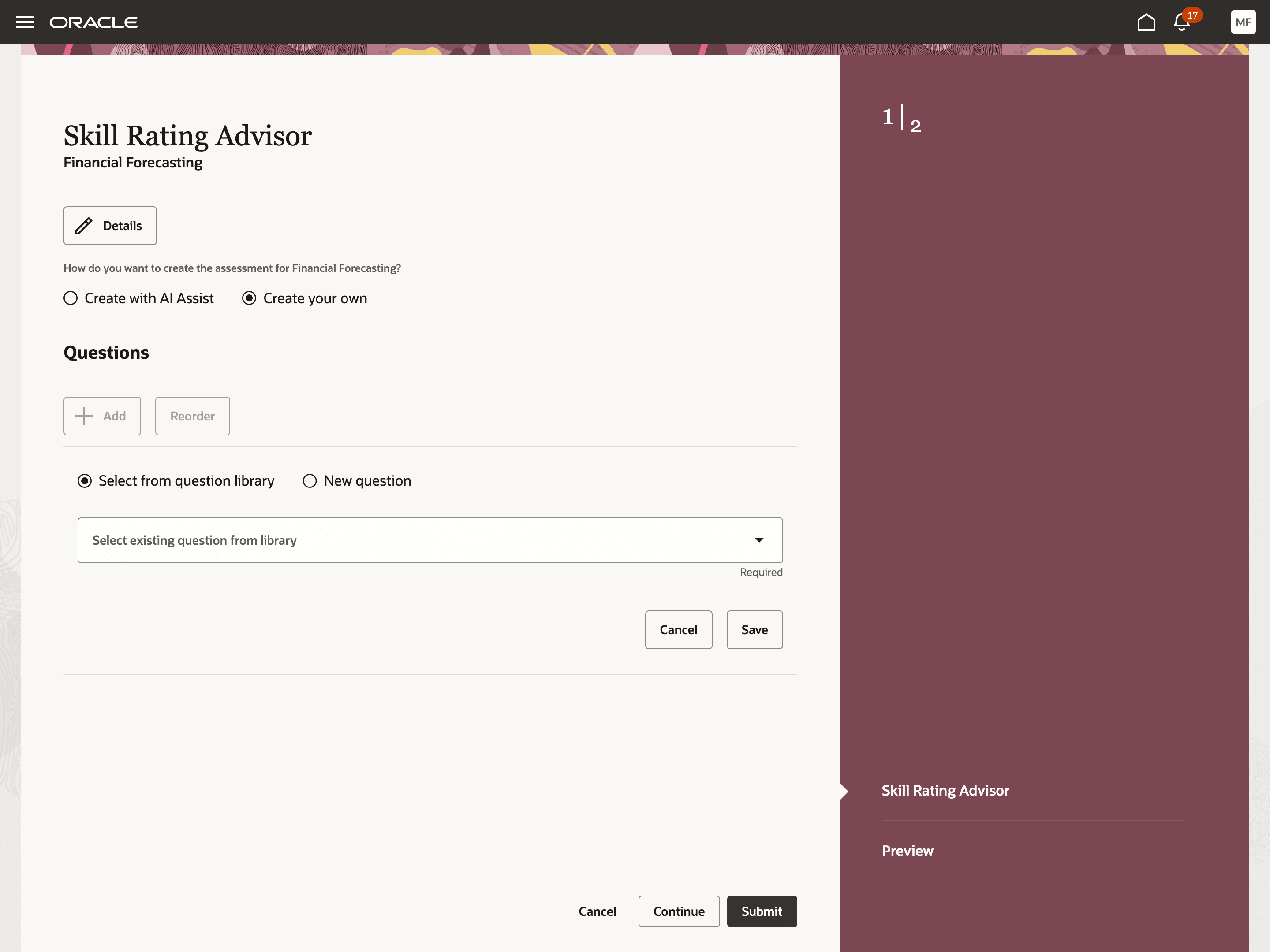
Creating questions from scratch
If you’re creating a question from scratch, you need to select the type of answer an employee can provide in response to the question. This can be a text-based response, a date response, a single choice response, or multiple-choice response. For single- and multiple-choice responses, you can select the response options from a predefined set or create your own responses using the Add Option button.
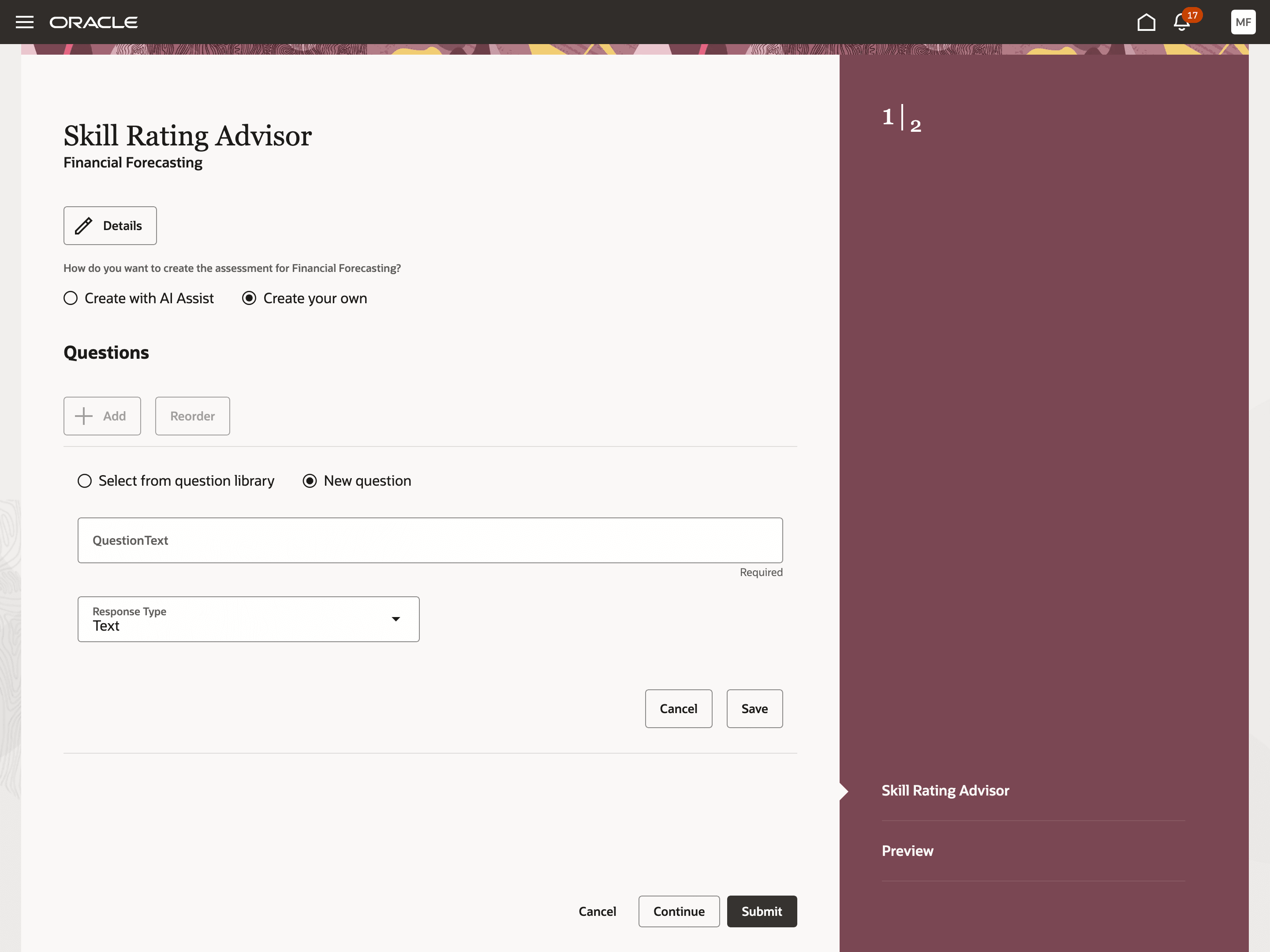
Creating response options for a single-choice question
If you select an existing question from the question library, you’ll see predefined answer choices for the question. You can edit both the question text and its answers.
After you finalize the questions, you need to submit the assessment for it to be accessible through a skill chip.
To view all the skill rating assessments that have been created, go to My Client Groups > Questionnaires and select the subscriber as Learning Assessments. Select the Skill Rating Level Assessment folder under the Questionnaire Library folder on the left to view the list of assessments.
Allows companies to provide a means by which employees can quickly assess their skills in an objective way and get guidance on which level best suits their current skill level.
Steps to Enable and Configure
To enable this feature you need to log a Service Request (SR).
This feature is only available through the Controlled Availability Program at this time, which requires approval to join. Once approved, you'll be required to participate in testing, and to provide feedback. Some programs may require other participation as well. If you were a part of the Sequencing and Completion Criteria for Activities Within a Specialization Controlled Availability Program you don't need to log a new service request to participate, as this feature increases the scope of the program.
Tips And Considerations
Here are a few points to note:
- If you are in the process of creating questions using AI Assist, and you switch to creating questions from scratch (by selecting the Create your own option), all AI-generated questions will be replaced with your questions. Similarly, if you switch over from your questions to AI-generated ones, your questions will be replaced with AI questions.
- While creating a questionnaire for a skill, if you try to change the skill mid-way, all your questions will be lost. So it’s recommended to save the questionnaire before you change the skill.
- AI generates questions for a skill based on the skill name, skill description, the jobs that the skill is related to, the description of your company, and the rating model associated with the skill. The company description needs to be provided in a new profile option called ORA_WLF_AI_COMPANY_INFO.
- You can reorder or delete questions in an assessment.
This feature uses the Questionnaires application. The skill rating assessments are stored in the Skill Rating Level Assessment folder, which is a delivered folder, available as part of the Learning Assessments subscriber. All assessments are created based on a predefined questionnaire template called the Skill Rating Level Assessment template (ORA_SKILL_RATING_LEVEL_ASSESSMENT_TEMPLATE). As an administrator, if you need to use a new folder, you’ll have to create it under the delivered folder. A new questionnaire template will also have to be created. The questionnaireFolderID and questionnaireTemplateID constants in Visual Studio have to be set to the correct value of the new folder and template before a user can start creating assessments.
Key Resources
For more information on the questionnaire templates and folders, see the topic Questionnaires in the Using Common Features for HCM guide.