Workforce Schedule Enhancements
After opening a department schedule from the Workforce Schedules page, you can now review violations and schedule metrics for the selected schedule period.
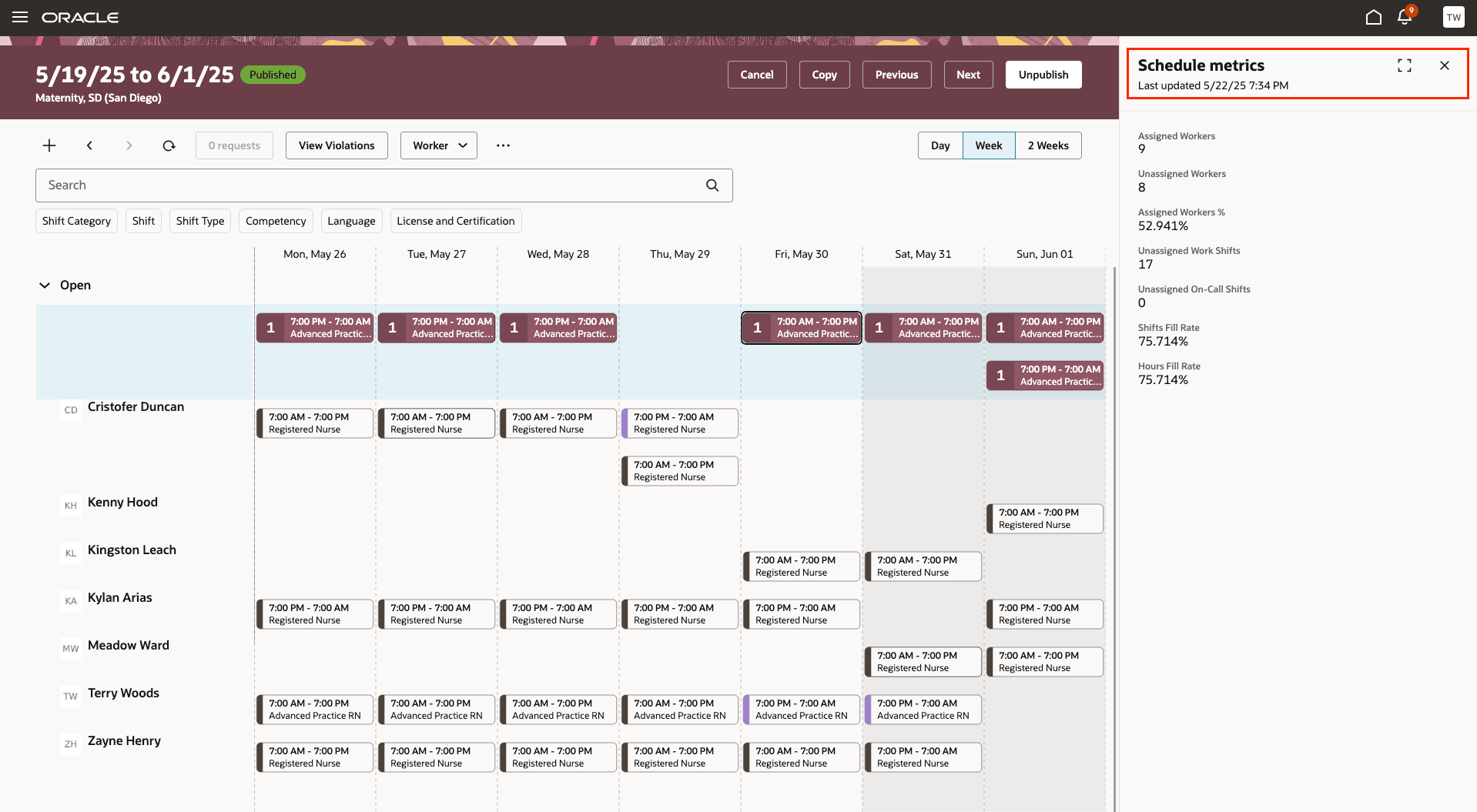
Department Schedule Showing the Schedule Metrics Drawer
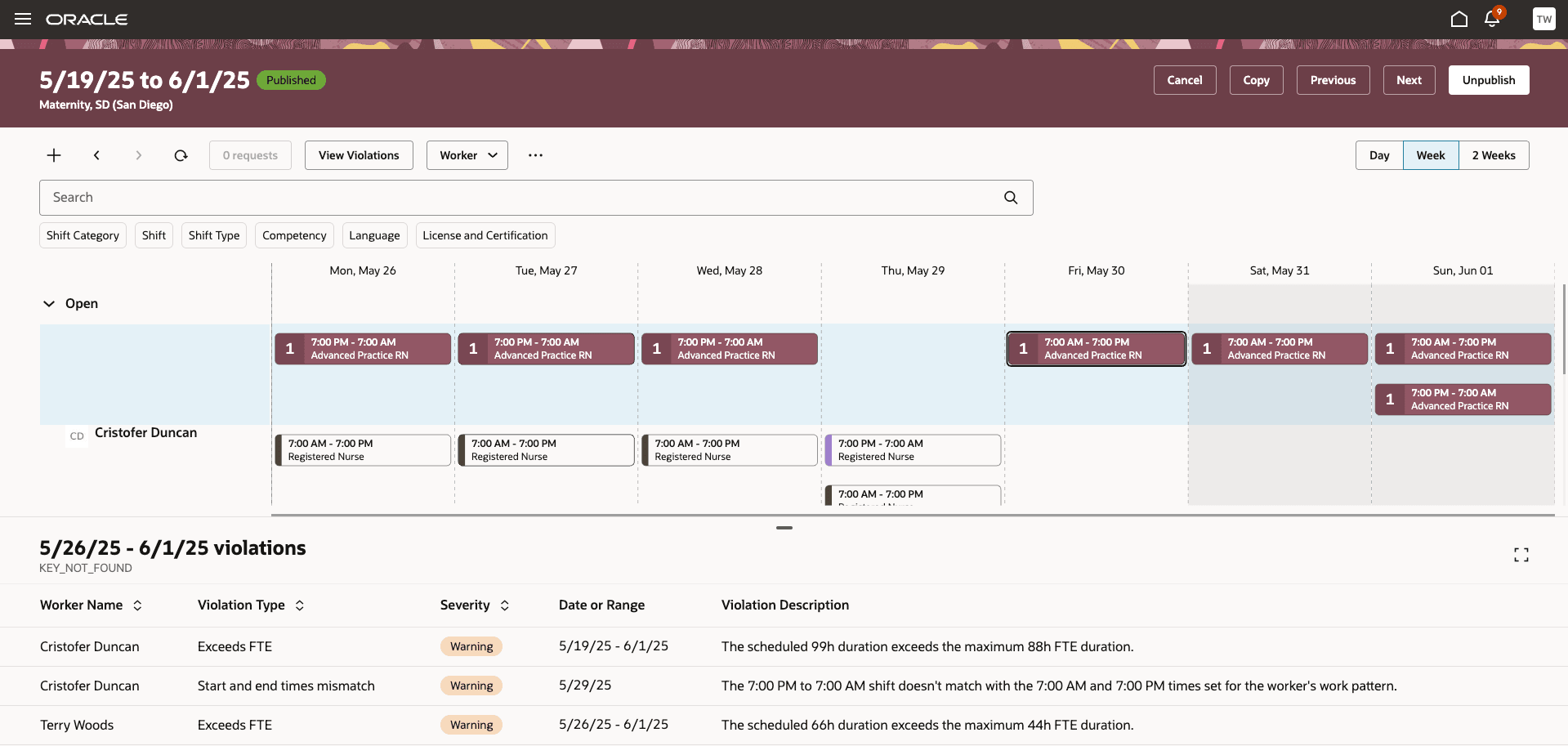
Department Schedule Showing the Schedule Violations for a Selected Week
You can also now split a worker's assigned shift using the right-click action. The split keeps part of the shift assigned to the worker and creates an open shift for the unassigned portion. A shift can be split in only two parts and you can adjust unpaid and paid break duration for both parts.
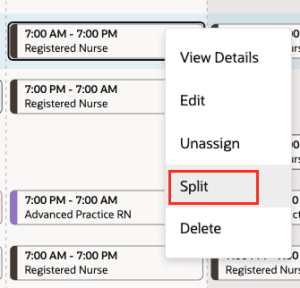
Right-Click Split Shift Action
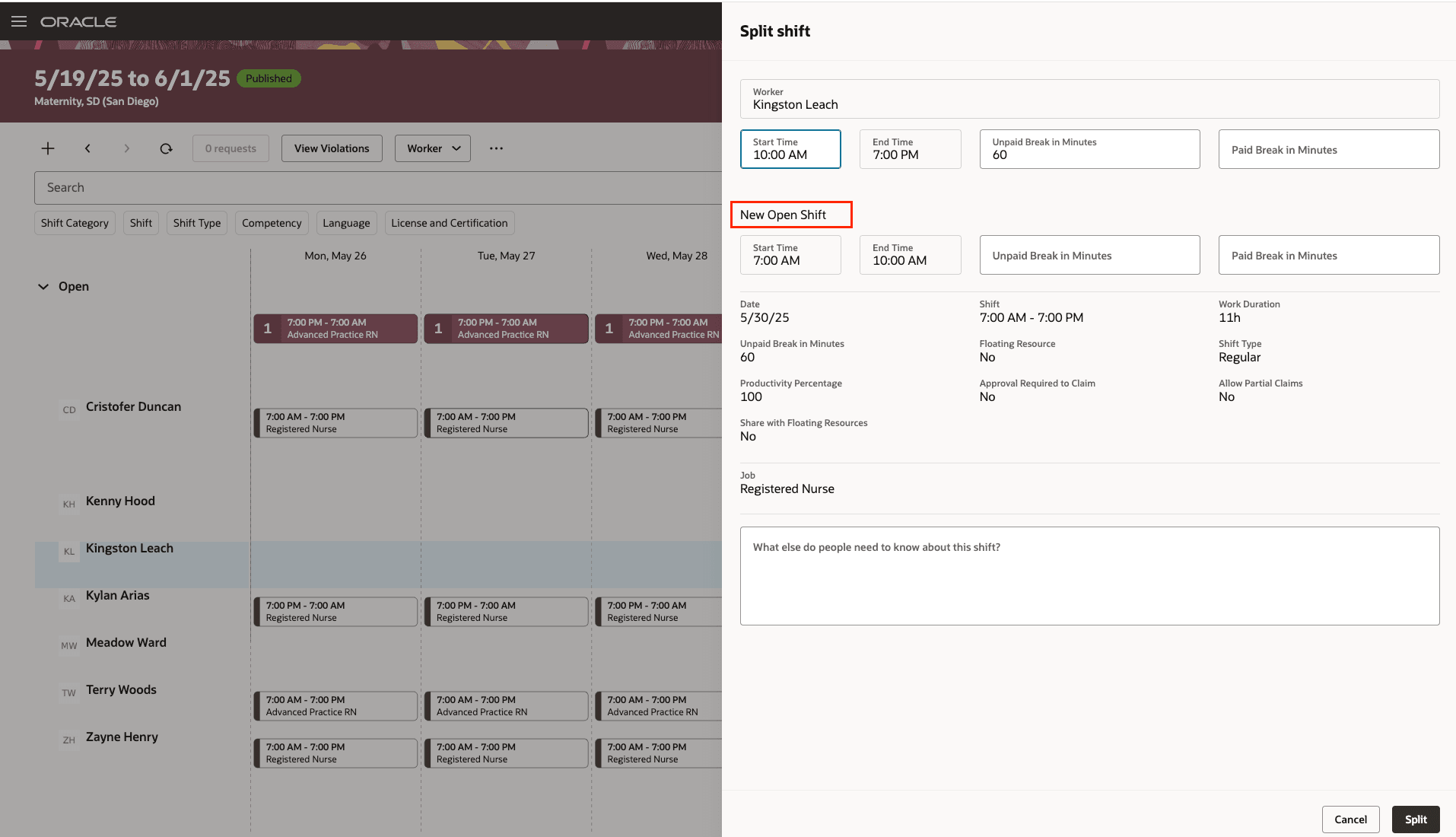
Split Shift Drawer Showing an Assigned Shift
You can partially assign an open shift using the right-click action. Toggling on the Partially Assign option lets you define new shift times and adjust unpaid and paid breaks duration accordingly. An open shift will be created for the second part of the shift.
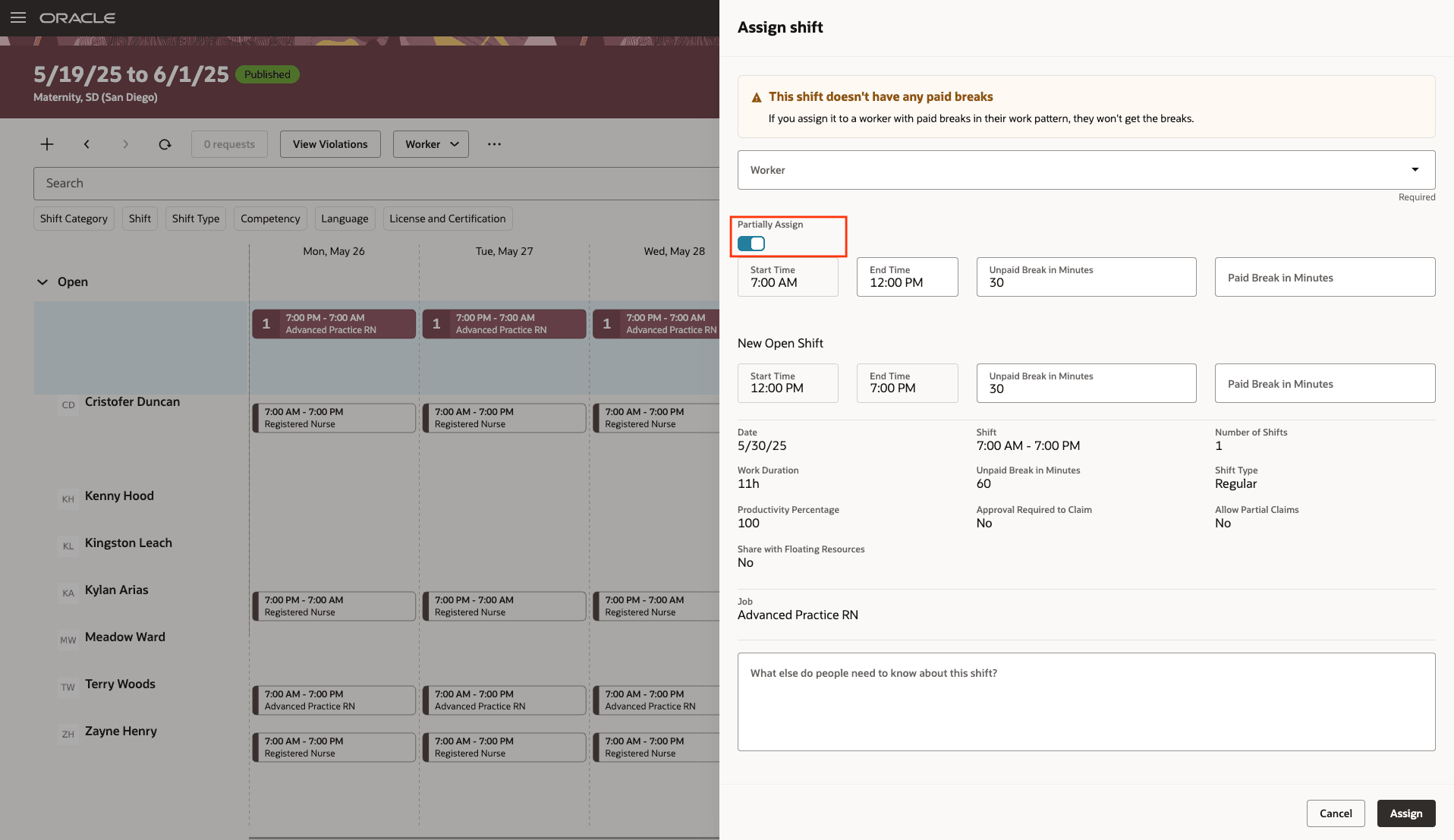
Assign Shift Drawer Showing a Partial Assignment
And you can now see the absence type name as the title of the worker's absence event.
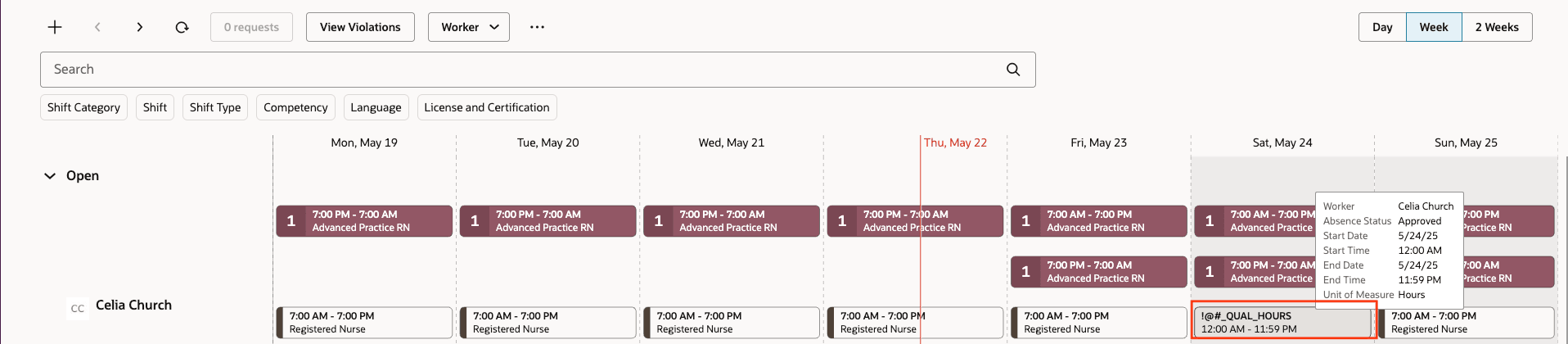
Department Schedule Showing a Worker's Absence
These enhancements raise scheduler awareness of scheduling violations and key scheduling metrics while balancing their workers' schedules. Flexible split shift management without manual workarounds results in higher fill rates and improved worker satisfaction.
Steps to Enable
You don't need to do anything to enable this feature.
Tips And Considerations
Use Visual Builder Studio to customize the primary and secondary shift attributes, such as start and stop times, shift name, shift category, shift type, and job name or qualification type, to show in the Worker view.
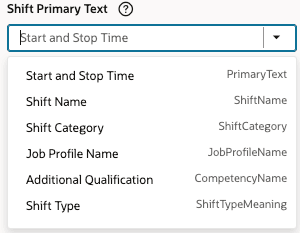
Visual Builder Studio Shift Primary Text Property List
Use Visual Builder Studio to customize the primary absence attribute, such as absence status or absence type, to show in the Worker view.
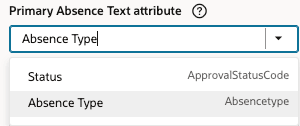
Visual Builder Studio Shift Primary Absence Text Attribute List
Use Visual Builder Studio to customize the attributes shown in the shift hover for the Worker view.
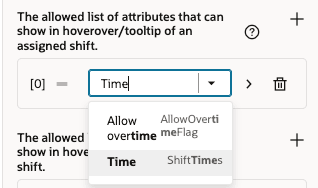
Visual Builder Studio The Allowed List of Attributes That Can Show in Hoverover/Tooltip of an Assigned Shift Property
Key Resources
For more information on extending Redwood pages in HCM, refer to this guide on the Oracle Help Center: Extending Redwood Applications for HCM and SCM Using Visual Builder Studio