Redwood Experience for HCM Data Loader
Enrich user experience with the new Import and Load Data page developed using the Redwood tool set. This page is built from the ground up using Visual Builder Studio (VBS) to give you a unique experience of Oracle applications.
Using this UI, you can import and load a local file for immediate submission, or schedule it for a later time.
Import and Load Data
As an Integration Specialist you can monitor all data uploads, making every data set visible regardless of how it was sourced or initiated. For example, HSDL data sets appear alongside those generated by payroll flows or the Remove Person Information functionality.
The Import and Load Data page lists the recent data sets in a table with details such as the content ID, Messages, Import Status, Import Success %, Load Status, Load Success %, File Lines, Failed Lines, Business Objects, # of failed Objects etc.
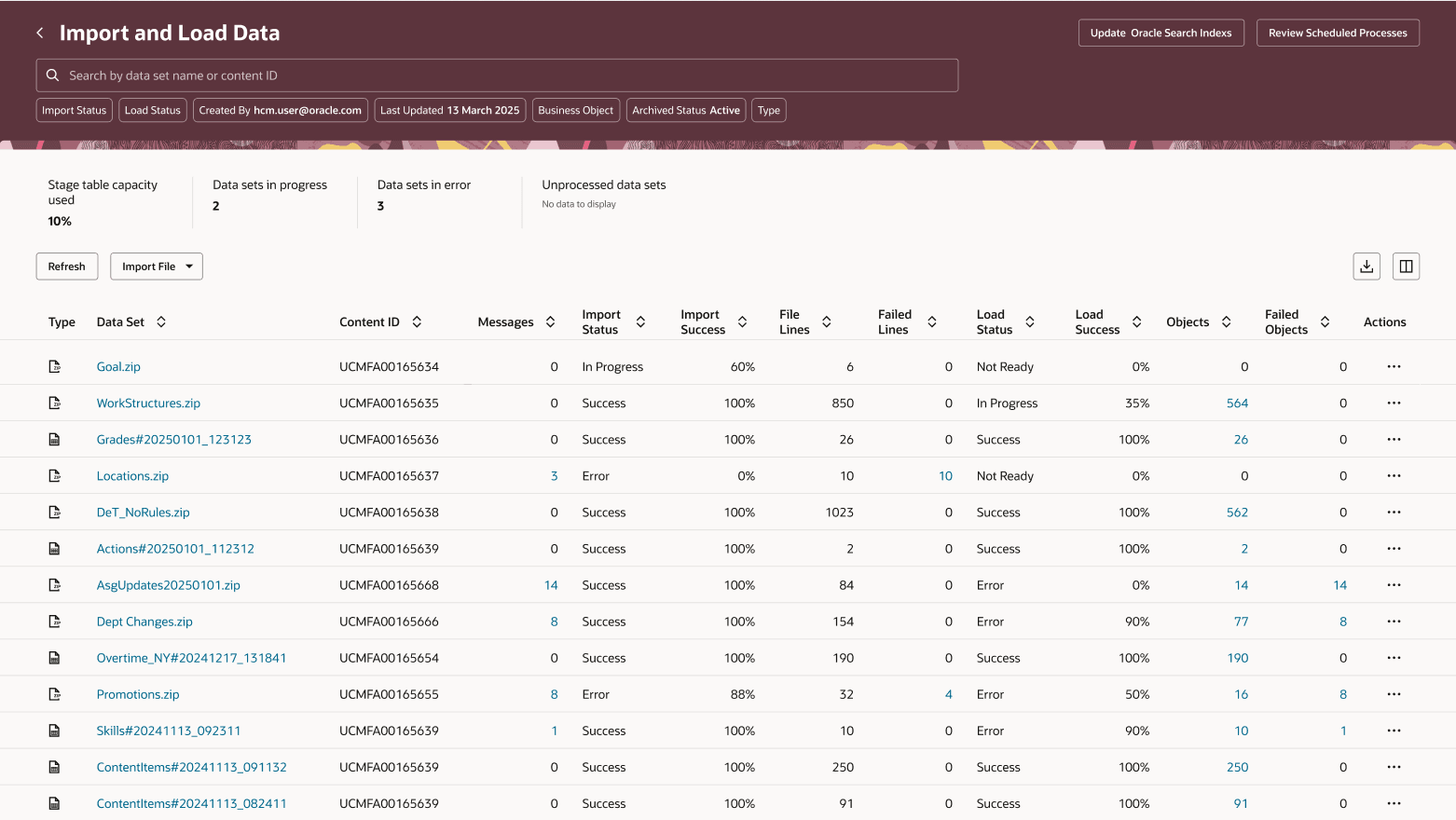
Import and Load Data page
- Search and Filters - Use partial Data Set name or complete Content ID to search for datasets. You can filter datasets using: Import Status, Load Status, Created By, Last Updated, Business Object, Archived Status, or Data Set Type:spreadsheet or compressed file.
- System Metrics Dashboard - Monitor the stage table capacity used, number of data sets in progress, data sets in error, and unprocessed data sets on top of the datasets table to keep a tab on the system load.
- Page-Level actions
- Update Oracle Search Indexes - To refresh the indexes for HDL, HSDL changes.
- Review Scheduled Process - To review the waiting processes scheduled to process the file at a later time and date.
- Table-Level actions:
- Import File - Import a file from Oracle WebCenter or a local file from your PC.
- Refresh - View the latest load/import statuses and details relating to the object count, error messages count etc of the data set.
- Export - Download the table content to a .csv file.
- Manage Columns - You can add additional columns, that are not shown by default, to the table by using the Manage Columns action. This allows you to customize the view and access more details than the default columns provide.
- Record-Level Actions:
- Actions available as links from table cells:
- Data Set name - Opens the Business Object Details page for the data set to review business object details
- Messages count - Opens the Message Summary page for the data set to review messages
- Failed Lines count - Opens the Failed Lines page for the data set to review the lines in error with their error messages
- Objects count - Opens the the Object Status page to explore the logical objects generated for the data set
- Failed Objects count - Opens the Failed Object Messages page for reviewing the messages
- Loaded Objects count - Opens the Object Status page with the Load Status prefiltered to 'Load success'
- Unprocessed Objects count - Opens the Object Status page with the Load Status prefiltered to 'Not processed'
-
Actions Available from the Actions Overflow Button: Review Progress, Stop, Review Data Set Processes, Generate Failed Lines File, Download Failed Lines File, Extend Data Set Retention, Review In Spreadsheet, Load, Roll Back
- Actions available as links from table cells:
NOTE: Only the actions applicable to a data set are displayed. For example, if a data set has completed successfully with no errors and doesn’t support rollback, actions such as - Stop, Generated Failed Lines File, Download Failed Lines File, Extend Data Set Retention, Review in Spreadsheet, Load, or Roll Back.
Import Local File - You can upload a small ad-hoc .zip file from local PC, review the local parameters and initiate the immediate submission or schedule the file for later processing.The file will be automatically encrypted if you have enabled automated file encryption and you specify a File Encryption parameter of None.
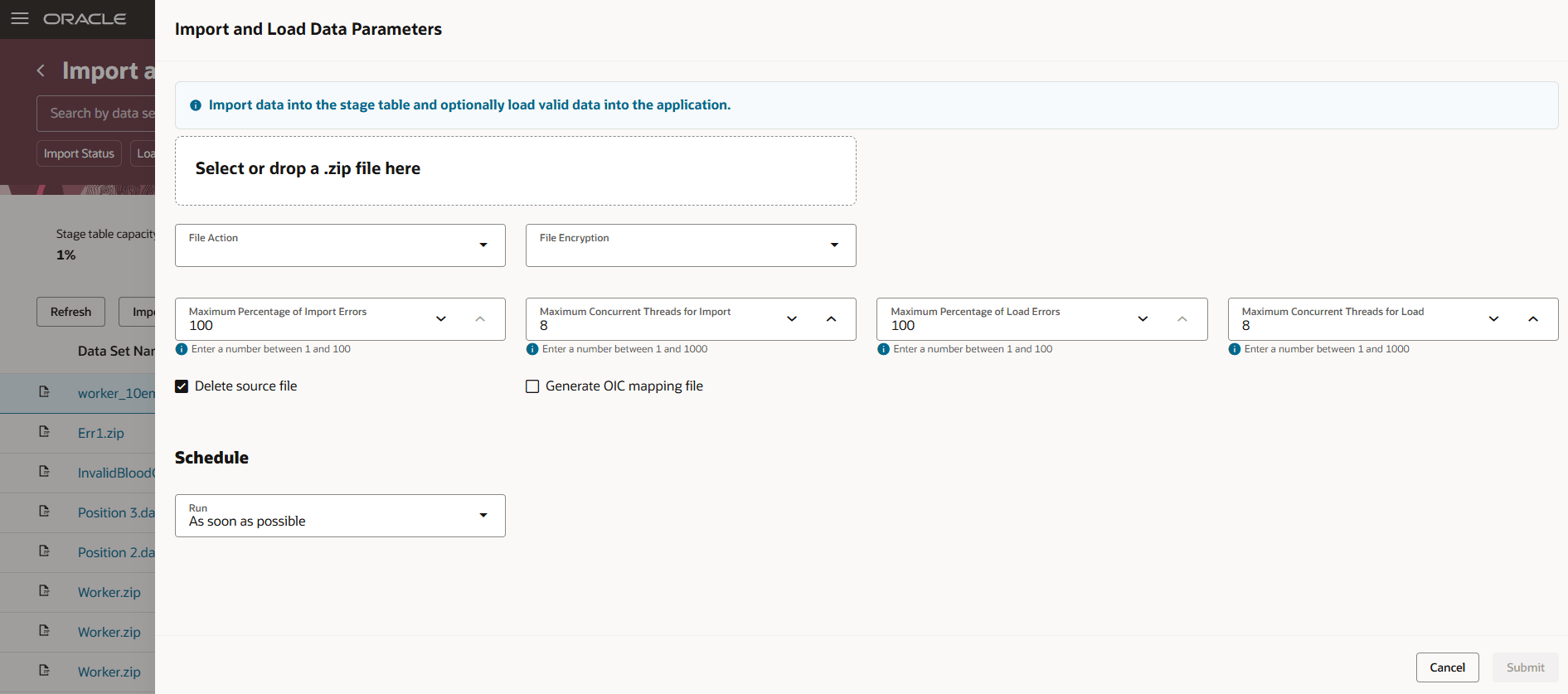
- Parameters: File Action, File Encryption, Maximum Percentage of Import Errors, Maximum Concurrent Threads for Import, Maximum Percentage of Load Errors, Maximum Concurrent Threads for Load, Delete Source File, Generate OIC mapping file ( this file parameter is available if you've enabled the generation of mapping file for Oracle Integration Cloud)
- Schedule Parameters: Run - As soon as possible, At a later time
- Page-Level actions
- Cancel - To close the page and return to the Import and Load Data page
- Submit - To submit the process and return to the Import and Load Data page
Import Oracle WebCenter File - Select the desire file from Oracle WebCenter import account, you can choose to submit immediately or review the parameters and create a schedule to submit at a later time.
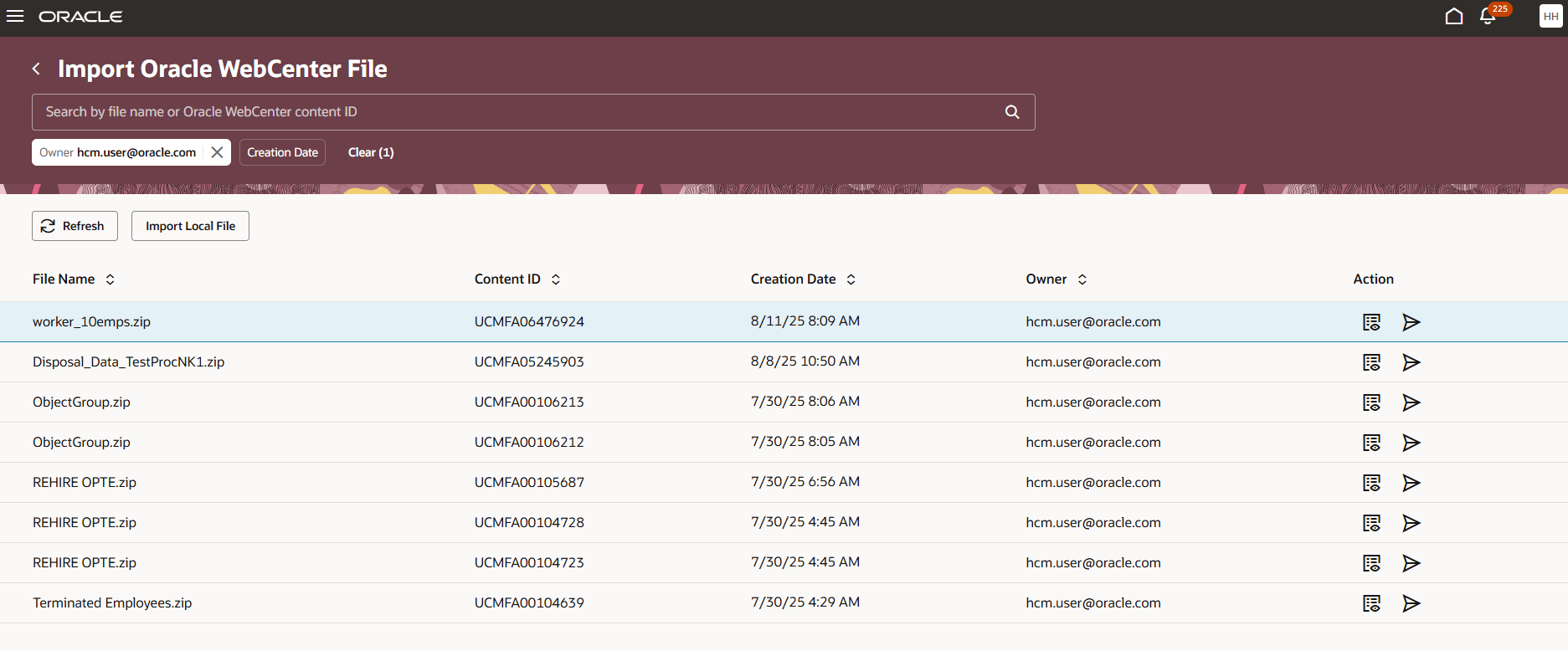
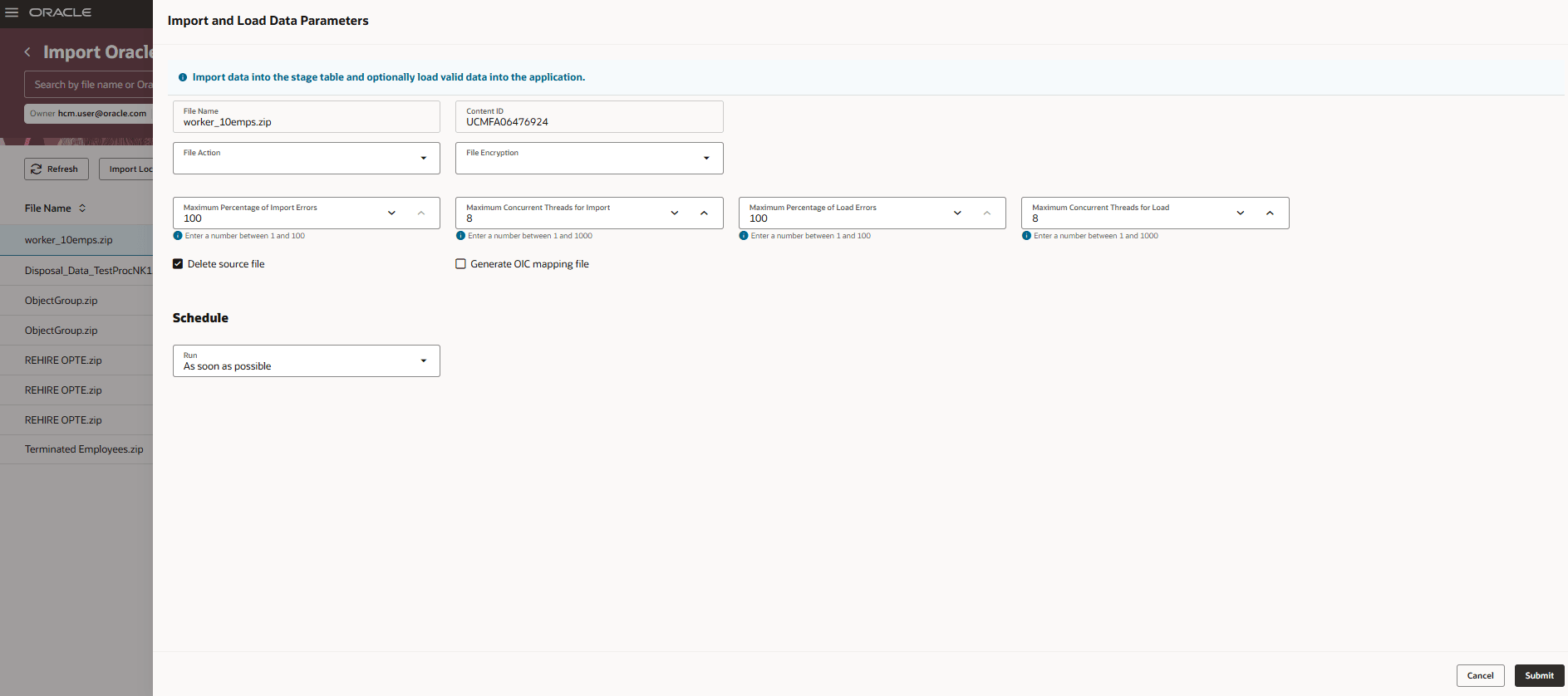
- The Parameters page for Import Oracle WebCenter File is identical to that of Import Local File. You can refer to the Import Local File Parameters section for detail.
Business Object Details - This page displays information about the business objects within the selected data set. When a data set with multiple business objects completes with errors, you can drill down into the business object details to see which ones failed, review messages and failed lines, and, if needed, resubmit load processing. If you’ve loaded bonus payments successfully but encounter an issue in the payroll run, you can roll back all element entries created by that data set. If you’ve loaded element entries and want to prevent the stage table data from being deleted, you can extend the retention period beyond the default 30 days to keep it protected.
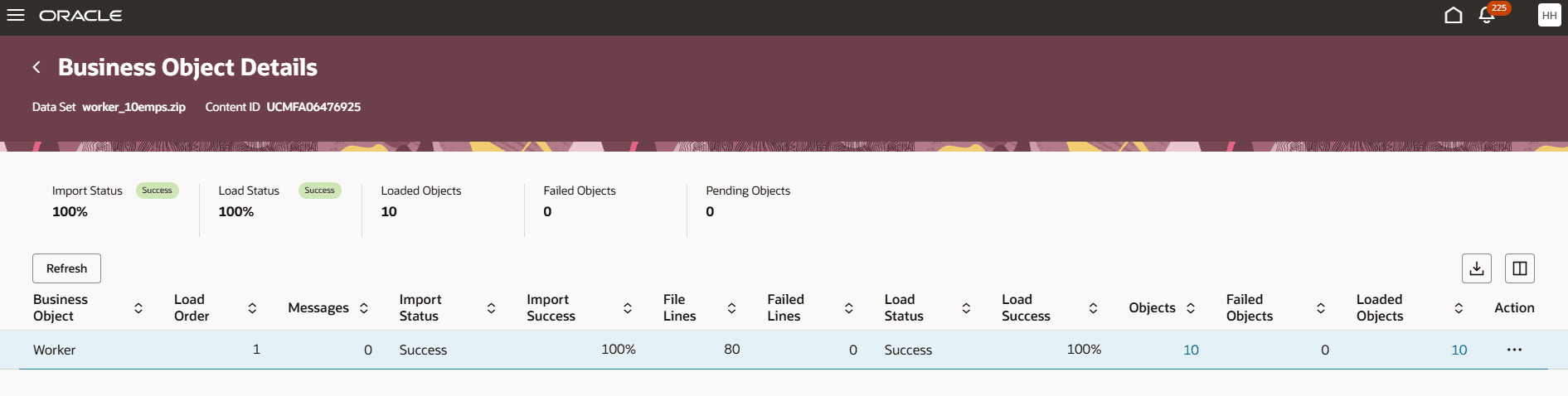
- System Metrics Dashboard - To view the Import Status, Load Status, Loaded Objects count, Failed Objects count and count of the Pending Objects for processing.
- Table-Level actions:
- Refresh - View the latest processing statuses and details relating to the business objects in the data set.
- Export - Download the table content to a .csv file.
- Manage Columns - You can add additional columns, that are not shown by default, to the table by using the Manage Columns action. This allows you to customize the view and access more details than the default columns provide.
- Record-Level Actions:
- Actions available as links from table cells:
- Messages count - Opens the Message Summary page for the data set to review messages.
- Failed Lines count - Opens the Failed Lines page for the data set to review the lines in error with their error messages.
- Objects count - Opens the the Object Status page to explore the logical objects generated for the data set.
- Failed Objects count - Opens the Failed Object Messages page for reviewing the messages.
- Loaded Objects count - Opens the Object Status page with the Load Status prefiltered to 'Load success'.
- Pending Objects count - Opens the Object Status page with the Load Status prefiltered to 'Not processed'.
-
Actions Available from the Actions Overflow Button: Review Progress, Load, Roll Back, Stop, Generate Failed Lines File, Download Failed Lines File, Download OIC Mapping File, Extend Data Set Retention
- Actions available as links from table cells:
NOTE: Only the actions applicable to a data set are displayed. For example, if a data set has completed successfully with no errors and doesn’t support rollback, actions such as - Stop, Generated Failed Lines File, Download Failed Lines File, Extend Data Set Retention, Review in Spreadsheet, Load, or Roll Back.
Message Summary - The Message Summary page provides a consolidated view of all errors and warning. Instead of reporting every instance, identical messages are grouped and displays each unique error or warning only once - without expanding the tokens. For example, if the same error occurs across multiple records, the summary shows the error message once along with the total number of occurrences.You can then drill down on a message to view the specific records where it occurred.
It can be accessed from both Import and Load Data and Business Object Details pages.

Message Summary
- Search and Filters: Use Message Text to filter the failed objects by those with the specified string in the message. You can filter datasets using: Business Object, error Type, Process, and Reported Against fields.
- Table-Level actions:
- Refresh - View the latest load/import statuses and details relating to the object count, error messages count etc of the data set.
- Export - Download the table content to a .csv file.
- Manage Columns - You can add additional columns, that are not shown by default, to the table by using the Manage Columns action. This allows you to customize the view and access more details than the default columns provide.
- Record-Level Actions:
- Message Text - Opens the Message Details page for the business Object error
Message Details - This page provide details of the message and all occurrence of the message. The table data shown is dependent upon where the message was raised. Import errors display file line data, Load errors display object details.
It can be accessed from Object Status, Failed Object Messages, and Message Details pages.
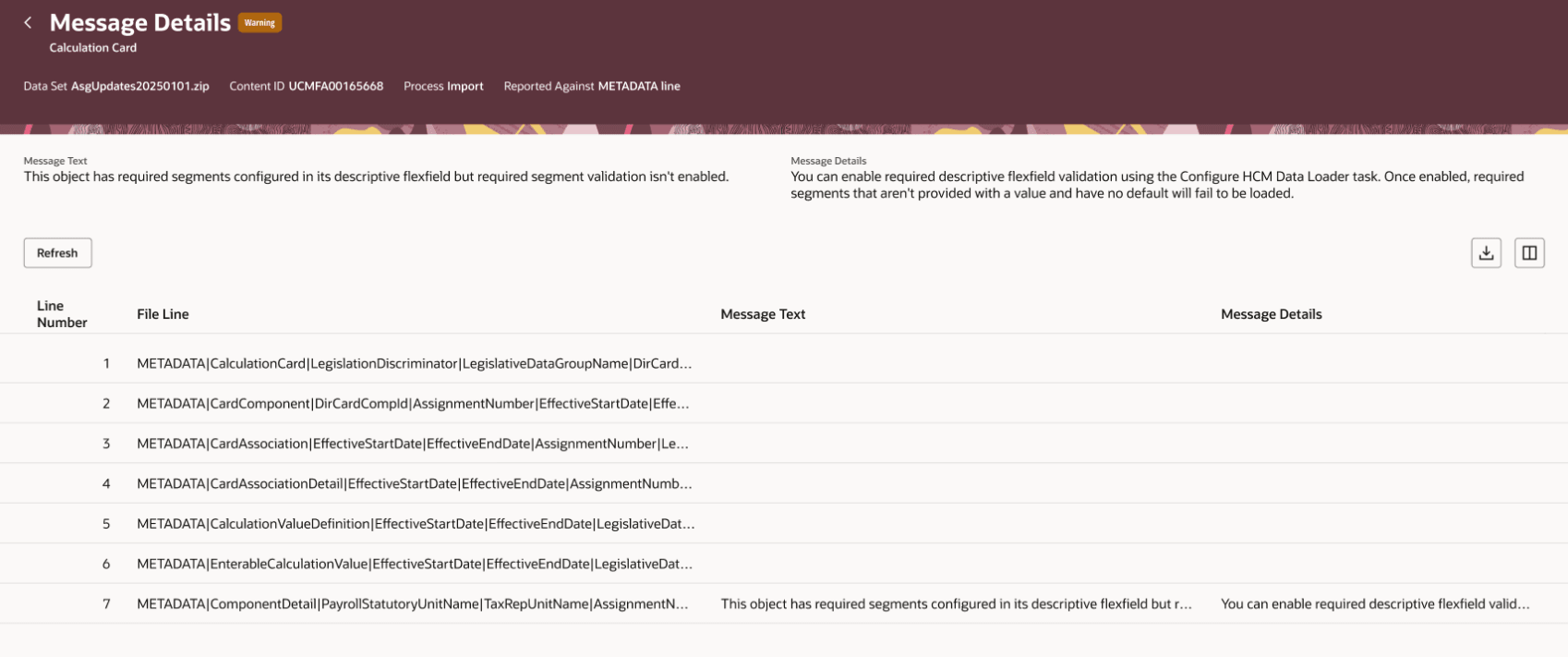
Message Details for Import Errors
- Table-Level actions:
- Refresh - View the latest load/import statuses and details relating to the object count, error messages count etc of the data set
- Export - Download the table content to a .csv file
- Manage Columns - You can add additional columns, that are not shown by default, to the table by using the Manage Columns action. This allows you to customize the view and access more details than the default columns provide.
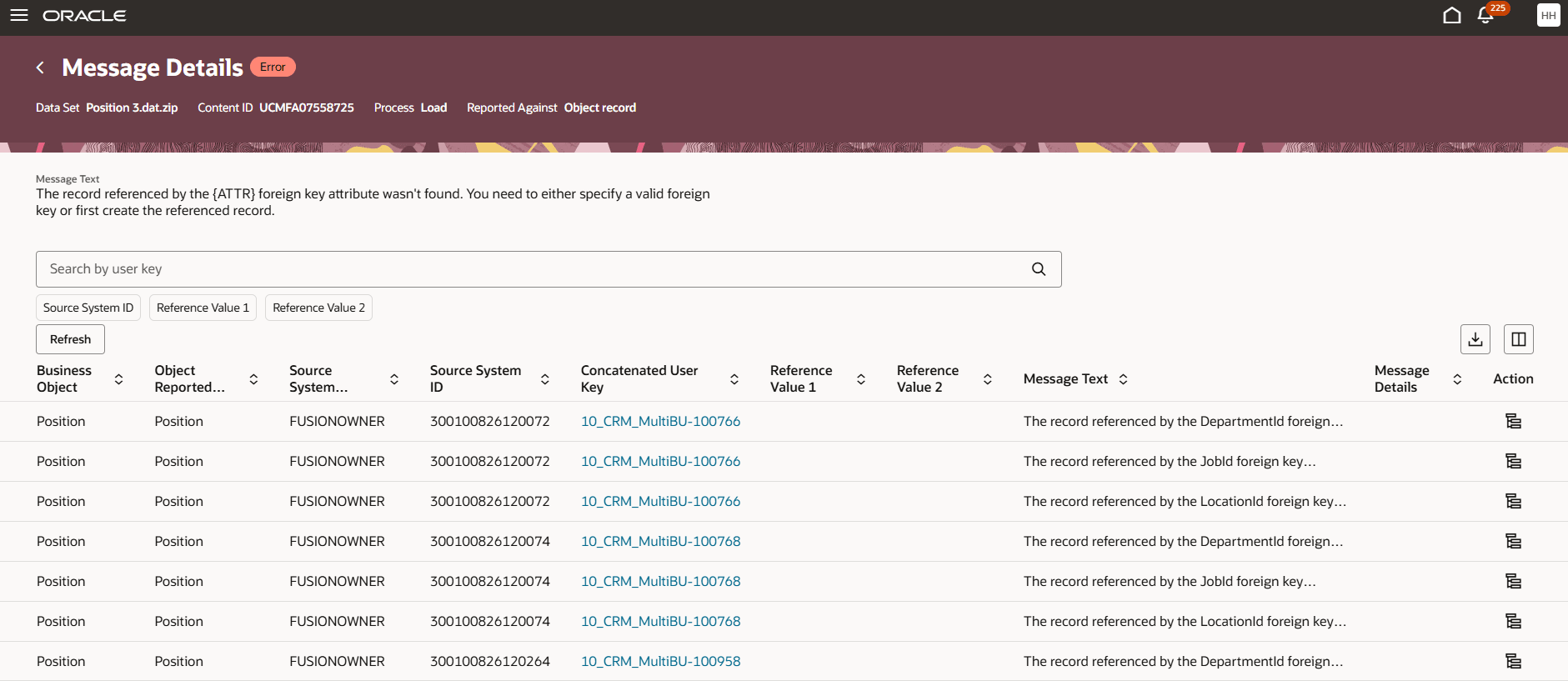
Message Details for Load Errors
- Search and Filters: Use User Key to filter objects to those that have the specified text within the concatenated user key. You can filter datasets using: Source System ID, Reference Value 1, Reference Value 2 fields.
- Table-Level actions:
- Refresh - Refresh the latest business object records with load errors and its details.
- Export - Download the table content to a .csv file.
- Manage Columns - You can add additional columns, that are not shown by default, to the table by using the Manage Columns action. This allows you to customize the view and access more details than the default columns provide.
- Record-Level Actions:
- Concatenated User key link - Opens the User key Attributes page business object load error.
- Action - Object Hierarchy - Opens the Object Hierarchy page for the business object.
User Key Attributes - This page displays the user key attributes supplied to uniquely identify a record.
You can access this page from Object Status, Failed Object Messages, and Message Details.
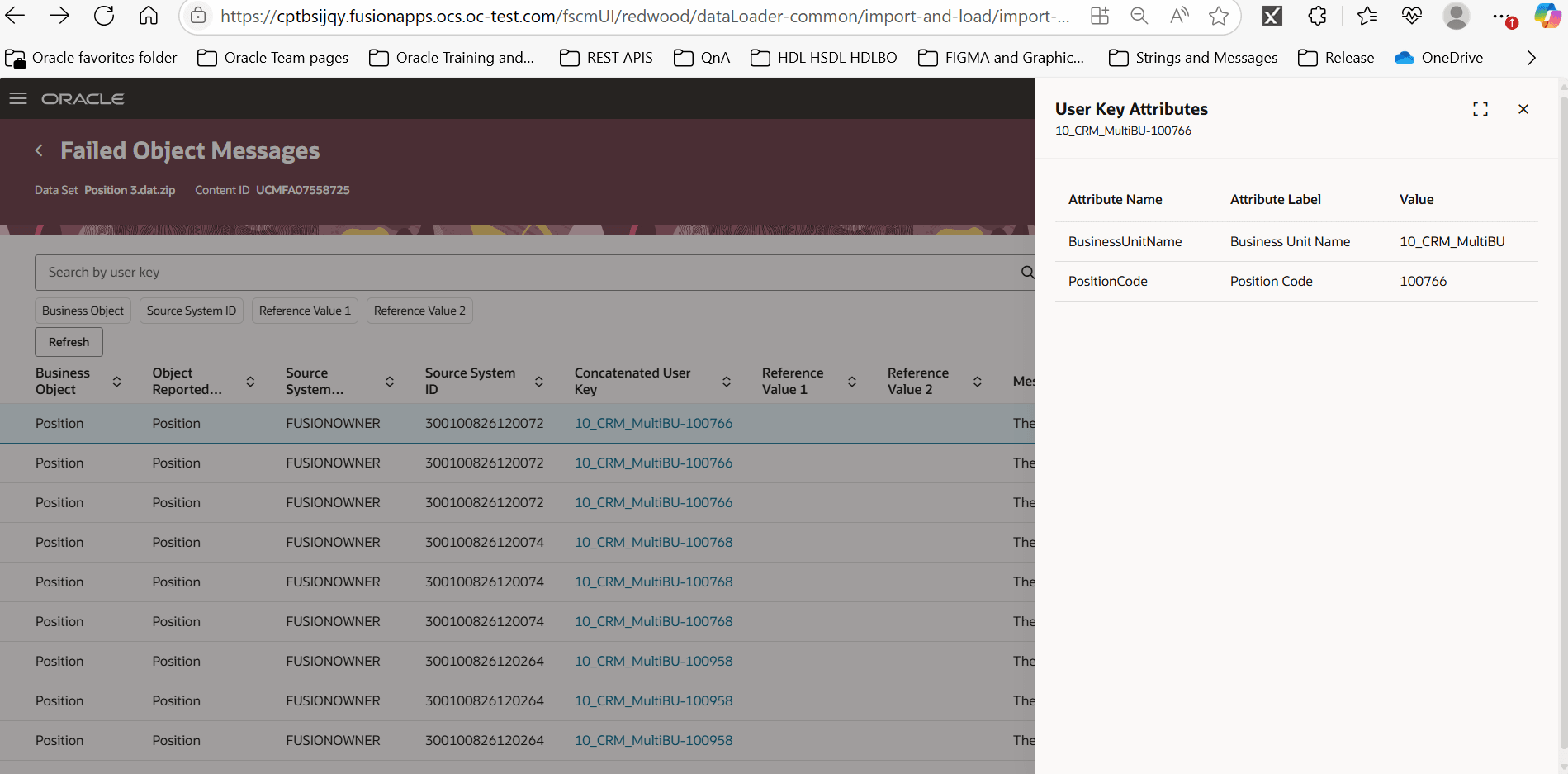
User Keys
Object Hierarchy - This page allows you to review all records supplied across the logical object and aids in identifying where the error occurred.
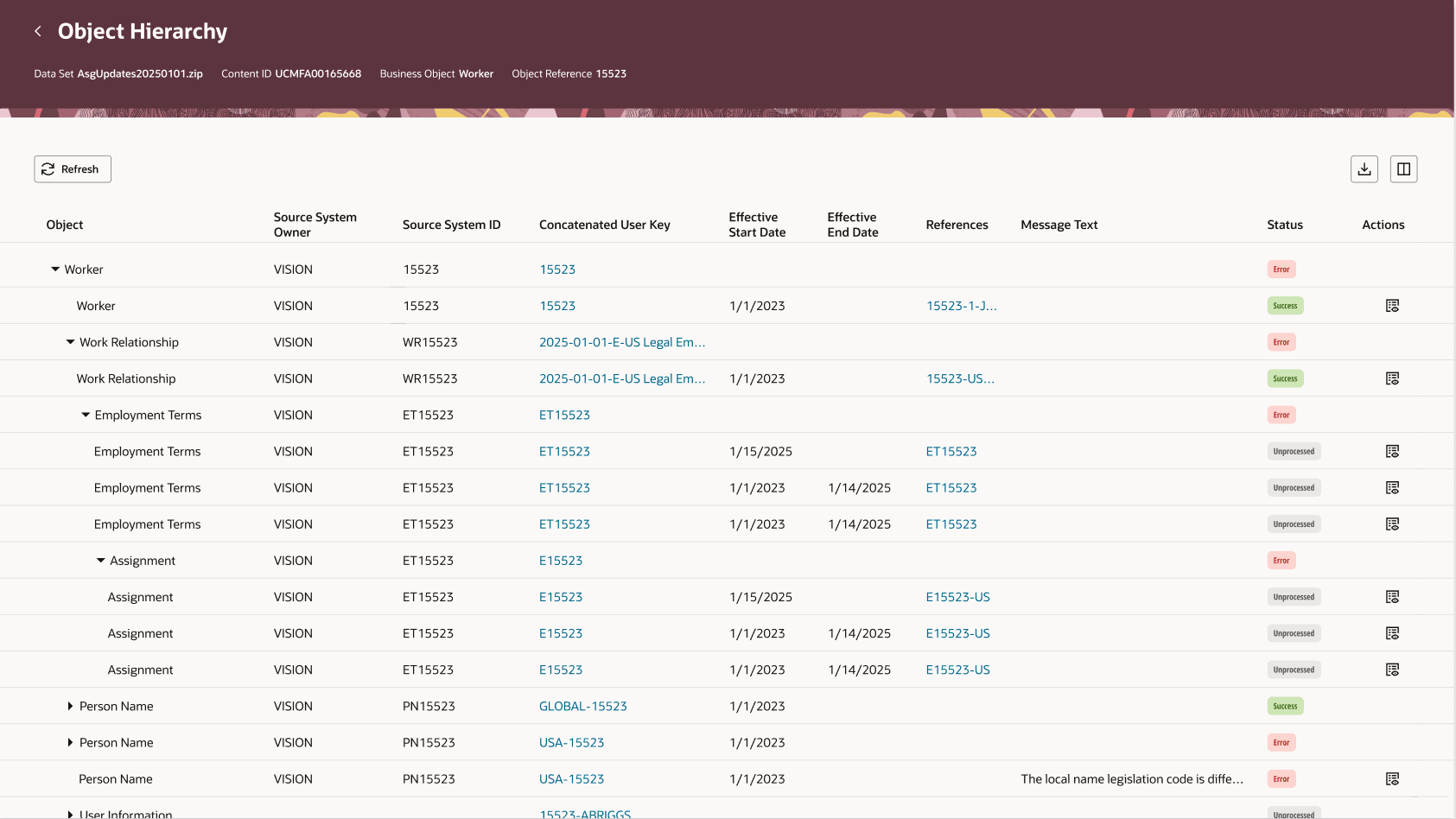
Object Hierarchy
This table shows the hierarchical shape of the records supplied for a logical object. Those records that can be expanded are logical groups of the physical lines supplied in the file. For example, for Assignment, there is a expandable record to provide visibility of the 3 Assignment file lines supplied.
- Table-Level actions:
- Refresh - Refresh latest information on the business object with their keys, effective dates, error details.
- Export - Download the table content to a .csv file.
- Manage Columns - You can add additional columns, that are not shown by default, to the table by using the Manage Columns action. This allows you to customize the view and access more details than the default columns provide.
- Record-Level Actions:
- Concatenated User key link - Opens the User key Attributes page business object load error.
- References link - Opens the References panel.
- Message Text link - Opens the Message Summary page.
- Action - Opens the Attribute Details panel.
References Panel - This panel displays the individual reference name and values supplied for the record in context.
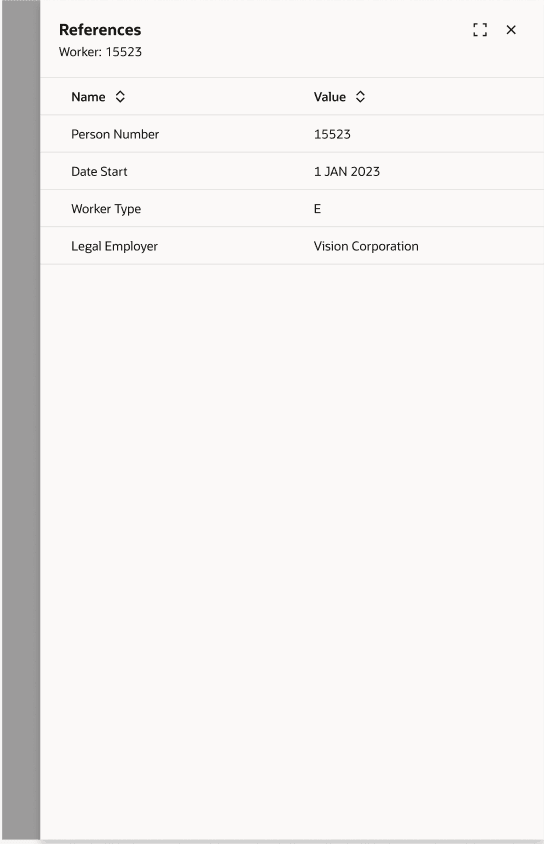
References Panel
Attribute Details - This page displays the attributes available to the business object component along with the values supplied. Attribute values can be edited if the record hasn't been successfully loaded. It is launched from the Object Hierarchy page.
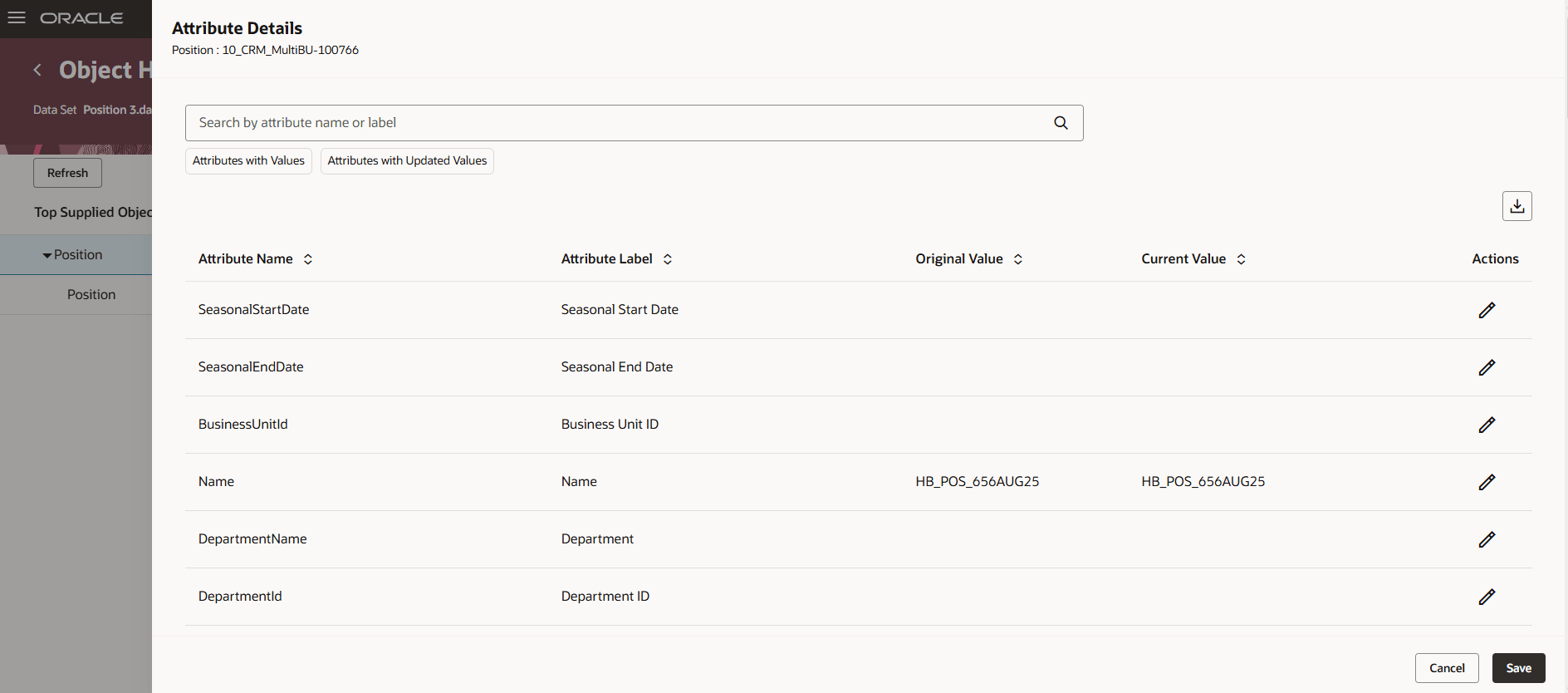
Attribute Details page
- Search and Filters: Use Attribute Name or Attribute Label to search for the attributes in the list. You can filter the attributes using: Attribute with Values, Attributes with Updated Values fields.
- Table-Level actions:
- Export - Download the table content to a .csv file.
- Record-Level Actions:
- Edit - allows you to edit the Current Value of the attribute value for datasets with load errors.
- Page Level Actions:
- Cancel - Close the page without saving and returns to Object Hierarchy page.
- Save - Saves the changes made in Edit mode.
Failed File Lines - Use this page to view the failed line and it's associated message and providing the definition lines supplied within the file to interpret that values on the failed file lines. You can access this page directly from the Import and Load Data page or the Business Object Details page.
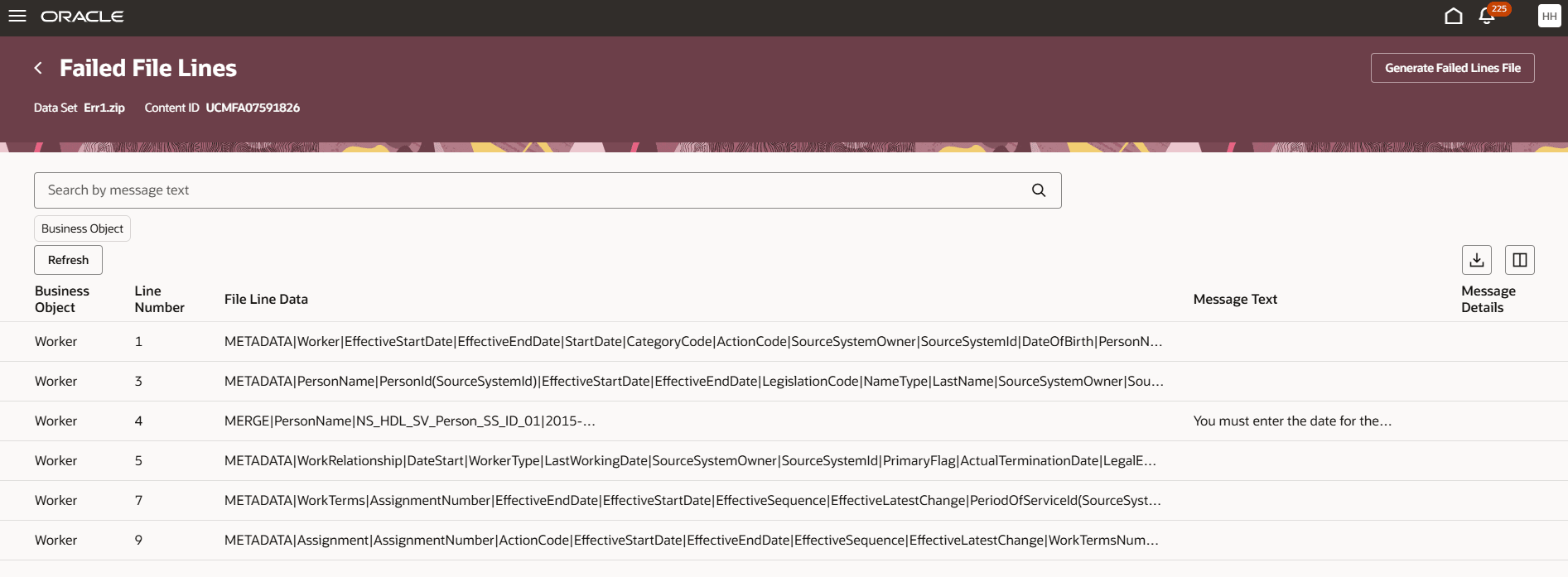
Failed File Line page
The page displays the business object, the line number, its data and the error message text against the line, message details.
- Search and Filters: Use Message Text to search for the failed file line from the list. You can filter the failed file lines list using: Business Object name listed within the data set. .
- Page-Level actions:
- Generate Failed Lines Files - Display the schedule request page for generating a failed lines file for the data set and business object in context, when error file generation is enabled.
- Table-Level actions:
- Refresh - View the latest failed lines information as the file is processing.
- Export - Download the failed file lines to a .csv file.
- Manage Columns - You can add additional columns, that are not shown by default, to the table by using the Manage Columns action. This allows you to customize the view and access more details than the default columns provide.
Generate Failed Lines File - Use this page to submit a process to generate a file of failed lines for a complete data set or specified business object within a data set.
You can access this page from: Import and Load Data (for a specific data set), Business Objects (for a specific business object within a data set), and Failed File Lines (for either a specific business object or a complete data set)
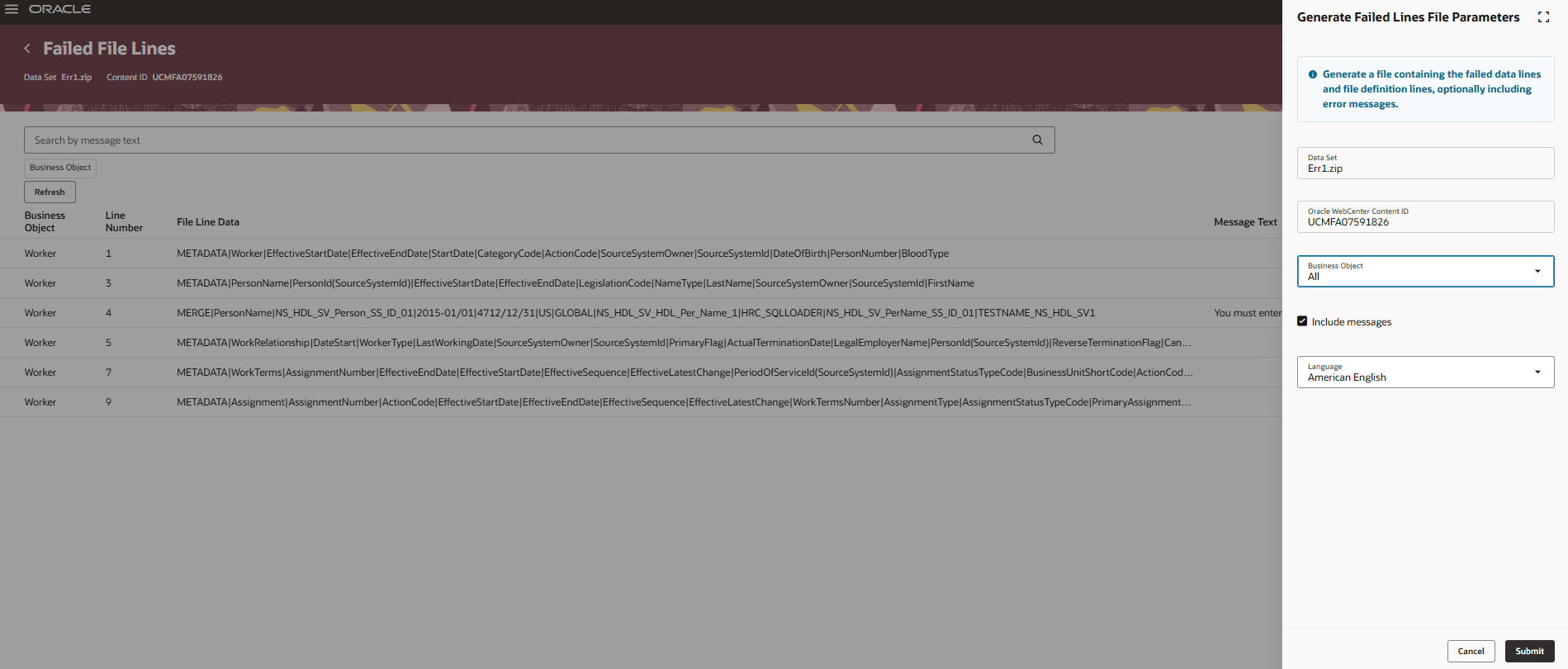
.Generate Failed lines File page
- Parameters: Data Set name, name of the Oracle WebCenter Content ID, name of the Business Object, Include Messages with extract failed lines, Language to supply the messages in, File Encryption type to use, Encryption Key, or certificate, to use to encrypt the file.
- Page-Level Actions:
- Cancel - Return to the Import and Load Data or Business Objects page without submitting the process.
- Submit - Submit the process with the parameters specified.
Object Status - You can use this page to review all logical objects generated from a business object .dat file and review the status of the import, load and rollback processes on each logical object.
You can access this page from Import and Load Data and Business Object Details pages.
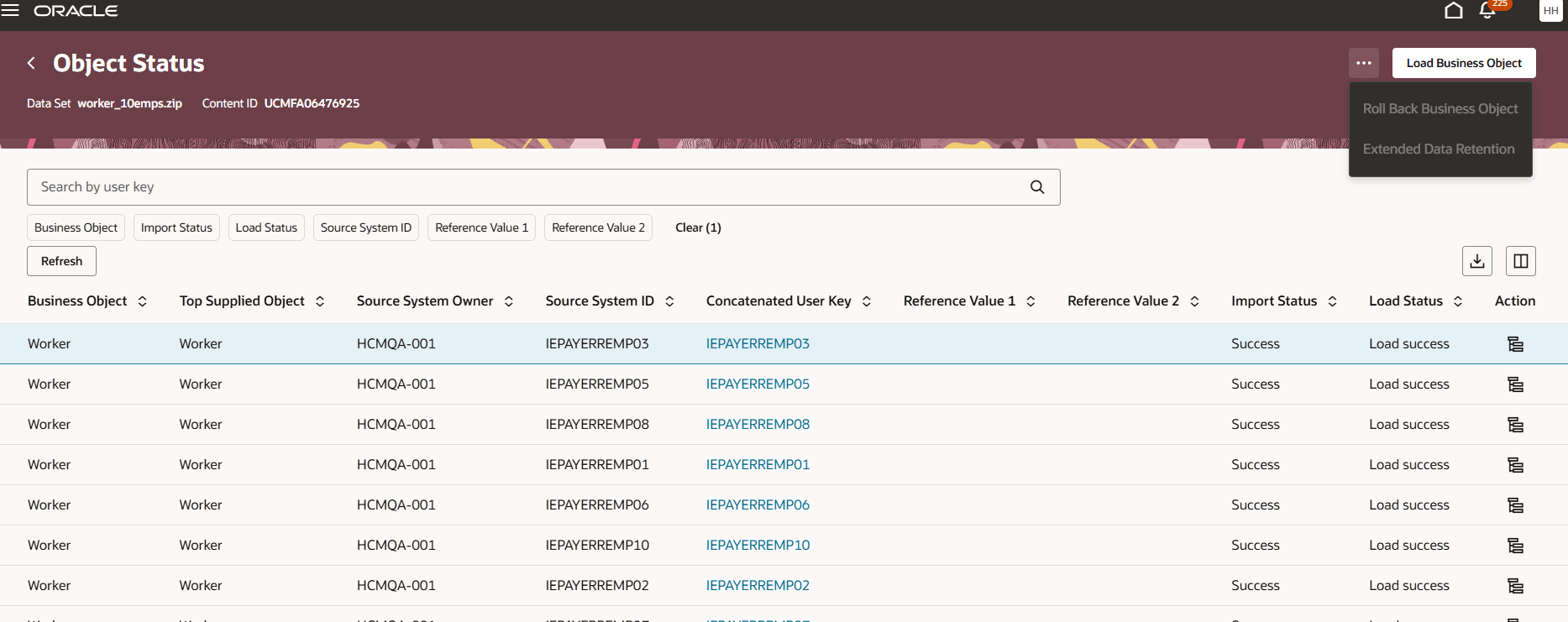
Object Status page
- Search and Filters: Use User key to retrieve the logical objects that have the specified string the concatenated user key. You can filter the attributes using: Business Object, Import Status, Load Status, Source System ID, Reference Value 1 and Reference Value 2 fields.
- Table-Level actions:
- Refresh - Refresh the information.
- Export - Download the table content to a .csv file.
- Manage Columns - You can add additional columns, that are not shown by default, to the table by using the Manage Columns action. This allows you to customize the view and access more details than the default columns provide.
- Record-Level Actions:
- Actions - opens the Object Hierarchy page.
- Page Level Actions:
- Action Overflow button -
- Roll Back Business Object - Opens the Roll Back Business Objects Parameters panel.
- Extended Dataset Retention - Allows you to extend the data set retention period by 60 days after the last processed date to support roll back of data.
- Load Business Object - the Load Business Objects Parameters panel.
- Action Overflow button -
Load Data Set Parameters - You can submit the Import and Load Data process to load valid data into the application.
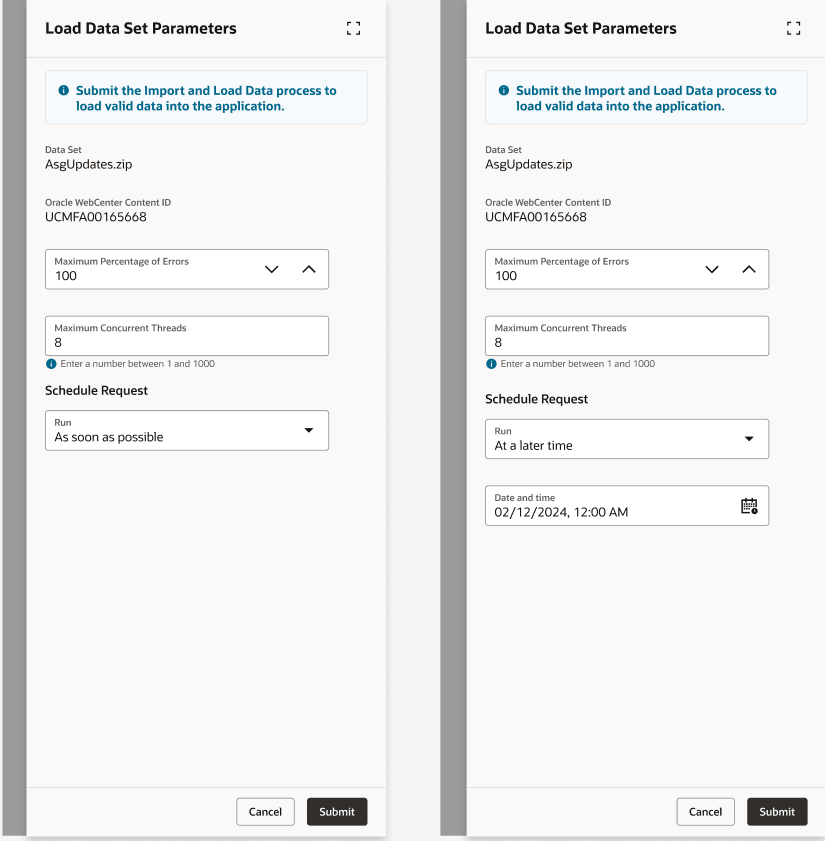
- Parameters: Data Set name, Oracle WebCenter Content ID, Maximum Percentage of Errors, Maximum Concurrent Threads
- Schedule Request Parameters: Run - As soon as possible or At a later time with the Date and Time parameter.
- Page Level Actions:
- Cancel - Returns to the Import and Load Data page without submitting the process.
- Submit - Depending on the business object value, it submits the Load action in Import and Load process for all objects or load business object process for a specific object.
Roll Back Data Set Parameters - You can submit the Import and Load Data process to rollback data from the application tables for supporting business objects.
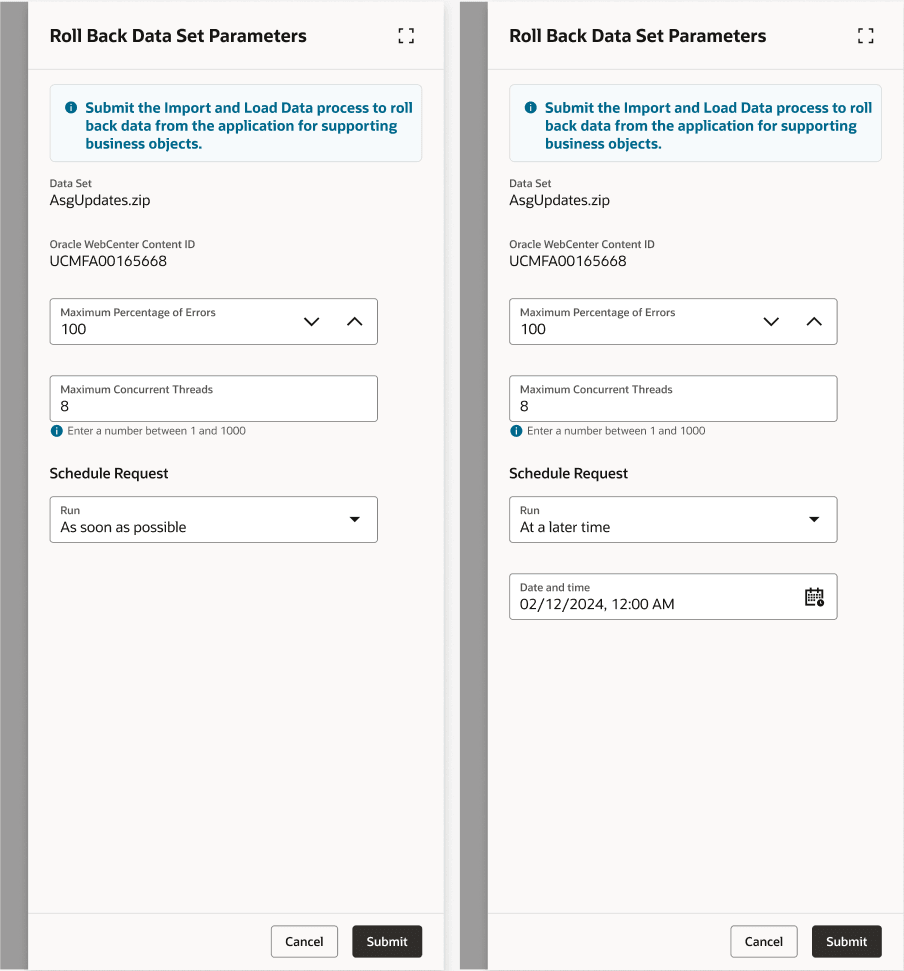
- Parameters: Data Set name, Oracle WebCenter Content ID, Maximum Percentage of Errors, Maximum Concurrent Threads
- Schedule Request Parameters: Run - As soon as possible or At a later time with the Date and Time parameter.
- Page Level Actions:
- Cancel - Returns to the Import and Load Data page without submitting the process.
- Submit - Depending on the business object value, it submits the Roll Back action in Import and Load process for all objects or load business object process for a specific object
Extend Data Set Retention - You can extend the data set retention period to 60 days after the last processed date to support roll back of data.
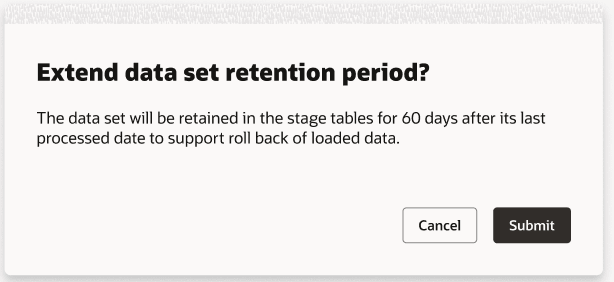
Failed Object Messages - In case of validation messages while loading or rolling back logical business objects, this page provides all identifying information about a logical object, together with the details of the error. You can access this page from the Business Objects page and the Import and Load Data page.
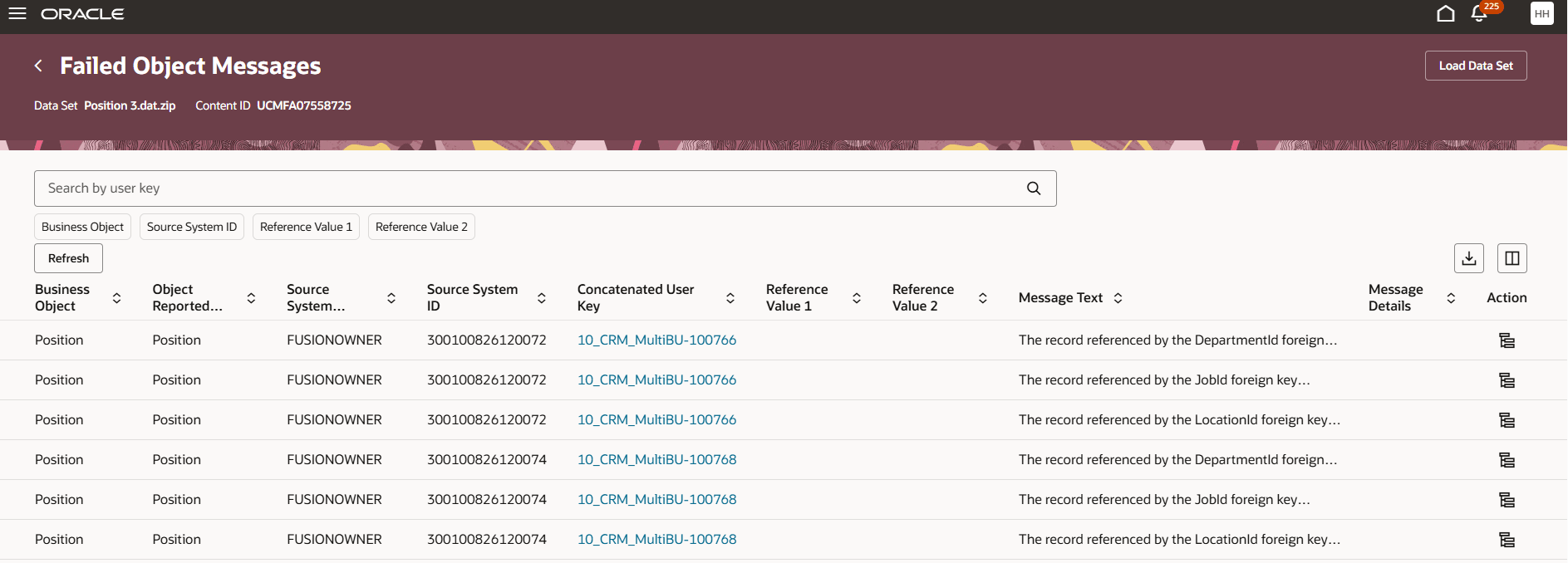
This page contains the business object, its identifying keys like source system owner and ID, concatenated user key, reference values, error message texts, error message details etc.
- Search and Filters - Use User Key to search for business object records. You can filter datasets using: Business Object, Source System ID, Reference Value 1 and Reference Value 2
- Page-Level actions
- Load Data Set - . Opens the Load Business Objects Parameters panel to allow the data set or business object to be reloaded.
- Table-Level actions:
- Refresh - View the business object message details.
- Export - Download the table content to a .csv file.
- Manage Columns - You can add additional columns, that are not shown by default, to the table by using the Manage Columns action. This allows you to customize the view and access more details than the default columns provide.
- Record-Level Actions:
- Actions available as links from table cells:
- Concatenated User Key- Opens the User Key Attributes panel.
- Action - Opens the Object Hierarchy page.
- Actions available as links from table cells:
Data Set Progress Use this page to monitor the progress of the business objects within a data set. If you access it directly from a data set, all business objects are shown, and if you access from a business object, only the specified business object is shown. The progress information auto-refreshes while the business object or data set is in progress. You can access this page from Import and Load Data and Business Object Details page.
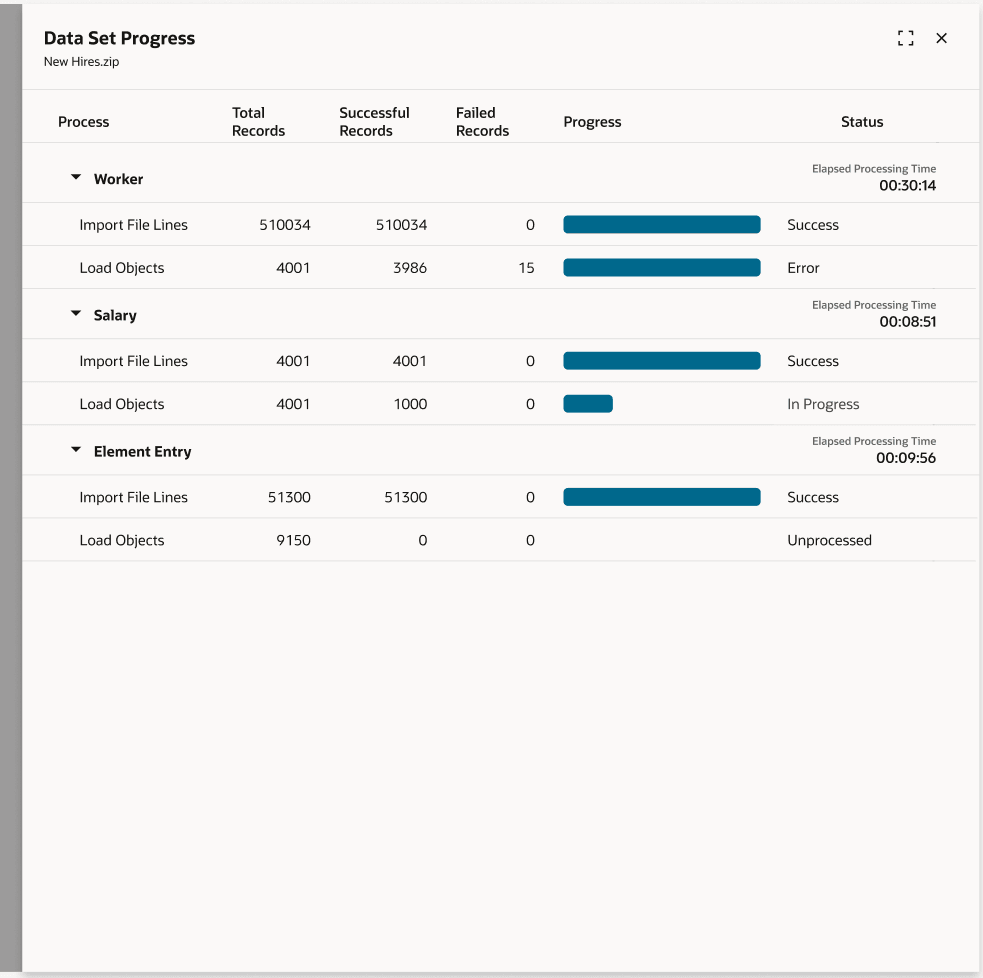
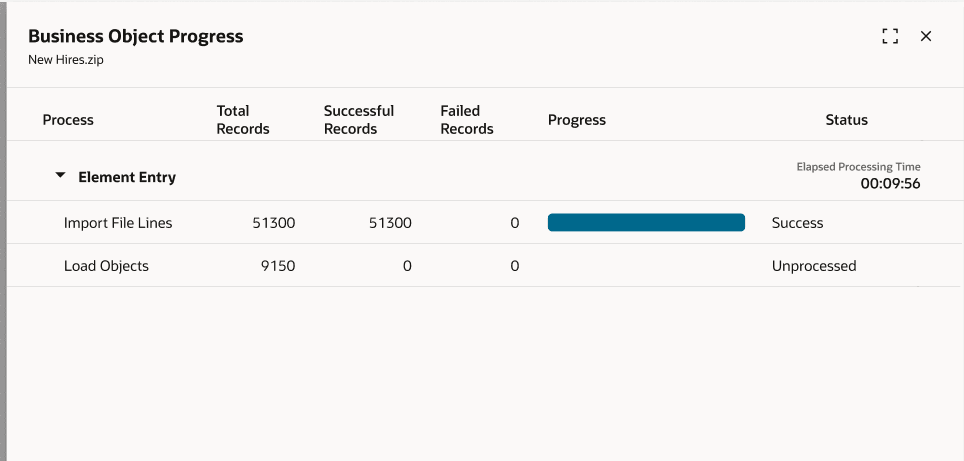
You can view the business object, elapsed time, name of the process, count of - total records, successful records processed, failed records, progress bar to indicate the percentage of records processed, and status.
Data Set Processes You can use this page to review the process information during and after the processing of the data set. You can access this page from the record level action overflow button for a data set.
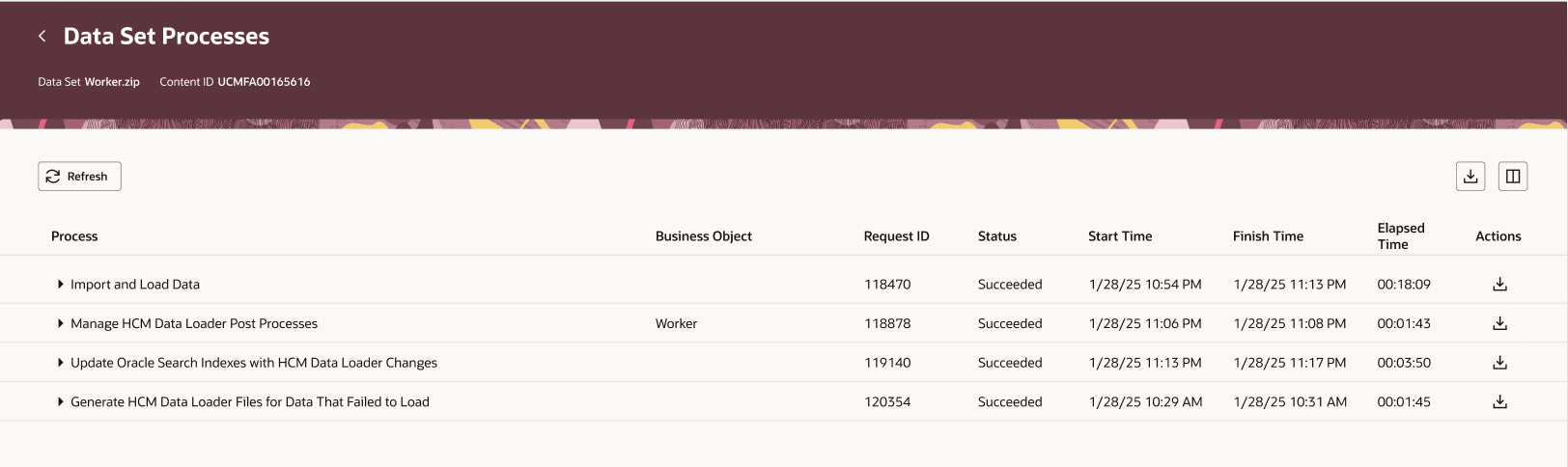
This page lists the all the processes, the business object submitted, request ID, status of the process, start and end time and elapsed time since submission.
- Table-Level Actions:
- Refresh - Refreshes the post process information.
- Export - Download the table content to a .csv file.
- Manage Columns - You can add additional columns, that are not shown by default, to the table by using the Manage Columns action. This allows you to customize the view and access more details than the default columns provide.
- Record-Level Actions:
- Download Log File - Downloads the process log file.
Update Oracle Search Indexes
Use Update Oracle Search Indexes when automated refresh has been disabled. For example, you may need to refresh indexes to uptake changes from a specific data set, or if you’ve disabled automated refresh after loading a high volume of small files and want to schedule regular updates for the specified object.
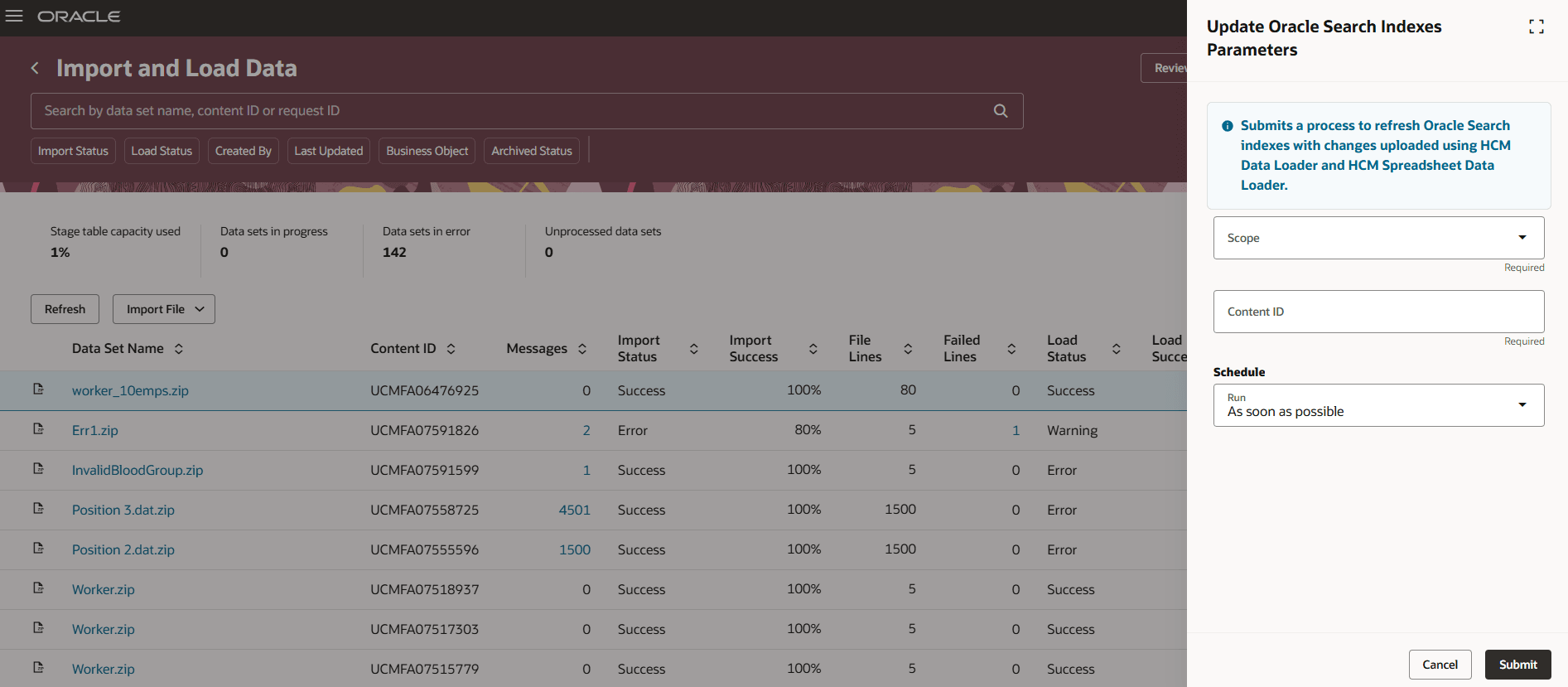
Update Oracle Search Indexes page
- Parameters:
- Scope - Indicates if the process is to be run for a specific data set or for a business object
- Content ID - The content ID of the data set
- Business Object - The business object for which the process is submitted.
- Schedule Parameters:
- Run - when to submit: As soon as possible or at a later time or using a schedule for business objects
- Page-Level actions:
- Cancel - Returns to the Import and Load Data page without submitting the process
- Submit - Submits the Update Oracle Search Indexes with HCM Data Loader Changes process with the parameters specified, creating a schedule if required
Review Scheduled Processes
When you submit a dataset for HDL processing, you can schedule it to start at a later date and time. You can also schedule the load or rollback of an individual business object file within a data set. This page lists all pending Import and Load HCM Data File or Load Business Object processes, and allows you to cancel them before they start.
This page lists the scheduled data sets in a table with details such as the Request ID, Content ID, Process Name, File Name, Business Object, Action, Requested User, Scheduled Start Time etc.
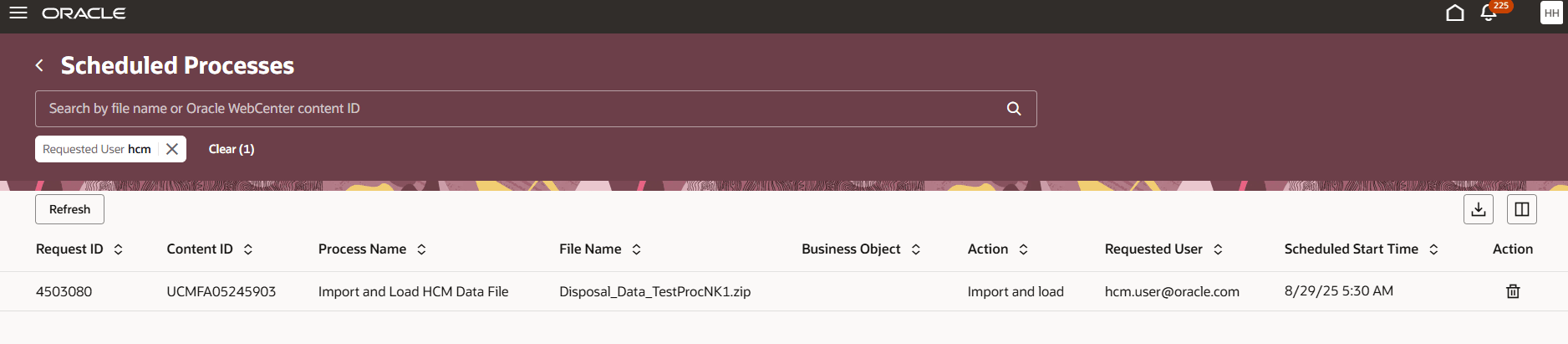
Scheduled Processes page
- Search and Filters - Use partial File Name or Oracle WebCenter Content ID to search for datasets. You can filter datasets using Requested User.
- Table-Level actions:
- Refresh - View the latest scheduled processes.
- Export - Download the table content to a .csv file.
- Manage Columns - You can add additional columns, that are not shown by default, to the table by using the Manage Columns action. This allows you to customize the view and access more details than the default columns provide.
- Record-Level actions:
- Delete Schedule icon - Deletes the schedule.
The new Import and Load Data page lets you experience Redwood’s high-fidelity interactions. It offers fewer clicks, better performance and increased cohesiveness.
Steps to Enable and Configure
In order to work with the new HCM Data Loader pages, you must first enable the profile option. By default, the profile option is delivered as disabled. If you want to use the new HCM Data Loader pages, you need to set the profile option to Yes.
|
Profile Option Code |
Profile Option Display Name |
Value |
|---|---|---|
| ORA_HRC_HDL_INT_SPEC_REDWOOD_ENABLED |
Enable HCM Data Loader Integration Specialist Redwood Pages |
Y |
For more information, see How do I enable a profile option?
Access Requirements
Roles and Access -
| Role | Code | Access |
|---|---|---|
| Upload Data for HCM file based import | HCM_DATALOADER_IMPORT_RWD | The hcm/dataloader/import directory on the Oracle WebCenter Content server. |
| HCM Data Load | ORA_HRC_HCM_DATA_LOAD_DUTY | HCM Data Loader tasks within the Data Exchange work area |
| Download data from Human Capital Management file based Export | HCM_DATALOADER_EXPORT_RWD | The hcm/dataloader/export directory on the Oracle WebCenter Content server. Required to export error files." |