 Ability to Hide Buttons and Messages in Redwood Employment Processes
Ability to Hide Buttons and Messages in Redwood Employment Processes
You can now hide specific buttons and messages within Redwood Employment processes through new page properties. This provides more flexibility and control over what users see during employment transactions.
Enhancement Details
The following page properties are now available as simple Yes/No configuration options:
-
Hide Add Button
-
Additional Person Info
-
Addresses
-
Citizenship Info
-
Contract Info section
-
Driver’s Licenses
-
Emails
-
Family & Emergency Contact
-
Managers section
-
National Identifiers
-
Passport
-
Phones
-
Visas & Permits
-
-
Hide Delete Button
-
Managers section
-
-
Hide Edit Icon
-
Contract Info section
-
Managers section
-
-
Hide Warning Messages
-
When and Why (Terminate Employment)
-
Work Relationship Termination Info (Terminate Employment)
-
When and Why (Resign from Employment)
-
-
Hide Information Messages
-
Contract Info section
-
Resign from Employment
-
Seniority Dates section
-
Terminate Employment
-
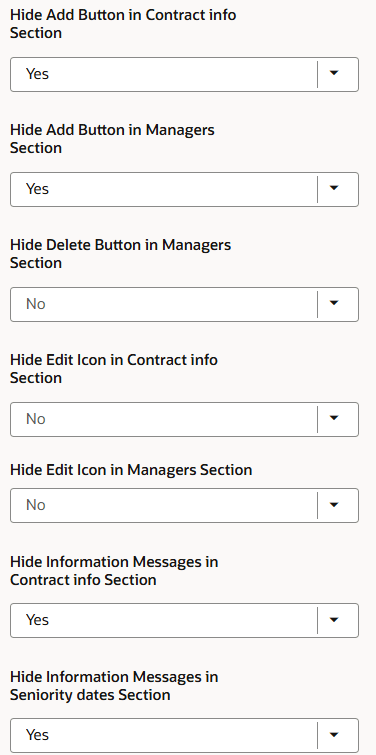
Page properties to hide the buttons and messages
This enhancement allows administrators to streamline the user interface by hiding buttons and messages that are not relevant, reducing confusion for end-users, and ensuring consistency across employment process screens.
Steps to Enable and Configure
For information on controlling buttons and messages using page properties, see this chapter - Working with Page Properties in the Extending Redwood Applications for HCM and SCM Using Visual Builder Studio guide.
Key Resources
Here are the topics we recommend on getting started with Express Mode.
-
Refer to the following documentation in this order:
-
Express Mode in VBS for detailed instructions on using specific Express Mode features.
-
Extending Redwood Applications for HCM and SCM Using VB Studio for details on what’s supported by HCM.
-
-
You can refer to the VB Studio documentation "Configure an Oracle Cloud Application" to check the steps to access VB Studio from a Redwood page.
-
Extending HCM Redwood Applications Using Visual Builder Studio
-
Refer to the Customer Connect forum Visual Builder Studio for HCM