View Your Skills Represented as a Spider Chart
You can now view skills represented in a spider chart that graphically represents how your current proficiency on skills matches against the target proficiency defined for those skills on a career role.
The skills spider chart is displayed for your career role on the Know Your Role page in Grow and for any career role of your interest in Opportunity Marketplace.
The Know your role page in Grow displays the Skills section, where you can toggle between the list view and the chart view. The chart view displays up to 8 skills at a time.
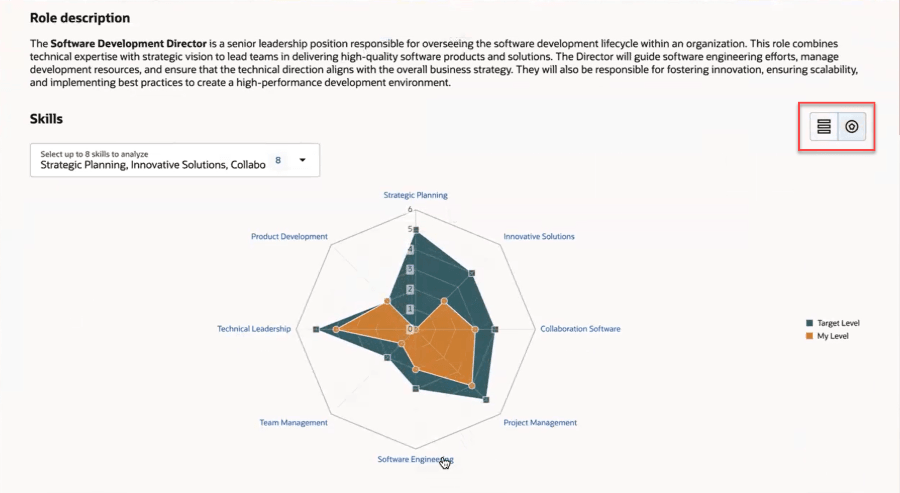
Skills Spider Chart in Grow
If more than 8 skills are defined for your career role, you can select the skills that you want to see by using the drop-down list in this section. By default, the first 8 skills that have the largest skill gap between the target level and your current proficiency level are displayed. The skills are sorted based on the skill gap in descending order.
A few points to note about this chart:
- Only those skills that are defined in a job or position profile are displayed on the chart and available for selection from the drop-down list. This list includes both developed and developing skills.
- If you haven’t rated yourself on a skill, it’s shown at level zero.
- If a skill doesn’t have a target level defined on the job or position profile, it’s shown on the chart at level zero.
To view the skill gap chart for any career role in Opportunity Marketplace, select the Career Roles filter and search for the career role. On the Role Details tab, you can see the Skills section with a toggle button to switch between the list view and the chart view.
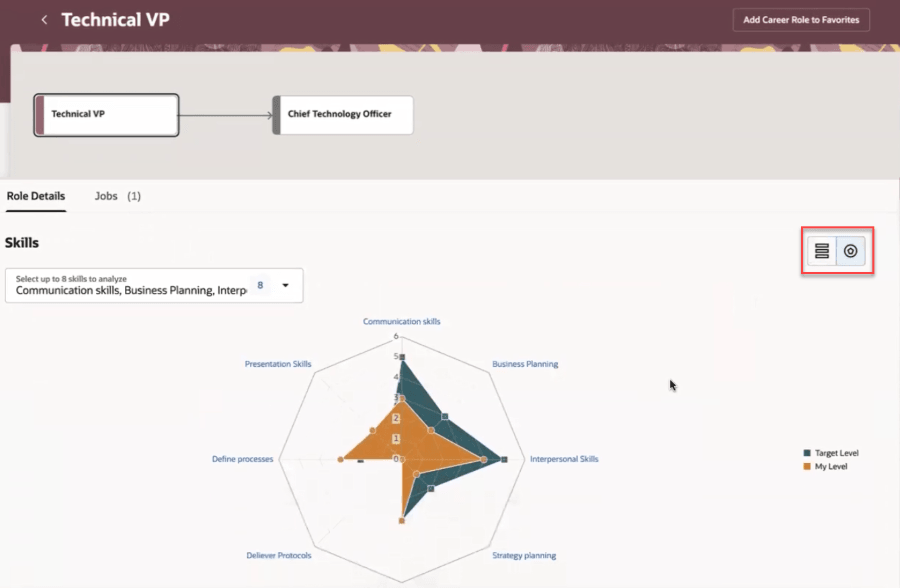
Skills Spider Chart in Opportunity Marketplace
This graphical representation enables you to easily understand the gap between the required proficiency for the skills in your role and any other career role of your interest versus your current proficiency on those skills.
Steps to Enable
The prerequisites to use this feature are:
- Enable the career roles feature in Opportunity Marketplace by enabling the profile option, ORA_HCM_OPP_MARKET_PLACE_CAREER_ROLES. For details, see How do I enable a profile option?
- Enable the Know Your Role page in Grow. For details, see these topics:
Tips And Considerations
- The target level for a skill is defined in the Minimum Skill Level field in the Skill Center section of a job or position profile.
- The employee’s self-rating on a skill that's defined for their career role can be provided from the enhanced level picker on a skill.
Access Requirements
To view the Know Your Role button in Grow, add this role membership to the employee role: ORA_HRT_REST_SERVICE_ACCESS_PERSON_SKILLS_SEARCHES.
To see career roles in Opportunity Marketplace:
- Employees need to have the functional security privilege, Manage Career (HRG_MANAGE_CAREER_DETAILS_PRIV). This is already added to the predefined employee role.
As an administrator, if you use custom roles, ensure that these privileges are granted to the roles:
- IRC_VIEW_CAREER_ROLES_IN_OPPORTUNITY_MARKETPLACE_PRIV (View Career Roles in Opportunity Marketplace)
- HRC_REST_SERVICE_ACCESS_SAVED_SEARCHES_PRIV (Use REST Service – Saved Searches)