Course List Configuration
Use refined and more intuitive setup controls to create and update course lists comprised of many courses and other course lists. As before, you can group courses according to your curriculum organization needs and give meaningful titles to those groups. Migrate course lists and related entity records from another environment or use a rapid implementation spreadsheet.
The simplified management of course lists means that you can use course lists as a template when defining program requirements. Course lists are no longer effective dated so you can update them without needing to create a new effective dated record.
To create, view, or edit course lists, access the Course Lists page: From Student Central, click Search and search for Course Lists.
Here’s how you create a course list:
- Add details.
- Assign ownership.
- Add courses.
Add Details
- Click Create Course List.
- Enter a name, title, and code.
- You can enter an optional description.
- Click Create. The data you entered shows in the Details tab.
NOTE: When you create a course list, the status is set to Inactive. You must complete all required fields and assign ownership and academic level before you can set a course list to Active.
Assign Ownership
- Click the Ownership tab.
- Click Assign Ownership. You can assign only one entity type (an academic organization) as the owner.
- Click the entity. It appears in the Current Selections box.
- Click Assign.
- Click the Action ellipsis.
- Click Edit Academic Levels to assign an academic level. You must assign an academic level when you create a course list.
- Click Add Row and select an academic level.
- Click Update.
Add Courses
- Click the Courses tab.
- You can add an optional description.
- Click Add Course Items.
- Search for courses and course lists and click to select them. The selections you make are added to the Current Selections box.
- Click Add to List.
- To group courses, select the courses and click Create Group.
- To edit a group name and add or edit a description, click the ellipsis for the group and click Edit Details.
- You can use various other actions in the ellipsis menu to manage your course list requirements.
- Click Save.
- When you are ready, you can set the course list to Active.
NOTE: You must complete all required fields and assign ownership and academic level before you can set a course list to Active.
Here are some example screenshots of the Course Lists tabs for the Program Management Requirements course list:
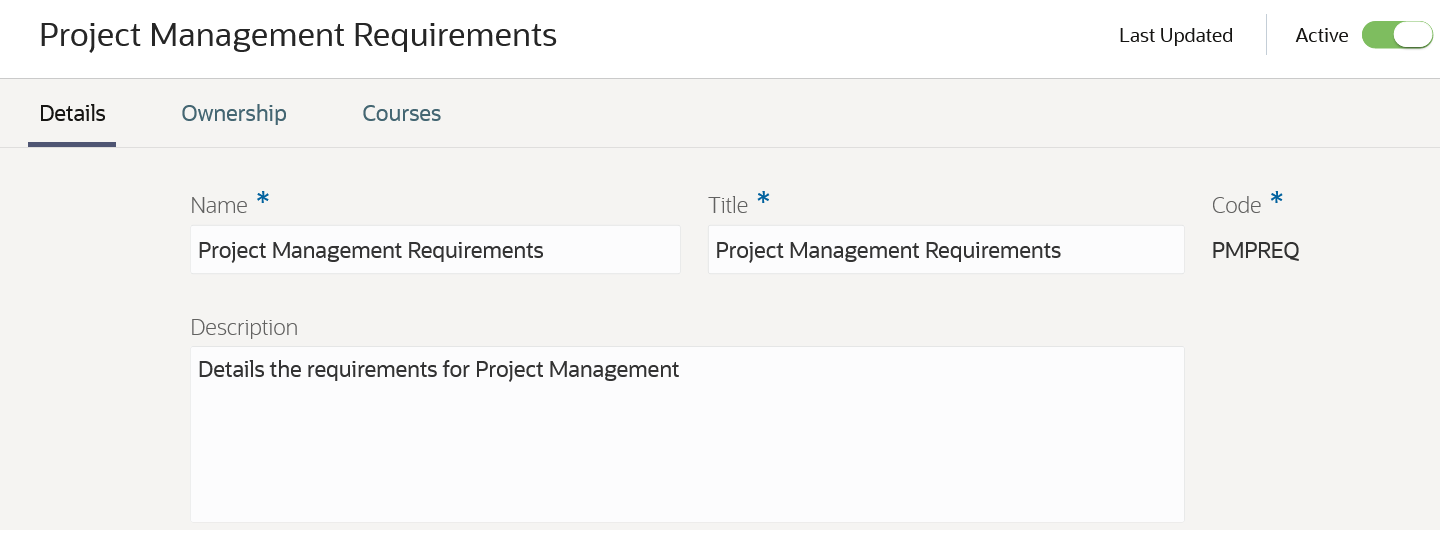
Course Lists Details Tab
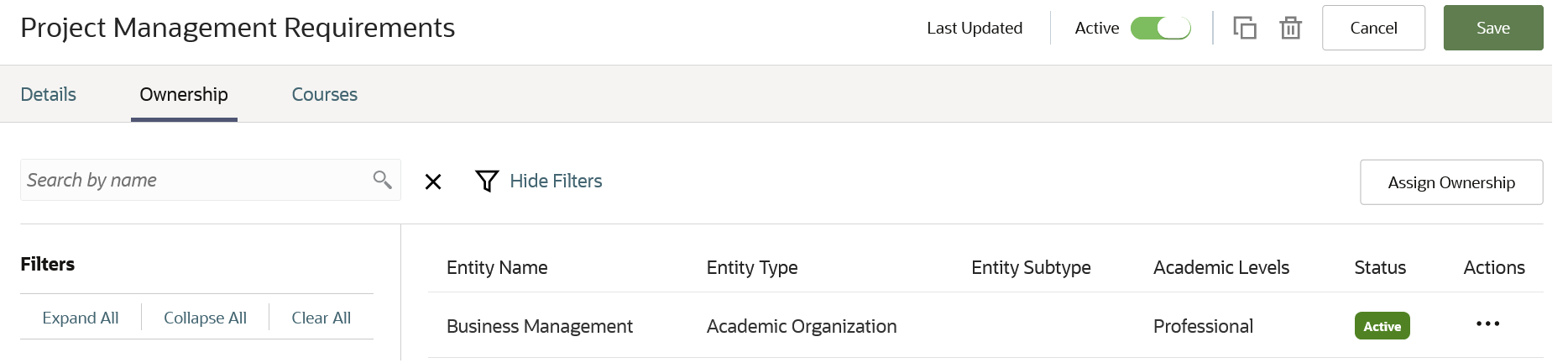
Course Lists Ownership Tab
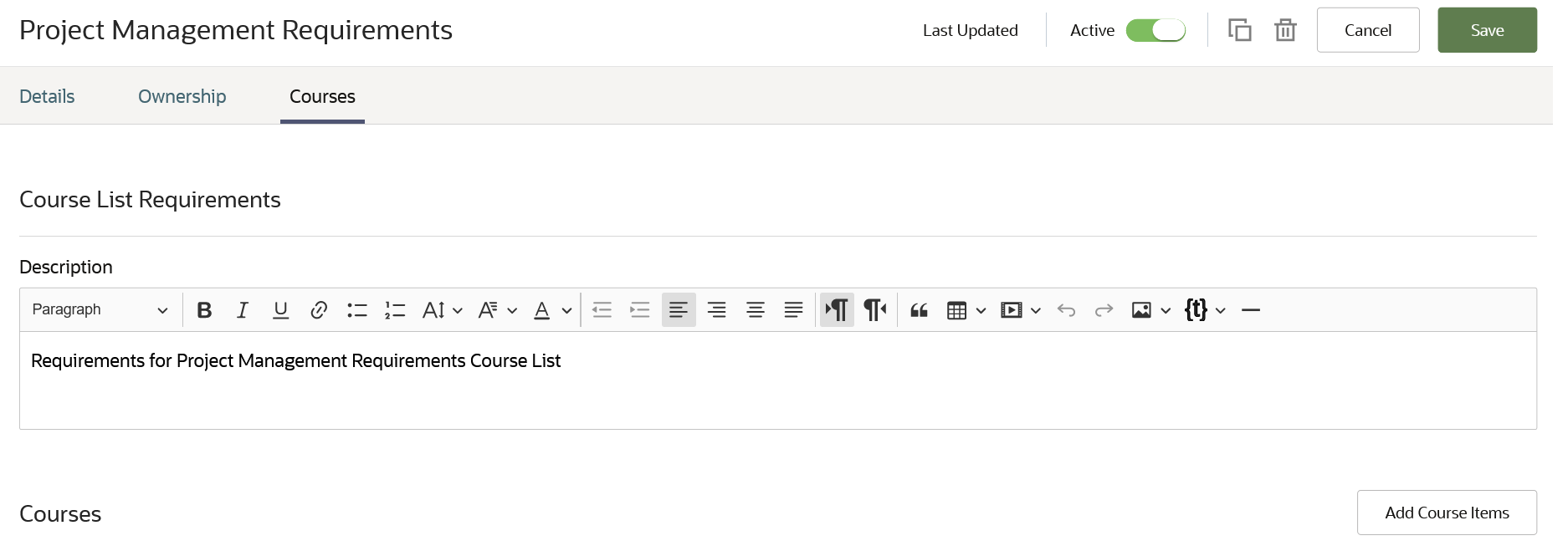
Course Lists Courses Tab 1 of 2
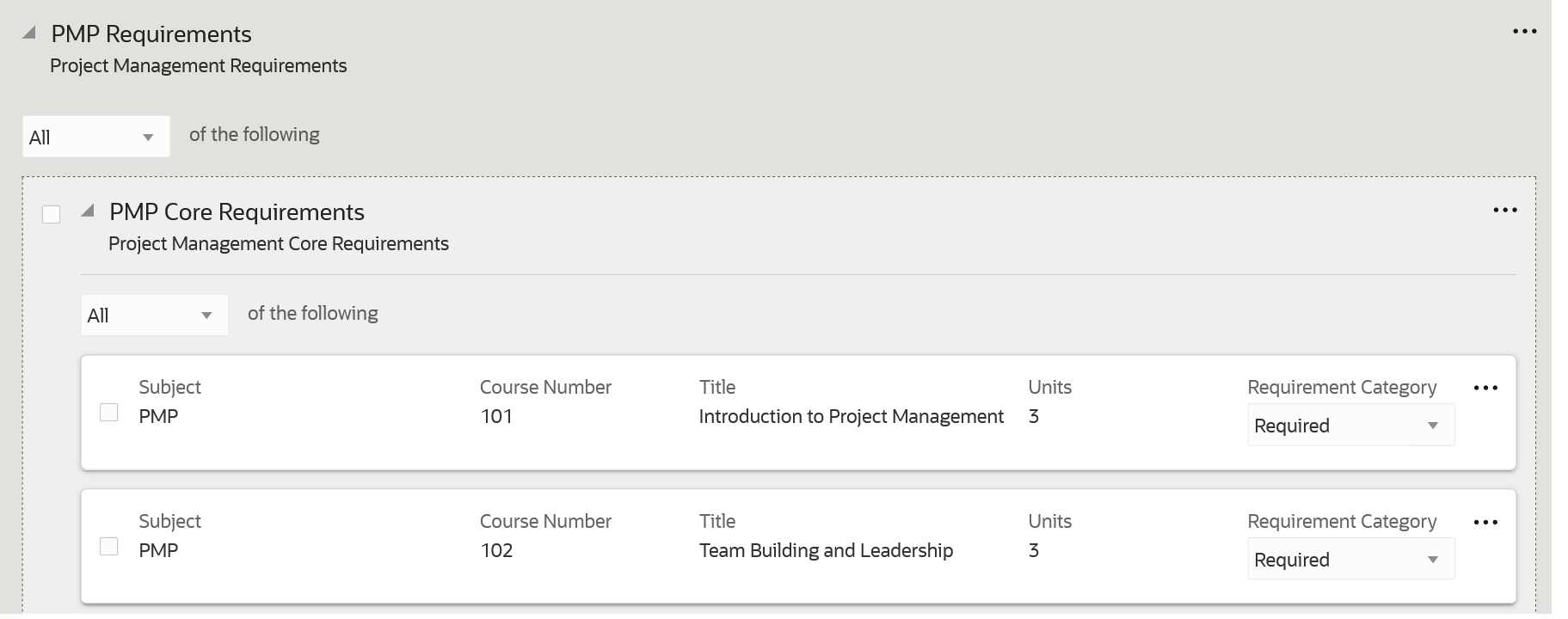
Course Lists Courses Tab 2 of 2
As you can see, this feature means that you can more easily configure course lists and use them as templates when you define program requirements.
Steps to Enable
You don't need to do anything to enable this feature.
Tips And Considerations
Before you can create course lists, you must set up these features:
- Academic Institutions
- Campuses
- Academic Organizations
- Academic Levels
- Courses
Before you can configure course list ownership, you must define relationships between entities (system offices, academic institutions, campuses, academic organizations).