Bulk Person Profile Activation
Activate profiles in Student Management for users who already exist in other Fusion applications in a single bulk operation. You can also seamlessly assign security permissions to the users that reflect their assigned job role in Student Management.
From Student Central, click Search and search for Activate Person Profile. On the Activate Person page:
-
Search and select user accounts.
-
Search and select roles to be assigned to these user accounts. In the search results for roles, you can see details such as page permissions for the roles.
-
Click Activate Accounts to run the person activation process.
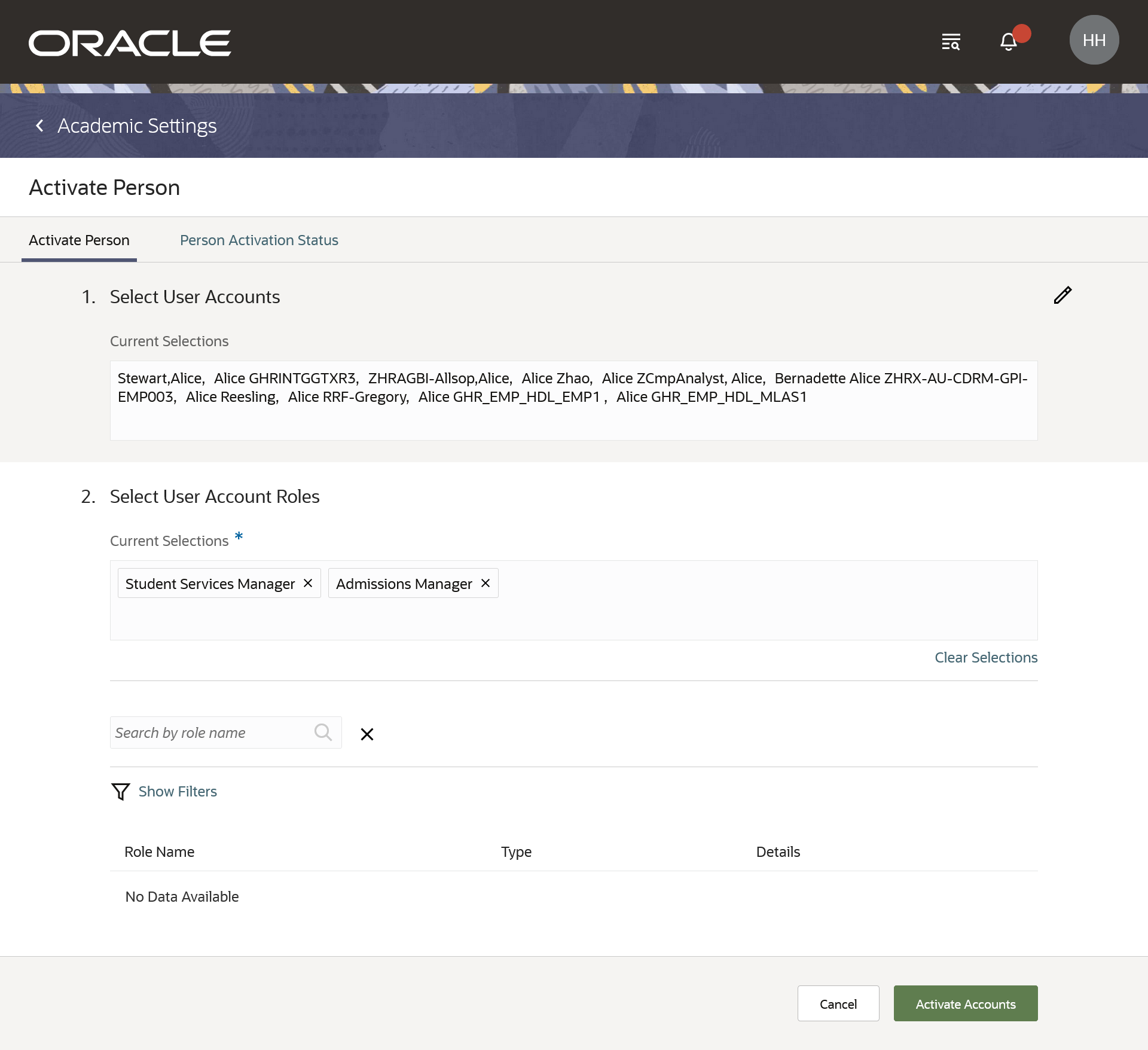
Activate Person Page
- Click the Person Activation Status tab to see the status of the person activation process. You can download the log file that contains details of the process.

Person Activation Status Page
This feature saves time when activating person profiles in Student Management.
Steps to Enable
You don't need to do anything to enable this feature.
Tips And Considerations
Person Activation Status tab: If you are using the Firefox browser, the log file is downloaded as a PDF. Instead of using a PDF reader, use a text editor such as Notepad to open the PDF file.