 Mass Update and Inline Edit Support for Item Classification Reference Numbers/Remarks
Mass Update and Inline Edit Support for Item Classification Reference Numbers/Remarks
The Item Classification Reference Numbers and Remarks now support mass update and inline editing. You can use these capabilities on the finder results. To take advantage of this enhancement, you need to add reference numbers and/or remarks on your finder results and on the enhanced workbench. The easiest way is to copy the public GTM_ITEM_CLASSIFICATION screen set and create a new one. On the new screen set, you can add your reference numbers and remarks to the Results tab.
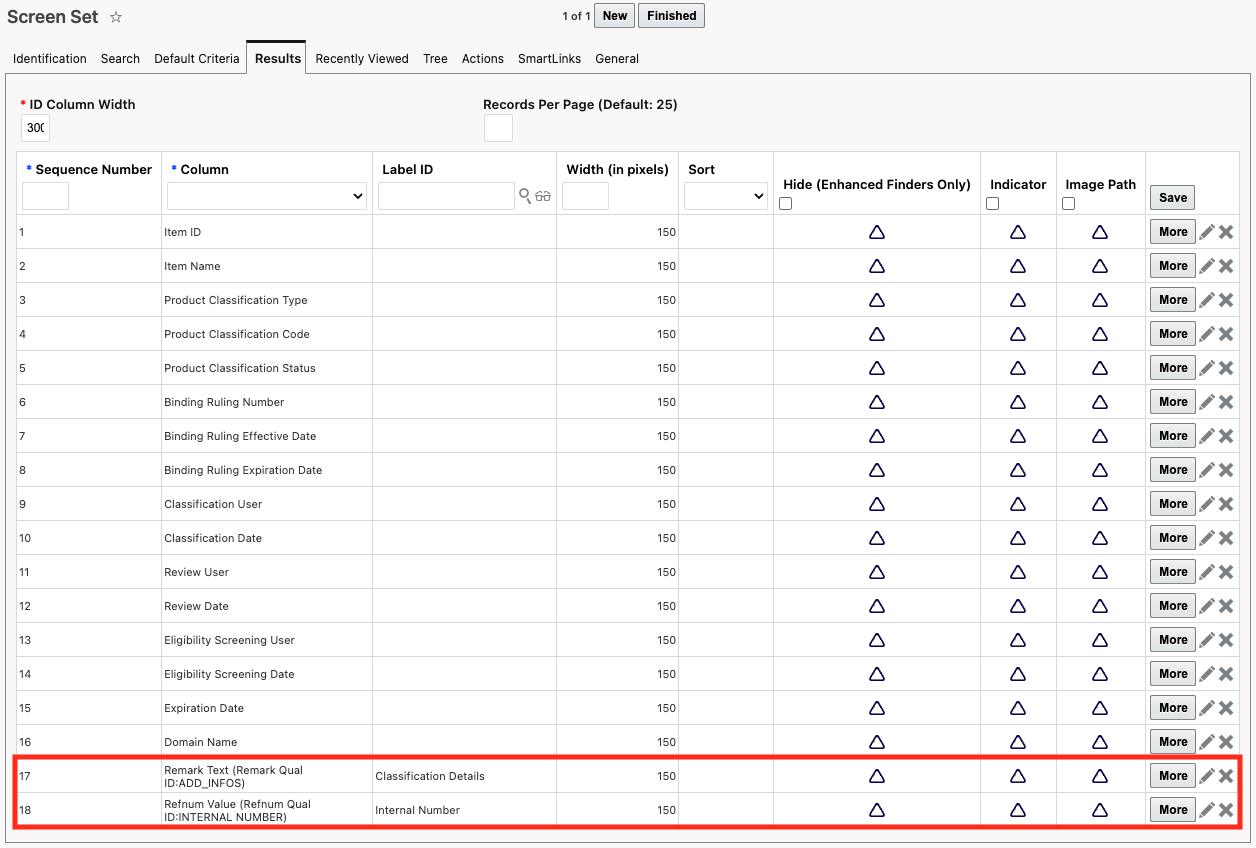
Item Classification Finder Results - Mass Update
On the Item Classification results, you can see the reference numbers and remarks you've add on the finder result page. To take advantage of mass update, click multiple item classification records and click the Mass Update button.
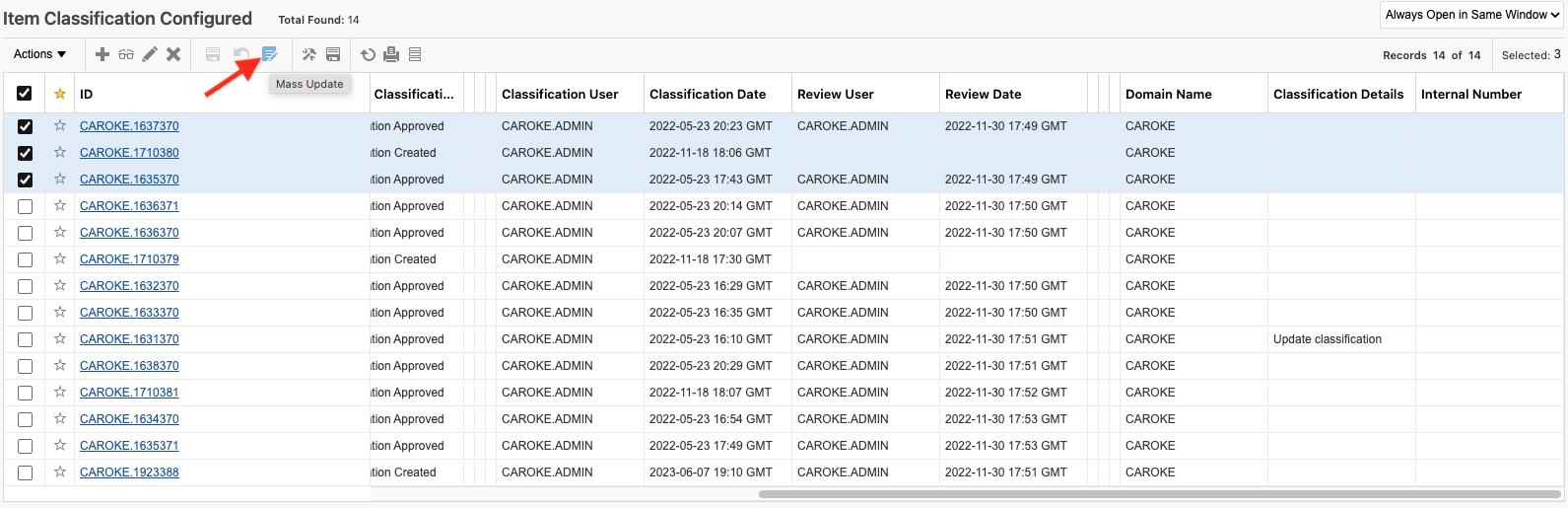
When you click the Mass Update button, GTM enables you to update multiple records at one time. In this example, you are updating a Remark which is labeled as 'Classification Details' and a Reference Number which is labeled as 'Internal Number'.
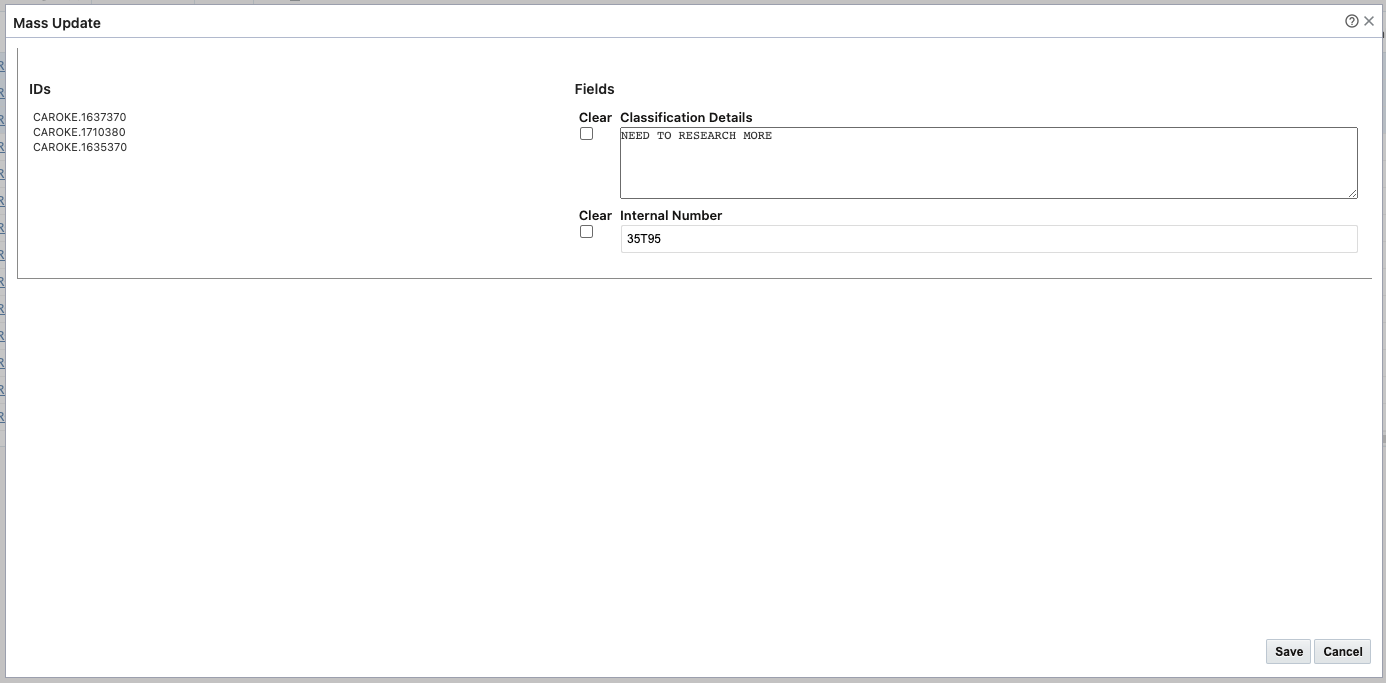
Item Classification Finder Results - Inline Edit
To take advantage of inline editing on the item classification finder results, double click the field you want to update. A popup window is displayed where you can add your updates. GTM highlights all of the updates you've made. Once complete, click the Save All Changes button to save your updates.
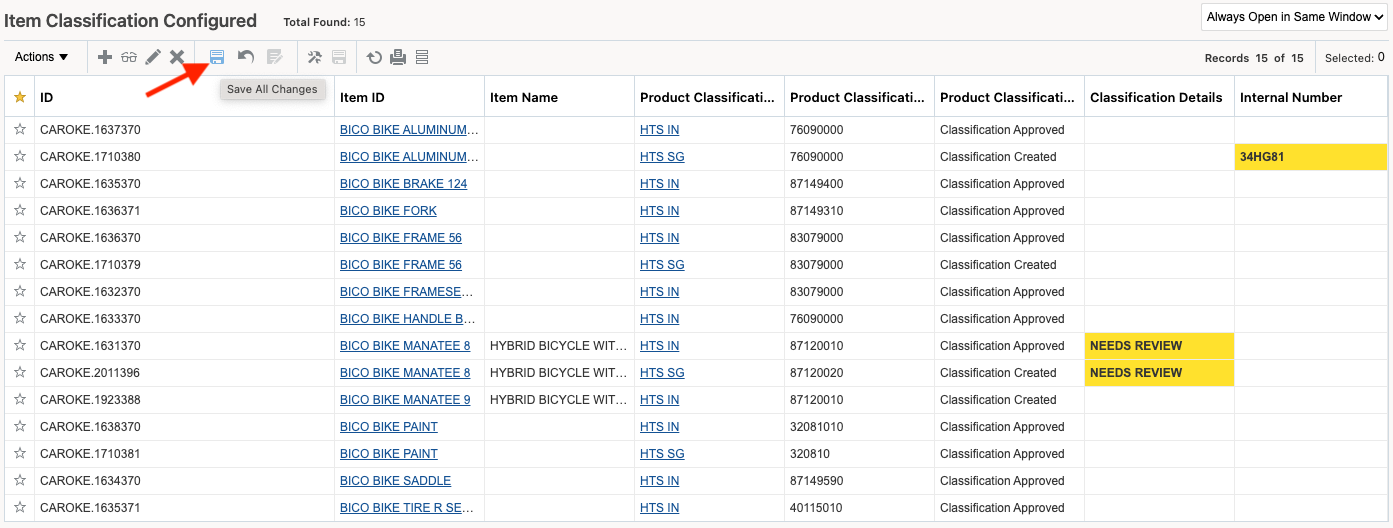
Workbench - Mass Update
If you are using a workbench that includes an Item Classification tab, you can edit the item classification tab to use the screenset that you have customized to support the reference numbers and/or remarks on your finder results. To take advantage of mass update, click multiple item classification records and click the Mass Update button.
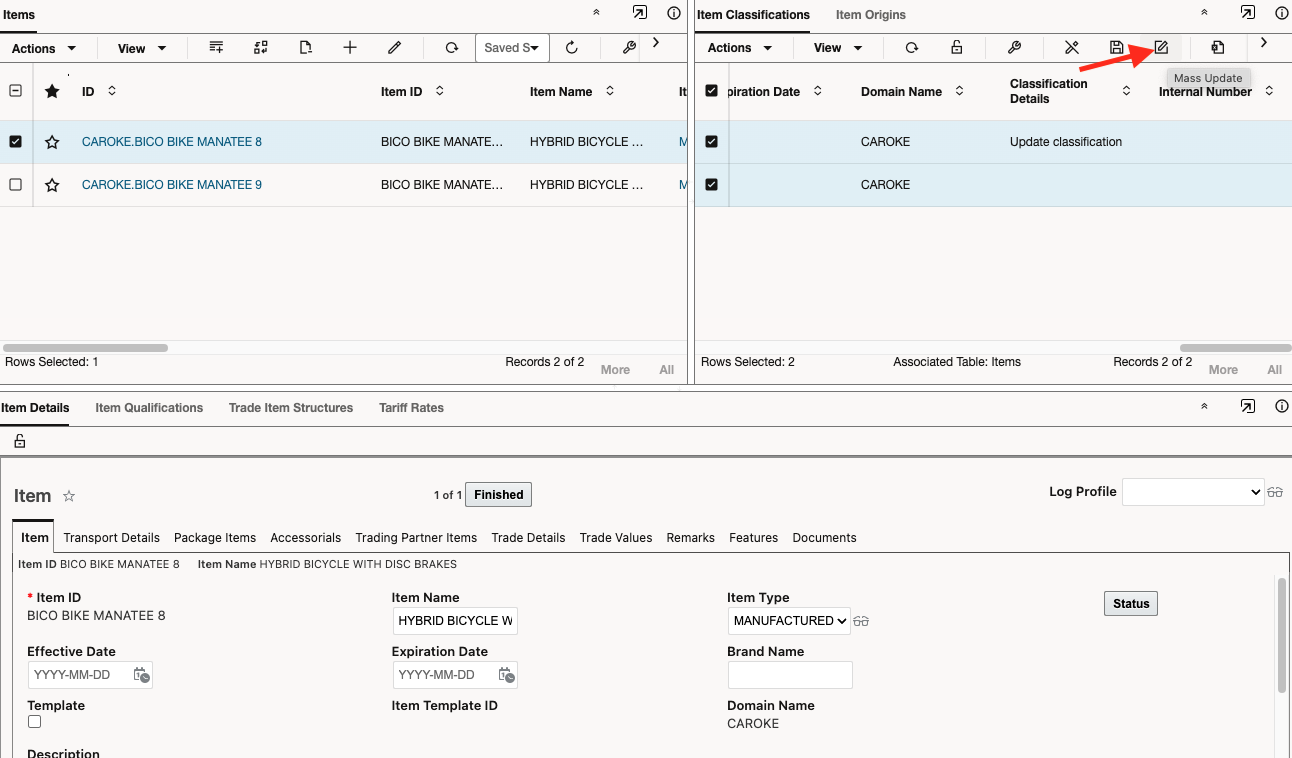
Workbench - Mass Update
If you are using a workbench that includes an Item Classification tab, you can edit the item classification tab to use the screenset that you have customized to support the reference numbers and/or remarks on your finder results. To take advantage of mass update, click multiple item classification records and click the Mass Update button.
[SCREENSHOT]
Workbench - Inline Edit
To take advantage of inline editing the item classification reference numbers and remarks on the workbench, double click the field you want to update. Enter the information you want to add and click the Enter button on your keyboard.
[SCREENSHOT]
Business Benefit
This enhancement simplifies and speeds up the data entry process for data related to product classification, saving users time and effort.
Steps to Enable
To take advantage of mass update and inline editing for reference numbers and remarks related to Item Classification, you need to:
- Copy the public GTM_ITEM_CLASSIFICATION screen set and create a new one.
- On the Results tab, you can add one to many rows to support multiple reference numbers and remarks. For each row, select a Column of either Refnum Value (P) or Remark Text (P).
- Click More on the row you added and select 'Editable'.
- Complete the screen set configuration and click Finished.
Once created, you can add your new screen set to the menu.
Tips And Considerations
The workbench does not currently support mass update and inline edit of reference numbers and remarks.
Key Resources
- Configuring screen sets, please refer to the 'Configuring the User Interface' topic under OTM How To/Configuration Topics > Configuring the User Interface.