 SmartLink View Tracking Events - Standard Screen Set Sort Options
SmartLink View Tracking Events - Standard Screen Set Sort Options
This feature allows you to use standard Screen Set functionality to configure the column and sort order shown to you when you select the SmartLink View Tracking Events to view the tracking events for a shipment. Previously, the initial sort provided with the View Tracking Events SmartLink was coded to sort descending by the Event Date. Now, the Screen Set configured for the View Tracking Event SmartLink will be used, so the column and sort order selected in the configured Screen Set will now be displayed as the initial sort order for using the SmartLink View Tracking Events.
For backward compatibility, the Public Screen Set maintains the same Event Date descending sort.
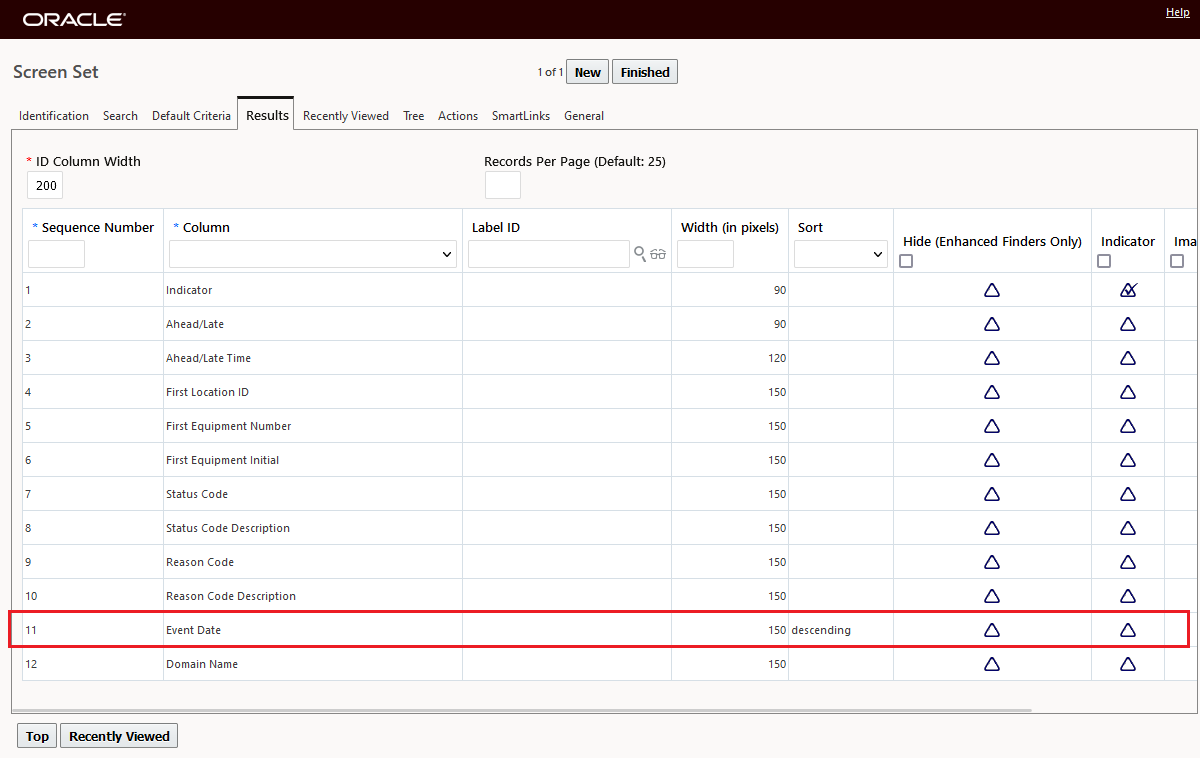
Public Screen Set
Below is an example of the View Tracking Events SmartLink, with the default Event Date descending sort order.
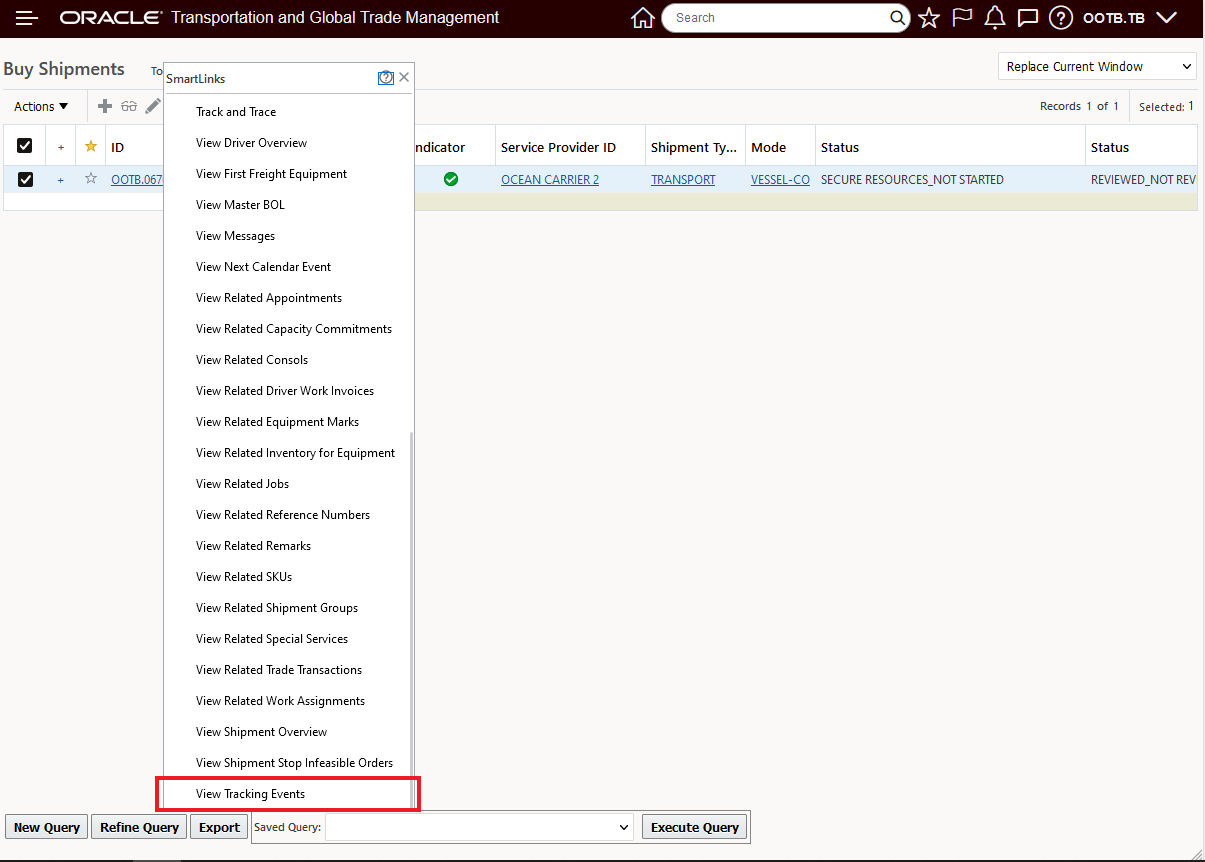
SmartLink View Tracking Events
By default, the View Tracking Events SmartLink, initial view sorts descending by Event Date, as shown below.
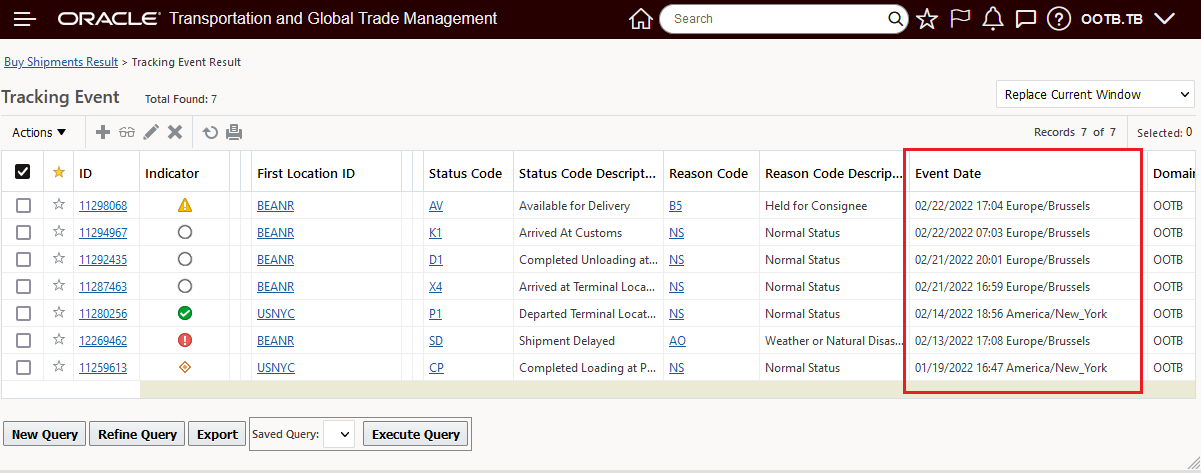
Event Date Descending Sort Order
Changing the Screen Set, as shown below, will result in having the View Tracking Events SmartLink show the Tracking Events initial view to be sorted by the Indicator column in ascending order.
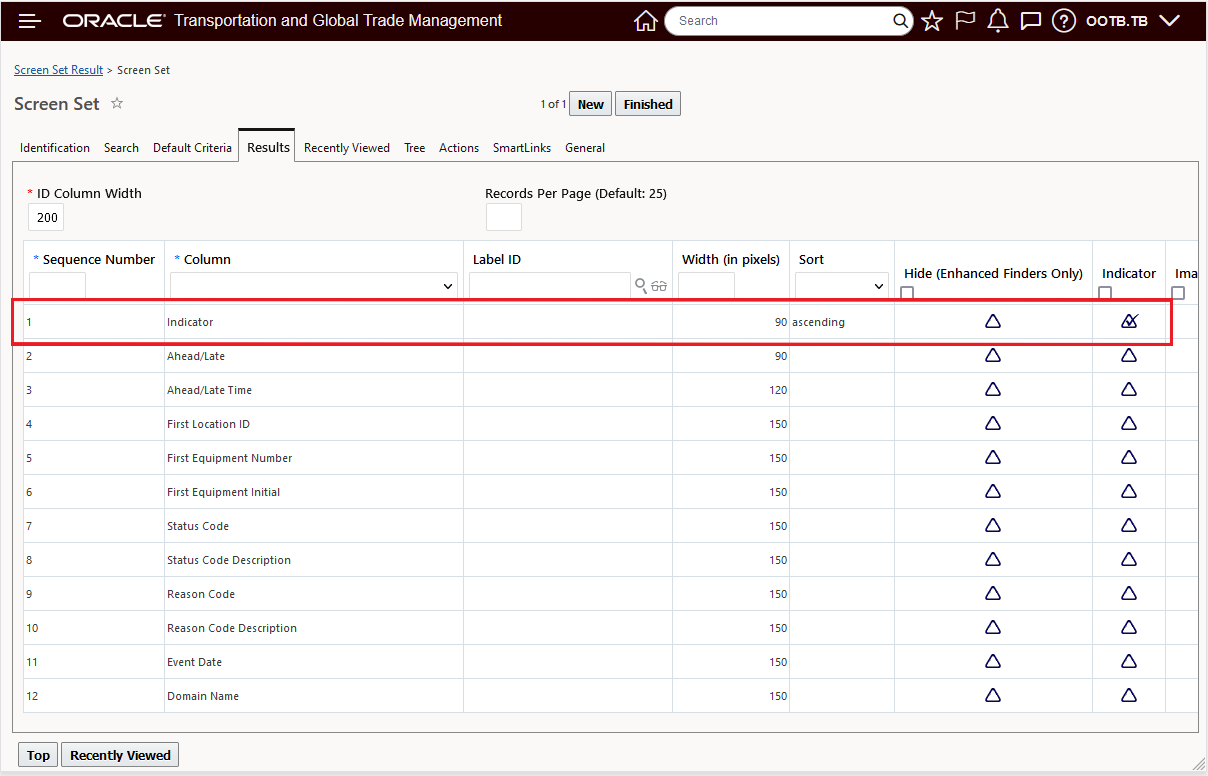
Change Screen Set Column Sort to Indicator Ascending
Now, when the View Tracking Events SmartLink is selected the Tracking Events are sorted by the Indicator column in an ascending order as shown below.
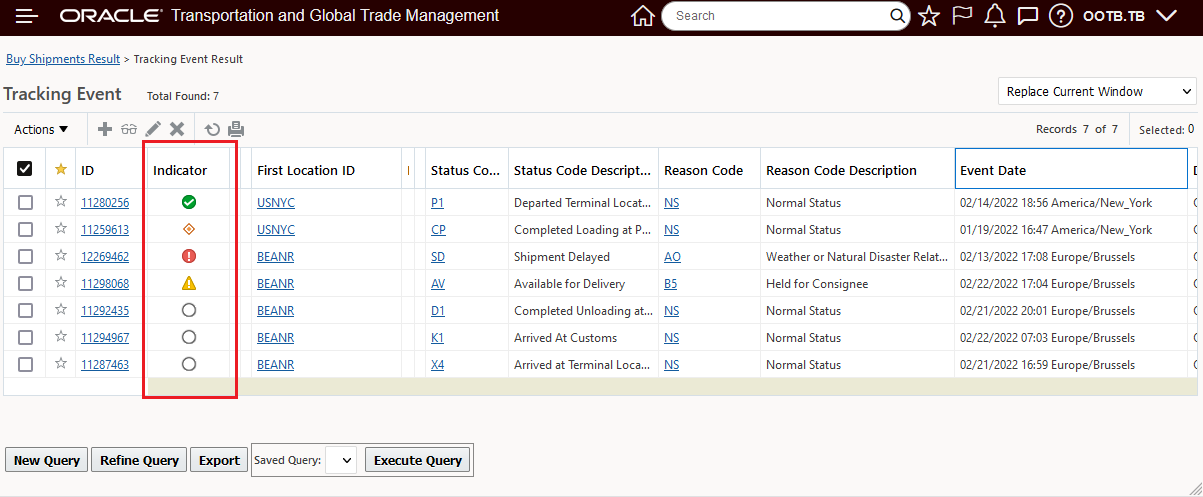
Sort Ascending Indicator Column
Business Benefit
This feature extends standard Screen Set functionality to the Screen Set used for the View Tracking Events SmartLink and eliminates an additional sorting click when the Event Date descending is not the desired sort.
Steps to Enable
The Public IE_SHIPMENTSTATUS Screen Set is shipped with Event Date set with Sort descending as the default sort. If you would like to change the initial sort provided - either column or sort order, for when the SmartLink View Tracking Event is selected. then you will want to:
- Copy the Public IE_SHIPMENTSTATUS Screen Set.
- Configure your copied Screen Set with the column and sort order you want to use.
- Replace the Public IE_SHIPMENTSTATUS Screen Set with your configured screen set.