Mobile Application General Improvements
This feature provides a list of new features and improvements to the new Mobile Application. Unless specifically mentioned - these enhancements are provided for both Flows - Driver and Service Provider.
The highlights include the following enhancements:
Auto Fill of Ship Unit Received Quantity
This will allow you to enable auto-fill of ship unit received quantity from planned quantity when user open the ship unit received quantity pop-up.
You need to set Mobile Layout property 'shipUnitAutofill' to true in order to use this feature. Default value for this property is false which means no value is auto-populated.
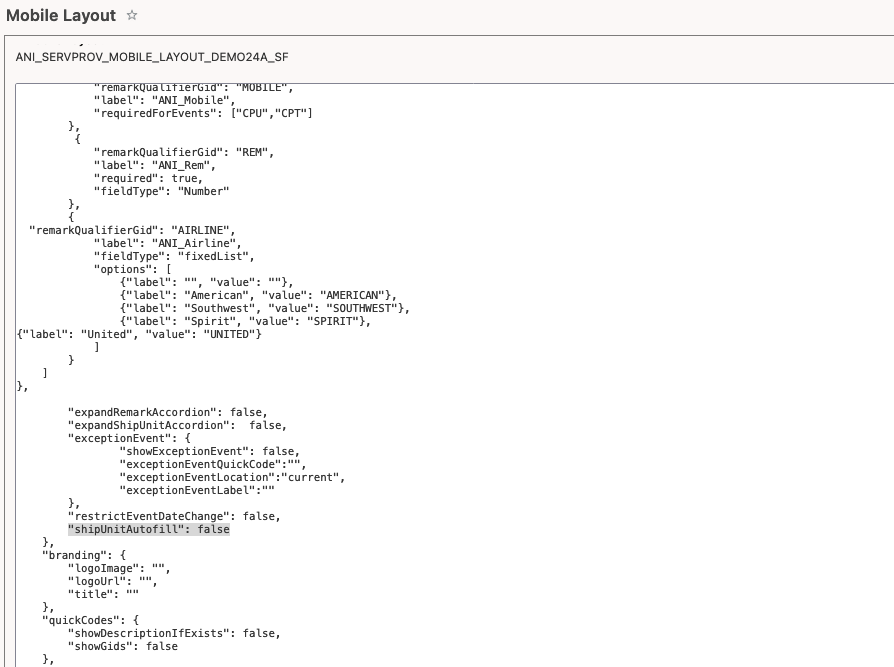
Mobile Layout Property 'shipUnitAutofill'
Document Upload and View at Shipment Stop Level
This feature will allow you to upload documents at shipment stop level. You need to identify which quick code/s you want to use to upload document at shipment stop level, and then define those quick codes against glog property 'glog.mobile.document.upload.shipmentstop.quickcode'. You need to define this property for each quick code you want to use for uploading document at shipment stop level.
glog.mobile.document.upload.shipmentstop.quickcode=CPT
glog.mobile.document.upload.shipmentstop.quickcode=ARRIVED_AT_STOP

Define 'glog.mobile.document.upload.shipmentstop.quickcode' for each Quickcode which will support document upload at stop level.
Unless this property is defined for a quick code, all documents uploaded against quick code by-default will go to Shipment level (same as before). Any document uploaded against current location will always go to Shipment location.
You can view documents uploaded at shipment stop level at OTM mobile under shipment stop. You need to set up property 'showStopDocuments' to true, default is false.
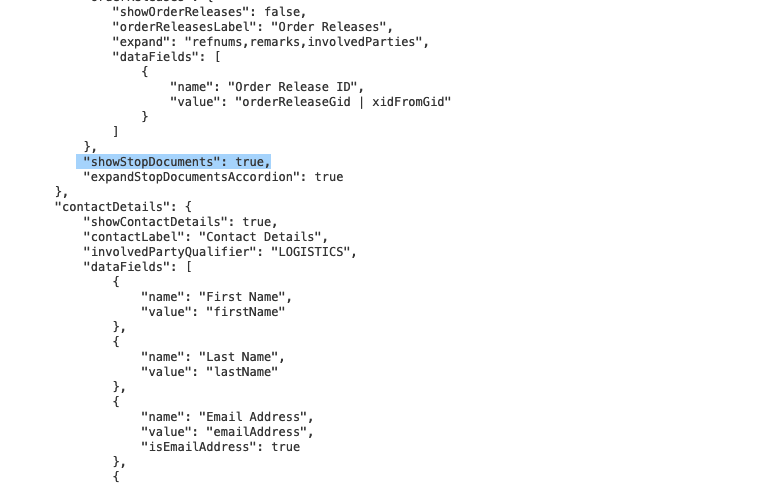
Set 'expandStopDocumentsAccordion' to true if you want to auto expand the stop document accordion.
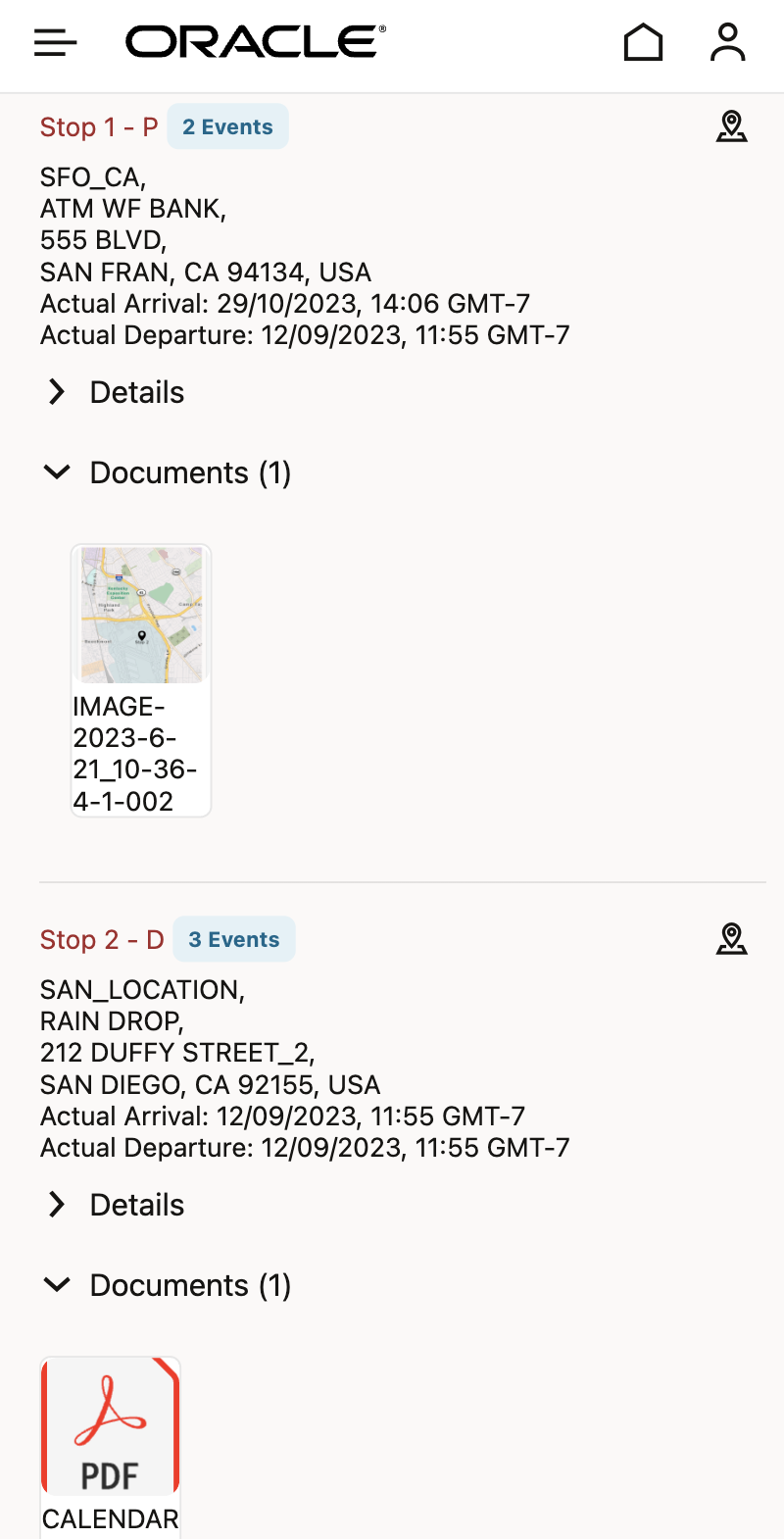
You can view documents uploaded on mobile app.
Tender Email Notification Have Mobile App Deeplink
Tender email notification will have deeplink for mobile app along with OTM web UI. This will give a chance for user to open corresponding mobile app page from email directly. This is only valid for Service Provider Flow.
In order to enable this feature, you need update the glog property 'glog.mobile.email.tenderEmailLink' with value True, default is set to false (not show).
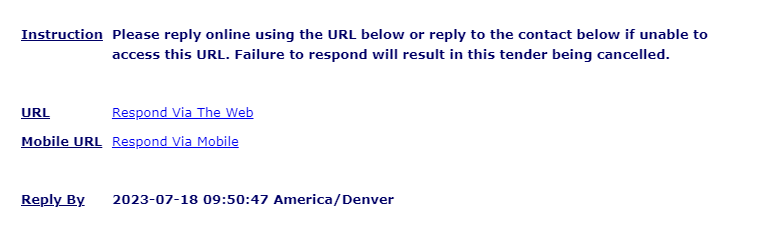
Deeplink
Additional Data Line at Shipment List Page
This feature will allow you to insert additional data line at shipment list page, which you can use to show shipment data field of your choice. A new element "shipmentInfo" has been added to shipmentList as highlighted below.
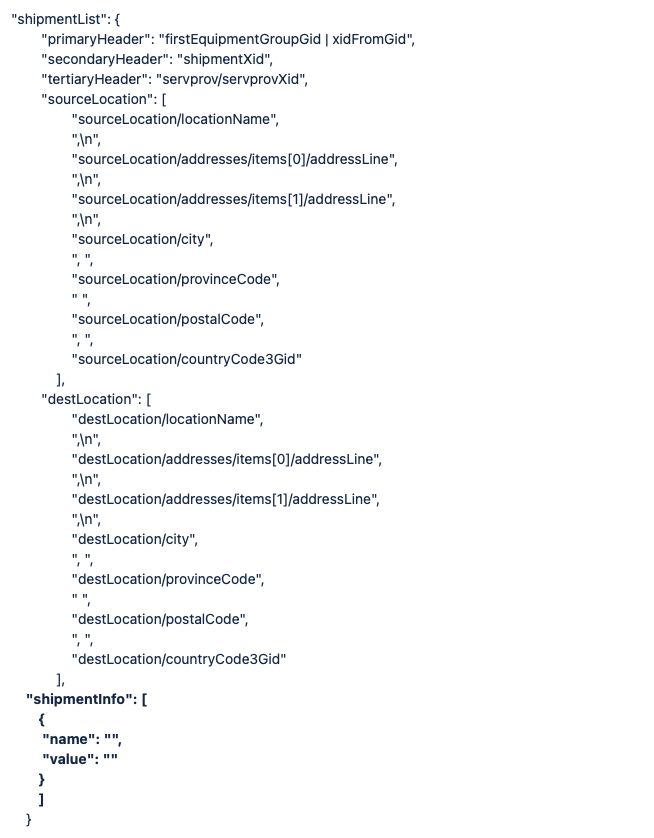
Additional Data Line at Shipment List Page
You can add additional lines at shipment list as below. You can use Attributes, shipment information etc for this.
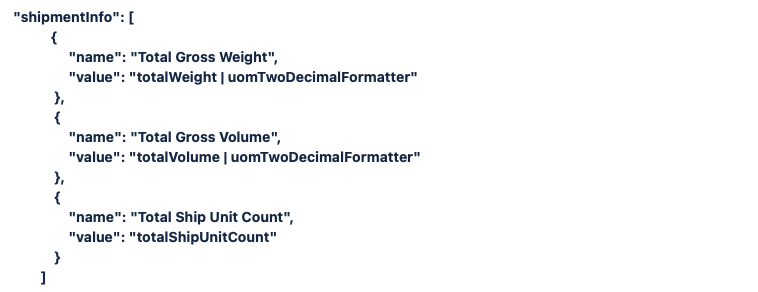
Here is how it's going to look at mobile app.
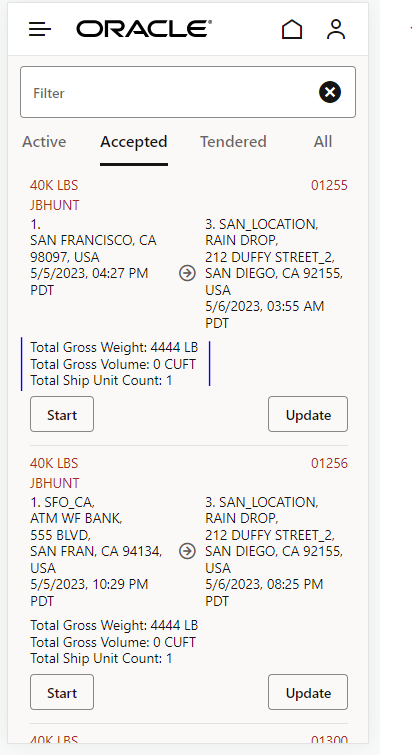
Configure the Expand List in Mobile Layout (JSON)
If you like to be able to expand and display more data on the Shipment, you can add the following to mobile layout:
"expandShipment": [],
By default it will be blank and no extra child tables will be expanded. You can add child tables such as Shipment Remarks, Shipment Stop Remarks, and Shipment Stop Reference Numbers:
"expandShipment": "remarks,stops.remarks,stops.refnums",
To view the data, you would then need to need to add the appropriate information to the Mobile Layout. e.g. To view the Shipment Remark with a Qualifier of "AIRLINE" you would add this:
"shipmentInfo": [
{
"name": "Shipment Airline",
"value": "remarks/items[remarkQualGid eq 'AIRLINE']/remarkText"
}
]
Which would display:
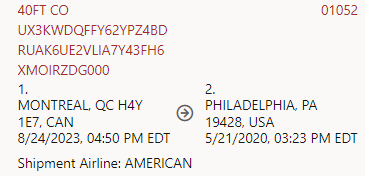
To view the Shipment Stop Remark with a Qualifier of "AIRLINE" and the Shipment Stop Reference Number with a Qualifier of "BATCH_NUMBER" you would add this:
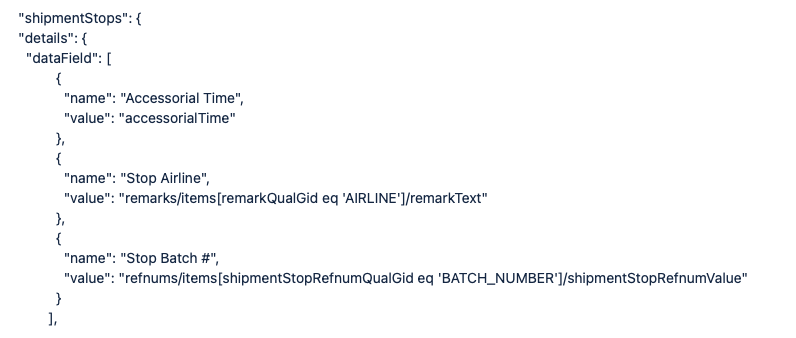
Which would display:
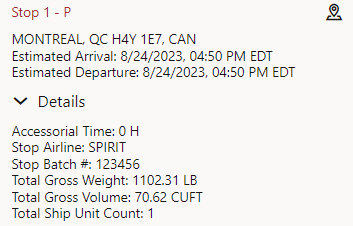
Option to Configure Result Count
You have an option to configure saved queries result count different from the default (25) has been added to mobile layout.
Following attribute has been added to each of the dashboard boxes."savedQueryResultCount": 25
Valid values are from 1 to 100.
If the value is greater than 100, the result count limit would be set to 100. If the value is less than or equal to 0, the result count limit would be set to 25.
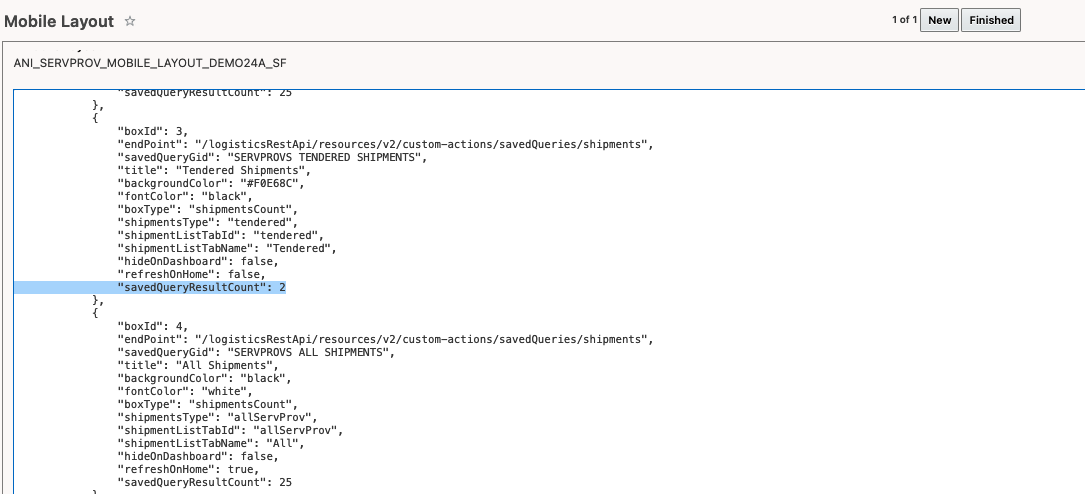
Restricting 'COMPLETED SHIPMENT' Saved Query for Date
If you would like to be able to control the Shipments which appear in the 'Completed' box for both Drivers and Service Providers. This can be controlled using the parameterValues parameter in the box definition. By default only Shipments which have been Completed in the last 7 days will be returned.
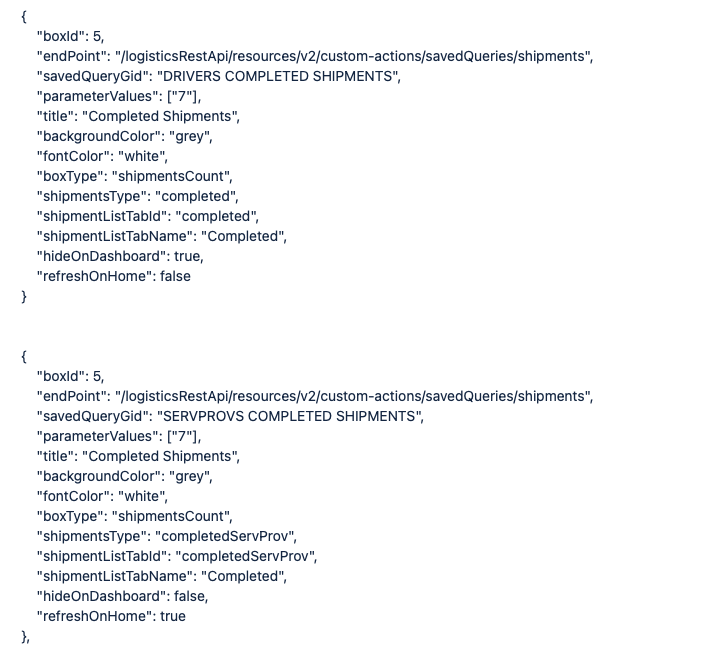
Please note that though default is 7 days, you can change it to any number of days you wish to show the data.
Though user can change parameter value to any number of days, it will only show maximum 25 Shipments at a time (unless other property to Configure result count is used to modify the count).
Option to Insert Multiple Tracking Remarks Via Shipment Tracking Event
This feature will allow you to enter multiple Remarks when creating a Tracking Event on Mobile app. In addition you will also be able to specify a label for the field, whether the field is required, and the type of field (free text, number, fixed list). Here are the new parameters:
remarkQualifierGid - Required - Specifies which Remark Qualifier ID to save the Remark against. e.g. MOBILE
label - Optional - Specifies the label for the Remarks field. Defaults to no label.
required - Optional - Specifies if the field is required or not. Defaults to false.
requiredForEvents - Optional - Specifies the Quick Codes for which the field is required. e.g. ARRIVED_AT_STOP, DEPARTED_FROM_STOP, etc. This overrides the required parameter.
Type - Optional - Specifies the field type. Possible values are Text, Number, and fixedList. The default is Text.
Currently the json looks like below. It shows one Remark box which uses a Remark Qualifier ID of MOBILE, doesn't have a label, and isn't required.
"remarks" : {
"captureRemarks": true,
"remarkQualifierGid": "MOBILE"
},
Our new default json looks like this. It will duplicate the current functionality. Both versions (above and below) will work in 24A and beyond.
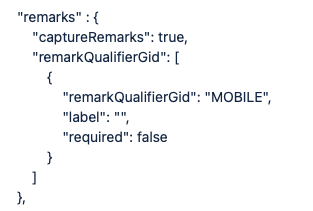
Here is an example json where we are adding three Remark fields. The first field is a Text field with a label of Mobile, and is required for Quick Codes ARRIVED_AT_STOP and DEPARTED_FROM_STOP. The second field is a Number field with a label of Rem and is always required. The third field is a fixedList with a label of Airline and is never required. The values shown in the droplist will be AMERICAN, SOUTHWEST, and SPIRIT.
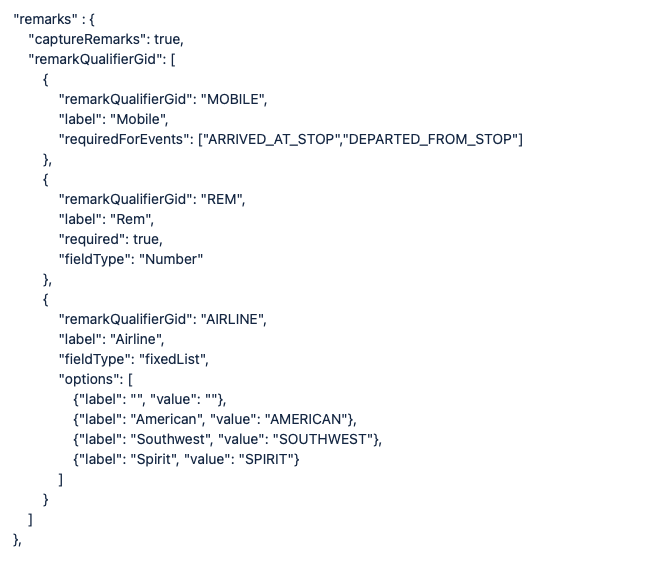
Result would look below, where user can enter multiple remarks.
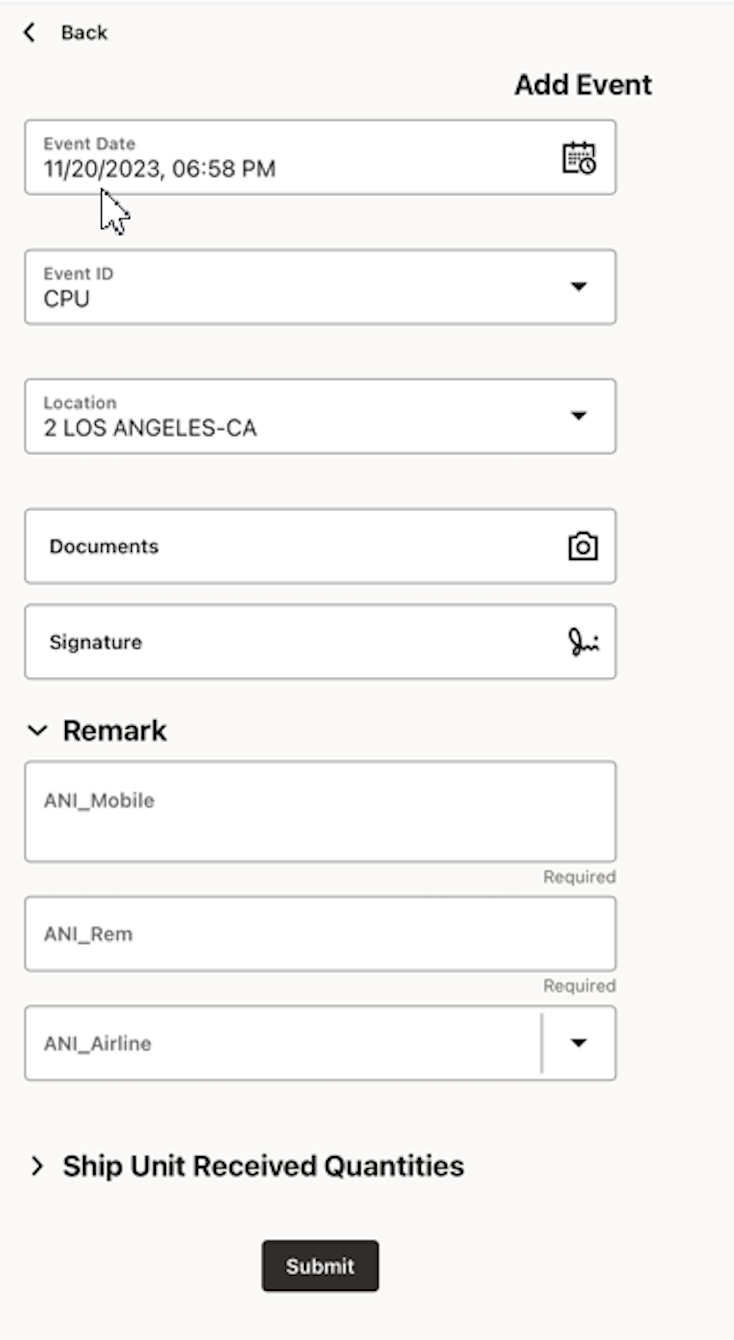
Business Benefit
This feature provides you with a set of general usability improvements.
Steps to Enable
You don't need to do anything to enable this feature.