Table Configuration Improvements
This feature improves the ability to configure the columns and their order in a Workbench table along with enabling a user, with the proper access, to save changes made to the Workbench Table to the related screen set, this includes the following:
- Columns visible
- Column Order
- Column Width
The View menu on the Workbench table now has the following options:

- Columns
- Shows the columns present
- One can select or uncheck the checkbox to show/hide a column
- Use the = symbol at the left for reordering by dragging and dropping at a desired position.
- Use the Select All checkbox to select/unselect all the columns
- Add to Favorites, ID, Show on Map, Show on Gantt are disabled as showing or not showing them is controlled by other methods we can only reorder them.
- User can drag/drop columns to reorder
- Engage drag by clicking on the bars to the right
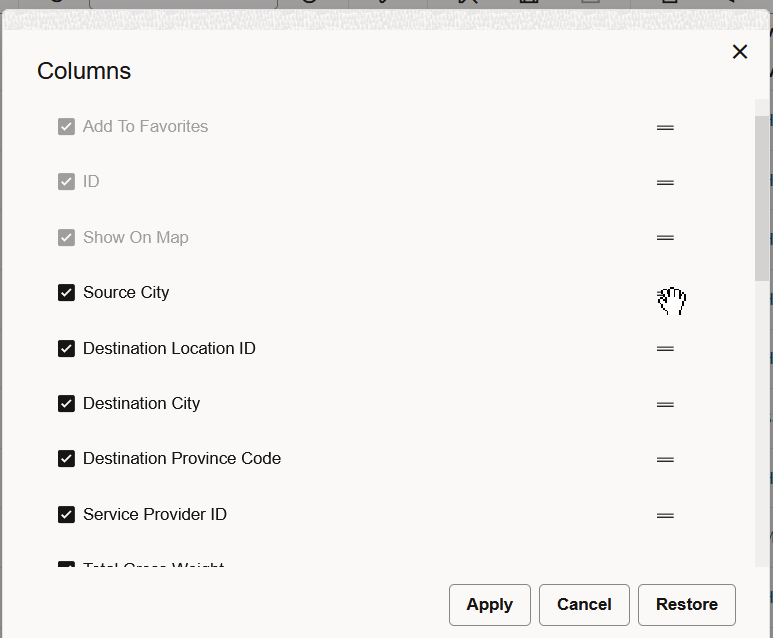
- Drop in desired location in the list
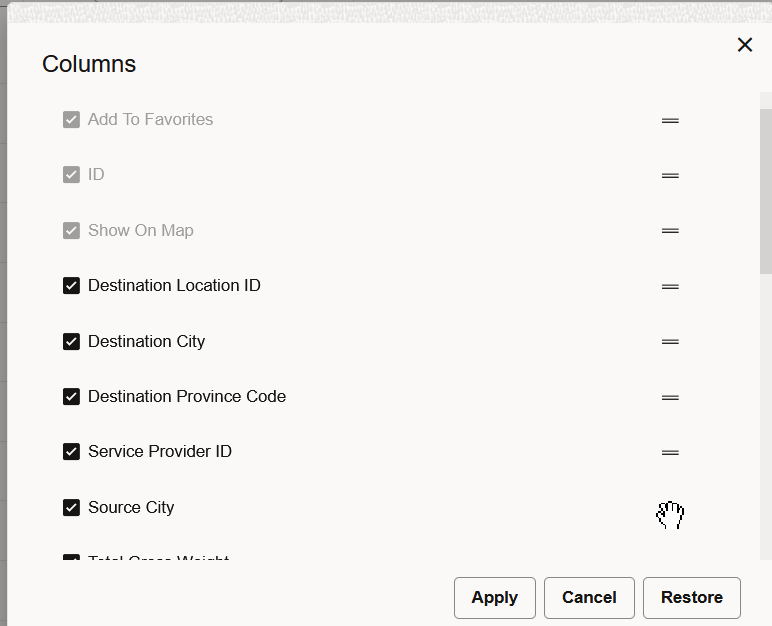
- Functions available
- Restore - Allows user to restore the order of the columns to what it was initially in the layout including the personalization change
- Apply - Applies the change according to what has been changed in this popup and a refresh takes place.
- Cancel - Changes are not applied and the popup is closed.
- Configure Results
- Shows the columns present in the right box
- Shows the possible columns in the left box
- Using the arrows, you can add/remove to/from these lists
- Using the arrows, you can also change the order, up/down and move to top/bottom

- Save Configuration - Becomes actionable when:
- Change is made using Columns
- Change is made using Configure Results
- Width is adjusted directly on the table
- Clicking Save Configuration commits the changes to the associated Screen Set
- Details
- Previous capability on finder sets
- This release adds this functionality to the Workbench Table
- In order for this capability to be enabled
- The property 'glog.webserver.finder.results.configurable' must be set to 'true' (it's the default)
- The Finder must be a custom Finder, not a PUBLIC one
- The user must have update rights to the domain
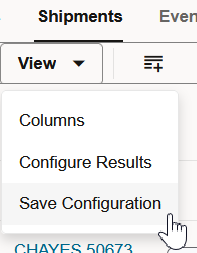
Business Benefit
This feature simplifies the process of modifying the Screen Set used in your Enhanced Workbenches by allowing you to modify the Screen Set from within the Enhanced Workbench.
Steps to Enable
You don't need to do anything to enable this feature.